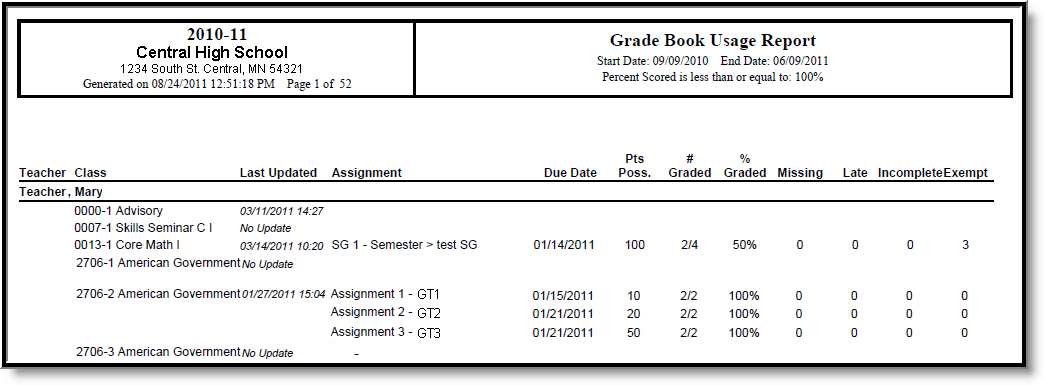Tool Search: Grade Book Usage
The Grade Book Usage Report is designed to track how well teachers are maintaining their grade books. This report is for administrator use and lists data for selected teachers during a specified date range.
See the Grading & Standards Reports Tool Rights article for the tool right needed to generate this report.
Report Editor Details
The Report Editor contains the following fields:
Report Editor Fields | Definition |
|---|---|
Start Date* | Date represents the first date of assignments/tests/etc. to find in the grade book. Dates are entered in mm/dd/yy format, or use the calendar icon to select a date. |
End Date* | Represents the last date of assignments/tests/etc. to find in the grade book. Dates are entered in mm/dd/yy format, or use the calendar icon to select a date. |
Percent Scored is less than or equal to | The number entered in here is used to find grade books that have the entered percentage of assignments already scored and considered complete (perhaps returned to the student). A value of 50 will find grade books where up to 50% of the grade book assignments have been scored. Use the default value of 100 to find all entered assignments due in the entered date range. |
Exclude grade books that have | Marking this will cause the results of the report to only return grade books that do have assignments created. This can be selected if a large number of courses are scheduled for students but the use of the grade book by the teacher is not expected (i.e., home room courses or sports). If this is selected, this option will also remove grade books for courses where teachers should be actively using the Grade Book. |
Teachers | A list of teachers in the selected school from the Campus toolbar. All teachers can be chosen or a selection of teachers can be chosen. |
Course | If not searching by teachers, use the Course selection to select grade books from courses either by course number or by course name. All courses can be chosen or a selection of courses can be chosen. See image below for course selection options. |
*The start and end date fields are also used to find students who were actively enrolled any time during the date range.
Report Logic
Data returned on the Grade Book Usage Report is pulled from the selected teachers' grade books. The following calculations are used:
Value | Calculation |
|---|---|
Number Graded | Graded students vs. students expected to have a grade. |
Graded Students | Total number of scores entered (not exempt). |
Students Expected | List of active students on the due date of the assignment who have not be marked exempt for the assignment. |
Percent Graded | Number of students grades vs. total number or students. |
Generate the Report
- Enter a Start Date that corresponds to when grade books should start being reviewed for assignment entry.
- Enter an End Date that corresponds to when grade books should stop being reviewed for assignment entry.
- Enter the Percent Scored is less than or equal to value.
- Determine if grade books that do not have any assignments entered should be excluded from the report. Mark the Exclude grade books that have no assignments checkbox for those that should not be included.
- If generating the report by Teacher, select the appropriate teachers from the list.
- If generating the report by Course, select the appropriate courses from the list, either by course name or course number.
- Click the Generate Report button. The report will generate in PDF format, listing the teachers and their course sections with details on scored assignments. Or click the Submit to Batch button to schedule when the report will generate.
Sorting of report results does not differ when generating the report by teacher or by course. Information is still sorted alphabetically by teacher for both options. The Last Updated date and time reports the last time the grade book was updated for that course.