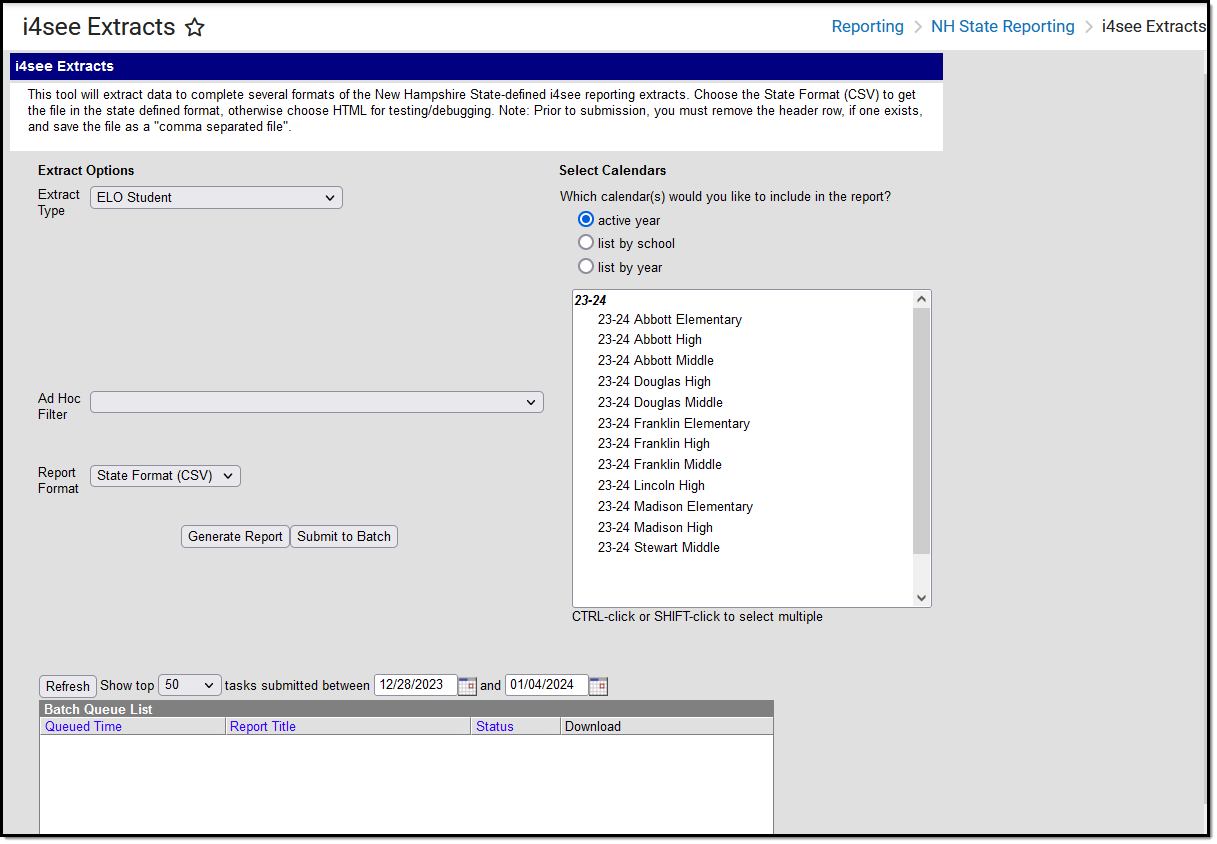Tool Search: i4see Extracts
The ELO (Equal Learning Opportunity) Student Submission Extract reports any high school (grades 09-12) students who are participating in an ELO course.
Report Logic
All students in grades 09-12 who are scheduled into a course with the following course Type (selected on the Course editor) selected report:
- APP - Apprenticeship
- ATH - Athletics
- CE - Career Exploration
- CS - Community Service
- INT - Internship
- IS - Independent Study
- OLC - Online Course Not VLAC Course
- PG - Performing Group
- PCC - Pre-College Course
- PI - Private Instruction
- ROB - Robotics
- TRAV - Travel
- VLAC - Virtual Learning Academy
- WBLE - Work Based Learning - External Partner
- WBLI - Work Based Learning - In School
Students do not report when:
- Their enrollment is marked as No Show.
- Their enrollment is marked as Exclude.
- Their grade level of enrollment is marked as Exclude.
- The calendar of enrollment is marked as Exclude.
Report Editor
Data Element | Description |
|---|---|
Extract Type | Indicates the type of extract selected. Different options may appear depending on the selection. For this report, choose ELO Student. |
Ad hoc Filter | Selection of previously made filter that contains specific students to include in the label request. |
Report Format | Determines how the request is generated - in the State Format (CSV) or HTML. Use the HTML format when reviewing data. Use the State Format when submitting the list to the state. |
Select Calendars | At least one calendar must be selected for the extract to generate. Students in the chosen calendars are included in the extract. Calendars can be selected by the active year, the school, or the year. |
| Report Generation | The report can be marked to generate immediately using the Generate Extract button or can be marked to generate at a later time using the Submit to Batch button. See the Batch Queue article for additional guidance. |
Generate the ELO Student Extract
- Select the ELO Student option from the Extract Type dropdown list.
- Select an Ad hoc filter from the dropdown list to reduce the amount of students included in the extract.
- Select the Report Format.
- Select the Calendars from which to pull students in the report. Click the Generate Extract button to display the report immediately, or use the Submit to Batch button to choose when the report generates. The report displays in the selected format.
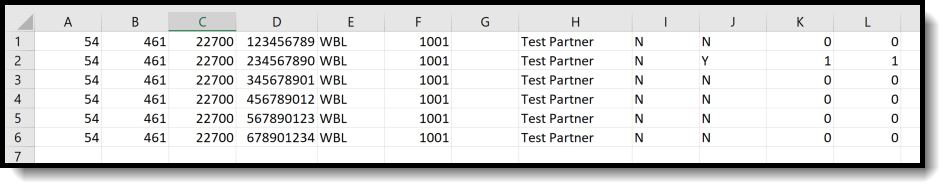 ELO Student Report - State Format (CSV)
ELO Student Report - State Format (CSV)
 ELO Student Report- HTML Format
ELO Student Report- HTML Format
Report Layout
Data Element | Description | Location | ||||||||||||||||||||||||
|---|---|---|---|---|---|---|---|---|---|---|---|---|---|---|---|---|---|---|---|---|---|---|---|---|---|---|
SAU Number | School Administrative Unit Number. Numeric, 3 digits | School & District Settings > District > District Information > SAU Number School.SAUnumber | ||||||||||||||||||||||||
District Number | State-assigned district number. Numeric, 3 digits | School & District Settings > District > District Information > State District Number District.number | ||||||||||||||||||||||||
School Number | District-assigned School number. Numeric, 5 digits | School & District Settings > Schools > School Information > State School Number School.number | ||||||||||||||||||||||||
SASID | State-assigned student identification number. Numeric, 10 digits | Census > People > Demographics > Person Identifiers > State ID Person.stateID | ||||||||||||||||||||||||
| ELO Type | Reports the assigned ELO Type from the Course editor. Alphanumeric, 4 characters | Scheduling > Courses > Course > Type Course.type | ||||||||||||||||||||||||
ELO Subject Area 1 | Reports the primary subject area of the course.
Numeric, 2 digits | Scheduling > Courses > Course Information > ELO Subject Area Course.subjectArea | ||||||||||||||||||||||||
| ELO Career Cluster | Reports the assigned ELO Career Cluster assigned to the Course. Numeric, 2 digits | Scheduling > Courses > Course > ELO Career Cluster Course.careerClusterELO | ||||||||||||||||||||||||
ELO Community Partner | Reports the Course Information ELO Parent information. Alphanumeric, 100 characters | Scheduling > Courses > Course > ELO Partner Course.statePartnerCode | ||||||||||||||||||||||||
| Off Campus ELO | Reports whether the ELO Program was held Off Campus. A value of Y reports when the Off Campus ELO checkbox is marked on the Course editor; otherwise, reports a value of N. Alphanumeric, 1 character Y or N | Scheduling > Courses > Course > Off Campus ELO Course.offCampusELO | ||||||||||||||||||||||||
| Were ELO Credits Earned | Reports whether the student earned credits for the ELO Program. A value of Y reports when the ELO Credits Earned on the student's Transcript is not a value of 0. Alphanumeric, 1 character Y or N | Student Information > General > Transcript > Course Editor > Earned TranscriptCredit. creditsEarned | ||||||||||||||||||||||||
| ELO Credits Earned | Reports the total number of credits the student earned from the ELO Program. Numeric, 3 digits X.XX | Student Information > General > Transcript > Course Editor > Earned TranscriptCredit. creditsEarned | ||||||||||||||||||||||||
| ELO Credits Attempted | Reports the total number of credits the student attempted to earn from the ELO Program. Numeric, 3 digits X.XX | Student Information > General > Transcript > Course Editor > Attempted TranscriptCredit. creditsAttempted | ||||||||||||||||||||||||