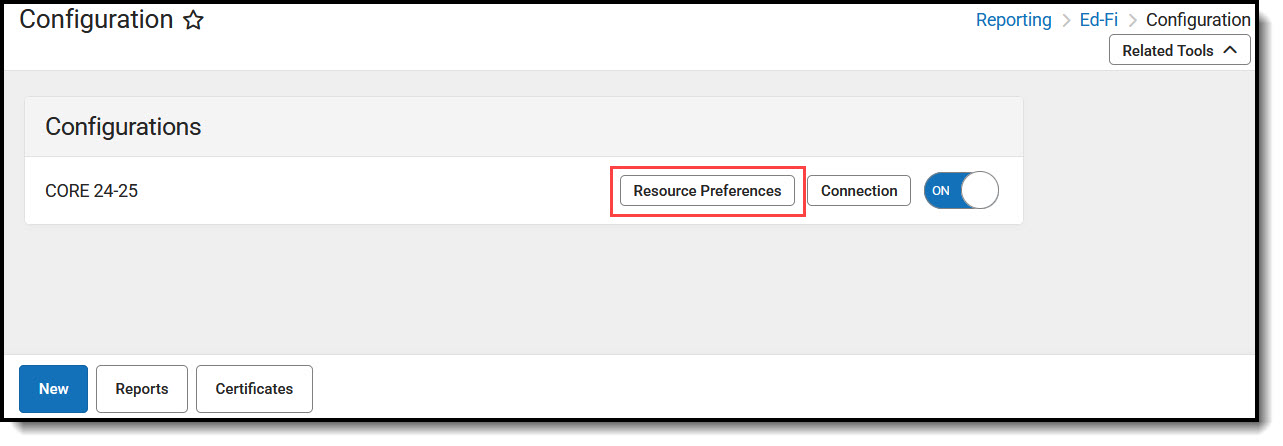Tool Search: Ed-Fi Configuration
Resource Preferences determine which information is sent to Ed-Fi. These options apply to all schools within the district. If the state did not request a resource, it does not appear in this list, meaning different options may be available for different states. Some mapping screens may be 'read only' if specific business rules are required by your state. Consult your localized Ed-Fi articles for more information.
Once Resource Preferences have been selected, a valid configuration is made and Ed-Fi ID's are assigned to users, data will flow properly from Campus to Ed-Fi.
 Ed-Fi Configuration
Ed-Fi Configuration
Read - View Ed-Fi Resource Preferences
Write - Modify and configure Ed-Fi Resource Preferences
Add - Provides no function for this tool
Delete - Provides no function for this tool
For more information about Tool Rights and how they function, see this Tool Rights article.
Prerequisites
- Ed-Fi functionality must be enabled via the Enable Ed-Fi System Preference.
- Ed-Fi should be properly configured via the Ed-Fi Configuration tool.
Import Mappings for Resource Preferences
Mappings for certain resources can be imported from a previous configuration. Importing mappings overwrites any existing Resource Preferences mappings entered in the current configuration for the selected resources.
Note: This tool does not currently support the following resources: Calendars, Class Periods, Grades, Graduation Plans, Grading Periods, Sessions, and Student Assessments. These resources need to be set manually.
 Import Mappings
Import MappingsTo import mappings for Resource Preferences:
- Navigate to the Resource Preferences for the configuration in which the mappings will be imported.
- Click the Import Mappings button.
- Select the Source Configuration from which mappings will be imported.
- Select the Resources to import mappings from.
- Click Import. This action overwrites any existing Resource Preferences mappings entered in the current configuration for the selected resources.
- The imported mappings can be viewed by selecting the Edit or Config button next to the resource.
Manually Set Resource Preferences
To manually set Resource Preferences:
- Select the Resource Preferences button.
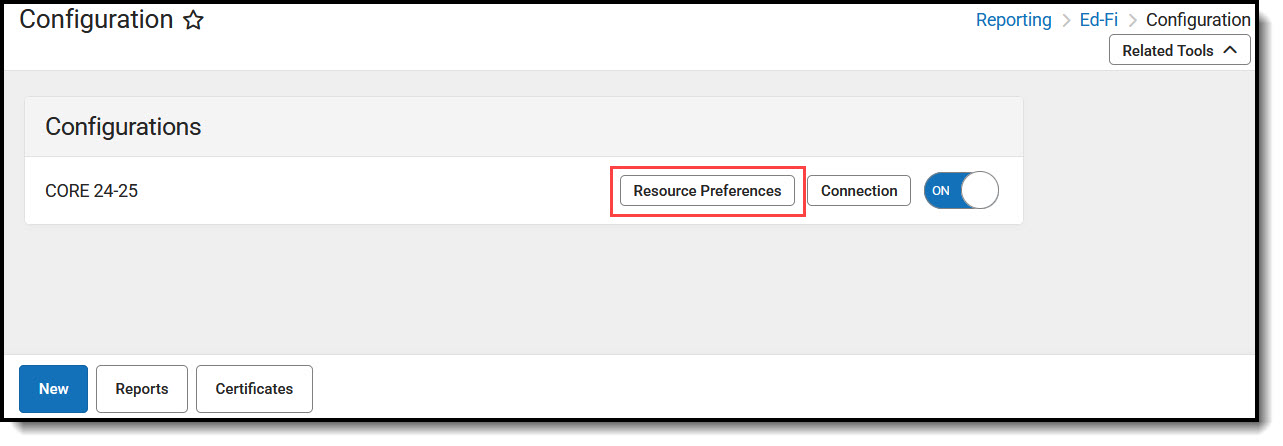 Ed-Fi Resource Preferences
Ed-Fi Resource Preferences Click the Edit or Configure button to modify the resource preferences. Configure displays if preferences have not previously been saved. Edit displays when preferences have already been set and saved. Resources can be expanded by clicking the "+" sign or collapsed by clicking the " - " sign.
- Set the mappings for the appropriate Resource Preferences.
Note: Resources will vary by state.