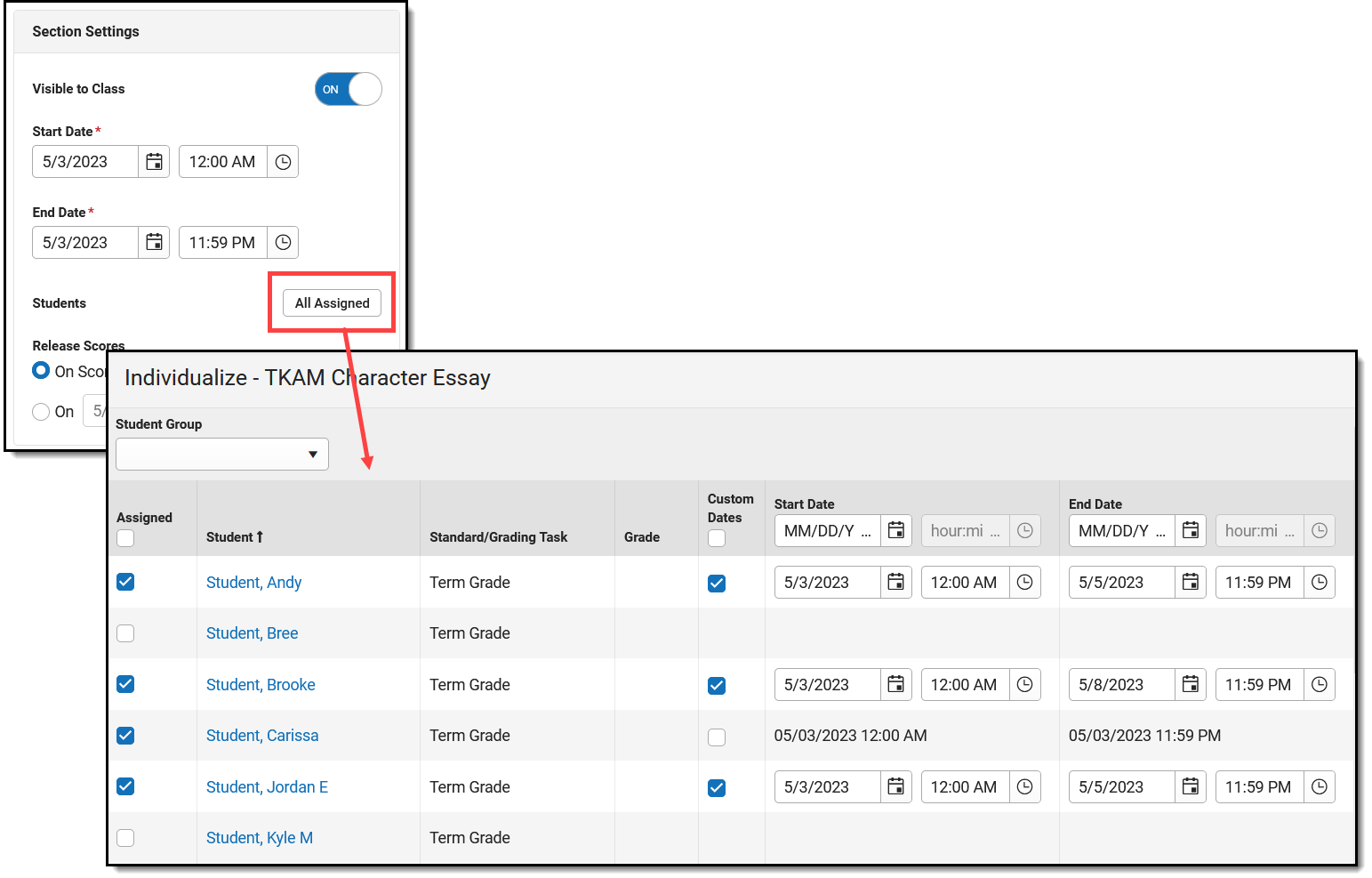Advanced assignment tools are available as part of the Campus Learning premium offering and require the Enhanced Curriculum Editor tool right. Users without Campus Learning can individualize which students receive an assignment, but a Campus Learning license is required to customize Dates.
Location: Click Add or List button in tools throughout Instruction, including Grade Book, Planner > My Planner, Assignment Overview, and Progress Monitor
Individualizing assignments allows teachers to specify which students receive an assignment and each student's Start and End Dates. Assignments can be assigned to select students, as in the case of remedial or advanced work. Start and End Dates can also be individualized to give students the time they need to complete assignments.
Individualize which students should receive an assignment in the Students link in the assignment editor. Users with Campus Learning can also customize Start and End Dates.
Individualized assignments are indicated with a + or this group icon throughout Campus. |
Options for Individualizing
Assignments can be individualized by student group or for specific students.
By Student Group
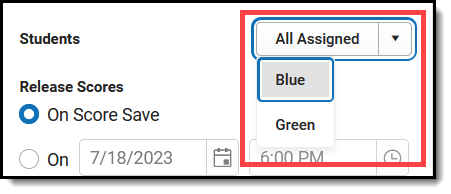 | If student groups exist for a section, a dropdown arrow is added to the All Assigned button next to Students in the Section Settings for an assignment. Click that arrow to give the assignment to only students in that group. All other students are marked as Exempt for the assignment. |
By Specific Student
The following assignment details can be individualized. Select a Student Group in the dropdown list at the top to filter the list to students in an existing group.
- The Assigned checkbox determines which students receive the assignment.
- The Standard/Grading Task aligned to the assignment and Grade the student received on the assignment are listed. These fields are not editable.
- Mark Custom Dates to make the Start and End Dates fields editable. Modify the Dates for a student as desired, such as to give a student more time to complete an assignment. See the Date Logic section following for more information about how individualized dates behave.
Individualized Date Logic
- Scores for individualized assignments calculate towards the grade of the term in which the End Date falls. If a student's End Date falls in Term 4 for an assignment from Term 3, the score contributes to the Term 4 grade.
- A student's individualized dates display in Campus Student and Campus Parent and other student-specific areas of Campus.
- The Start and End Dates in the main assignment editor are not affected by individualized dates. Reports, such as the Section Summary and Student Summary report the end date entered on the assignment editor, not individualized dates.
- Individualized assignments are indicated in the Teaching Center, with each student's end date listed in the scoring area.
Quiz Timers and Warnings
If an assignment includes a quiz, additional options display on the Individualize screen following the End Date column.
|
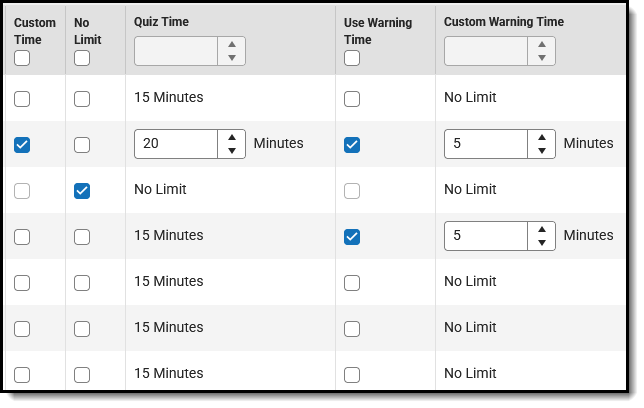 If an assignment has a quiz, additional individualize options display. If an assignment has a quiz, additional individualize options display. |