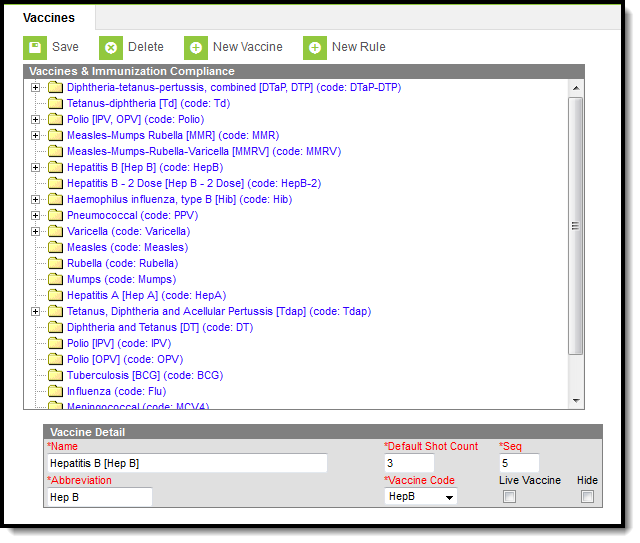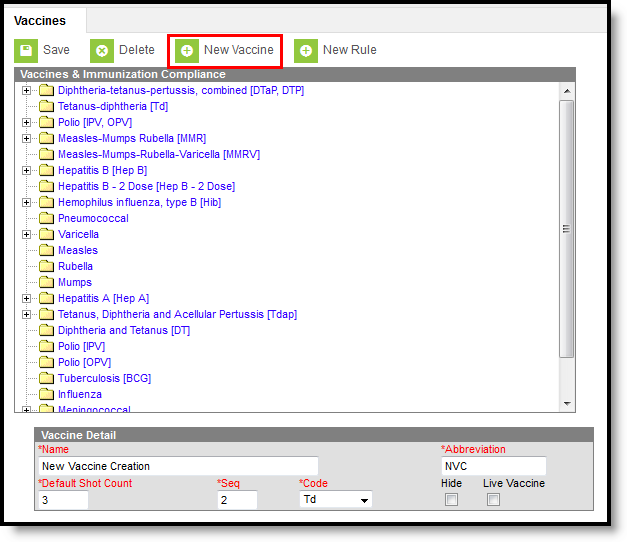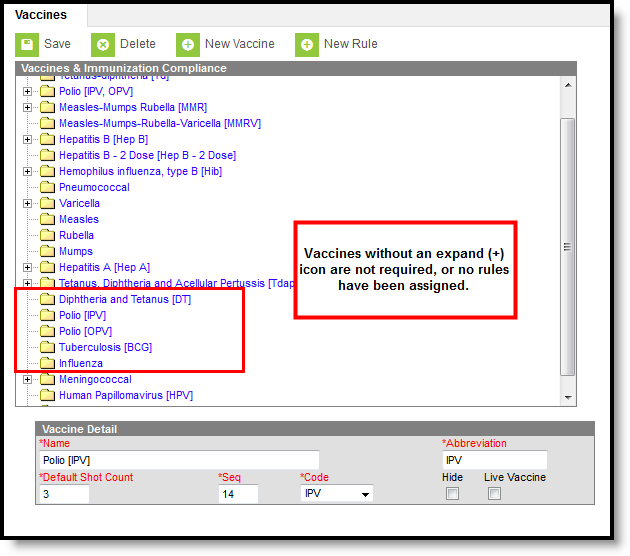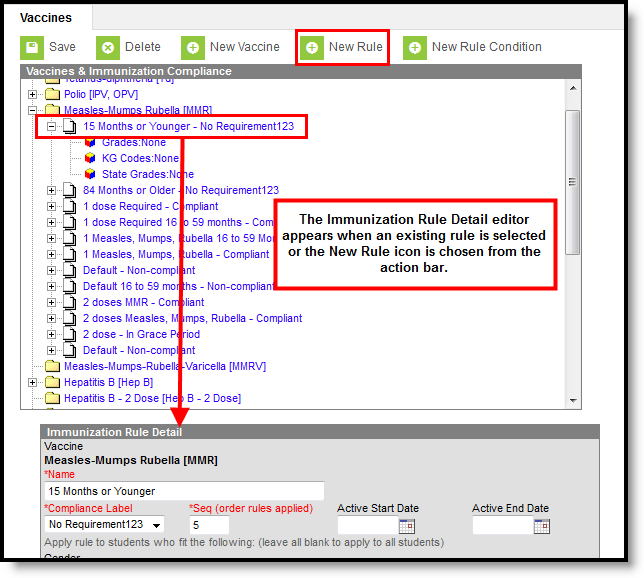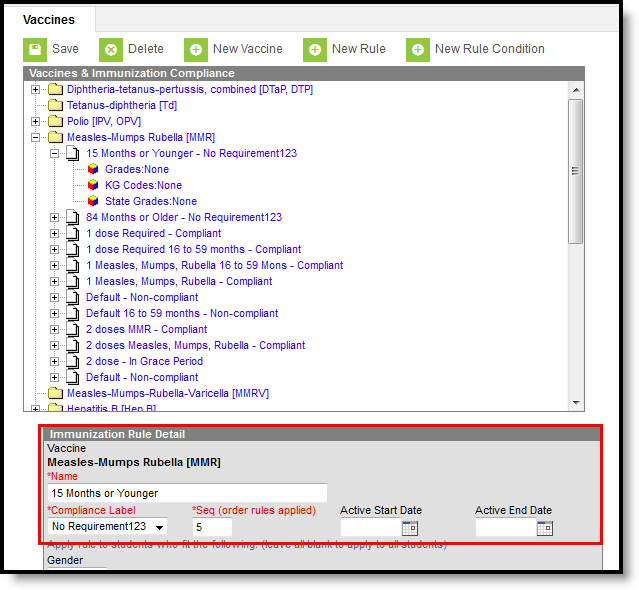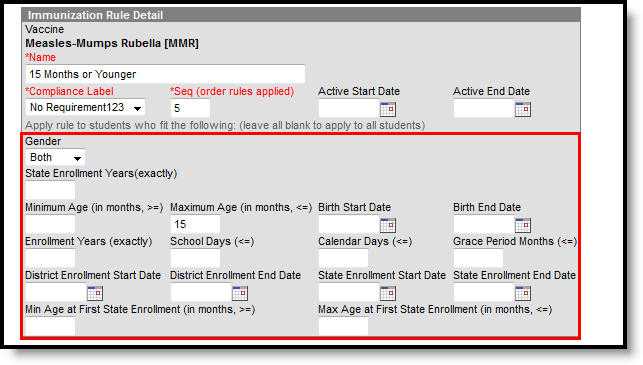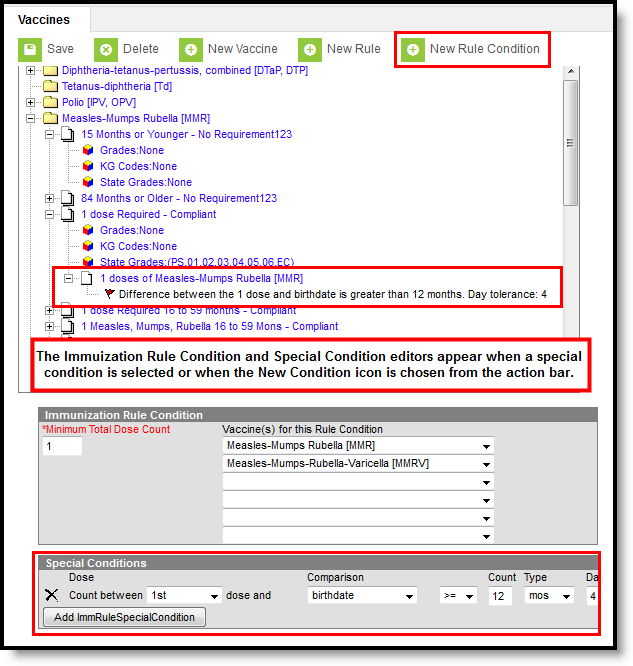Tool Search: Vaccine Setup
Health vaccines and their associated compliance listing are based on state guidelines. While Infinite Campus maintains standard guidelines for all states, districts have the ability to enter additional compliances.
This tool indicates the vaccine logic used to determine student compliance statuses displayed on the student's Immunizations tool. Infinite Campus maintains vaccine logic embedded in this tool according to state-regulated dosage requirements.
See the Health Administration Tool Rights article for information about rights needed to use this tool.
Immunizations, Doses and Conditions
The creation of vaccines is a five-step process:
- Create New Vaccines
- Create Vaccination Rules
- Create Grade Levels for Vaccination Rules
- Create Rule Conditions
- Create Immunization Rule Special Conditions
All immunizations for a state are listed in the Vaccines and Immunization Compliance Editor.
Immunizations have three possible levels of detail:
- Creation of vaccine only;
- Creation of vaccine plus the addition of vaccine doses, grace periods and/or compliance rules; or
- Creation of vaccines and vaccine doses, grace periods and/or compliance rules, plus the addition of grade codes, rule conditions and/or special conditions.
Modifying existing immunization details is NOT recommended without the assistance of Campus Support.
Vaccines can be created even if they are not required vaccines. This means there are two types of immunizations available for entry in Campus - required vaccines and non-required vaccines.
In states where immunizations are hard-coded, vaccine rules cannot be viewed/modified.
Create New Vaccines
A district may add or modify a vaccine and define its compliancy and conditions beyond those that pre-exist in Campus (as long as that state’s vaccines are not hard-coded by Campus).
Vaccine Detail Fields
The following table defines the fields on the Vaccine Detail Editor:
Vaccine Field |
Definition |
|---|---|
Name
|
Name of the vaccine that best identifies it for health reporting purposes. |
Abbreviation
|
The abbreviation of vaccine name to be used to identify it within health reports. |
Default Shot Count
|
The standard number of shots associated with the vaccine. This will set the number of date fields to be associated with the vaccine. Every time all date fields are populated in and the page is saved, Campus automatically creates an additional date field. This allows additional dose dates to be added as necessary. |
Sequence
|
The placement of the vaccine in relation to all vaccines listed on the Health screen for students. |
Code
|
Hard-coded vaccine codes. These may be state codes, district codes, health dictionary codes, International Classification of Diseases (ICD) codes, etc. |
Hide |
When marked, the checkbox indicates the vaccine will not display on the print of student vaccine reports and on the report editor.
|
Live Vaccine |
A live vaccine, as defined by the Centers for Disease Control, is a vaccine that contains a version of the living microbe that has been weakened. Vaccines for measles and mumps are considered live vaccines.
|
Live Vaccine Examples
- Doses of all live vaccines are analyzed from the earliest to the latest, and if any dose is received within 28 days of the previous live vaccine dose, and is not on the same date, the dose is not considered in the compliance calculation for that vaccine.
- If two doses are received on the same date and are within 28 days of the dose before, both doses should not be considered for compliance calculations.
- When a dose is not considered for compliance because of this spacing requirement, it is still used when looking at spacing to determine compliance, just as it would if it were considered an invalid dose in the current spacing logic.
The following examples relate to the Live Vaccine checkbox.
Non-compliant Dosage
- MMR is marked as a Live Vaccine.
- A student has doses of MMR on 1/1/00, 1/3/00 and 1/29/00.
- The student is required to have two doses of MMR 28 days apart.
The dose on 1/3/00 is not considered valid. The student would be non-compliant because 1/29/00 is not 28 days after the dose before it.
Multiple Vaccines for Varicella and MMR
- Varicella and MMR are both marked as Live Vaccines.
- A student receives two doses of Varicella on 1/1/01 and 1/29/01 and two doses of MMR on 1/2/01 and 1/30/01.
The last three doses (1/2/01, 1/29/01 and 1/30/01) are invalid because they are less than 28 days after the previous dose. The only valid dose is the first dose of Varicella on 1/1/01.
Multiple Vaccines for Varicella, MMR and Flu
- Varicella, MMR and Flu are marked as Live Vaccines.
- A student receives one dose of Varicella on 1/1/01, two doses of MMR on 1/1/01 and 3/1/01 and one dose of Flu on 1/28/01.
The Flu dose is invalid. Both doses of MMR are valid since the first dose was on the same day as the Varicella dose and the second dose was more than 28 days after the dose of the flu. The Varicella dose is valid.
Multiple Vaccines for Varicella, MMR and Flu
- Varicella, MMR and Flu are marked as Live Vaccines.
- Varicella requires two doses at least 28 days apart and on or after a student's first birthday.
- A student receives three doses of Varicella on 12/1/01,3/1/02 and 3/22/02 and one dose of MMR on 2/15/02.
The only valid dose of Varicella is on 12/1/01 and the only valid dose of MMR is on 2/15/02. Since the student only has one valid dose of Varicella, these would be non-compliant even though there are two doses of Varicells on or after the student's birthday and at least 28 days apart. If the last dose (3/22/02) had been on 3/29/02, the student would be compliant.
Enter a New Immunization Type
- Click the New Vaccine button in the action bar. The Vaccine Detail editor will appear.
- Enter the Name of the vaccine.
- Enter an Abbreviation for the vaccine.
- Enter the Default Shot Count number.
- Enter the Sequence for the vaccine.
- Select the Code for the vaccine from the dropdown list.
- If the vaccine should be hidden from student health reports, mark the Hide checkbox.
- If the vaccine is considered in compliance rules as a live vaccine, mark the Live Vaccine checkbox.
- Click the Save button. The new vaccine displays in the Vaccine Editor list.
Create Vaccination Rules
Immunizations without Rules (Non-Required Vaccines)
Immunizations that are suggested, but not required, can be tracked in Campus. These types of vaccines should not have rules assigned to them.
Vaccines without rules will still appear in the Vaccines and Immunization Compliance editor and on students’ Immunizations tools.
Immunizations with Rules (Required Vaccines)
Vaccine rules in Campus can be created to help enforce state-defined vaccine requirements. Most vaccines have multiple rules that cover a range of scenarios for calculating compliance.
Immunization rules relate vaccine shot dates to doses and indicate the proper compliance label to be associated to students meeting the criteria of the rule. In states where immunizations are hard-coded, rules are also used to compare dose spacing.
Immunization Rule Detail Editor 1
Field |
Definition |
|---|---|
Name
|
The name of the vaccine rule to be displayed. |
Compliance Label
|
The compliance status that should be assigned to a student who meets the qualifications specified for the vaccine rule. |
Sequence
|
The order in which this rule should be processed by the system when determining vaccine compliance. |
Active Start Date |
The first day the rule will apply. This is used for rules that are being phased in. |
Active End Date |
The last day the rule will apply. This is used for rules that are being phased out. |
Add Vaccine Rules
- Select the vaccine for which the rule should be added from the Vaccines & Immunization Compliance editor.
- Select the New Rule button from the action bar. The Immunization Rule Detail editor will display.
- Enter information in the required Name, Compliance Label and Sequence fields.
- As necessary, select dates to set when the compliancy rule should be active in the ActiveStart Date and Active End Date fields.
- To apply the rule to all students, leave remaining fields blank and select the Save button.
To define rules for a specific set of students, fill in the additional fields. See the following tables for more information on these fields. If the rule should be assigned to certain grades, see the Assigning Rules to Grade Levels section.
Immunization Rule Detail Editor 2
Field |
Definition |
|---|---|
Gender |
Selection indicates the designated gender of students, noting who is required to receive the vaccine. The default selection is "Both." If rules for a vaccine are only for one gender, both genders still need to be specified in rules. The other gender will need a rule a showing that they have no requirement for that vaccine so that all immunization reports continue to work correctly.
|
State Enrollment Years Exactly |
When populated with a number in the Immunization Rule Detail editor, only students who have the selected number of enrollment years (as of the enrollment being used for compliance calculation) should be checked for the rule.
|
Minimum Age
|
The minimum age (in months) that the rule applies to student. If a student is required to have a shot between the ages of 4 and 6, the Minimum Age value = 48 and the Maximum Age value = 72. |
Maximum Age
|
The maximum age (in months) that the rule applies to student. If a student is required to have a shot between the ages of 4 and 6, the Minimum Age value = 48 and the Maximum Age value = 72. |
Birth Start Date |
The earliest birth date for compliance rules to consider. The rule will not apply to students born before this date. |
Birth End Date |
The latest birth date for compliance rules to consider. The rule will not apply to students born after this date. |
Enrollment Years
|
Number of years the student has been enrolled. When assigning grace periods, this number is often set to a value of "1" to only apply to newly enrolled students. |
School Days
|
The number of school days the student has been enrolled in the school, starting from the enrollment date. |
Calendar Days
|
The number of calendar days the student has been enrolled in the school, starting from the calendar date selected. |
Grace Period Months
|
The additional time, occurring after the immunization’s compliant period has expired, for which the student will still be considered compliant with the immunization. |
District Enrollment Start Date |
The earliest district enrollment date for the compliance rule to consider. |
District Enrollment End Date |
The latest district enrollment date for the compliance rule to consider. |
State Enrollment Start Date |
The earliest state enrollment date for the compliance rule to consider. |
State Enrollment End Date |
The latest state enrollment date for the compliance rule to consider. |
Min Age at First State Enrollment
|
Used to track historical immunization rules for students who were enrolled in a state before a new rule became effective.
|
Max Age at First State Enrollment
|
Used to track historical immunization rules for students who were enrolled in a state before a new rule became effective.
|
Min Grade At First State Enrollment in months >= |
Used to track historical immunization rules for students who were enrolled in a district before a new rule became effective. Grades available in the dropdown are added at System Administration > Calendar > Calendar > Grade Levels > Grade Level. State Grade Level Code. This field is only available for California. |
Max Grade At First State Enrollment in months <= |
Used to track historical immunization rules for students who were enrolled in a district before a new rule became effective. Grades available in the dropdown are added at System Administration > Calendar > Calendar > Grade Levels > Grade Level. State Grade Level Code. This field is only available for California. |
Minimum Age at First District Enrollment
|
Used to track historical immunization rules for students who were enrolled in a district before a new rule became effective. Users can move the value entered into the Min Age at First State Enrollment field to this field to look at a student's district enrollment record when calculating vaccine compliance instead of the state enrollment record. This field is only available for California. |
Maximum Age at First District Enrollment |
Used to track historical immunization rules for students who were enrolled in a district before a new rule became effective. Users can move the value entered into the Max Age at First State Enrollment field to this field to look at a student's district enrollment record when calculating vaccine compliance instead of the state enrollment record. This field is only available for California. |
State Enrollment Years Logic
When the State Enrollment Years (exactly) field is populated with a number, only students who have the selected number of enrollment years (as of the enrollment being used for compliance calculation) should be checked for the rule. The following logic is used to determine a student's current enrollment year:
- If Date Entered State School is populated for the student (Census > Person > Demographics), that date is used to determine the student's first enrollment.
- If the date falls between an enrollment start and end date, the year for that enrollment is Year 1 for the student.
- If the date does not fall between an enrollment start and end date, the year from the enrollment with a start date most closely following the Date Entered State School is considered Year 1 for the student, unless Date Entered State School is before any enrollments, then the rule will not apply to the student.
- Each new year a student is enrolled after that year is considered the student's next year (i.e.,Year 2, Year 3, etc.)
- If Date Entered State School is not populated for the student, the rule will not apply to that student.
Create Grade Levels for Vaccination Rules
A rule may be assigned to grade levels, as necessary. If no grade level(s) are specified for the rule, it will be applied to students of ALL grades. Grade levels are entered and defined and mapped to state grade levels on the Calendar Grade Levels tool.
A rule must have been saved before it can be attached to grade levels. The grade sub-items will not display in the Vaccines and Immunization Compliance editor until after the rule is saved.
Assign Rules to Grade Levels
- Expand the selected vaccine folder of the rule to which grade levels should be assigned.
- Select the appropriate type of grade rule. The appropriate editor will display.
- Mark the appropriate checkboxes of the grades/codes to which the rule should be applied.
- Click the Save button.
Create Rule Conditions
Modifying existing immunization details is NOT recommended without the assistance of Campus Support.
The Immunization Rule Conditions specifies the number and type(s) of shots acceptable for compliance with the immunization rule.
Set Minimum Doses and Acceptable Vaccine Type Conditions
- Select an existing rule from the list of vaccines/rules to which the condition(s) will apply.
- Click the New Rule Condition button from the action bar. The Immunization Rule Condition and Special Conditions editors will appear.
- Enter the minimum number of doses required for compliance with the rule in the Minimum Total Dose Count field.
- Select all the possible vaccines that will satisfy a dose requirement for this Vaccine(s) for this Rule Condition fields. For example, if Measles, Mumps, Rubella immunization requirements can be fulfilled by either the MMR or the MMRV vaccination, both should be selected in the fields.
At least one vaccine must be selected for the rule condition if there is a Minimum Dose Count.
Create Immunization Rule Special Conditions
The Immunization Rule Conditions and Special Condition editors allow additional tailoring of vaccine rules for compliance requirements. The Special Conditions editor sets specific rules related to the student's age at the time of vaccination, dose spacing and related grace periods.
Fields on the Special Conditions editor function as follows:
Field |
Definition |
|---|---|
Dose |
The dose to which the special condition should apply (e.g., 1st, 2nd, last, 2nd to last). |
Comparison |
The date to which the dose should be compared. The following options are available:
|
State Grade |
Indicates the state grade level the condition applies. This field uses the student's enrollment start date for comparison. For Wisconsin districts, additional Wisconsin State Grade Logic is noted following this table. |
Operator |
This field does not have a label in the interface.
|
Count |
Specifies the maximum amount of time allowed, as determined by the value in the Type field. |
Type |
Indicates how the count value is applied - in days or months. Immunization months include all days in any given month. |
Day Tolerance |
The number of days outside of the exact requirement/selected date for which a dose of the vaccine is still considered compliant with the rule.
|
Wisconsin State Grade Logic
Note the following logic for the State Grade field for Wisconsin districts:
- The selected grade level determines which enrollment start date is used for the vaccine comparison.
- If the student does not have an enrollment in the selected grade, the next grade level is used, until an enrollment is found in a grade that is after the selected grade. The sequence in which the grades display is the order in which the grade levels are checked for enrollments.
- If the dose date is on or after the selected grade entry date, the student meets the condition.
- If no grade is selected or the option is used in a state where the grade dropdown list is not active, the enrollment start date is used to calculate compliance.
Add Special Conditions to Vaccine Rules
- Select the rule to which a condition should be added.
- Click the New Rule Condition button from the action bar.
- Click the Add ImmRuleSpecialCondition button in the Special Conditions editor.
- Specify the conditions to be applied to the rule. Add additional conditions, as necessary.
- Click Save.
All fields on on the Special Conditions editor are required, except for the Day field. A warning message displays if the user attempts to save a condition without these fields populated.
Immunization Logic
Logic accounts for special rule conditions on student immunizations. The following is a summary of that logic.
Comparison Day
The following logic is included in the compliancy of a vaccination:
- Previous dose - will look at the dose before the chosen one in the list (e.g., 6th dose chosen - compare with dose 5)
- 2 dose prev - will look at dose 2 before the chosen one (e.g., 6th dose chosen - compare with dose 4)
- 3 dose prev - will look at dose 3 before the chosen one (e.g., 6th dose chosen - compare with dose 3)
An additional dropdown list is available to choose whether to count by months or by days. A data conversion has been done to set the Month option in this column as the default setting.
- When a negative day tolerance is used, the day tolerance is ignored.
- When the day tolerance is used for something that requires a <=, it has the opposite effect of what is expected.
- When the day tolerance is used with <=, it will report correctly.
Dose Spacing
The Center for Disease Control provides vaccination guidelines that can be used as a basis for a state's immunization rules. In addition to rules, the CDC also provides vaccine spacing guidelines. These guidelines are built into the Immunization module.
When spacing is used, logic will start with the first dose and then go dose to dose ensuring spacing requirements are met for each dose.
When a dose is too close to the dose before it:
- The invalid dose will be counted in place of the previous dose for compliancy.
- The next dose must be spaced correctly from this invalid dose.
When a dose needs to be spaced correctly from the two doses before it and conditions are not met:
- The third dose will take the place of the previous dose in the compliancy count and spacing.
- The fourth dose will need to be spaced correctly from the first does and the third dose.
When the first dose is administered too early, the dose will not be counted for compliancy or used for spacing, and the next dose will be counted as the first dose.
In the special conditions specifications, three doses previous, four doses previous and five doses previous are not currently used in any state rules. These remain on the interface for historical purposes.
In the special conditions specifications, the last and second to last doses will not need to be changed, and will need to continue to look at the last dose and the second to last dose given.
Grace Periods
Campus differentiates between two types of exceptions to compliance laws: enrollment grace periods and vaccine dosage grace periods (Day Tolerance field). This section explains grace periods related to dose administration dates.
A day tolerance grace period allows exceptions to the vaccine dose minimum age rules. Day tolerance/dosage grace periods are completely unrelated to enrollment grace periods.
The Day Tolerance field on the Special Conditions editor allows dosage grace periods to be entered, based on the additional requirements of the special condition (e.g., dose number, comparison date/dose, length of time, etc).
This field may be used for a 4-Day Grace Period rule, which allows doses to be considered valid even when administered four or fewer days before the minimum age requirement. Students who fall within the dosage grace period will be counted as compliant, even though they received the dose before the accepted dose date.
Special Conditions
The following provide examples of special conditions assigned to vaccination rules.
| Condition | Description |
|---|---|
| Space between last dose and effective date (today) | A vaccine dose would only be considered valid if it was administered with the last 23 months. No day tolerance is allowed.
A student with a vaccine dose within the last 23 months would be labeled as "Compliant" on his/her Immunizations tool (assuming additional rules of the immunization are met by that student). |
| Dose Spacing | A student whose doses are within the guidelines of the conditions will be labeled "Compliant" on his/her Immunizations tool (assuming additional rules of the immunization are met by that student). Vaccine doses would only be considered valid if they adhered to the specified dose schedule:
|
| First Dose Birthday Rule with Grace Period | The first dose of the vaccine would be considered valid if it was administered on or after a student’s first birthday. Because a value of "4" is entered in the Day Tolerance field, a dose of this vaccine that is administered 4 or fewer days before the one-year birthday will also be considered valid. A student with a vaccine dose that occurred within the specified time frame will be labeled as "Compliant" on his/her Immunizations tool (assuming additional rules of the immunization are met by that student). |
COVID-19 Immunization Compliance Rules
For detailed instructions on how to set up COVID-19 compliance rules within Infinite Campus, see the COVID-19 Immunization Compliance Rules article.
State-Specific Information
Vaccine compliance rules vary by state: