The Translation Language Setup and Translation Setup tools allow districts to provide content to students and parents in other languages for their Portal experience.
This article provides information on the necessary tool rights for the Translation Language Setup and Translation Setup tools.
Translation Language Setup
The Languages editor allows users to add languages and assign them a language code. Once a language is added, translations can be assigned for fields that display in Campus Parent and Campus Student.
See the Translation Language Setup article for more information.
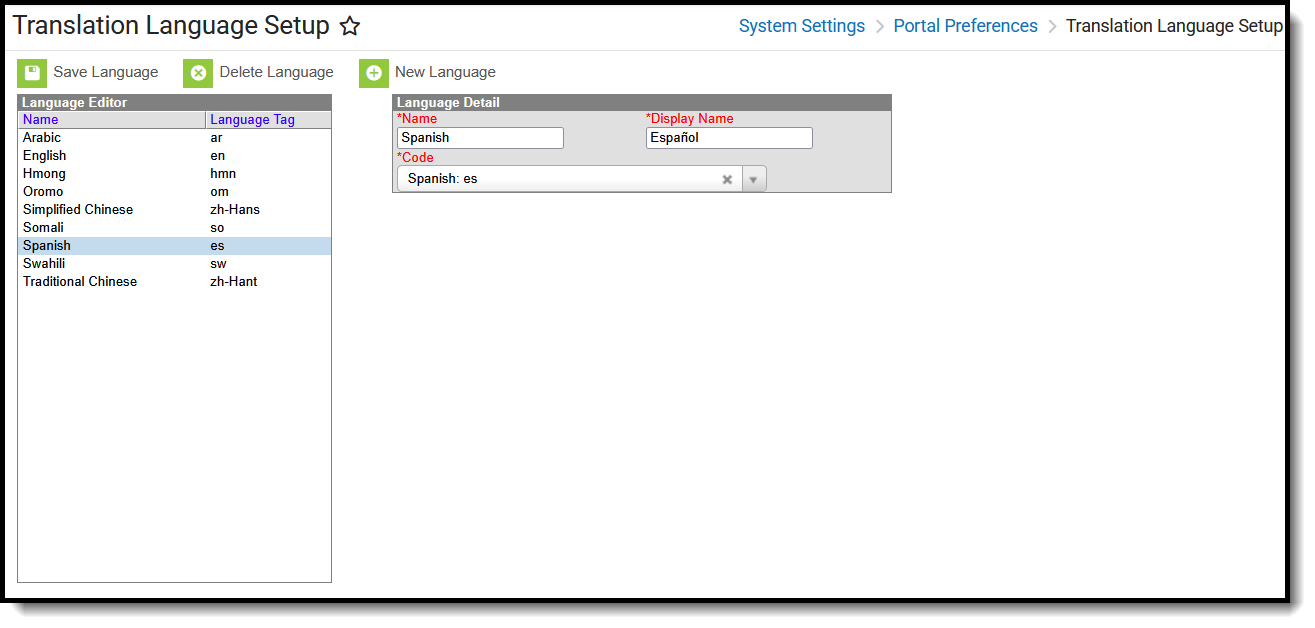 Translation Language Setup
Translation Language SetupAvailable Tool Rights - Translation Language Setup
| R | W | A | D |
|---|---|---|---|
| Access and view the Translation Language Setup tool. | Modify and save changes to the Language Detail. | Add and save a new language. | Delete languages when there are no existing translations for that language. |
Translation Setup
The Translations tool allows you to enter a language translation for individual fields within a specific tool (module) or application. Once a language is created, translations are entered for field names, and the language is activated, users can select this language from a dropdown list at the bottom of the Campus login page.
See the Translation Setup article for more information.
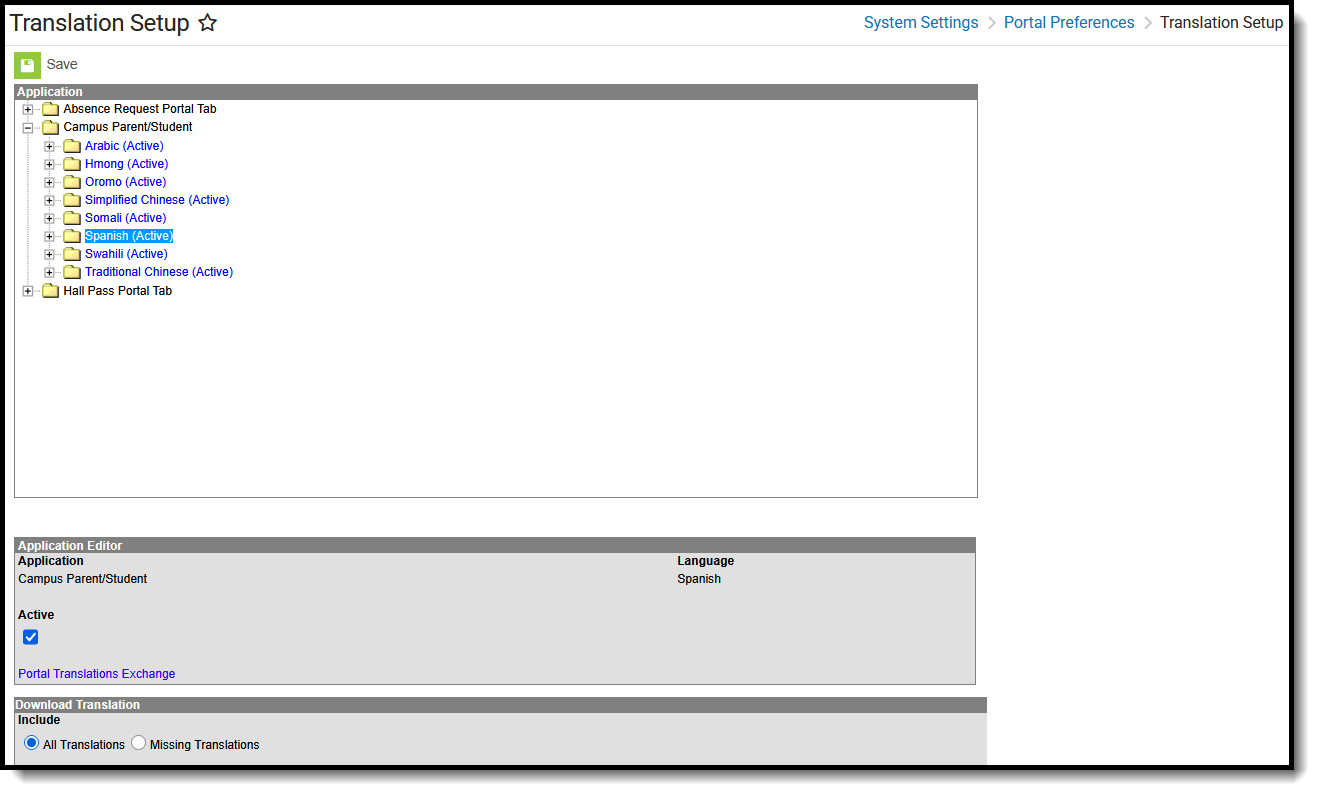 Translation Setup
Translation SetupAvailable Tool Rights - Translation Setup
| R | W | A | D |
|---|---|---|---|
|
|
|
N/A |
Suggested User Groups
Typically, users of these tools have already been assigned one or more Product Security Roles that grant administrative-level access; therefore, a user group assignment is not necessary.
If your district's needs are different, you may choose to create a group that meets those needs.
See User Groups and Suggested Roles for more information.
