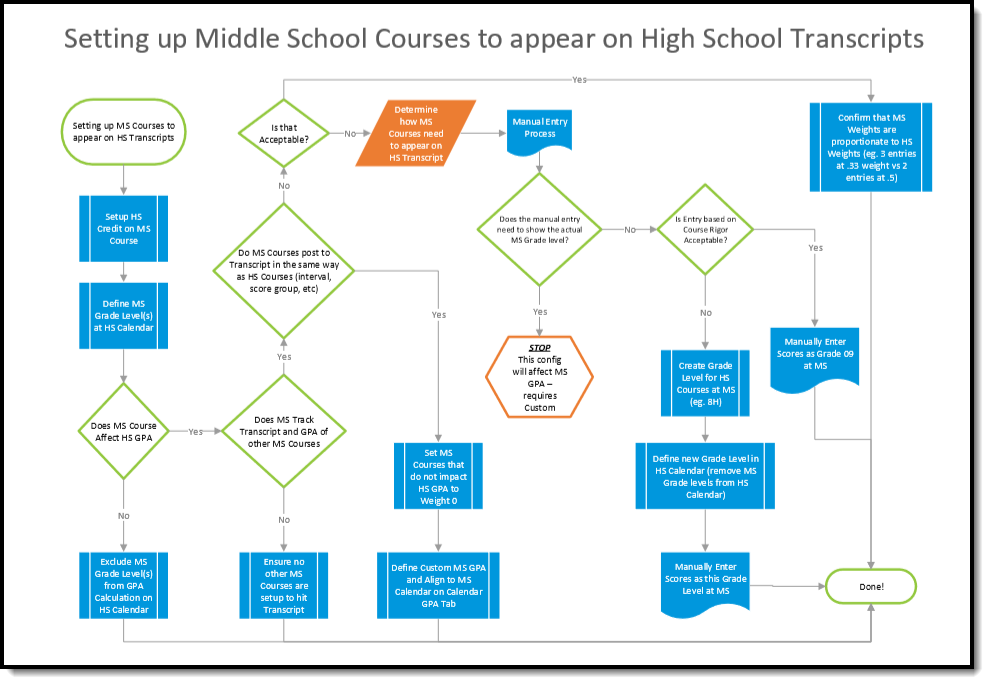Middle school students may receive high school credit for certain courses. The Courses and the Calendar require specific settings for their transcript to reflect these courses and have their credit totals accurately reflect courses taken in middle school.
Use the Transcript Post tool to add these courses to a student's Transcript record.
Decision Flowchart
The image below shows a flowchart for things to consider when setting up middle school courses to appear on high school transcripts.
Middle School Transcript Setup
Refer to the table below for the tasks you should complete for middle school courses to appear on high school transcripts.
| Task | Location | Image | |
|---|---|---|---|
High School Calendar Make sure to select the high school calendar in the Campus toolbar. | |||
| 1. | Add the middle school grade levels(s) to the High School calendar with the correct Sequence Number and State Grade Level Code. | Scheduling & Courses > Calendar Setup > Grade Level Setup | |
Middle School Calendar Make sure to select the middle school calendar in the Campus toolbar. | |||
| 2. | Add the High School Credit Group to the Middle School. | Grading and Standards > Standards Setup > School Standards Setup | |
| 3. | Mark the Transcript checkbox. | Scheduling & Courses > Courses > Course Information Grading and Standards > Course Masters > Course Master Information | |
| 4. | Enter the GPA Weight for the course. | Scheduling & Courses > Courses > Course Information Grading and Standards > Course Masters > Course Master Information | |
| 5. | Assign the High School Credit Group to the Grading Task that is posted to the transcript, and enter the amount of credit the student receives for successful completion of the course. | Scheduling & Courses > Courses > Course Grading Tasks
Grading and Standards > Course Masters > Grading Tasks | |