Tool Search: Staff ID-SMID
The Staff Member ID (SMID) Extract reports demographic information on staff members who are actively employed or were actively employed for at least one day during the defined reporting period.
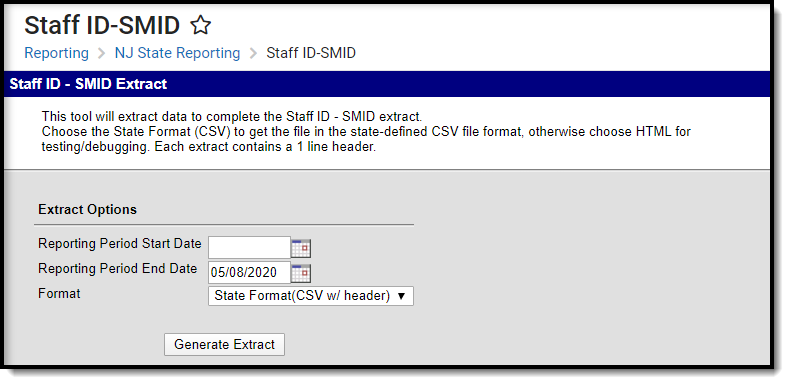 Staff Member ID Extract Editor
Staff Member ID Extract Editor
Report Logic
Staff members are reported when actively employed or employed for at least one day during the reporting period start and end date. Actively employed staff members do not have an end date on the employment record.
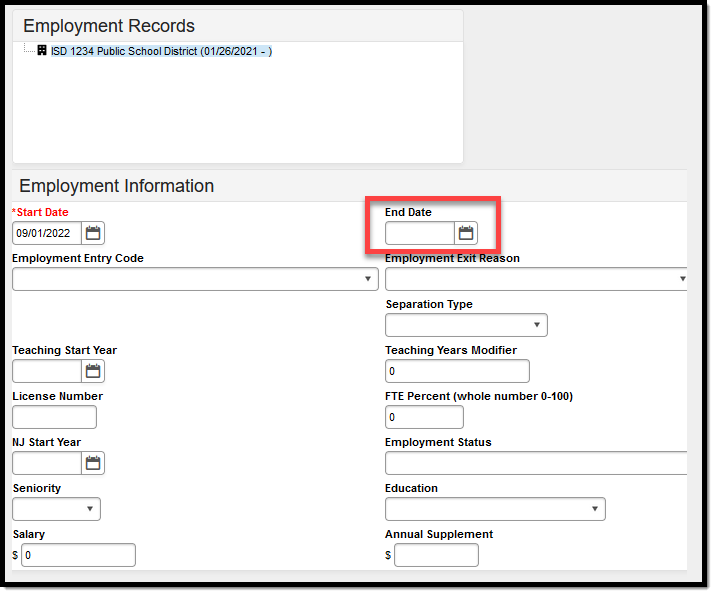 District Employment - End Date
District Employment - End Date
The following fields have additional logic:
Certification Status, Field 18
- If the Credential Type is LC (Licensure/Certificate) a Y value is reported.
- When the Certification Status is Yes, the staff member must have a Social Security number also reported.
Status (Field 19)
- If no District Employment End Date, A is reported (A=Active)
- If there is a District Employment End Date, I is reported (I=Inactive)
District Entry Code (Field 21)
- A District Entry Code is mandatory for all staff members who begin employment in the district after September 1, 2011.
- A validation is added to the Employment Start Date field
District Employment Exit Date (Field 22)
- If an employment record is ended (Exit Date field has a value), an Exit Reason is required.
Non-Binary Gender Reporting
Schools can assign students a gender of M: Male, F: Female or X: Non-binary. This is done on the Identities and/or the Demographics tools. While New Jersey accepts a non-binary gender for state reporting, federal reporting standards do not. Keep this in mind for any federal reporting pulled from Infinite Campus data.
State Reporting Extracts use the Legal Gender field included in the Protected Identity Information to report student identity information.
To properly record a gender of X:Non-Binary on the Identities tab:
- Assign the Gender of X:Non-Binary in the standard identify fields.
- Assign the Protected Identity Information Legal Gender field to either M: Male or F: Female.
- Save the record when finished.
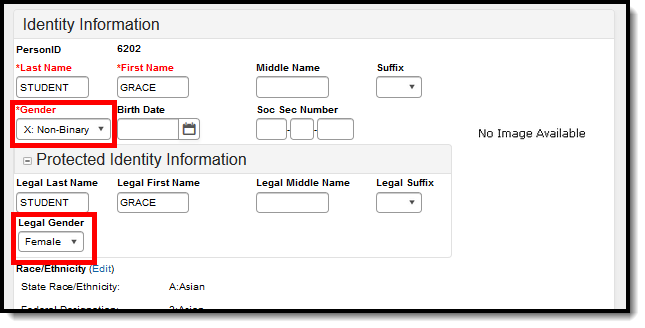 Gender and Legal Gender Assignment
Gender and Legal Gender Assignment
Report Editor
The following fields are available:
Extract Option | Description |
|---|---|
Reporting Period Start Date | First day included in the extract. Active staff members on this date are included. Dates are entered in mmddyy format, or use the calendar icon to select a date. |
Reporting Period End Date | Last day included in the extract. Active staff members on this date are included. Dates are entered in mmddyy format, or use the calendar icon to select a date. |
Format | Determines how the extract is displayed. Options are HTML and State Format (CSV with header). Use the HTML option to review data prior to submitting to the state. Use the State Format when submitting data to the state. |
Generate the Report
- Enter the Reporting Period Start Date.
- Enter the Reporting Period End Date.
- Select the desired Format.
- Click the Generate Extract button.
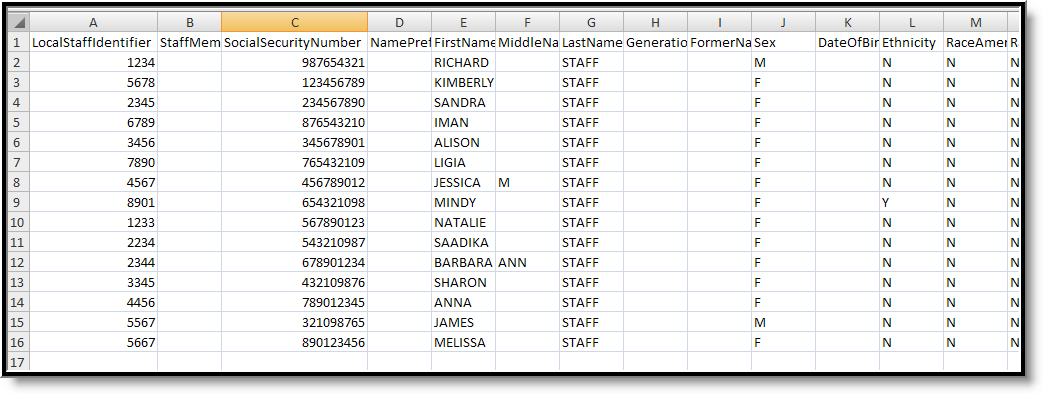 Staff Member ID Extract - HTML
Staff Member ID Extract - HTML
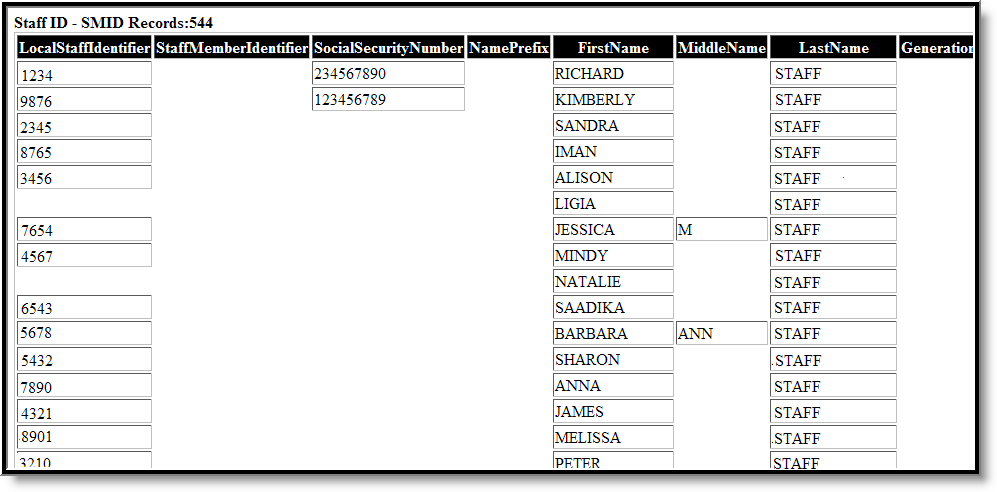 Staff Member ID Extract - State Format (CSV with header)
Staff Member ID Extract - State Format (CSV with header)
Staff Member ID Extract Layout
Data Element | Description | Location |
|---|---|---|
Local Staff Identifier | Unique number or alphanumeric code assigned to a staff member. Alphanumeric, 20 characters | Census > People > Demographics > Person Information > Local Staff ID Person.staffID |
Staff Member Identifier | Unique number assigned and maintained by the New Jersey Department of Education that is unique for each staff member over time. Numeric, 8 digits | Census > People > Demographics > Person Information > Staff State ID State.staffID |
Social Security Number | Staff person's Social Security number. Numeric, 9 digits | Census > People > Demographics > Person Information > Social Security Number Identity.SSN |
Name Prefix | Reports a blank value. | N/A |
First Name | Staff person's legal first name. Alphanumeric, 30 characters | Census > People > Demographics > Person Information > First Name Identity.firstName |
Middle Name | Staff person's middle name. Alphanumeric, 30 characters | Census > People > Demographics > Person Information > Middle Name Identity.middleName |
Last Name | Staff person's legal last name. Alphanumeric, 50 characters | Census > People > Demographics > Person Information > Last Name Identity.lastName |
Generation Code Suffix | Indicates a generational placement in the staff person's family (II, III, etc.) No periods are included in this report. If the option in Census contains a period, it will be stripped out when the report is generated. Alphanumeric, 3 characters | Census > People > Demographics > Person Information > Suffix Identity.suffix |
Former Name | Previously recognized or legally accepted name of the individual. Alphanumeric, 50 characters | Census > People > Demographics > Person Information > Last Name First Name, Middle Name Identity.lastName |
Sex | Staff person's gender. See the Non-Binary Gender Reporting section for more information. Alphanumeric, 1 character | Census > People > Demographics > Person Information > Gender Census > People > Identities > Identity Information > Protected Identity Information > Legal Gender Identity.gender Identity.legalGender |
Date of Birth | Staff person's date of birth. Date field, 8 characters | Census > People > Demographics > Person Information > Birthdate Identity.birthdate |
Ethnicity | The ethnic category which most clearly reflects the individual's recognition of his/her community or with which the individual identifies. This field reports Y or N values:
Alphanumeric, 1 character | Census > People > Demographics > Person Information > Race/Ethnicity > Hispanic/Latino Identity.raceEthnicity |
Race American Indian | Selection indicates person is of American Indian or Alaska Native origin.
Alphanumeric, 1 character | Census > People > Demographics > Person Information > Race/Ethnicity > American Indian or Alaska Native Identity.raceEthnicity |
Race Asian | Selection indicates person is of Asian origin.
Alphanumeric, 1 character | Census > People > Demographics > Person Information > Race/Ethnicity > Asian Identity.raceEthnicity |
Race Black | Selection indicates person is of Black or African American origin. This field reports Y or N values:
Alphanumeric, 1 character | Census > People > Demographics > Person Information > Race/Ethnicity > Black or African American Identity.raceEthnicity |
Race Pacific | Selection indicates person is of Native Hawaiian or Pacific Islander. This field reports Y or N values:
Alphanumeric, 1 character | Census > People > Demographics > Person Information > Race/Ethnicity > Native Hawaiian or Other Pacific Islander Identity.raceEthnicity |
Race White | Selection indicates person is of Caucasian descent.
Alphanumeric, 1 character | Census > People > Demographics > Person Information > Race/Ethnicity > White |
Certification Status | Indication that the educator holds the certification required by his/her assignment.
Alphanumeric, 1 character | Census > People > Credentials > Licensure/ Certification > Fully Certified EmploymentCredential. |
Status | The staff person's employment status.
Alphanumeric, 1 character A or I | Census > People > District Employment > Employment.employmentStatus |
District Employment Begin Date | The date on which the staff member began employment with the reporting LEA. Date field, 8 characters | Census > People > District Employment > Start Date Employment.startDate |
District Entry Code | An indication from where the staff member is coming. See the Employment Entry Codes table for available options. Numeric, 2 digits | Census > People > District Employment > Entry Code Employment.entryCode |
District Employment Exit Date | The date on which the staff member ends employment with the reporting LEA. Date field, 8 characters | Census > People > District Employment > End Date Employment.endDate |
District Employment Exit Reason | Indication of why the staff person has ended employment with the district. See the Employment Exit Reasons table for available options. Numeric, 2 digits | Census > People >District Employment > Exit Reason Employment.exitReason |
| Gifted And Talented Staff | An indication that the staff member has the job responsibility of providing gifted and talented and/or twice-exceptional education services to the identified students within the school district. Reports "Y" when the following are true: Staff has a District Assignment record with:
Otherwise, reports "N" Alphanumeric, 1 character | Census > People >District Assignments > Assignment Code Employment.assignmentCode |
| Staff Compensation Total Salary | The monetary unit of salary compensation an individual is paid at the specific school/program indicated on the record in the school/program year specified on the record. Reports the sum of (Census > People > District Employment > Salary) and (Census > People > District Employment > Annual Supplement) | Calculated Sum of (Census > People > District Employment > Salary) + (Census > People > District Employment > Annual Supplement) Employment.salary + Employment.annualSupplement |
| Staff Compensation Base Salary | The negotiated annual salary for teaching duties for the school year. The base salary excludes pay for additional duties, such as supervising or directing afterschool activities, school administration activities, and teaching summer school or adult education classes. Bonuses and other incentives are not included in base salaries. Reports the value entered into (Census > People > District Employment > Salary)
Examples:
When blank, reports blank. Numeric, 7 digits | Census > People > District Employment > Salary Employment.salary |
| Staff Compensation Annual Supplement | The annual sum of payments given to staff in addition to their base salary. Reports the value entered into (Census > People > District Employment > Annual Supplement)
Examples:
When blank, reports blank. Numeric, 7 digits | Census > People > District Employment > Annual Supplement Employment.annualSupplement |
| Language Spoken By Teacher | The language, other than English, that is spoken fluently by the teacher.
Alphanumeric, 3 charaters | Census > People > Demographics > Secondary Language Identity.languageAlt |
| Title I Program Staff Category | The title of employment, official status or rank of an individual who works with a Title I education program. Reports the Standard Code mapped to the code selected in (Census > People > District Assignment > Title) when:
When Title = null or when the associated Standard Code is null, reports blank. Alphanumeric | Census > People > District Assignment > Title Employment.title |
| Highest Level of Education Completed | The highest grade in school completed or its equivalent of the highest degree received.
Numeric, 1 digit | Census > People >District Employment > Education Employment.educationLevel |
| SE Program Contracted Services Category | The title of related services personnel employed and/or contracted to provide related services for children with disabilities. Reports the Value mapped to the code selected in (Census > People > District Assignment > Title) when:
Reports blank when Title = null or when the associated Value is null. Alphanumeric | Census > People > District Assignment > Title Employment.title |
| ML Instructor Credential Type | An indication of the certification of credential an instructor of ELL programs holds. When Credential Start Date <= Reporting Period End Date, AND Credential End Date is null or >= Reporting Period Start Date:
Otherwise, reports blank. Alphanumeric, 5 characters | Census > People > Credentials > Licensure/Certification > English Learners Credential EmploymentCredential.lepCredential |
| Years Of Prior Experience | The total number of years that the certificated staff member has previously held a position in one or more public education institutions, both within New Jersey and outside of the state. Reports the number of years entered into (Census > People > District Employment > Teaching Years Modifier) when Teaching Years Modifier is not null. When Teaching Years Modifier is null, calculates the number of teaching years from the Teaching Start Year to the extract Reporting Period End Date when Teaching Start Year is not null.
| Census > People > District Employment > Teaching Years Modifier Employment.teachingYearsModifier |
| Years In NJ | The total number of years that the certificated staff member has held a position in a public school within New Jersey. Reports the number of years from the "NJ Start Year" date to the extract Reporting Period End Date when "NJ Start Year" is not null.
| Calculated Census > People > District Employment > Teaching Years Modifier |
| Years In LEA | The total number of years that the certificated staff member has held a position within the current Local Education Agency (LEA). Reports the number of years between the District Employment Start Date and the extract Reporting Period End Date. Numeric, 2 digits | Calculated Census > People > District Employment >Start Date Employment.districtStartDate |
| Employment Status | The condition under which a person has agreed to serve as an employee. Reports the Code selected in (Census > People > District Employment > Employment Status) when Employment Status is not null. Reports blank when Employment Status is null. Numeric, 5 digits | Census > People > District Employment > Employment Status Employment.employmentStatus |
| Employment Separation Type | A designation of the type of separation occurring between a person and the organization. When (Census > People > District Employment > End Date) is not null and <= extract Reporting End Date:
| Census > People > District Employment > Separation Type Employment.separationType |
| County Code Assigned 1 | The identifier for the New Jersey county in which the staff member is employed. Reports the County Code mapped to the County selected in (System Admin > Resources > District Information > County) | System Administration > Resources > District Information > County |
| District Code Assigned 1 | The identifier for the LEA in which the staff member is employed. Reports the State District Number. Numeric, 4 digits | System Administration > Resources > District Information > District Detail > State District Number |
| School Code Assigned 1 | The identifier for the school in which the staff member is employed. Reports the State School Number of the School associated to the staff's District Assignment with the earliest Start Date with Start Date <= extract Reporting Period End Date and End Date of null or >= extract Reporting Period Start Date. Alphanumeric, 3 characters | System Administration > Resources > School > State School Number |
| Full Time Equivalency 1 | The ratio between the hours of work expected in a position and the hours of work normally expected in a full- time position in the same setting for each assignment. From the staff's District Assignment with the earliest Start Date with Start Date <= extract Reporting Period End Date and End Date of null or >= extract Reporting Period Start Date:
Numeric, 3 digits Format: x.xx | Calculated Census > People > District Employment > FTE Percent Census > People > District Assignment > FTE of Assignment |
| Job Code 1 | The NJDOE code assigned to each staff member’s role within a local school district. From the staff's District Assignment with the earliest Start Date with Start Date <= extract Reporting Period End Date and End Date of null or >= extract Reporting Period Start Date:
| Census > People > District Assignments > Assignment Code Employment.assignmentCode |
| Job Code Subcategory 1 | The sub-category within the staff member’s job code. From the staff's District Assignment with the earliest Start Date with Start Date <= extract Reporting Period End Date and End Date of null or >= extract Reporting Period Start Date:
Alphanumeric, 3 characters | Census > People > District Assignments > Job Code Subcategory |
| Age Group Taught 1 | The grouping of student ages for whom the Special Education teacher is responsible. From the staff's District Assignment with the earliest Start Date with Start Date <= extract Reporting Period End Date and End Date of null or >= extract Reporting Period Start Date:
Otherwise, reports blank. Numeric, 1 digit | Census > People > District Assignments > Job Code Subcategory |
| Credential Type 1 | An indication of the category of credential an individual holds. When Credential Start Date <= Reporting Period End Date, AND Credential End Date is null or >= Reporting Period Start Date, AND overlaps at least 1 day inside the District Assignment Start Date and End Date range: From the staff's Credential with the earliest Start Date (meeting the above criteria):
Otherwise, reports blank. | Census > People > Credentials > Licensure/Certification > License / Certification Type Employment.credentialType |
| County Code Assigned 2 | The identifier for the New Jersey county in which the staff member is employed. Reports the County Code mapped to the County selected in (System Administration > Resources > District Information > County). | System Administration > Resources > District Information > County |
| District Code Assigned 2 | The identifier for the LEA in which the staff member is employed. Reports the number in State District Number. | System Administration > Resources > District Information > District Detail > State District Number |
| School Code Assigned 2 | The identifier for the school in which the staff member is employed. Reports the State School Number of the School associated to the staff's District Assignment with the 2nd earliest Start Date with Start Date <= extract Reporting Period End Date and End Date of null or >= extract Reporting Period Start Date. Alphanumeric, 3 characters | System Administration > Resources > School > State School Number |
| Full Time Equivalency 2 | The ratio between the hours of work expected in a position and the hours of work normally expected in a full- time position in the same setting for each assignment. From the staff's District Assignment with the 2nd earliest Start Date with Start Date <= extract Reporting Period End Date and End Date of null or >= extract Reporting Period Start Date:
Numeric, 3 digits Format: x.xx | Calculated Census > People > District Employment > FTE Percent Census > People > District Assignment > FTE of Assignment |
| Job Code 2 | The NJDOE code assigned to each staff member’s role within a local school district. From the staff's District Assignment with the 2nd earliest Start Date with Start Date <= extract Reporting Period End Date and End Date of null or >= extract Reporting Period Start Date:
| Census > People > District Assignments > Assignment Code Employment.assignmentCode |
| Job Code Subcategory 2 | The sub-category within the staff member’s job code. From the staff's District Assignment with the 2nd earliest Start Date with Start Date <= extract Reporting Period End Date and End Date of null or >= extract Reporting Period Start Date:
Alphanumeric, 3 characters | Census > People > District Assignments > Job Code Subcategory |
| Age Group Taught 2 | The grouping of student ages for whom the Special Education teacher is responsible. From the staff's District Assignment with the 2nd earliest Start Date with Start Date <= extract Reporting Period End Date and End Date of null or >= extract Reporting Period Start Date:
Otherwise, reports blank. Numeric, 1 digit | Census > People > District Assignments > Job Code Subcategory |
| Credential Type 2 | An indication of the category of credential an individual holds. When Credential Start Date <= Reporting Period End Date, AND Credential End Date is null or >= Reporting Period Start Date, AND overlaps at least 1 day inside the District Assignment Start Date and End Date range: From the staff's Credential with the 2nd earliest Start Date (meeting the above criteria):
Otherwise, reports blank. | Census > People > Credentials > Licensure/Certification > License / Certification Type Employment.credentialType |
| County Code Assigned 3 | The identifier for the New Jersey county in which the staff member is employed. Reports the County Code mapped to the County selected in (System Administration > Resources > District Information > County). | System Administration > Resources > District Information > County |
| District Code Assigned 3 | The identifier for the LEA in which the staff member is employed. Reports the number in State District Number. | System Administration > Resources > District Information > District Detail > State District Number |
| School Code Assigned 3 | The identifier for the school in which the staff member is employed. Reports the State School Number of the School associated to the staff's District Assignment with the 3rd earliest Start Date with Start Date <= extract Reporting Period End Date and End Date of null or >= extract Reporting Period Start Date. Alphanumeric, 3 characters | System Administration > Resources > School > State School Number |
| Full Time Equivalency 3 | The ratio between the hours of work expected in a position and the hours of work normally expected in a full- time position in the same setting for each assignment. From the staff's District Assignment with the 3rd earliest Start Date with Start Date <= extract Reporting Period End Date and End Date of null or >= extract Reporting Period Start Date:
Numeric, 3 digits Format: x.xx | Calculated Census > People > District Employment > FTE Percent Census > People > District Assignment > FTE of Assignment |
| Job Code 3 | The NJDOE code assigned to each staff member’s role within a local school district. From the staff's District Assignment with the 3rd earliest Start Date with Start Date <= extract Reporting Period End Date and End Date of null or >= extract Reporting Period Start Date:
| Census > People > District Assignments > Assignment Code Employment.assignmentCode |
| Job Code Subcategory 3 | The sub-category within the staff member’s job code. From the staff's District Assignment with the 3rd earliest Start Date with Start Date <= extract Reporting Period End Date and End Date of null or >= extract Reporting Period Start Date:
Alphanumeric, 3 characters | Census > People > District Assignments > Job Code Subcategory |
| Age Group Taught 3 | The grouping of student ages for whom the Special Education teacher is responsible. From the staff's District Assignment with the 3rd earliest Start Date with Start Date <= extract Reporting Period End Date and End Date of null or >= extract Reporting Period Start Date:
Otherwise, reports blank. Numeric, 1 digit | Census > People > District Assignments > Job Code Subcategory |
| Credential Type 3 | An indication of the category of credential an individual holds. When Credential Start Date <= Reporting Period End Date, AND Credential End Date is null or >= Reporting Period Start Date, AND overlaps at least 1 day inside the District Assignment Start Date and End Date range: From the staff's Credential with the 3rd earliest Start Date (meeting the above criteria):
Otherwise, reports blank. | Census > People > Credentials > Licensure/Certification > License / Certification Type Employment.credentialType |
| County Code Assigned 4 | The identifier for the New Jersey county in which the staff member is employed. Reports the County Code mapped to the County selected in (System Administration > Resources > District Information > County). | System Administration > Resources > District Information > County |
| District Code Assigned 4 | The identifier for the LEA in which the staff member is employed. Reports the number in State District Number. | System Administration > Resources > District Information > District Detail > State District Number |
| School Code Assigned 4 | The identifier for the school in which the staff member is employed. Reports the State School Number of the School associated to the staff's District Assignment with the 4th earliest Start Date with Start Date <= extract Reporting Period End Date and End Date of null or >= extract Reporting Period Start Date. Alphanumeric, 3 characters | System Administration > Resources > School > State School Number |
| Full Time Equivalency 4 | The ratio between the hours of work expected in a position and the hours of work normally expected in a full- time position in the same setting for each assignment. From the staff's District Assignment with the 4th earliest Start Date with Start Date <= extract Reporting Period End Date and End Date of null or >= extract Reporting Period Start Date:
Numeric, 3 digits Format: x.xx | Calculated Census > People > District Employment > FTE Percent Census > People > District Assignment > FTE of Assignment |
| Job Code 4 | The NJDOE code assigned to each staff member’s role within a local school district. From the staff's District Assignment with the 4th earliest Start Date with Start Date <= extract Reporting Period End Date and End Date of null or >= extract Reporting Period Start Date:
| Census > People > District Assignments > Assignment Code Employment.assignmentCode |
| Job Code Subcategory 4 | The sub-category within the staff member’s job code. From the staff's District Assignment with the 4th earliest Start Date with Start Date <= extract Reporting Period End Date and End Date of null or >= extract Reporting Period Start Date:
Alphanumeric, 3 characters | Census > People > District Assignments > Job Code Subcategory |
| Age Group Taught 4 | The grouping of student ages for whom the Special Education teacher is responsible. From the staff's District Assignment with the 4th earliest Start Date with Start Date <= extract Reporting Period End Date and End Date of null or >= extract Reporting Period Start Date:
Otherwise, reports blank. Numeric, 1 digit | Census > People > District Assignments > Job Code Subcategory |
| Credential Type 4 | An indication of the category of credential an individual holds. When Credential Start Date <= Reporting Period End Date, AND Credential End Date is null or >= Reporting Period Start Date, AND overlaps at least 1 day inside the District Assignment Start Date and End Date range: From the staff's Credential with the 4th earliest Start Date (meeting the above criteria):
Otherwise, reports blank. | Census > People > Credentials > Licensure/Certification > License / Certification Type Employment.credentialType |
| County Code Assigned 5 | The identifier for the New Jersey county in which the staff member is employed. Reports the County Code mapped to the County selected in (System Admin > Resources > District Information > County). | System Administration > Resources > District Information > County |
| District Code Assigned 5 | The identifier for the LEA in which the staff member is employed. Reports the number in State District Number. | System Administration > Resources > District Information > District Detail > State District Number |
| School Code Assigned 5 | The identifier for the school in which the staff member is employed. Reports the State School Number of the School associated to the staff's District Assignment with the 5th earliest Start Date with Start Date <= extract Reporting Period End Date and End Date of null or >= extract Reporting Period Start Date. Alphanumeric, 3 characters | System Administration > Resources > School > State School Number |
| Full Time Equivalency 5 | The ratio between the hours of work expected in a position and the hours of work normally expected in a full- time position in the same setting for each assignment. From the staff's District Assignment with the 5th earliest Start Date with Start Date <= extract Reporting Period End Date and End Date of null or >= extract Reporting Period Start Date:
Numeric, 3 digits Format: x.xx | Calculated Census > People > District Employment > FTE Percent Census > People > District Assignment > FTE of Assignment |
| Job Code 5 | The NJDOE code assigned to each staff member’s role within a local school district. From the staff's District Assignment with the 5th earliest Start Date with Start Date <= extract Reporting Period End Date and End Date of null or >= extract Reporting Period Start Date:
| Census > People > District Assignments > Assignment Code Employment.assignmentCode |
| Job Code Subcategory 5 | The sub-category within the staff member’s job code. From the staff's District Assignment with the 5th earliest Start Date with Start Date <= extract Reporting Period End Date and End Date of null or >= extract Reporting Period Start Date:
Alphanumeric, 3 characters | Census > People > District Assignments > Job Code Subcategory |
| Age GroupTaught 5 | The grouping of student ages for whom the Special Education teacher is responsible. From the staff's District Assignment with the 5th earliest Start Date with Start Date <= extract Reporting Period End Date and End Date of null or >= extract Reporting Period Start Date:
Otherwise, reports blank. Numeric, 1 digit | Census > People > District Assignments > Job Code Subcategory |
| Credential Type 5 | An indication of the category of credential an individual holds. When Credential Start Date <= Reporting Period End Date, AND Credential End Date is null or >= Reporting Period Start Date, AND overlaps at least 1 day inside the District Assignment Start Date and End Date range: From the staff's Credential with the 5th earliest Start Date (meeting the above criteria):
Otherwise, reports blank. | Census > People > Credentials > Licensure/Certification > License / Certification Type Employment.credentialType |
| County Code Assigned 6 | The identifier for the New Jersey county in which the staff member is employed. Reports the County Code mapped to the County selected in (System Admin > Resources > District Information > County) | System Administration > Resources > District Information > County |
| District Code Assigned 6 | The identifier for the LEA in which the staff member is employed. Reports the number in State District Number. | System Administration > Resources > District Information > District Detail > State District Number |
| School Code Assigned 6 | The identifier for the school in which the staff member is employed. Reports the State School Number of the School associated to the staff's District Assignment with the 6th earliest Start Date with Start Date <= extract Reporting Period End Date and End Date of null or >= extract Reporting Period Start Date. Alphanumeric, 3 characters | |
| Full Time Equivalency 6 | The ratio between the hours of work expected in a position and the hours of work normally expected in a full- time position in the same setting for each assignment. From the staff's District Assignment with the 6th earliest Start Date with Start Date <= extract Reporting Period End Date and End Date of null or >= extract Reporting Period Start Date:
Numeric, 3 digits Format: x.xx | Calculated Census > People > District Employment > FTE Percent Census > People > District Assignment > FTE of Assignment |
| Job Code 6 | The NJDOE code assigned to each staff member’s role within a local school district. From the staff's District Assignment with the 6th earliest Start Date with Start Date <= extract Reporting Period End Date and End Date of null or >= extract Reporting Period Start Date:
| Census > People > District Assignments > Assignment Code Employment.assignmentCode |
| Job Code Subcategory 6 | The sub-category within the staff member’s job code. From the staff's District Assignment with the 6th earliest Start Date with Start Date <= extract Reporting Period End Date and End Date of null or >= extract Reporting Period Start Date:
Alphanumeric, 3 characters | Census > People > District Assignments > Job Code Subcategory |
| Age GroupTaught 6 | The grouping of student ages for whom the Special Education teacher is responsible. From the staff's District Assignment with the 6th earliest Start Date with Start Date <= extract Reporting Period End Date and End Date of null or >= extract Reporting Period Start Date:
Otherwise, reports blank. Numeric, 1 digit | Census > People > District Assignments > Job Code Subcategory |
| CredentialType 6 | An indication of the category of credential an individual holds. When Credential Start Date <= Reporting Period End Date, AND Credential End Date is null or >= Reporting Period Start Date, AND overlaps at least 1 day inside the District Assignment Start Date and End Date range: From the staff's Credential with the 6th earliest Start Date (meeting the above criteria):
Otherwise, reports blank. | Census > People > Credentials > Licensure/Certification > License / Certification Type Employment.credentialType |
Employment Related Codes
Employment Entry Codes
Code | Description |
|---|---|
03 | From teaching in another NJ public school district |
04 | From teaching in a public school district outside NJ |
05 | From teacher in a non-public school |
06 | From teaching in a college or university |
11 | From Admin/Sup in another NJ public school district |
12 | From Admin/Sup in a public school district outside of NJ |
13 | From Admin/Sup in a non-public school |
14 | From Admin/Sup in a college or university |
17 | From Edu/Supp in another NJ public school district |
18 | From Edu/Supp in a public school district outside of NJ occupation |
19 | From Edu/Supp in a non-public school, college or university |
20 | From Edu/Supp in a college or university |
21 | In a NJ public college or university program |
22 | In a private NJ college or university program |
23 | In a public or private college or university program outside of NJ |
29 | Returning to a certified position from home duties |
30 | From maternity leave |
31 | From sabbatical leave |
32 | From another leave of absence |
60 | From a branch of the military services |
70 | From a position of employment in a non-teaching occupation |
72 | From a position other than any listed |
Employment Exit Reasons
Code | Description |
|---|---|
02 | Teaching in another NJ public school |
03 | Teaching in a public school district outside NJ |
04 | Teaching in a non-public school |
05 | Teaching in a college or university |
11 | Admin/Sup in another NJ public school district |
12 | Admin/Sup in a public school district outside of NJ |
13 | Admin/Sup in a non-public school |
14 | Admin/Sup in a college or university |
16 | Ed Support in another NJ public school district |
17 | Ed Support in a public school district outside of NJ occupation |
18 | Ed Support in a non-public school, college or university |
19 | Ed Support in a college or university |
20 | Continue education at a college or university |
| 22 | Resigned, Change of assignment |
| 23 | Resigned, Compensation |
| 24 | Resigned, Dissatisfied with teaching |
25 | Resigned - Because of prolonged illness |
| 26 | Resigned, Family / personal relocation |
| 27 | Resigned, Leave (not planning to return |
28 | Resigned - No reason given for resignation |
29 | Resigned - To assume home duties |
30 | A maternity leave |
31 | A sabbatical leave |
32 | Another leave of absence (planning to return) |
| 33 | End of Term (Participant Learning) |
| 34 | Decreased workload |
40 | Retired from position |
50 | Deceased |
60 | To enter military services |
70 | Accepted employment in a non-teaching occupation |
80 | Due to reduction in force |
81 | Non-tenured faculty, not meeting performance |
82 | Tenured faculty, not meeting performance |
| 84 | Organizational restructuring |
| 85 | Interim contract ended - not rehired |
| 86 | Non-renewal (probationary contract ended) |
90 | For other than any listed |
92 | Certificate suspended |
93 | Certificate revoked |
Employment Status
| Code | Name |
| 01384 | Contingent upon funding |
| 01379 | Contractual |
| 06071 | Employed or affiliated with outside agency part-time |
| 01383 | Employed or affiliated with outside organization |
| 01385 | Non-contractual |
| 09999 | Other |
| 01378 | Probationary |
| 06070 | Self-employed part-time |
| 01380 | Substitute/temporary |
| 01381 | Tenured or permanent |
| 01382 | Volunteer/no contract |
Employment Separation Type
| Code | Name |
| INV | Involuntary separation |
| MUT | Mutual agreement |
| OTH | Other |
| VOL | Voluntary separation |
