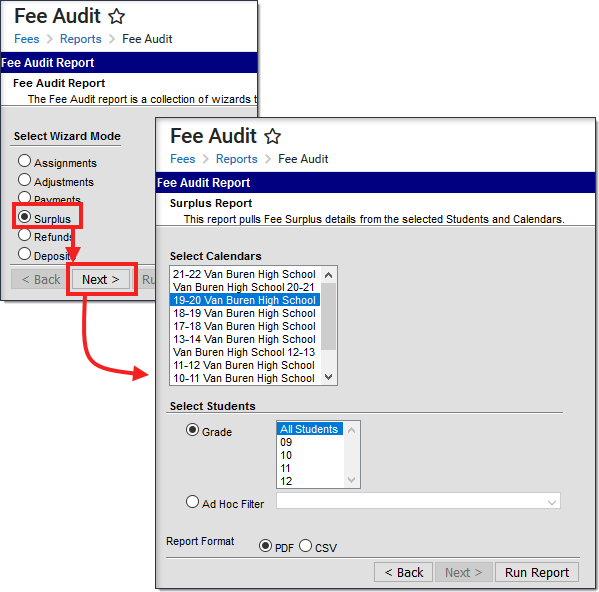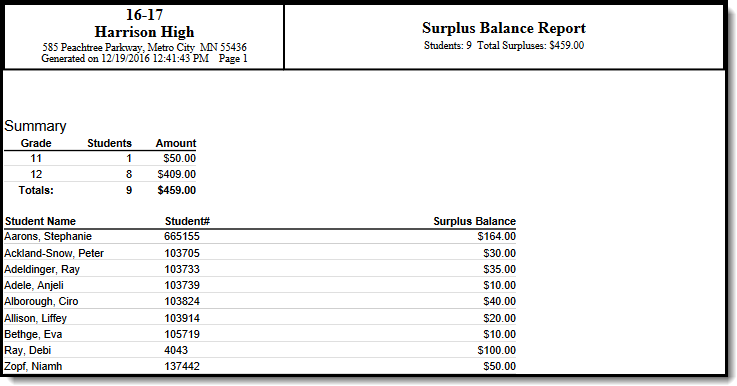Tool Search: Fee Audit Report
The Fee Audit Report in Surplus mode collects information about any existing surplus balances carried by users.
The Fee Audit Report can be generated in other modes as well:
Surplus Mode Report Editor
The following options are available on the Surplus Mode Report Editor.
| Field | Description |
|---|---|
| Calendar Selection | Calendar Options are dependent on the Year and School selected in the Campus Toolbar. If a school is selected, only calendars for that school will appear in the Select Calendars list. If a school is not selected in a school bar, calendars from all schools will display for selection. Calendars are listed in descending year order. |
| Student Selection | When selecting the Students for which the audit report should be run, users can select a previously created Ad hoc Filter (created in the Ad hoc Reporting Filter Designer) or a specific Grade level. Available grade levels are based on the school selected in the Campus toolbar. |
Generating the Fee Audit Report in Surplus Mode
Mode Selection
- Select Surplus as the Mode for which the report should generate.
- Click Next to proceed to the next screen.
Report Options
- Indicate which students should appear in the report by selecting an Ad hoc Filter or a Grade Level.
- Select which Calendar(s) should appear in the report.
- Click Run Report to generate the audit report in PDF format.
The calendar, school, school address and report generation timestamp will appear in the top left corner, with the details of the report in the top right.