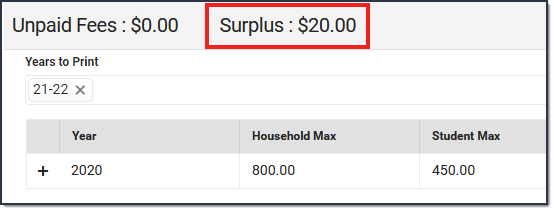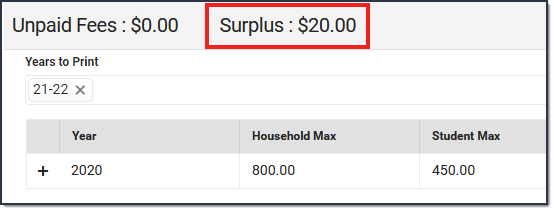Deposits create a surplus that can be applied to future fee assignments.
If Autopay Fees with Surplus Balance set to Yes in System Preferences, the surplus created by the deposit is automatically applied to any outstanding fees for that student.
- Click the Make Deposit button.
Result: The Payment panel displays. - Enter the amount of the deposit in the Payment Total field.
- Enter the Payment Date in mmddyyyy format.
- Select a Payment Method from the dropdown list.
- Cash
- Check - enter a Check #
- Record Credit/Debit Card - enter a Reference #
- Enter any Comments associated with the deposit.
- Click Make Deposit.
Result: The Surplus amount is updated and can be applied to an unpaid fee at any time.