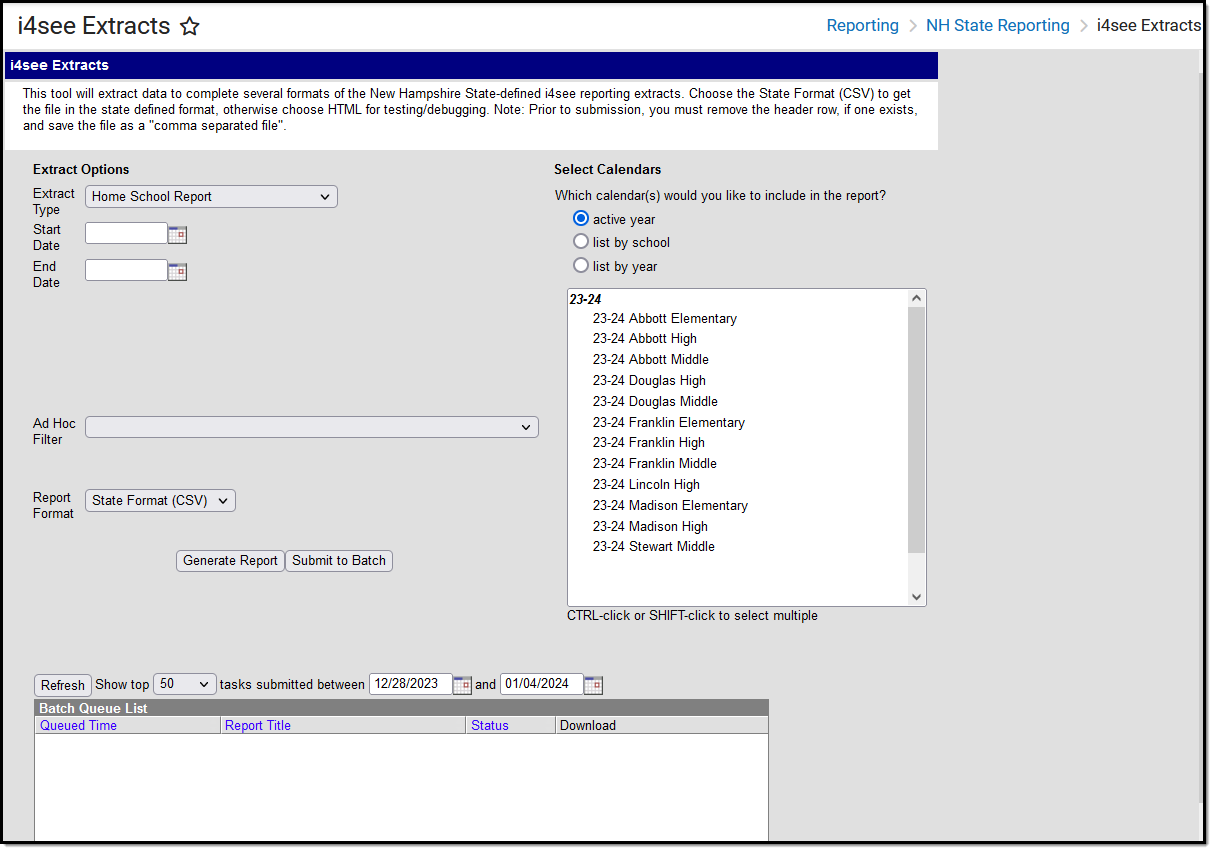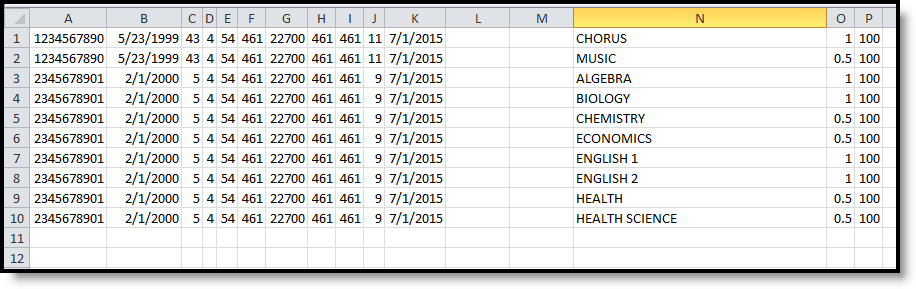Tool Search: i4see Extracts
The Home School Report collects course data on students whose Enrollment Status is set to '4: Home School' and attend classes at a public school.
Report Logic
- All students who have their Enrollment Status on the State Reporting Enrollment Editor marked as 4: Home School report.
- The student must be enrolled any time between the start and end date entered on the report editor.
- Students are not included when their enrollment record, grade level of enrollment, calendar of enrollment, or course is marked as State Exclude, or if their enrollment record is marked as No Show.
Report Editor
Data Element | Description |
|---|---|
Extract Type | Indicates the type of extract selected. Select Home School Report from the list of options. |
Start Date | Beginning date of the student enrollment records. Dates are entered in mmddyy format or can be selected by using the calendar icon. |
End Date | End date of the student enrollment records. Dates are entered in the mmddyy format or can be selected by using the calendar icon. |
Ad Hoc Filter | Selection of previously made filter that contains specific students to include in the label request. |
Report Format | Determines how the request is generated - in the State Format (CSV) or HTML. Use the HTML format when reviewing data. Use the State Format when submitting the list to the state. |
Select Calendars | At least one calendar must be selected in order for the extract to generate. Calendars are selected by the active year, by the school, or by the year. |
Generate the Report
- Select the Home School Report from the Extract Type dropdown list.
- Enter the Start Date and End Date of the enrollment records to include.
- Select an Ad Hoc Filter from the dropdown list to reduce the amount of students included in the extract.
- Select the Report Format.
- Select the Calendars from which to pull students in the report.
- Click the Generate Extract button. The report will display in the selected format.
Report Layout
Data Element | Description | Location |
|---|---|---|
SASID | Indicates the State Assigned Student ID. Numeric, 10 digits | Census > People > Demographics > Person Identifiers > State ID Person.stateID |
Date of Birth | Indicates the student's date of birth. Date Field, 10 characters (MM/DD/YYYY) | Census > People > Demographics > Person Information > Birth Date Identity.birthdate |
| Race | Reports the student's race/ethnicity. Numeric, 2 digits | Census > People > Demographics > Person Information > Race/Ethnicity Identity.raceEthnicity |
| Enrollment Status | Reports the student's Enrollment Status when it is a value of 4: Home Schooled (students not assigned this value do not report). Numeric, 1 digit | Student Information > General > Enrollment > State Reporting Fields > Enrollment Status Enrollment.stateAid |
SAU Number | Indicates the School Administrative Unit Number. Numeric, 3 digits | School & District Settings > District > District Information > SAU Number School.SAUnumber |
District Number | Indicates the district number. Numeric, 3 digits | School & District Settings > District > District Information > State District Number District.number |
School Number | Indicates the school number. Numeric, 5 digits | School & District Settings > Schools > School Information > State School Number School.number |
| Town Responsible | Reports the name of the town responsible for the student's education. Numeric, 5 digits | Student Information > General > Enrollments > State Reporting Fields > Fiscal Town EnrollmentNH.fiscalTown |
| District Responsible | Reports the name of the district responsible for the student's education. Numeric, 3 digits | Student Information > General > Enrollments > State Reporting Fields > Fiscal District Enrollment.residentDistrict |
| Grade | Reports the student's grade of enrollment. Numeric, 2 digits | Student Information > General > Enrollments > General Enrollment Information > Grade Enrollment.grade |
| Entry Date | Reports the start date of the student's enrollment. Date field, 10 characters (MM/DD/YYYY) | Student Information > General > Enrollments > General Enrollment Information > Start Date Enrollment.startDate |
| Exit Date | Reports the end date of the student's enrollment. Date field, 10 characters (MM/DD/YYYY) | Student Information > General > Enrollments > General Enrollment Information > End Date Enrollment.endDate |
| SCED Common Course Code | Reports the 10-digit SCED Subject Area, SCED Course Identifier and SCED Course Level assigned to the course. This code prints as SCEDxxxxxY.
This only reports for high school level courses for students in grades 9-12 with Grade Level Codes of 9, 10, 11, 12 and 31. Numeric, 10 digits | Scheduling > Courses > NCES Data > SCED Subject Area, SCED Course Identifier, SCED Course Level Course.scedSubjectArea Course.scedCourseId Course.scedCourseLevel |
| Local Class Name | Reports the name of the course into which the homeschooled student is enrolled. Alphanumeric, 50 characters | Scheduling > Courses > Course > Course Editor > Name Course.name |
| Credits | Reports the number of credits the student received for completion of the course. This only reports for high schools (grade level = 9, 10, 11, 12). The reported value must be numeric and between the values of 0 and 9. The grading task must be marked as State Reported. Numeric, 5 digits | Scheduling > Courses > Course > Grading Tasks > Credit Grading and Standards > Grading Tasks > State Reported GradingTaskCredit. credit |
| Percent Complete | Reports the percentage of the course that was completed by the student. This field defaults to a value of 100%. If student drops the course or withdraws from the school (enrollment ends) before the course end date, a value of 0% reports. Numeric, 3 digits | Calculated value |