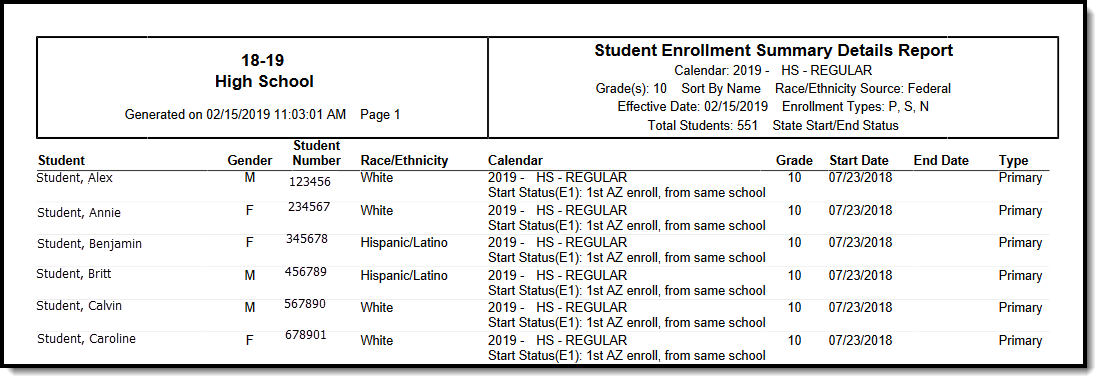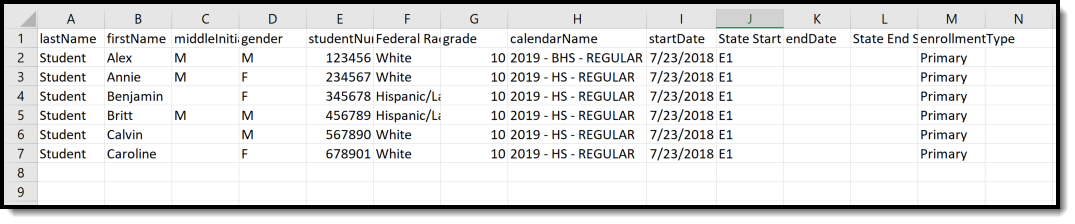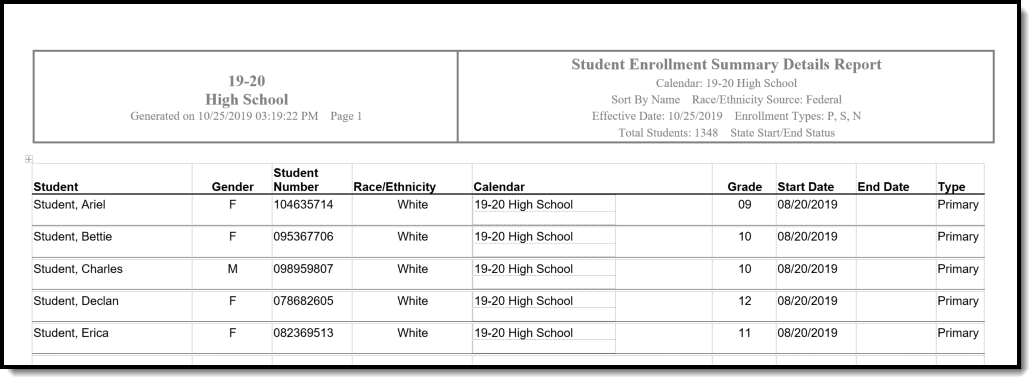Tool Search: Enrollment Summary Detail Report
The Enrollment Summary Details Report lists student enrollment data using the start and end date of enrollment, enrollment start and end status, and race/ethnicity information.
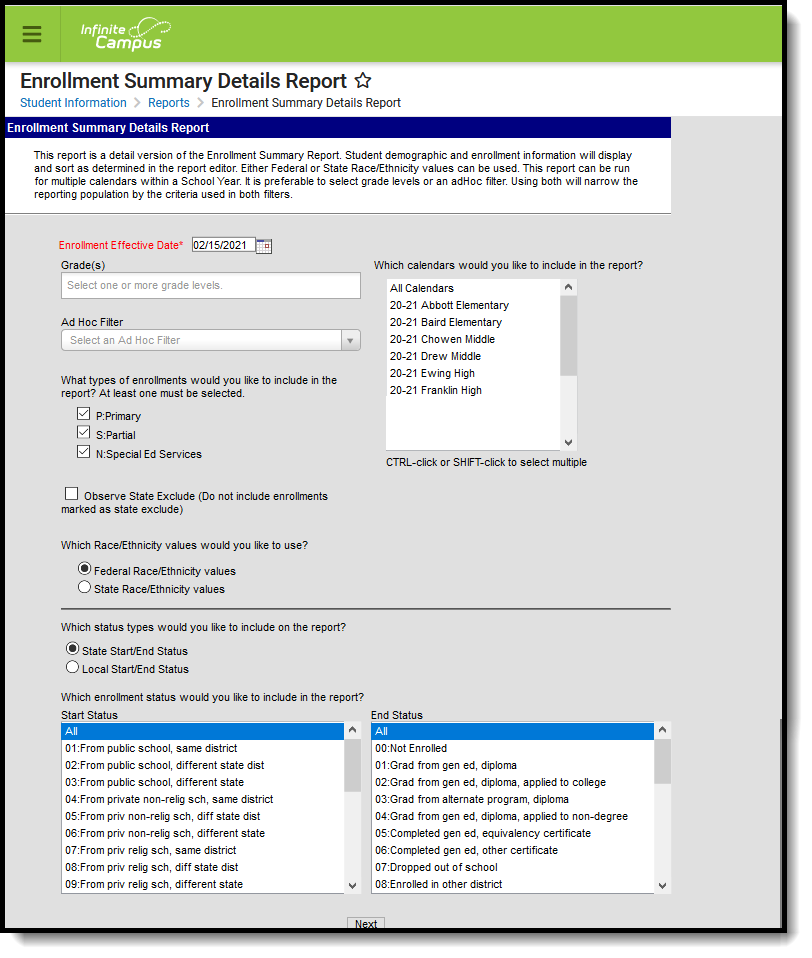 Enrollment Summary Details Report, Page 1 Options
Enrollment Summary Details Report, Page 1 Options
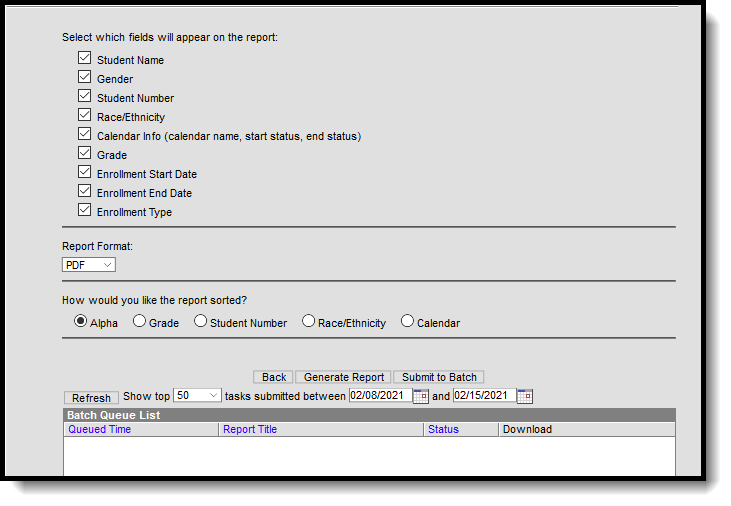 Enrollment Summary Details Report, Page 2 Options
Enrollment Summary Details Report, Page 2 Options
See the Student Information Reports Tool Rights article for the tool rights needed to generate this report.
Report Logic
Any student who has an active enrollment in the selected calendar on the Enrollment Effective Date is included in the report. Any further selections of the report options further limit the student population. Enrollment data returns based on the enrollment(s) active on the entered Effective Date.
If a field is selected on the second page (Student Name, Gender, etc.), that information prints on the report. If there is no data associated with a selected field for an individual student, the field displays blank.
The data reported for Calendar, Grade, Start Date, End Date, and Type come from the enrollment or enrollments that are active on the Enrollment Effective Date in the selected calendars.
Name, gender, and race/ethnicity information reports from the student's current identity record reports.
Sorting Logic
The following logic applies to the selected Sort Options:
| Option | Logic |
|---|---|
| Alphabetic | Students print in alphabetical order by Last Name, First Name, Middle Name. Students who may have the exact same identifiers for these fields are ordered in ascending personID order. All names are considered in this alphabetical sort. A last name with a space (Smith Jones) is before a last name with a hyphen (Smith-Jones). This sort logic is in effect even if the name fields are not selected to print on the report. |
| Grade | Students group by Grade level, ascending. Within each group, students print in alphabetical order as described above. This sort logic is in effect even if the grade field is not selected to print on the report. |
| Student Number | Students print in order by local Student Number, ascending. If two students have the same Student Number, the student with the lowest personID prints first. This grouping/sorting is in effect even if the Student Number field is not selected to print on the report. |
| Race/Ethnicity | Students are grouped by their assigned Race/Ethnicity code, ascending. The source (Federal or State) is determined on the first page of the report editor. Within each group, students print in alphabetical order as described above. Students who are not assigned a Race/Ethnicity are in a group at the end of the report. This logic is in effect even if the Race/Ethnicity field is not selected to print on the report. |
| Calendar | Students are grouped by the Calendar in which they are enrolled as of the Enrollment Effective Date. Within each group, students print in alphabetical order as described above. The calendar name prints before each new group. This logic is in effect even if the Calendar field is not selected to print on the report. |
Report Editor
| Options | Description |
|---|---|
| First Selection Page | |
| Enrollment Effective Date | Determines which students are included in the report, based on other chosen report criteria. Only those students who were actively enrolled on that date report. This field auto-populates with the current date, but can be modified by typing a new date in mmddyy format or using the calendar icon to select a date. |
| Student Selection | Indicates which the students to include in the report. Students can be selected by either a Grade level or an Ad hoc Filter. If choosing grade levels, select one or more grade levels or the All Students option. If choosing an ad hoc filter, only students included in the ad hoc filter are included on the report if they meet other chosen report criteria. |
| Enrollment Type Selection | Selection determines which enrollment service types report. All options (Primary, Partial and Special Education) can be selected, or a combination of the three. At least one needs to be selected in order to generate the report. |
| Observe State Exclude | When marked, enrollments marked as state exclude are not included in the report. This only applies to enrollments marked as state exclude, not to calendars or grade levels that may be marked as state exclude. |
| Race/Ethnicity Selection | Determines which race/ethnicity values to use in the report. Use the radio button to switch between Federal Race/Ethnicity values or State Race/Ethnicity values. |
| Calendar Selection | At least one calendar needs to be selected in order to report student enrollment data. |
| Enrollment Status Types | Indicates whether State Start and End Statuses are available for selection, or Local Start and End Statuses are available for selection. These status types are added in the System Administration Enrollment folder. |
| Enrollment Status Selections | Select at least one Enrollment Start Status and at least one Enrollment End Status. Or, choose All enrollment start/end statuses. Enrollment statuses vary by state. |
| Second Selection Page | |
| Field Selection | Select which student demographic and enrollment data to include on the report. These options are available on the student Demographics tool:
These options are available on the student Enrollments tool:
|
| Report Format | The report can be printed in PDF, DOCX or CSV format. |
| Sort Options | The report can be sorted in one of the following ways:
See the Report Logic section for more information related to these sort options. |
| Report Generation Options | Use the Generate Report button to display results of the report immediately. Or, use the Submit to Batch option to choose when the report generates. Click the Back button to return to the first page of report options. |
Generate the Report
- Enter the desired Enrollment Effective Date, or leave as the current auto-populated date.
- Determine which students to include in the report by choosing a Grade level or an Ad hoc Filter.
- Mark at least one Enrollment Service Types to associate with the student enrollments.
- If desired, mark the Observe State Exclude checkbox.
- Determine which Race/Ethnicity values to use - Federal or State.
- Select the desired Calendar(s).
- Determine which Enrollment Status Types to use - State Start/End Types or Local Start/End Types.
- Select the desired Start and End Statuses.
- Click the Next button.
- Select the desired fields to include in the report.
- Select the desired Report Format.
- Determine how the report should sort.
- Click either the Generate Report button or the Submit to Batch button.