Tool Search: Virtual Attendance Preferences
Virtual Attendance Preferences determine how and when teachers record attendance for virtual classes and how students and/or parents indicate they participated in virtual classes.
These preferences apply to the calendar selected in the Campus toolbar. To apply these same preferences to other calendars, use the Virtual Attendance Preferences Copier Wizard.
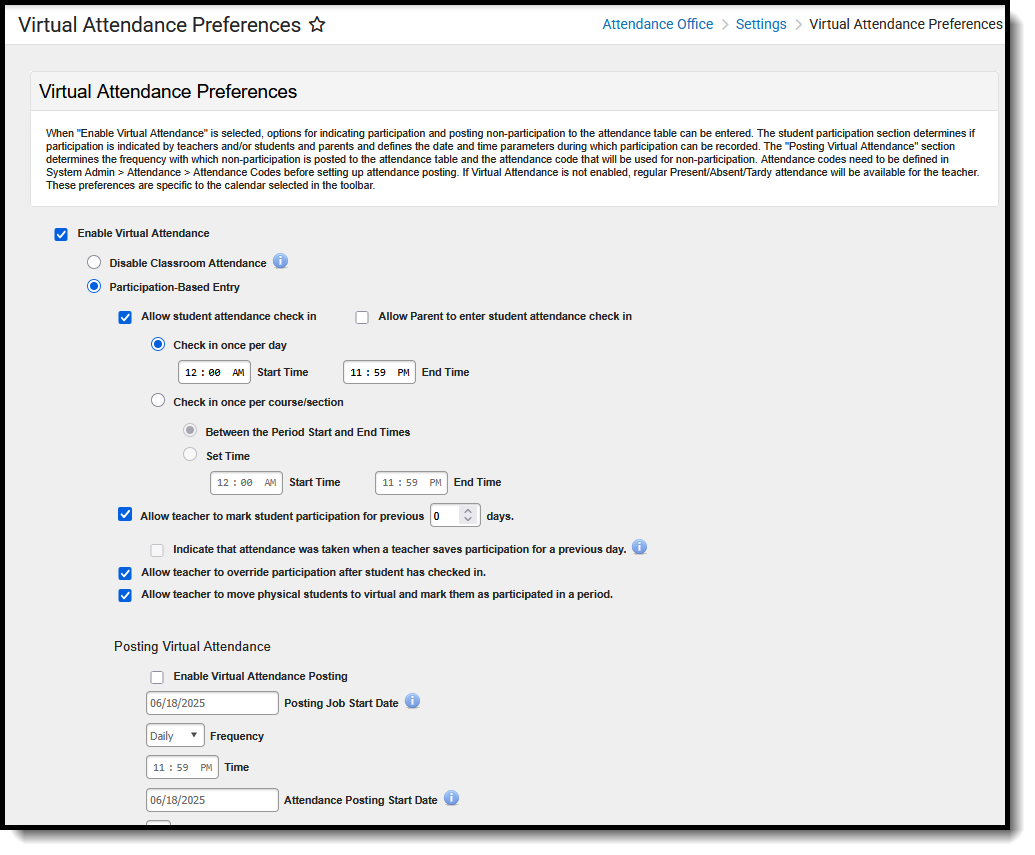 Virtual Attendance Preferences
Virtual Attendance PreferencesSee the Attendance Office Settings Tool Rights article for information on available tool rights.
Virtual Attendance Preferences are used in the Blended Learning process. See that article for all areas of the product that display blended learning groups, are affected by blended learning groups and may have an impact on other areas in the product because of blended learning groups.
Changes to these preferences are recorded in the database.
Process for Posting Student Non-Participation
A job is triggered to post attendance for students who are attending classes virtually on a specific date when the Enable Virtual Attendance Posting checkbox is selected and the options for virtual attendance posting are entered.
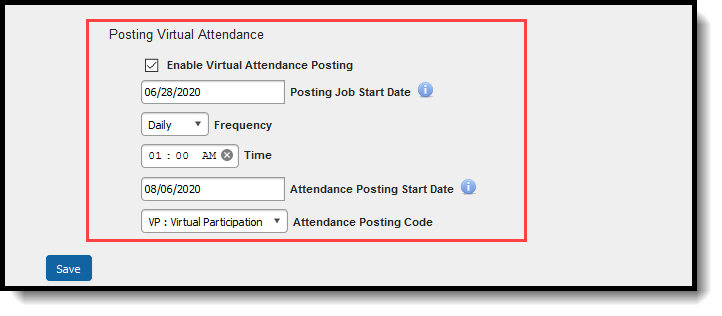 Enable Posting Preferences
Enable Posting Preferences
This posting job BEGINS running on the entered Posting Job Start Date at the entered Time, Frequency and Date entered. Job preferences are specific to the selected calendar. The Attendance Posting Start Date is the earliest attendance date considered in the posting job.
Attendance notifications are NOT triggered with this process.
Posting New Attendance Records
Virtual students who do not have an existing Student Participation record with a participationConfirmation = 1 (value stored in the database) for the date and course section have a record with the selected Attendance Posting Code and the comment "Virtual participation not verified" written to the attendance table.
- The course associated to the course section must be marked for attendance, but the period in which the section meets does not have to be marked as Instructional.
- If there are multiple Section IDs associated in a period, an attendance record only posts when there are no student participation records with a participationConfirmation = 1 for all of the Section IDS associated with the PeriodID/Date.
- The dates included in the posting job begin with the date selected in the Attendance Posting Start Date field and go through the current date (as long as the current date is after or equal to the Posting Job Start Date).
- The Calendar Day must be marked for Attendance to be included in the posting date range.
- An existing record for a student with an Attendance Excuse not indicated for virtual attendance posting is not overwritten by this process.
Updating Existing Attendance Records
Existing records in the Attendance table for the Date and SectionID that have an Attendance Excuse indicated for virtual attendance posting are deleted when the job runs if the student now has a Student Participation record with participationConfirmation = 1. The dates included in the posting job begin with the date selected in the Attendance Posting Start Date field and go through the current date (as long as the current date is after or equal to the Posting Job Start Date.
- If there are multiple Section IDs associated in a period, only one student participation record with a participationConfirmation = 1 to delete the virtual attendance record.
- The dates included in the posting job begin with the date selected in the Attendance Posting Start Date field and go through the current date (as long as the current date is after or equal to the Posting Job Start Date).
Virtual Attendance Preference Definitions
| Field | Description |
|---|---|
| Enable Virtual Attendance | When marked, the selected calendar allows the recording of attendance for students who are virtually attending classes. When not marked, standard attendance (Present/Absent/Tardy) tools are used to record attendance for the selected calendar. This checkbox must be marked in order to establish any of the other attendance preferences on this editor. |
| Disable Classroom Attendance | When selected, all attendance for virtual classes is recorded through administrative tools only. Teachers can still take attendance for students who are not virtual. |
| Participation-Based Entry | When selected, attendance is recorded for students as participating or not participating in a class. This option must be selected to allow student/parent check in or teacher confirmation of participation for students who are virtually attending classes. See the Process for Posting Student Non-Participation section for more information. |
| Allow Student Attendance Check In | When allowing participation-based entry, schools can determine if students are allowed to indicate their participation in a class through Campus Student. |
| Allow Parent to Enter Student Attendance Check In | When allowing participation-based entry, schools can determine if parents are allowed to indicate their child's participation in a class through Campus Parent. This requires the checkbox for Allow Student Attendance Check In to be marked. |
| Check in Once Per Day | When using participation-based entry, this option requires the student and/or parents to check in once per day for all course sections. Enter the Start Time and End Time for the range during which the check in needs to occur. Times are entered in HH:MM format, using either military format or standard format. End Times must be after Start Times. |
| Check in Once Per Course/Section | When using participation-based entry, this option requires the student and/or parents to check in for each course section. Choose when a student should check in - between the Start and End Times of the period or during a particular Set Time. If using the Set Time option, enter the Start Time and End Time for when that check in needs to occur. Times are entered in HH:MM format, using either military format or standard format. End Times must be after Start Times. |
| Allow Teacher to Mark Student Participation for Previous Number of Days | When selected, the teacher can indicate participation for students who are virtually attending classes, and can allow the teacher to modify records for previous days. The default value is 0 days, which only allows the teacher to enter participation on the current day. Enter a value (between 0 and 365 and only positive whole numbers) in the field or use the up/down arrows to change the entered value. |
| Indicate that attendance was taken when a teachers saves participation for a previous day. | If this option is marked and a teacher records participation for a previous day, the Classroom Monitor and Attendance views will show that attendance was taken for that day. The Allow teacher to mark student participation for previous days option must be marked and have a value greater than 0 days in order to select this preference. |
| Allow Teacher to Override Participation After Student has Checked In | Determine if teachers can override a student's participation record after that student (or parent) has checked themselves in. If a teacher feels a student wasn't active in a discussion or didn't attend a scheduled virtual class meeting, this option lets the teacher remove participation from the entered check in for the student (it does not remove the check in, just the participation from the check in). The Allow Student Attendance Check In and the Allow Teacher to Mark Student Participation for Previous Days options need to be selected in order for this option to be selected. |
| Allow teacher to move physical students to virtual and mark them as participated in a period. | When marked, teachers and attendance office staff (through the Classroom Monitor and Section Attendance tools) have the ability to move a student from the list of Physical (on-site) students in the Attendance roster to the list of Virtual students FOR THE SELECTED PERIOD ONLY. This option can be used for scenarios where a student is not physically on site for a day, whether that means they are participating in the class from home or from another location. Virtual Attendance needs to be enabled, and Participation-based Entry needs to be selected in order for this option to be selected. |
| Posting Virtual Attendance This section determines if non-participation records are posted to the Attendance table using the entered Attendance Code and the frequency of that process. See the Process for Posting Student Non-Participation section for more information. | |
| Enable Virtual Attendance Posting | When marked, virtual attendance posting is enabled, and the posting "job" runs based on the following values. This option becomes active when the Enable Virtual Attendance checkbox is marked AND the Participation-Based Entry radio button is selected. |
| Posting Job Start Date | Entered date indicates when the posting job begins running. This date must be the current date or a future date. |
| Frequency | Selection determines how often the job runs - Daily or Weekly. If choosing Weekly, select which day of the week the job runs. |
| Time | Indicates the time the job runs. The entered time should be AFTER the end of the check in start/end time range, but before midnight. Kentucky Users: Campus recommends not scheduling more than 30 calendars for the same time because an Attendance Aggregation Refresh is triggered each time the tool is run. |
| Attendance Posting Start Date | Indicates the earliest date that is used in the posting job. Student non-participation on days prior to this Attendance Posting Start Date are not included in the job and attendance records are not updated.
|
| Attendance Posting Code | Indicates which Attendance Code is recorded for the students. Only those attendance codes that have the Use code in virtual attendance posting checkbox marked on the Attendance Excuse Detail editor are included in this list. |
Additional Option: Participation Type
In addition to the Virtual Attendance Preferences, districts can also enable a Participation Type field through the Attribute/Dictionary in StudentVirtualParticipation > Participation Type. This field can be enabled to track Synchronous and Asynchronous attendance or values can be modified or added to fit district needs. When enabled, a Participation Type field displays when teachers take attendance.
Mark Virtual Attendance Preferences
A new set of Virtual Attendance Preferences is created with every save. The Posting Job Start date must be the current date or later when preferences are saved.
- Mark the Enable Virtual Attendance checkbox.
- Choose to Disable Classroom Attendance by selecting that radio button.
- Or, choose to use Participation-Based Entry by selecting that radio button.
- Determine whether students can check in through Campus Student by marking the Allow student attendance check in checkbox.
- Determine whether parents can check in through Campus Parent by marking the Allow parent to enter student attendance check in checkbox.
- Determine when the check in should happen - once a day during the entered time or once per course/section during the period start and end times or the entered time.
- Mark whether teachers are allowed to enter participation records and the number of previous school days. If so, indicate if the Classroom Monitor and Attendance views should indicate that attendance was taken for those days.
- Mark whether teachers are allowed to overwrite a student's check in.
- Mark the Enable Virtual Attendance Posting to turn on the Posting Job for students who did not check in.
- Enter the Posting Job Start Date.
- Select the desired Frequency of this Posting Job.
- Enter the Time the posting job runs.
- Enter the Attendance Posting Start Date.
- Select the appropriate Attendance Posting Code.
- Click the Save icon when finished.
Use the Virtual Attendance Preferences Copier to copy selected Virtual Attendance Preferences from one calendar to other calendars.
Modify Existing Virtual Attendance Preferences
These preferences can be modified as needed. HOWEVER, certain modifications can change attendance records that have already been entered.
- Virtual Attendance has not been enabled, meaning regular attendance processes have been used for virtual students. In this situation, when Virtual Attendance and Posting Virtual attendance are enabled, the first time the attendance post runs, all teacher-entered attendance is removed and every virtual student is assigned the posting code (because they do not have any Student Participation Records).
- Virtual Attendance is enabled but with Disable Classroom Attendance selected. In this situation, there is no attendance entry. If the Disable Classroom Attendance option is changed to allow Participation-based entry and Posting Virtual attendance is enabled, the first time the attendance post runs, every virtual student is assigned the posting code because the students have no Student Participation records.
Enter participation confirmation for virtual students who should not be considered non-participating before saving an Attendance Posting Start Date before the current date.
To bring attention to the potential loss of attendance records, multiple warning messages display. Changes can still be made, but do pay attention to what happens.
The history of the Virtual Attendance Preferences is compared to the Attendance Posting Date to see if there are records and a warning displays if:
- Virtual Attendance was not turned on at all; OR
- Virtual Attendance was turned on, but Disable Classroom Attendance was enabled; OR
- The current/active preference does not have virtual attendance with participation-based entry turned on.
The warnings displays if there is a possibility that virtual students have days in the range between the Attendance Posting Date and the Posting Job Start Date where they couldn't have participation records entered.
The warning indicates that the Attendance Posting Code to be applied to EVERY period from that date forward for virtual students and that teacher-entered attendance will be removed.
If this is the desired action, click Yes. At this time, a second warning displays that indicates:
- Teacher-entered attendance for virtual students will be deleted.
- Attendance records are created beginning with the Attendance Posting Date.
If this is the desired action, click Yes. At this point, changes to the Virtual Attendance Preferences are saved.
Kentucky Users Only - To allow for correction of previous day attendance data, users can run this tool for previous days without posting attendance for the current date as long as the tool is run before the end of the instructional day.
