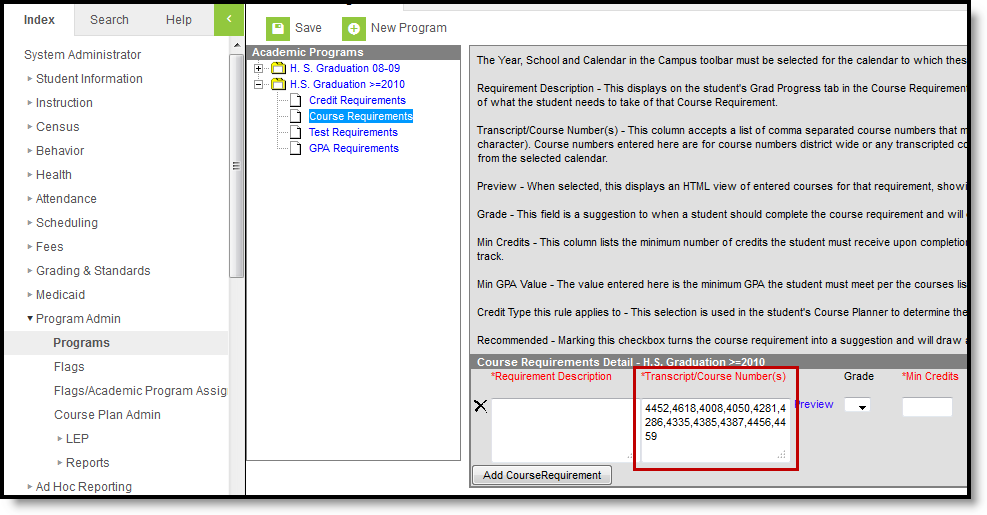Tool Search: MCCC Extracts
The Minnesota Common Course Catalog is a course classification system designed to provide uniform information about courses provided in Minnesota schools. The MCCC Course Record Extract collects course information for courses aligned to the MCCC.
Required Setup - Program Course Requirements
Course Requirements for an Academic Program are set by entering a list of course numbers in the Transcript/Course Numbers field shown below. The course numbers entered here determine how the Grade Requirement Indicator field reports. Academic Programs must also have a Code of GRAD and be marked as State Reported.
| MCCC Course Record Information |
|---|
Generate the Extract
- Select the Extract Type of MCCC Course Record.
- Enter a Date Range to limit records to those with a Date of Incident on or within the range. The End Date defaults to the current date.
- If desired, mark the Inactive Courses checkbox to include inactive courses in the extract.
- Select the Format in which the report will be generated: CSV, HTML, or XML (State Format).
- Mark Report District Wide to generate the extract for all calendars in the current School Year (except excluded Calendars).
- If desired, mark the Exclude Cross-Site Date to exclude information from cross-site sections and courses.
- Select the Calendar(s) to be included in the report.
- Click the Generate Extract button to generate the report in the indicated format or Submit to Batch to schedule when the report will generate.