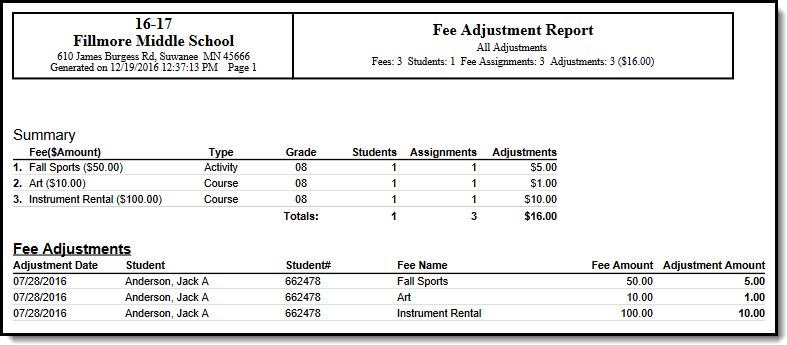Tool Search: Fee Audit Report
The Fee Audit Report in Adjustments mode collects information about adjustments made to fee assignments based on the options selected in the wizard.
Adjustments Mode Report Editor
The following options are available on the Adjustments Mode Report Editor.
| Field | Description |
|---|---|
| Fees Selection | The Select District Fees section is populated with all fees entered for the district. Multiple fees can be selected. If a School is set in the Campus Toolbar, only fees for that school will appear. |
| Calendar Selection | Calendar Options are dependent on the Year and School selected in the Campus Toolbar. If a school is selected, only calendars for that school will appear in the Select Calendars list. If a school is not selected in a school bar, calendars from all schools will display for selection. Calendars are listed in descending year order. |
| Student Selection | When selecting the Students for which the audit report should be run, users can select a previously created Ad hoc Filter (created in the Ad hoc Reporting Filter Designer) or a specific Grade level. Available grade levels are based on the school selected in the Campus toolbar. |
| Transaction Selection | Users can select which Transactions to include in the report. Entering a date range will limit the results to records created on or between those dates.
|
| Sort By Options | Sort By options control the order of information on the audit report. Fee Assignment Due Date will be selected by default, which will sort results by the due date of the fee assignment. Fee and Student options will sort results alphabetically by fee name or student name. |
Transaction Selection
Option | Description |
|---|---|
All Fee Adjustments | Selecting this option will include all fee adjustments for the indicated students and calendar(s). |
Voided Fee Adjustments | Selecting this option will include all fee adjustments that have been voided for the indicated students and calendar(s). |
Uncollectible Fee Adjustments | Selecting this option will include all fee adjustments that have been marked as uncollectible for the indicated students and calendar(s). |
Generate the Fee Audit Report in Adjustment Mode
Mode Selection
- Select Adjustment as the Mode for which the report should generate.
- Click Next to proceed to the next screen.
Adjustment Report Options
- Indicate which Fee(s) should appear in the report.
- Select which Calendar(s) should appear in the report.
- Indicate which students should appear in the report by selecting an Ad hoc Filter or a Grade Level.
- Indicate which type of Transaction(s) should appear in the report.
- Select a Sort By option.
- Click Run Report to generate the audit report in PDF format.
The calendar, school, school address and report generation timestamp will appear in the top left corner, with the details of the report in the top right.