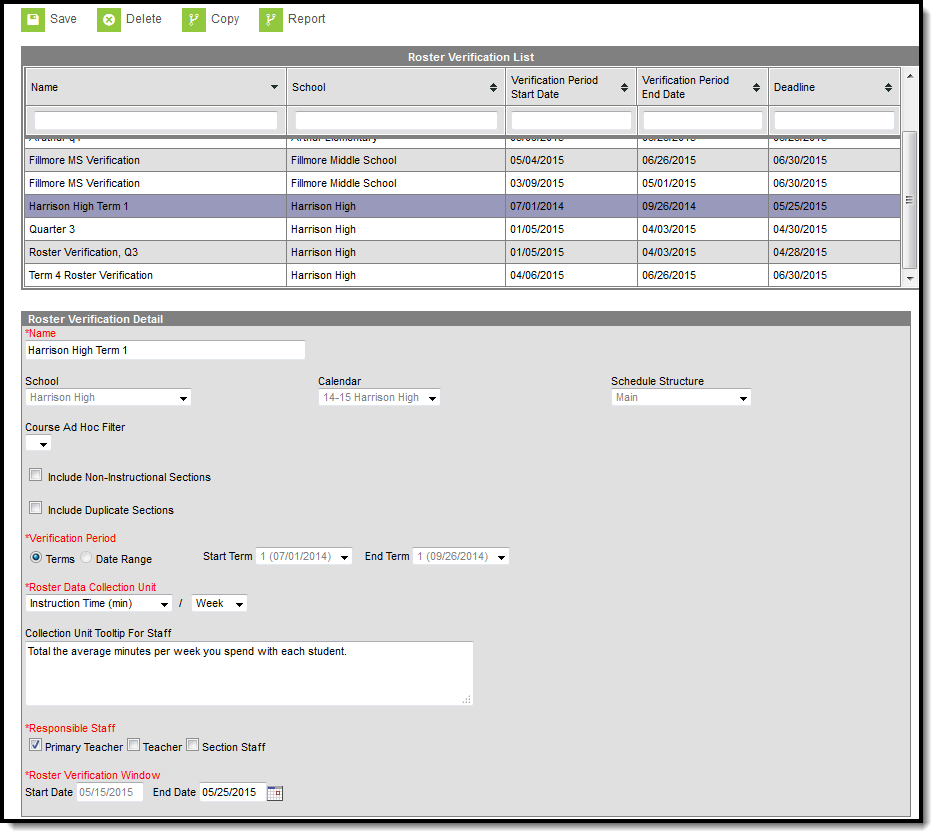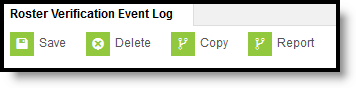Tool Search: Roster Verification Event Log
The Roster Verification Event Log collects all existing events. Use this tool to view and copy existing events and make some modifications.The events displayed in the Log are dependent on the Year, School, and Section selected in the Campus toolbar.
Click on an event to view details and modify some fields.
See the Instruction Settings Tool Rights article for more information.
The Roster Verification List can be sorted by selecting column headers or filtered by entering a Name, School, or Date in the space below the column header.
Roster Verification Detail Fields
The following table describes fields in a Roster Verification Event. Italicized fields are editable in the Log.
Field | Description |
|---|---|
Name | The name of this event, which is displayed for both administrators and teachers. Name can be updated in the Log as desired. |
| Calendar | The School, Calendar, and Schedule Structure of the sections to which the event was assigned. |
| Course Ad Hoc Filter | The existing Course Ad hoc filter that determined sections were assigned the event. |
| Non-Instructional Sections | Indicates if the event included Non-instructional sections, which are those scheduled into Periods that are marked as non-instructional. |
| Duplicate Sections | Indicates if duplicate sections were included in the event, which could have been done to create a replacement version of an incorrect event. |
| Verification Period | The period for which staff members must certify their rosters, expresses as either a Term or Date Range. For students who enter or leave the section during the verification period, verification Start and End Date are adjusted in the teacher view to reflect the dates that the student was assigned to the section. |
| Roster Data Collection Unit | Describes how data is collected from teachers. For example, a district may record contact time in Minutes/Day or as a Percentage per Week. What these options means is defined by the state or entity collecting verification data. These options can be modified for existing events. |
| Collection Unit Tooltip for Staff | This tooltip displays for teachers when they are certifying their rosters. Use this tooltip to explain you district's instructions and expectations about how teachers should enter roster data. It is important that teachers receive instructions about how they should enter data as different districts and states may require data to be submitted differently. |
| Responsible Staff | Indicates which staff members in the assigned sections (based on the School/Calendar/Schedule Structure and/or Course Ad hoc Filter selected) are responsible for certifying their rosters. Staff are determined by the type of record the staff member has on the section Staff History tool. Options include:
For existing events, additional Responsible Staff can be added, but existing staff cannot be removed. |
| Window Start Date | The date that the event is available to teachers. This date and the End Date can both be scheduled in the future. |
| Window End Date | The date that the event is no longer available to teachers. This date must fall after the end date of the Verification Period. This date can be updated in existing events to extend the deadline or close an event that has already been completed by all teachers. |
Log Actions
When an existing event is selected, users have the following actions available:
Action | Result |
|---|---|
Save | Saves any changes made to the event. |
Delete | Deletes the existing event, including any data entered by teachers. This action is not recommended unless an event was created in error. |
Copy | Copies the selected event and opens the Roster Verification Event editor where users can update and create the copied event. This option is useful for districts who want to create the same event for multiple schools. |
| Report | Opens a report summarizing the event and listing the sections to which the event was assigned. |
Reporting Event Data
State reports are the primary consumer of event data.
For districts linked to a State Edition of Campus, verification data is transferred to the state through DIS when each teacher certifies their roster.
Aside from state reports, districts can use Ad hoc Reporting to review verification data submitted by teachers. In the Filter Designer, create a Course/Section filter. Roster Verification fields can be found in Course > Section Information > Roster Verification. To create reports summing roster verification data entered by multiple staff members, use the Course > Section Information > Roster Verification Totals fields.