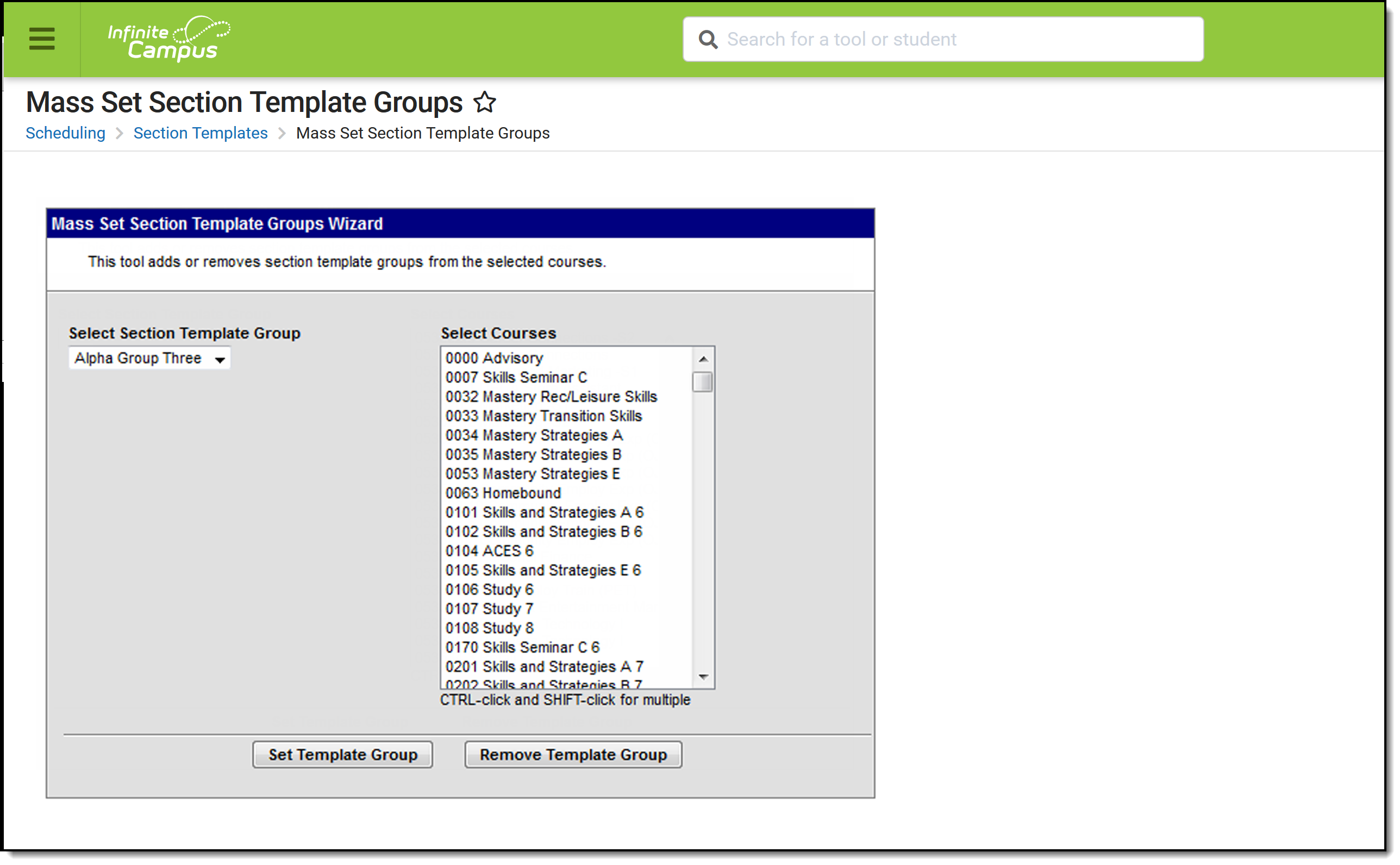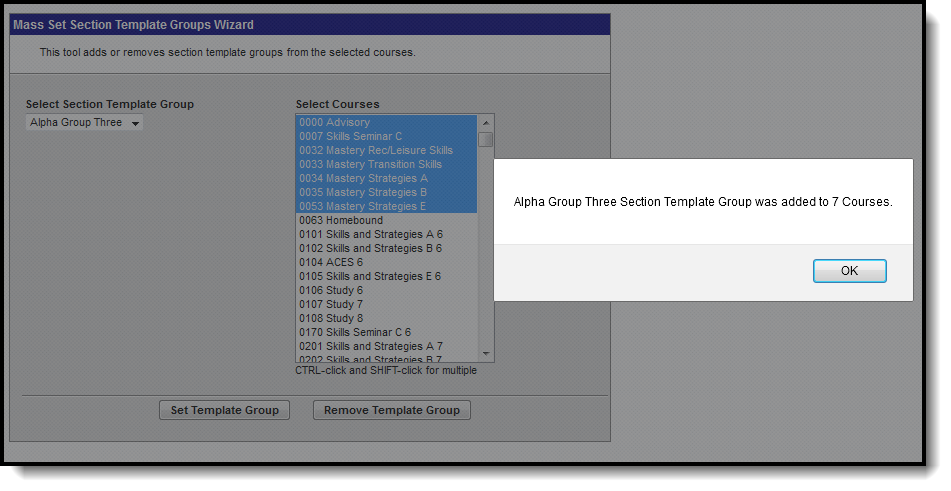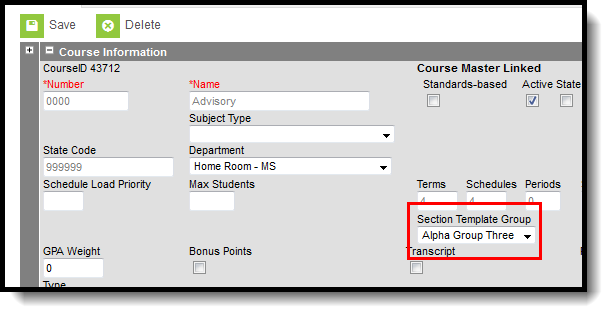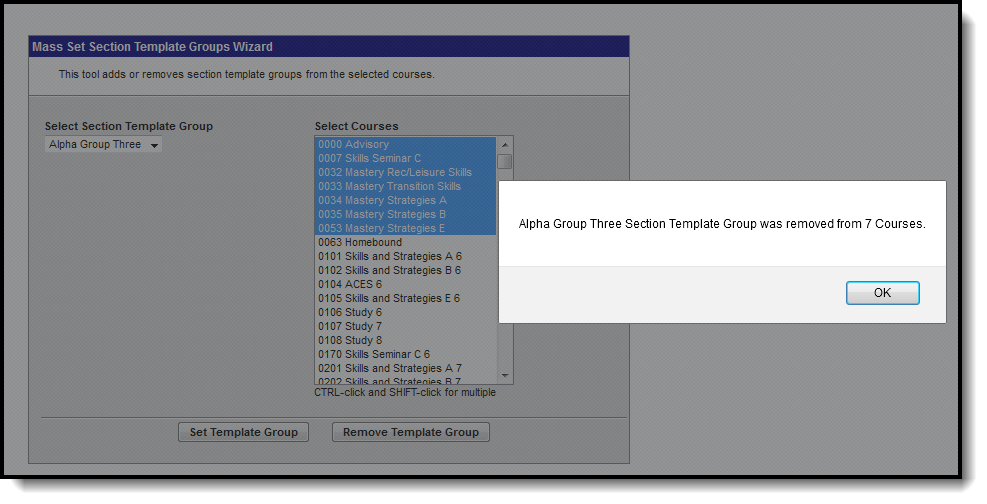Tool Search: Mass Set Section Template Groups
The Mass Set Section Template Groups tool allows users to assign selected template groups to multiple courses, instead of manually assigning the section template to courses one at a time.
See the Mass Set Section Template Groups Tool Rights article for information about rights needed to use this tool.
Set Template Groups
- Select the Template Group name from the Select Section Template Group dropdown list.
- Select the Courses to which to apply the Section Template.
- Click the Set Template Group button. A confirmation message displays indicating the total number of courses the template was assigned.
Navigate to the Course editor for one of the courses to which the template was assigned for verification. In this example, the Alpha Group Three Template was assigned Advisory course. When viewing the course, the Section Template Group displays the Alpha Group Three options.
Remove Template Groups
- Select the Template Group name from the Select Section Template Group dropdown list.
- Select the Courses to which to remove the Section Template.
- Click the Remove Template Group button. A confirmation message displays indicating the total number of courses the template was removed.
When viewing the course, the Section Template Group no longer has a value selected.