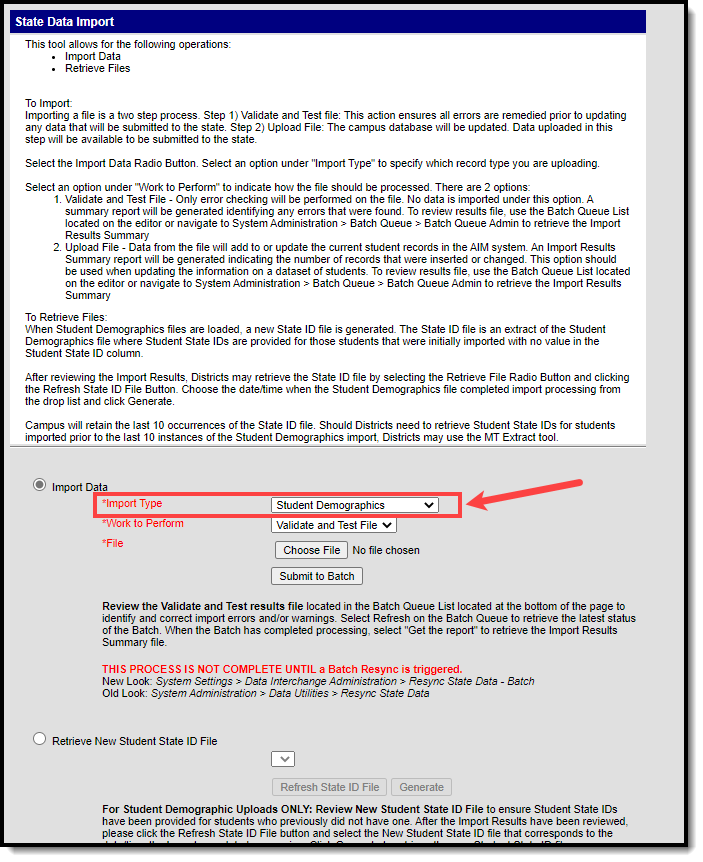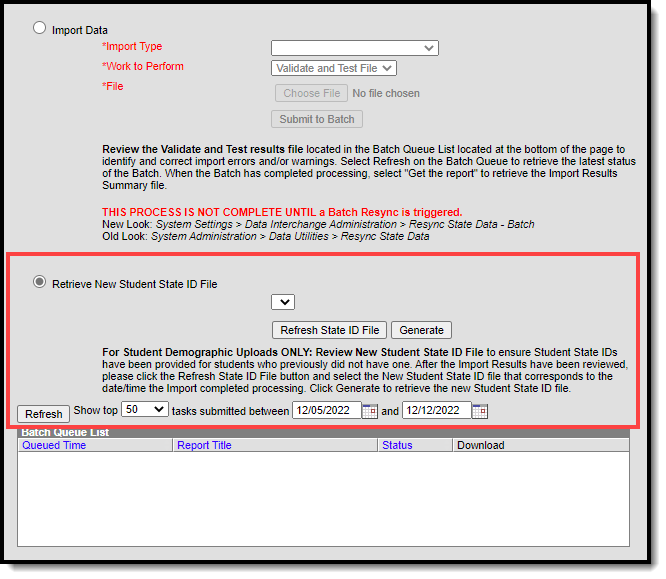Tool Search: Student Demographics Upload
The Student Demographic Upload contains specific student data such as student numbers, state ID, student name, etc. The upload must be in .tsv format. See the Upload Wizard (Montana) article for more information about this tool.
Image 1: Import a Student Demographics File
State Edition Users: When importing identity records which already exist in the importing district, the active identity record is updated with the information in the import file and any identity information not included in the file (such as Home Primary Language, Language of Impact, etc) is ignored and unmodified.
District Edition Users: When importing identity records which already exist in the importing district, the active identity record is updated with the information in the import file and any identity information not included in the file (such as Home Primary Language, Language of Impact, etc) is ignored and unmodified. If only 3 identity fields match between the import file and the existing identity record, a new identity record is created with the information in the file.
State and District Edition Users: When a new identity record is created via imported data, the Effective Date on the record is set to the date the data was imported into Campus.
Import Student Demographics Records
- Select an Import Type of 'Student Demographics'.
Select the appropriate Work to Perform action as defined in the table below.
Validate and Test
In this mode the file will be uploaded and all data validation will be performed to ensure that the file conforms to the file specifications section. Additionally, a lookup will be performed on the District, School and Student Number to make sure the named District, School and Students actually exist. No data will change as a result of this action. A report will be generated listing errors and their corresponding line numbers and fields of error.
Upload File
This mode will insert or update data for each record from the file that has no errors. If a row has an error, it will be displayed in the report generated after the upload completes.
When inserting new data, such as at the beginning of a school year, each student record in the file will create a new enrollment record.
When updating data that already exists, the enrollment start date will be used to match the enrollment that should be updated. If an enrollment with a matching start date is not found, a new enrollment will be created.Locate the file to upload by selecting the Browse button in the File field.
The Validation Report is available in the Batch Queue once the file has completed the upload. Users can access the report by selecting the Get Report icon in the Batch Queue Detail editor .
Initiate upload of the file by selecting the Submit to Batch button. The file will begin uploading into Campus.
Access the upload verification report by clicking the Get the report link in the Batch Queue List. Users can also access the report by heading to the Batch Queue Admin tool (System Administration > Batch Queue), or by selecting the link within the Process Inbox message that appears once the extract is generated.
Once Student Demographics data has been imported, it is important to review the Student State ID files that have been provided for students who previously did not have one. You view a list of these newly created Student State IDs by using the Retrieve New Student State ID File option, as detailed in the section below.
Retrieve New Student State ID Files
When importing Student Demographic data, any students who were imported but did not have a Student State ID value within the import file were automatically given one during the import process. The Retrieve New Student State ID File option allows users to review these new Student State IDs for the last 10 Student Demographic imports.
Image 2: Generating the New Student State ID File
To Generate the Student State ID File:
- Select the Retrive New Student State ID File radio button.
- Click the Refresh State ID File button which refreshes the dropdown list.
- Select the file (labled via the timestamp of when the corresponding upload file completed processing within Campus) from the dropdown list.
Click the Generate button. A .TSV file will appear for download to your local hard drive/network.
You can open and view the data in this .TSV file by using Microsoft Excel, Notepad, or another text editor software.
Image 3: Example of the Student State ID File
Student Demographic Upload - Header Layout
Data Element | Description | Type, Format and Length | Campus Database | Campus Interface |
|---|---|---|---|---|
Record Type | The abbreviation for the type of file upload entered. This will always report as HD. | Alphanumeric, 2 characters | Not dynamically stored | Not dynamically stored |
Date | The most recent date a change was made on the file, or the date the file was generated. | Date field, 10 characters | Not dynamically stored | Not dynamically stored |
Time | The most recent time a change was made on the file, or the date the file was generated. | Time field, 8 characters Standard Time HH:MM:SS | Not dynamically stored | Not dynamically stored |
Version | The most current version of the file interface specification and references to the application system. This field will always report as MT9.1. | Alphanumeric, 5 characters | Not dynamically stored | Not dynamically stored |
Student Demographic Upload - Layout
Data Element | Description | Type, Format and Length | Campus Database | Campus Interface |
|---|---|---|---|---|
Record Type | The abbreviation for the type of file upload entered. This will always report as SD. | Alphanumeric, 2 characters | Not dynamically stored | Not dynamically stored |
District Number | This a unique system number that identifies the district uploading the information, assigned by the Montana Office of Public Instruction. | Numeric, 4 digits | District.number | District Information > District Number |
Student State ID | Unique student ID number assigned by OPI. | Numeric, 9 digits | Person.stateID | Demographics > Person Identifiers > State ID |
Student Local ID | Unique student ID number assigned by the school of enrollment. | Numeric, 15 digits | Person.studentNumber | Demographics > Person Identifiers > Local Student Number |
Last Name | Student's legal last name | Alphanumeric, 40 characters | Identity.lastName | Census > People > Demographics > Person Information > Last Name |
First Name | Student's legal first name | Alphanumeric, 35 characters | Identity.firstName | Demographics > Person Information > First Name |
Middle Name | Student's middle name | Alphanumeric, 20 characters | Identity.middleName | Census > People > Demographics > Person Information > Middle Name |
Suffix | Indication of student having a generational name (Jr., III, etc.) | Alphanumeric, 3 characters | Identity.suffix | Demographics > Person Information > Suffix |
Gender | Indication of student being either Male or Female. | Alphanumeric, 1 character | Identity.gender | Census > People > Demographics > Person Information > Gender |
Birth Date | Student's date of birth | Date field, 10 characters | Identity.birthdate | Demographics > Person Information > Birth Date |
Photo Opt In | Indicates if a missing child's photo should be synced to the Montana State Edition. Possible values include:
| Numeric, 1 digit 0, 1, 2 or null | Contact.photoOptIn | Demographics > Missing Child Photo Opt In |
Hispanic/Latino | A person of Mexican, Puerto Rican, Cuban, South or Central American, or other Spanish culture or origin, regardless of race. A validation exists for this field. See the Upload Validation section for more information. | Numeric, 1 digit | Identity.hispanicEthnicity | Demographics > Person Information >Race/Ethnicity > Is person of Hispanc/Latino descent |
American Indian Alaska Native | A person having origins in any of the original peoples of North and South America, including Central America, and who maintains tribal affiliation or community attachment. A validation exists for this field. See the Upload Validation section for more information. | Alphanumeric, 1 character | RaceEthnicity.code | Demographics > Person Information >Race/Ethnicity > American Indian Alaska Native |
Asian | A person having origins in any of the original peoples of the Far East, Southeast Asia, or the Indian subcontinent including, for example, Cambodia, China, India, Japan, Korea, Malaysia, Pakistan, the Philippine Islands, Thailand, Vietnam and Laos. A validation exists for this field. See the Upload Validation section for more information. | Alphanumeric, 1 character | RaceEthnicity.code | Demographics > Person Information >Race/Ethnicity > Asian |
Black African American | A person having origins in any of the black racial groups of Africa. A validation exists for this field. See the Upload Validation section for more information. | Alphanumeric, 1 character | RaceEthnicity.code | Demographics > Person Information >Race/Ethnicity > Black African American |
Native Hawaiian Pacific Islander | A person having origins in any of the original peoples of Hawaii, Guam, Samoa, or other Pacific Islands. A validation exists for this field. See the Upload Validation section for more information. | Alphanumeric, 1 character | RaceEthnicity.code | Demographics > Person Information >Race/Ethnicity > Native Hawaiian Pacific Islander |
White | A person having origins in any of the original peoples of Europe, the Middle East, or North Africa. A validation exists for this field. See the Upload Validation section for more information. | Alphanumeric, 1 character | RaceEthnicity.code | Demographics > Person Information >Race/Ethnicity > White |
Race Ethnicity Determination | Method used to determine race and ethnicity. Options are:
| Numeric, 2 digits | Identity. | Demographics > Person Information >Race/Ethnicity >Race/Ethnicity Determination |
Nickname | Name by which the student is also known, in addition to his legal name. | Alphanumeric, 50 characters | Identity.alias | Demographics > Person Information > Nickname |
Calendar End Year | Indicates the school calendar year for which data is being imported. A validation exists for this field. See the Upload Validation section for more information. | Numeric, 2 digits | Calendar.endYear | Calendar Info > End Date |
Upload Validation
The following validations exist when uploading the Student Demographic information. These validations will appear as errors when the file is uploaded. Districts are advised to modify information and then upload the modified data again.
One of the following fields MUST be populated with a value of Y in order for data to properly upload:
- American Indian/Alaska Native
- Asian
- Black African American
- Native Hawaiian/Pacific Islander
- White
Data Element | Validation |
|---|---|
Hispanic/Latino | An error will occur if:
|
Asian | An error will occur if:
|
Black African American | An error will occur if:
|
Native Hawaiian Pacific Islander | An error will occur if:
|
White | An error will occur if:
|
Calendar End Year | This value must match the Scope Year. |
Race Ethnicity |
|