Tool Search: Open Rooms
The Open Rooms Report lists rooms in the selected calendar that are open for a Course Section to meet. In other words, the rooms listed on the report are currently not scheduled with a course section for the term and corresponding period.
 Open Rooms Report
Open Rooms Report
See the Scheduling & Courses Reports Tool Rights article for information about rights needed to use this tool.
Report Logic
The report uses the Room field on the Section Editor to determine whether a room is open. It also requires rooms to be listed in the Room Setup tool.
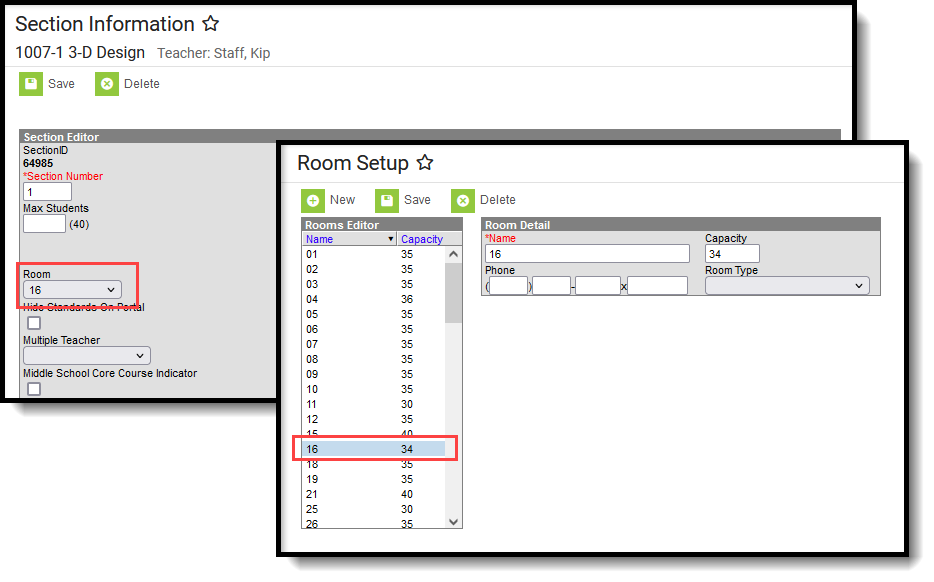 Course Section Editor Room Selection, Room Setup Tool
Course Section Editor Room Selection, Room Setup Tool
Generate the Report
Select a Year, School, and Calendar from the Campus toolbar before generating the report.
- If applicable, select the applicable Schedule Structure.
- Select the Term for which to return open room information. Or, select ALL to return information for all terms in the selected calendar.
- Select the desired Report Format - PDF, DOCX or CSV.
- Click Generate Report to generate the report immediately, or use the Submit to Batch to choose when a report generates.
The report displays in the selected format, listing the open rooms. Terms print in Calendar Term order based on the assigned sequence. Within each term, the Period Schedule Structure and the Periods within that structure print in assigned sequence order.
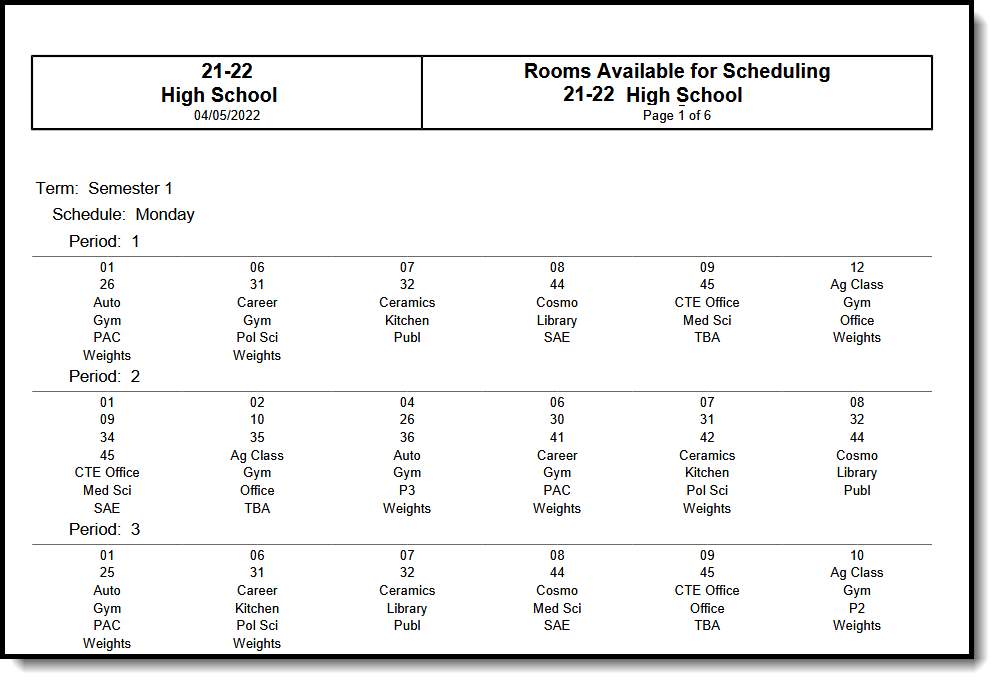 Open Report Report, All Terms - PDF Format
Open Report Report, All Terms - PDF Format
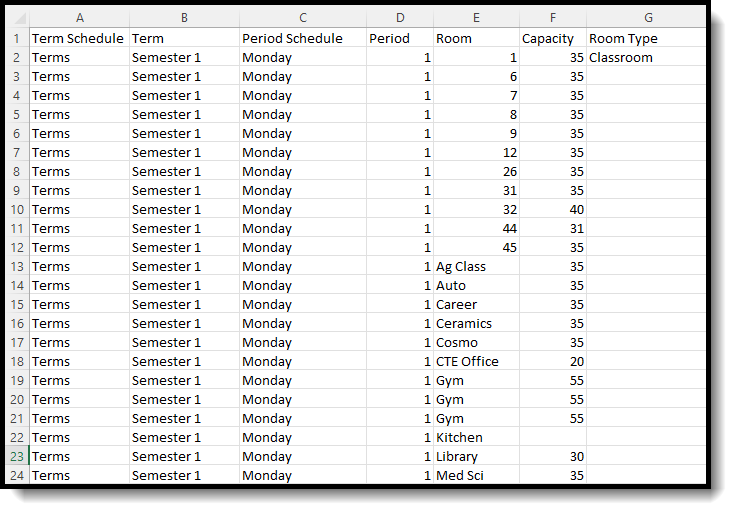 Open Rooms Report, Specific Term Selected - CSV Format
Open Rooms Report, Specific Term Selected - CSV Format
