Tool Search: Count Date Attendance
The Count Date Attendance tool allows you to calculate Aggregate Hours of Instruction, Absent and Exclude ANB 10 Day Rule data. Once calculated, data is reported for each student in each of these fields on their enrollment record.
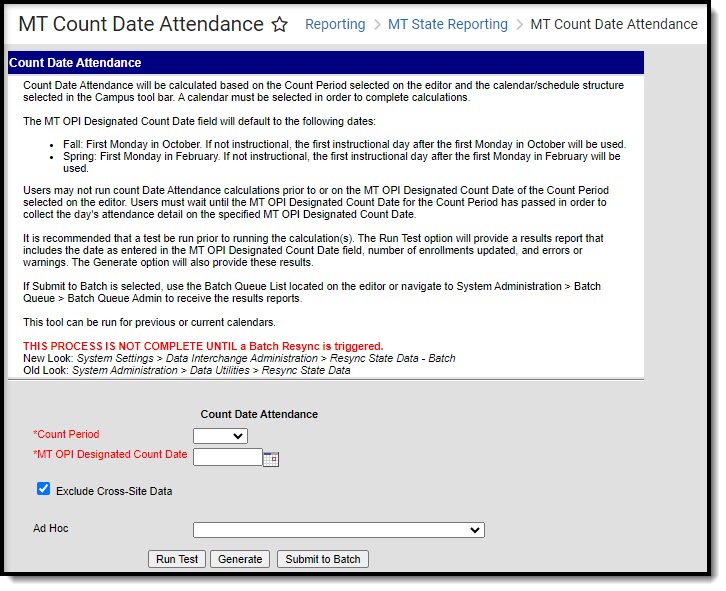 MT Count Date Attendance Editor
MT Count Date Attendance EditorReport Population Logic
- All students that have an enrollment (any enrollment type) tied to the selected calendar(s)/schedule structures will be considered in the attendance calculation(s) completed.
- The report will exclude all State Excluded enrollments, grade levels, and calendars.
- Only enrollment records encompassed during the count date are considered for calculations selected. All other enrollment records are ignored.
- Calendars/schedule structures selected in the Campus toolbar are used in calculations. If an Ad hoc filter is used, the report will use the Ad hoc filter data.
- Students without schedules are excluded from attendance calculations used within the report.
- Students with the checkbox Extracurricular Activities Only marked on their enrollment are excluded from the attendance calculations used within the report.
- Students with the checkbox Home-Based Early Literacy marked on their enrollment are excluded from the attendance calculations used within the report.
Understand the Count Date Attendance Tool
Once the Generate button is selected on the Count Date Attendance tool, logic calculates the Aggregate Hours of Instruction, Absent and Exclude ANB 10 Day Rule (if marked on the editor) value for each student in the calendar and enters this value into the corresponding field on the student's enrollment record.
For example, if the Count Date Attendance tool was run for the Fall count period with the Absent and Exclude ANB 10 Day Rule marked, the tool would calculate and enter this value into each student's Fall Absent and Exclude Fall ANB - 10 Day Rule fields (see Image 2).
For more information on how each field is calculated, see the Aggregate Hours of Instruction, Absent and Exclude ANB calculation sections below.
 Example of Updated Enrollment Fields
Example of Updated Enrollment FieldsMT OPI Designated Count Date Default Logic
The following logic is used to default the MT OPI Designated Count Date:
- The MT OPI Designated Count Datedefaults to the first Monday in October for the selected calendar and schedule structure.
- If this date is not an instructional day, the first instructional date after this date is used.
- A default value is only provided if 1 calendar and 1 schedule structure is selected. If more than one calendar or schedule structure is selected, the MT OPI Designated Count Date field defaults as blank.
- If "All" schedule structure is selected, no default value is provided in the MT OPI Designated Count Date field.
Aggregate Hours of Instruction Calculation
Prerequisite: Student must have a schedule and the schedule must include at least 1 instructional period. Students with no schedule in the selected school and calendar will not calculate or report any attendance values.
Aggregate Hours of Instruction = Number of Instructional Days (from the calendar start date to the last instructional day in the calendar) * the number of instructional minutes the student is scheduled for (as scheduled on the MT OPI Designated Count Date entered on the extract editor) / 60
- Calendar Start and End Dates (System Administration > Calendar > Calendar > Start and End Dates > Days) - Logic counts the number of days marked Instructional within the start and end dates of the calendar.
Based on the calculation above, the student's Aggregate Hours of Instruction field is updated as follows:
- If calculated value is greater than 720, a value of F is populated.
- If calculated value is less than or equal to 719 but greater than or equal to 540, a value of T is populated.
- If less than or equal to 539 but greater than or equal to 360, a value of H is populated.
- If less than or equal to 359 but greater than or equal to 180, a value of Q is populated.
- If less than or equal to 179, a value of N is populated.
Absent Calculation
Prerequisites:
- Student must have a schedule and the schedule must include at least 1 instructional period.
- Student must have an attendance mark with a status of Absent and an Excuse value of Excused, Unknown or Unexcused.
- If the student does not have any attendance marks for the selected count date, a value of 0 is reported.
Absent = (number of minutes the student is scheduled on the MT OPI Designated Count Date) – (number of minutes the student is present on the MT OPI Designated Count Date) / (scheduled minutes on the MT OPI Designated Count Date)
This value is rounded to 3 decimal places.
Exclude ANB
Prerequisites:
- Attendance events must have a status of Absent and an excuse value of Excused, Unexcused, or Unknown.
- Absences must be the student’s full day (no present minutes).
Exclude ANB = If the student has 11 consecutive Whole Day attendance events that occur immediately prior to the MT OPI Designated Count Date AND include the MT OPI Designated Count Date itself, the Exclude ANB 10 Day Rule checkbox is marked.
Generate Count Date Attendance
- Select a Calendar and Schedule Structure in the Campus toolbar.
- Select a Count Period to calculate. Only enrollment fields coinciding with this count period will be updated (i.e., a Count Period of Fall would update Fall Absent, Fall Aggregate Hours of Instruction and Exclude Fall ANB - 10 Day Rule fields).
- Fall - Would update:
- Fall Aggregate Hours of Instruction
- Fall Absent
- Exclude Fall AND - 10 Day Rule
- Spring - Would update:
- Spring Aggregate Hours of Instruction
- Spring Absent
- Exclude Spring AND - 10 Day Rule
- Fall - Would update:
- Enter the MT OPI Designated Count Date. Attendance data as of this date is used in attendance calculations.
- Mark the Calculation Type checkbox next to each field which will be calculated and updated on the student enrollment records.
- Optional: Unmark the Exclude Cross-Site Data checkbox. See the Cross-Site Enrollment video for additional information.
- If you would like to only calculate these values for a specific set of students, select a pre-made Ad Hoc filter.
- To test the calculations and determine the impact of generating new attendance data, click the Run Test button. A test version of the Results Report will appear in a separate window in PDF format.
Once test results have been reviewed, select the Generate button to view the report immediately or select the Submit to Batch button to send the request to the Batch Queue. The Results Report will appear in a separate window in the designated format.
Submitting to Batch is highly recommended when generating this tool for a large amount of enrollment records. This ensures system performance is not impacted.
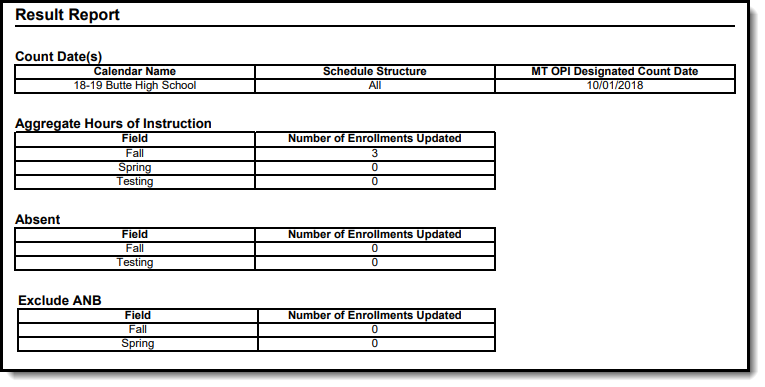 Count Date Results Report
Count Date Results ReportUnderstand the Count Date Attendance Result Report
The following table describes each column on the report:
| Column | Description | Campus Database | Campus UI Location |
|---|---|---|---|
| Aggregate Hours of Instruction | |||
| Fall - Number of Enrollments Updated | The sum of all enrollment records where the fall aggregate hours of instruction value has been updated. | Enrollment.
membershipFallSnapshot |
Student Information > General > Enrollment > State Reporting Fields> Fall Aggregate Hours of Instruction |
| Spring - Number of Enrollments Updated | The sum of all enrollment records where the spring aggregate hours of instruction value has been updated. | Enrollment.
membershipTestingSnapshot |
Student Information > General > Enrollment > State Reporting Fields > Spring Aggregate Hours of Instruction |
| Absent | |||
| Fall - Number of Enrollment Updated | The sum of all enrollments where the fall absent count field has been updated. | Enrollment.
attendanceFallSnapshot |
Student Information > General > Enrollment > State Reporting Fields > Fall Absent |
| Exclude ANB 10 Day Rule | |||
| Fall - Number of Enrollments Updated | The sum of all enrollments where the Exclude Fall ANB-10 Day Rule field has been updated. | Enrollment.
fall10DayAbsent |
Student Information > General > Enrollment > State Reporting Fields > Exclude Fall ANB-10 day rule |
| Spring - Number of Enrollments Updated | The sum of all enrollments where the Exclude Spring ANB-10 Day Rule field has been updated. | Enrollment.
spring10DayAbsent |
Student Information > General > Enrollment > State Reporting Fields > Exclude Spring ANB-10 day rule |
Understand Report Errors
If particular pieces of information are missing or data has not be set up correctly, you may receive the following errors/warning:
- Error 1: The following period schedule(s) have no instructional periods. If this period schedule is tied to a day this could impact attendance calculations.
- Error 2: The selected calendar/schedule structure contains no instructional days. No attendance will be calculated.
Error 3: The following students have an enrollment in the selected calendar/schedule structure but are not scheduled into any instructional periods. NO attendance calculations will be completed for these students.
- Error 4: The student has a class schedule but is not scheduled for the Count Date.
- Warning 5: Student is scheduled for less than 720 instructional hours per year as of the MT OPI Designated Count Date. Aggregate hours and absences for the student will be a reflection of the student's part-time schedule. Please ensure the student's schedule is correct.
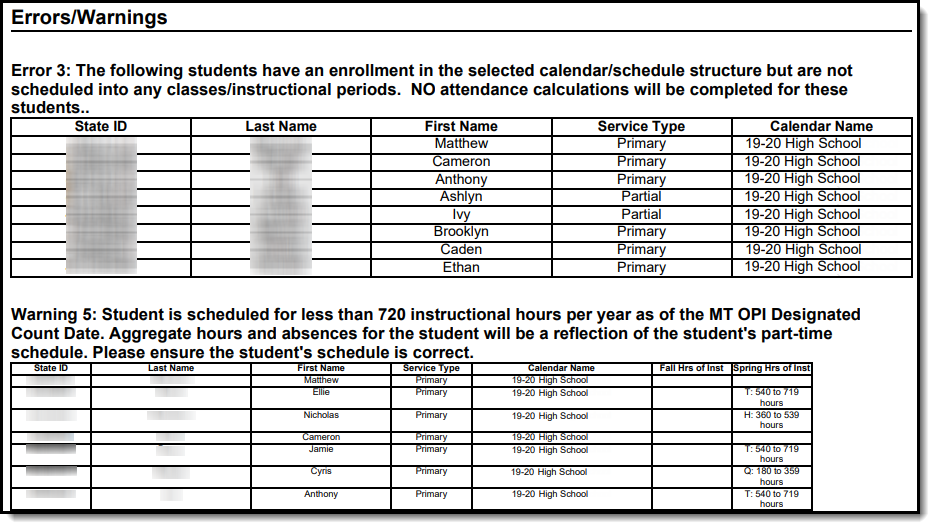 Example of Error Report
Example of Error Report