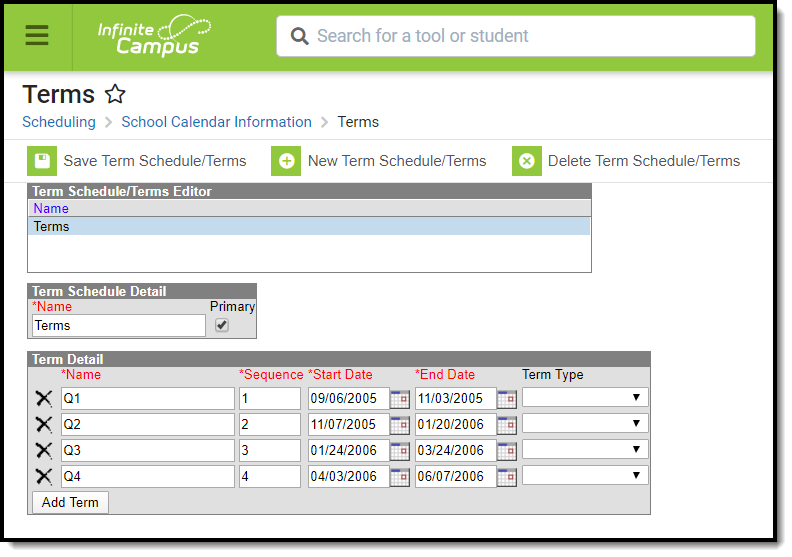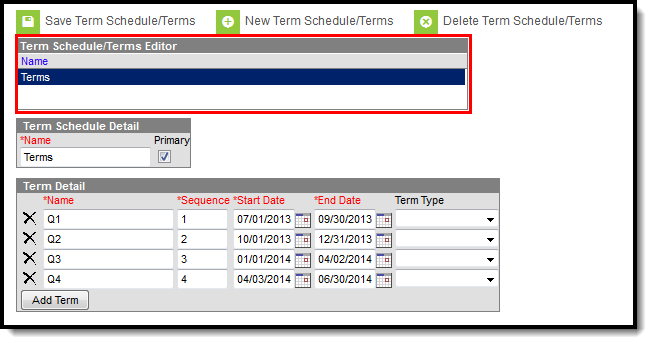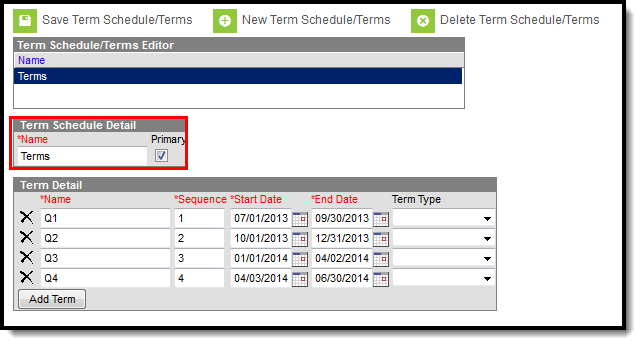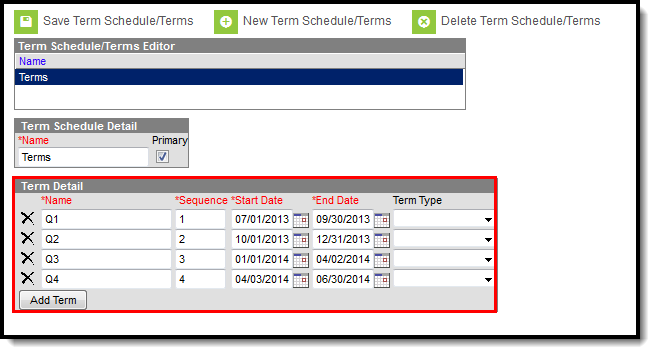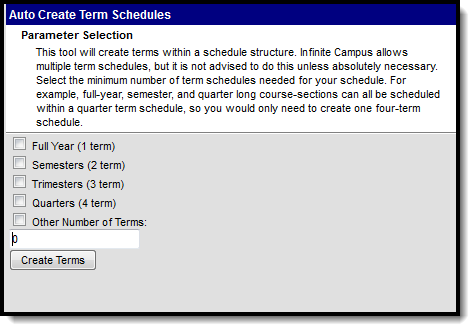Tool Search: Term Setup
Calendar Terms list the type of calendar structure the school has - trimesters, quarters, etc. Also available on this tab are the start and end dates of the terms.
See the Term Setup Tool Rights article for information about rights needed to use this tool.
Terms Editor
The Calendar Terms editor displays three different editors - the Term Schedule/Terms Editor, the Term Schedule Detail and the Term Detail.
The Term Schedule/Terms Editor lists the names of the Term Schedule(s) associated with the selected calendar. Most calendars will only have one term schedule, but there are instances where multiple term schedules could exist within one calendar (this setup is not recommended and should only be done under the guidance of Campus Support).
The Term Schedule Detail displays the name of the selected Term Schedule and an indication of the term schedule being the primary schedule.
The Term Detail lists the sequence of the individual terms and each term's start and end dates.
When creating new terms to add to a calendar, select the New Term Schedule/Terms icon. This will open a wizard-type view where the user can select the appropriate term structure for the calendar.
A selection of the term structure is needed, using the following options. For the definition of these options, this table is based on a 36-week school year.
Term Option | Number of Terms | Definition |
|---|---|---|
Full Year | One Term | Term runs the length of the school year (Week 1 - Week 36). |
Semester | Two Terms | Each term is 18 weeks in length:
|
Trimester | Three Terms | Each term is 12 weeks in length:
|
Quarters | Four Terms | Each term is 9 weeks in length:
|
Other Number of Terms | Term breakdown is up to the school's discretion. The total number of terms and corresponding term sequences that may be added to any calendar is 31. |
Add Terms to a Calendar
- Click the New Terms/Schedules/Terms icon.
- Select the Parameter option from the list of choices.
- Click the Create Terms button. This will generate the appropriate term structure for the calendar. When it is complete, the screen will return to the Terms tab. Once again, select the Schedule Structure from the dropdown list and click the Name of the term in the Terms Editor list.
- Verify the Primary term schedule checkbox is marked.
- In the Term Detail grid, verify that the Name and Sequence are correct. If not, make the appropriate changes.
- Enter the Start and End dates for the terms in mmddyy format or by clicking the calendar icon to select a date. These dates reflect when the majority of students begin attending classes and when the students stop taking classes for each term. These dates also correspond to when appropriate course sections display for teachers to record attendance.
- To add additional terms, click the Add Term button.
- When finished, click the Save Term Schedule/Terms icon. Terms have now been created for the calendar; periods can now be created for the terms.
Please note that calendars can have up to 31 terms. The sequences associated with those terms can also be up to 31. Larger values in those fields cause error messages when viewing course grading tasks and when accessing Campus Instruction.
Date Validations
The following relates to the validation of term dates:
- Dates for terms must fall within the calendar date range. For example, if a calendar has a start date of 08/15/2010, the term cannot start before that date.
- Dates for terms cannot overlap. For example, if Term 1 ends on 10/15/2010, the next term cannot start until 10/16/2010.
- If term dates are changed such that the changes will cause attendance data to fall outside of the term dates, a warning message will be returned.
- Start and End dates are required for all terms.