Location: Campus Student > More > Hall Pass
Student Hall Pass View is a student-facing tool on the student portal. The instructions below describe how a student, teacher, or administrator would interact with it. Districts are responsible for sharing this information with their students.
Students use Student Hall Pass View to request hall passes. Students may only request a hall pass for their current class. All hall passes assigned to the student's current room or passes flagged as all rooms from Hall Pass Settings are available.
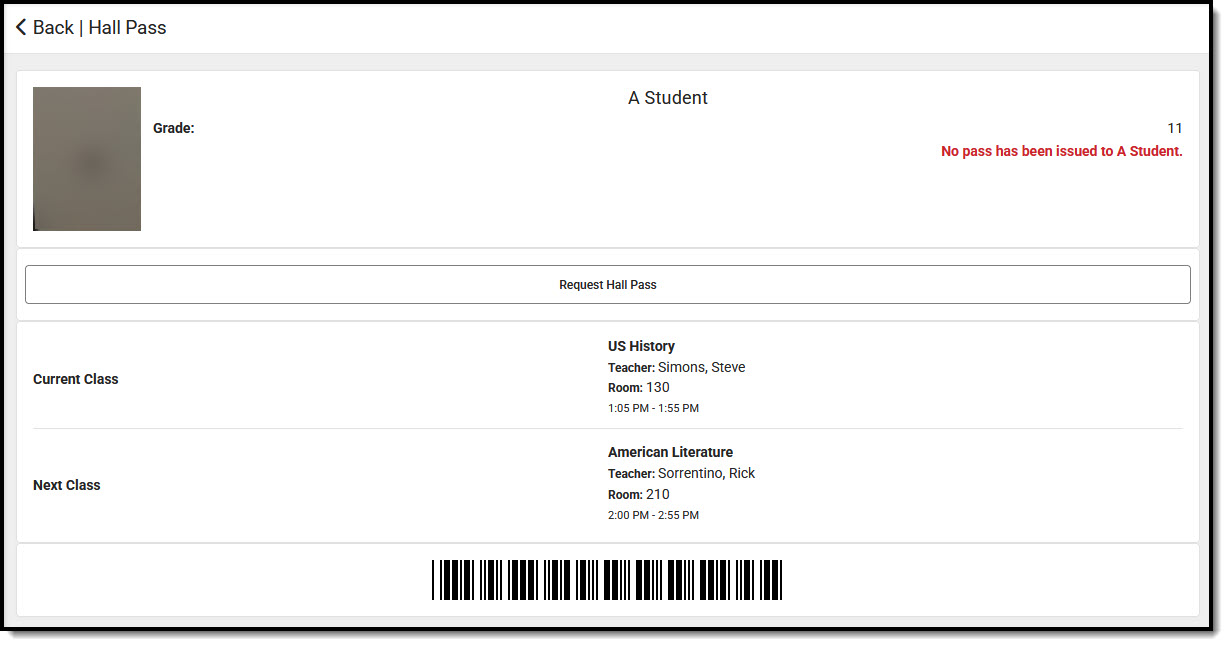 Student Hall Pass View
Student Hall Pass ViewRequesting a Hall Pass
- The student presses Request Hall Pass.
- From the drop-list, students choose the hall pass they are requesting. Students can select only the hall passes available for their current classroom.
 Hall Pass Request Location
Hall Pass Request Location - Once the appropriate hall pass is selected, press the
 button. A Hall Pass Approval screen displays. See Approving a Hall Pass for more information.
button. A Hall Pass Approval screen displays. See Approving a Hall Pass for more information.
Approving a Hall Pass
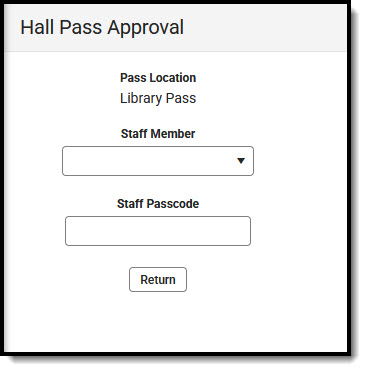 Hall Pass Approval
Hall Pass Approval| Field | Description |
|---|---|
| Pass Location | Location of hall pass being approved (ex. bathroom, library, office, etc.). This field cannot be edited. |
| Staff Member | Use the drop-list to select the Staff Member approving the hall pass. |
| Staff Passcode | Enter the passcode for the selected staff member. Once the appropriate passcode has been entered, the hall pass is automatically approved. |
| Return | Press Return to exit the Hall Pass Approval screen without approving the request. |
Ending a Hall Pass
Students may use this option to end a hall pass before it has expired.

- To end a hall pass before it has reached its automatic expiration, the student presses the End Current Hall Pass button.
- Press the
 button to end the hall pass.
button to end the hall pass. - A message displays saying: "No pass has been issued to student x."

 button. A Hall Pass Approval screen displays. See
button. A Hall Pass Approval screen displays. See 