Tool Search: Section Student Detail
The Section Student Detail tool allows districts to collect section data unrelated to scheduling on a student-by-student basis.
Overlapping records are not allowed. A message displays when the selected students have existing records that cannot be modified.
See the core Section Student Detail article for information on necessary tool rights, available Ad hoc fields, and guidance on adding and extracting Section Student Detail records.
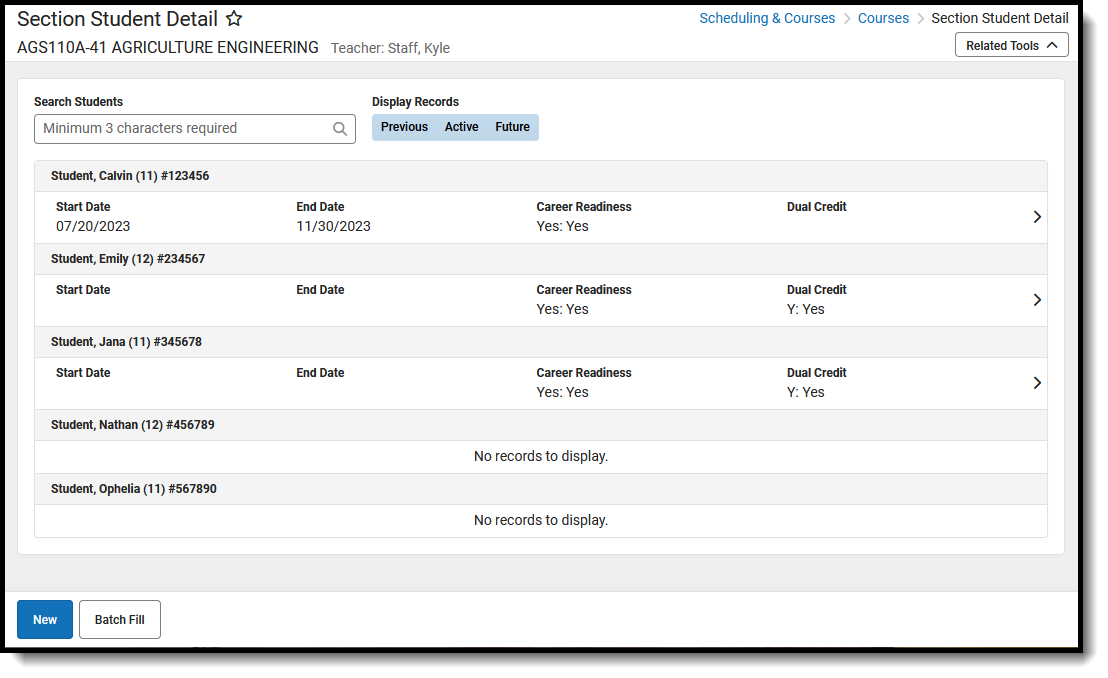 Section Student Detail
Section Student DetailAdd Section Student Detail Records
Section Student Detail records can be added in a variety of ways.
Option 1: For students who do not have a record (the words No records to display is noted by their name), click New to enter data. The Section Student Detail side panel opens.
- Select the appropriate Students. At least one student must be selected from the list; multiple students can be selected as long as the same information is applied to all selected students.
- Enter the Start Date and End Date for the student(s) for their participation in the State Reporting programs. These dates must be within the start and end dates of the section. Changing the dates changes the dates the student is scheduled into this section.
- Add a value for the appropriate State Reporting Fields - Career Readiness and Dual Credit.
- Click Save.
Option 2: For students whose existing record needs to be modified, click the arrow next to their record or anywhere on that record. The Section Student Detail side panel opens. Note that this option modifies the record for just that selected student.
- Update the Start Date or End Date for this student when applicable.
- Modify the State Reporting Fields for this student when applicable.
- Click Save when finished.
Option 3: To add or modify records for several students in the section with the same data, use the Batch Fill option. For larger sections, filter the list of students first, as the Batch Fill process only affects students included in the filter. Also, values included in the Batch Fill update overwrite existing data; when a field is NOT populated for a record that currently has that value, that record is updated with a blank value.
- In the Batch Fill panel, enter the new values for the Start Date, End Date, and State Reporting Fields. Once a value is selected for a field, the Include checkbox is marked.
- Use the Fill Empty button to populate blank fields on the students' existing records.
- Use the Fill All button to apply the entered values to all records.
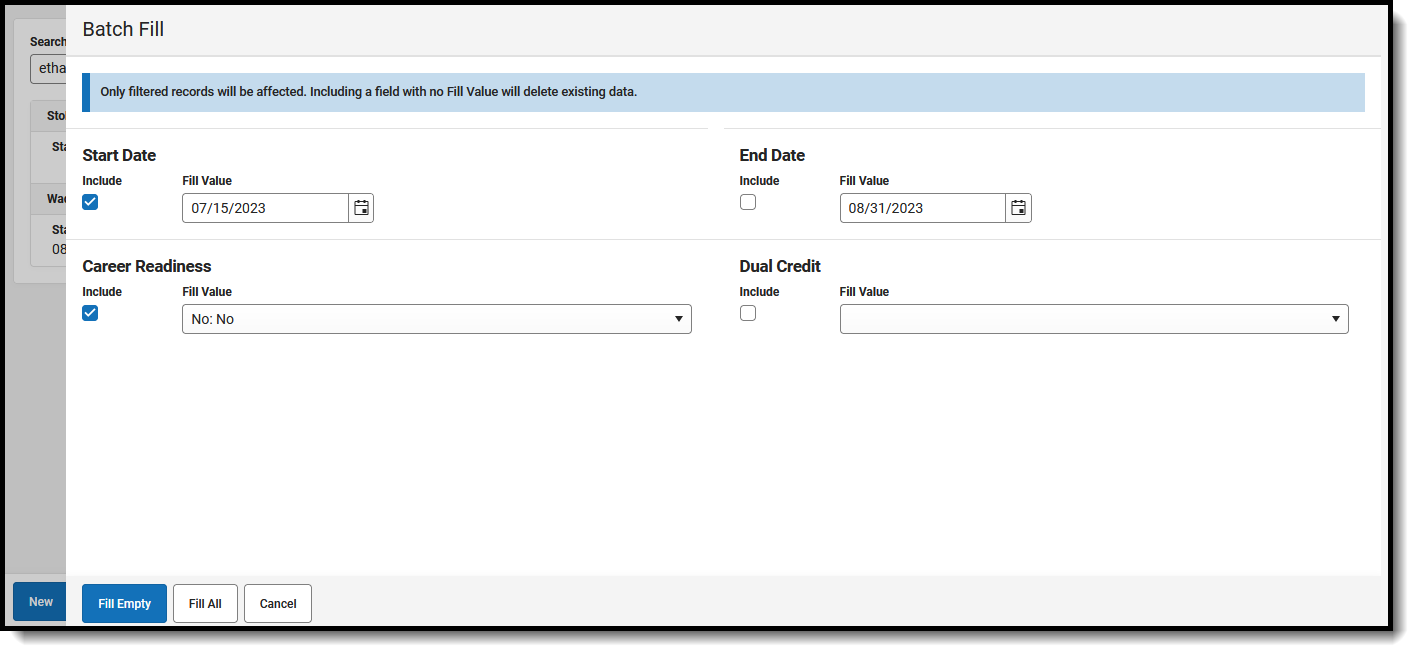 Batch Fill Option for Section Student Detail
Batch Fill Option for Section Student DetailSection Student Detail State Reporting Fields
Data reports in the Student School Associations Ed-Fi Resources.
Career Readiness
Selected Value - Yes or No - determines whether CTE hours should be calculated for a student.
Dual Credit
Selected Value - Yes or No - determines whether the student receives dual credit for this course.
This field also displays on the Roster Batch Edit tool, which remains in the product for Arizona districts until the end of School Year 2024-2025. Data can be entered either on the Roster Batch Edit tool or on the Section Student Detail tool. Note that entering on one tool will not display the data in the other tool.
For the 2024-25 school year, it is recommended that Dual Credit information continue to be entered on the Roster Batch Edit tool.
