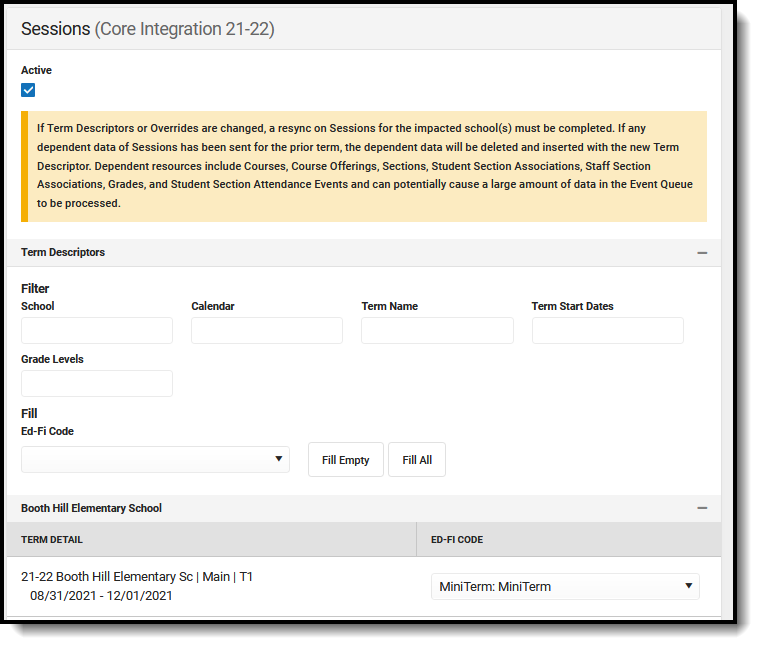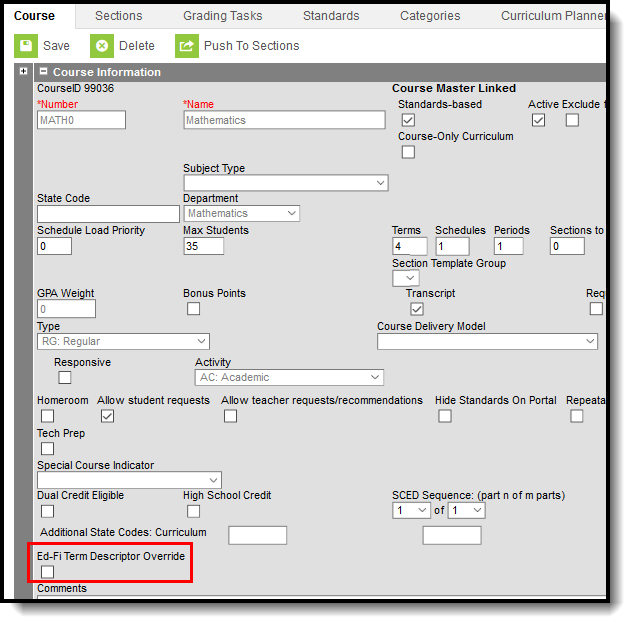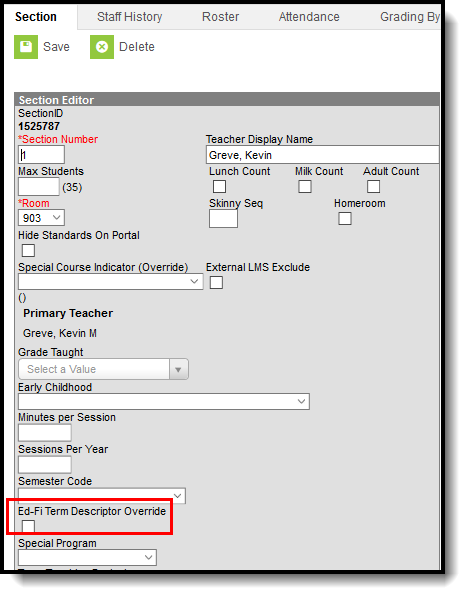Tool Search: Ed-Fi Configuration
The Ed-Fi Configuration tool is used to establish Ed-Fi data resources.
The following describes how to set the resource preferences for the Sessions resource. Sessions report the Term Descriptor data entered in the Resource Preferences. If the Configure or Edit buttons do not display, then the resource does not need to be mapped and the toggle button can be used to turn the resource on or off.
- Select the appropriate Ed-Fi Code for the Term Descriptors for each school. This page shows all of the unique school, calendar, and schedule structure combinations for the configured year. The filter option at the top of the section can be used to filter by school, term name, term start dates, and/or grade level. The various filter fields determine which information displays. The Fill option can be used to fill the Ed-Fi code value for all fields or all empty fields.
Select the Ed-Fi Term Type that matches the majority of the sections within the school.- Example: If quarters are set on the Calendar and the sections are scheduled for 4 quarters, then the Ed-Fi Term Type for all 4 quarters should be set to Full School Year.
- Example: If quarters are set on the Calendar and the sections are scheduled for 2 quarters, then the Ed-Fi Term Type should be set to Fall Semester for Q1 and Q2, and Spring Semester set for Q3 and Q4.
The same Ed-Fi Term Type can be selected for multiple terms if they should be grouped together to make one term. The earliest Start Date and latest End Date will be used in reporting the Sessions resource.
Term Descriptors UI Location System Administration > Calendar > Calendar > Terms > Term Name Field Description School Used to filter by school. Calendar Used to filter by calendar Term Name Used to filter by term name. Term Start Dates Used to filter by term start date. Grade Levels Used to filter by grade level. Ed-Fi Code The Ed-Fi code that will be used to fill all fields or fill all empty fields. Fill Empty The selected Ed-Fi code will be populated in all empty fields. Fill All The selected Ed-Fi code will be populated in all fields. - Select the appropriate Ed-Fi Code for the Term Descriptor Overrides for each course/section that have a different Term Schedule than what was set in Step #1. Only the courses/sections that have the Ed-Fi Term Descriptor Override checkbox marked in Scheduling > Courses > Course and/or Scheduling > Courses > Section display (see screen shot at the bottom of the page). The filter option at the top of the section can be used to filter by school, term start date, term end date, and active courses. The various filter fields determine which courses/sections display. The Fill option can be used to fill the Ed-Fi code value for all fields or all empty fields.
If Term Descriptor Overrides are changed, a resync on Sessions for the impacted school(s) must be completed. If any dependent data of Sessions has been sent for the prior term, the dependent data will be deleted and inserted with the new Term Descriptor Override. Dependent resources include Courses, Course Offerings, Sections, Student Section Associations, Staff Section Associations, Grades, and Student Section Attendance Events and can potentially cause a large amount of data in the Event Queue to be processed.
| Term Descriptor Overrides | |
|---|---|
| UI Location | Scheduling > Courses/Sections |
| Field | Description |
|---|---|
| School | Used to filter by school. |
| Term Start Dates | Used to filter by term start date. |
| Term End Dates | Used to filter by term end date. |
| Course Active | Used to filter by active/inactive courses. |
| Ed-Fi Code | The Ed-Fi code that will be used to fill all fields or fill all empty fields. |
| Fill Empty | The selected Ed-Fi code will be populated in all empty fields. |
| Fill All | The selected Ed-Fi code will be populated in all fields. |
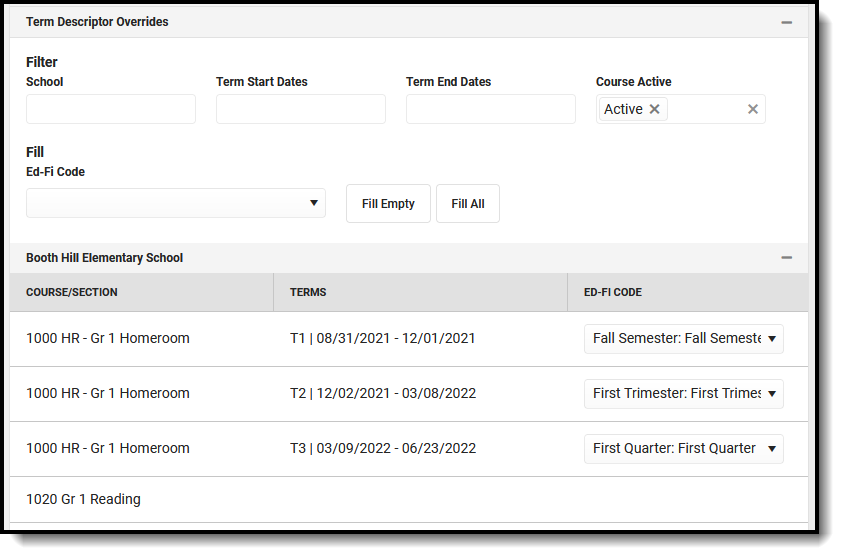 Term Descriptor Overrides
Term Descriptor Overrides
3. Click Save.
Additional Sessions Information
Multiple Term Schedules
There is an Ed-Fi Term Descriptor Override checkbox on the Course Editor and Course Section Editor if the Calendar Term selection needs to be different for certain courses or certain course sections. Once the Ed-Fi Term Descriptor Override checkbox is checked, alternate Terms can be set in the Sessions Resource Preferences.