Tool Search: Course Credit
The Course Credit Report lists the credits associated with each course, and can include both active and inactive courses (an asterisk displays after the name of inactive courses), or just active courses. Courses can be grouped by the Course or the Credit Category.
A calendar must be selected from the Campus toolbar in order to generate the report.
Submit feedback for the Course Projections Report by clicking the Feedback button in the bottom right hand corner. This takes you to the Campus Community Course Credit forum topic where you can add your suggestions for this report.
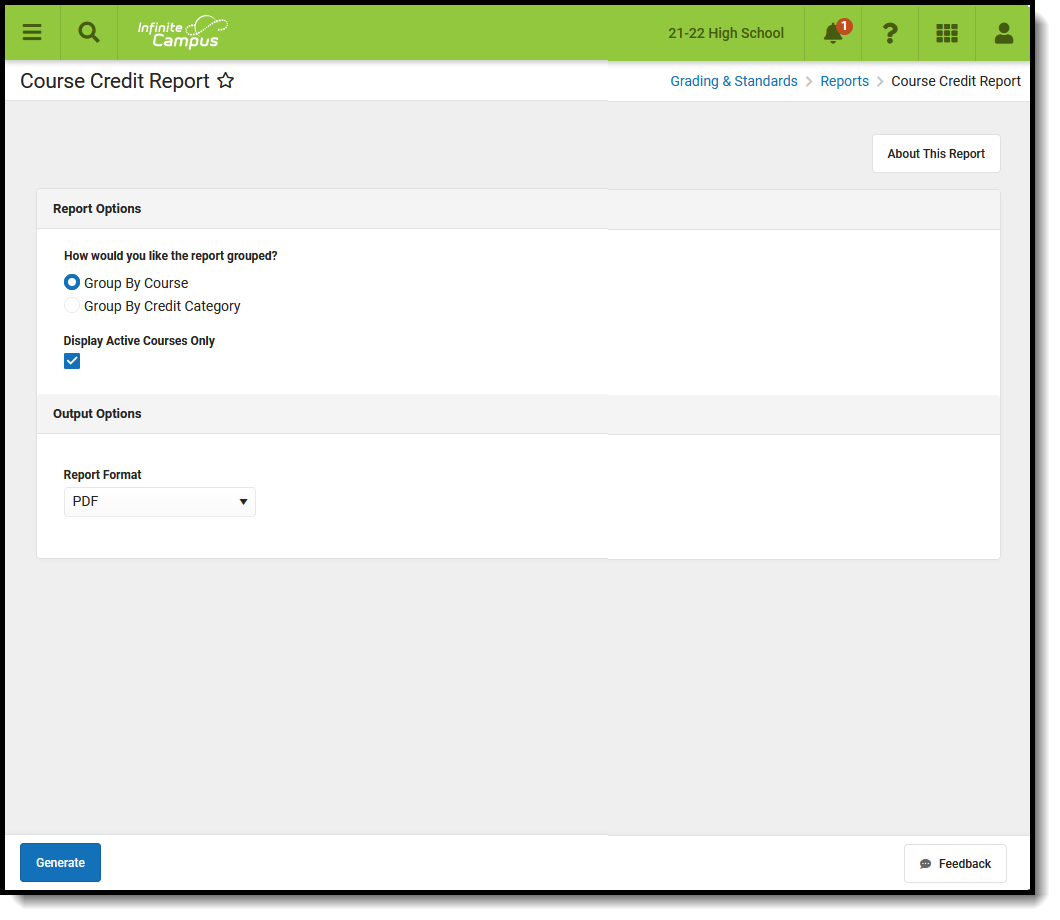 Course Credit Report
Course Credit Report
See the Grading & Standards Reports Tool Rights article for the tool right needed to generate this report.
Report Logic
Grading Tasks and Standards are referenced in this report to gather the earned credit information.
The report consults the Grading Tasks or Standard for which credits are earned.
- For courses where the credits are determined by the credit group attached to the grading task, the Credit Category reports the Credit Type selected on the Grading Task, preceded by the the Parent Group to which the Credit is attached in the Credit Groups list.
- For courses where Standards are used to determine the credit, these are established in the Standards Bank and attached to a course using the Standards tab.
Report Editor
| Data Element | Description |
|---|---|
| How would you like the report grouped? | Determines how courses are grouped.
|
| Display Active Courses Only | When marked, only courses that are currently being offered in the calendar selected in the toolbar are included. When not marked, both active and inactive courses in the calendar selected in the toolbar are included. Inactive courses print with an asterisk after the Course Name. Active courses are determined by the Active checkbox being marked on the Course Information editor. |
| Report Format | Determines in which format the report generates, either PDF, CSV or DOCX. |
Generate the Course Credit Report
- Choose how the report should be grouped - Group by Course or Group by Credit Category.
- Determine whether the report should include active courses only or both active and inactive courses. Leave the Display Active Courses Only checkbox marked to include just those that are active in the selected calendar. Remove the mark to include both active and inactive courses.
- Select the Format for the report - PDF, CSV or DOCX.
- Click the Generate Report button. The report displays in the selected format.
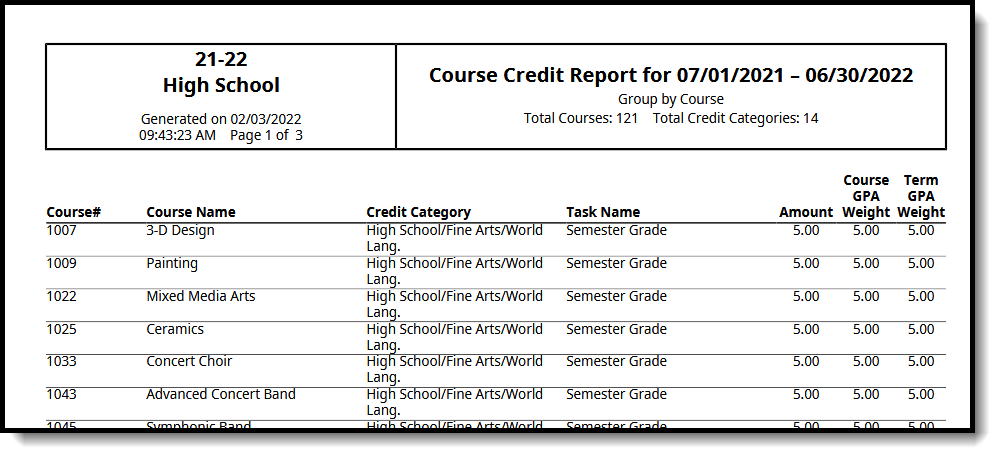 Course Credit Report Grouped by Course, Active Courses Only - PDF Format
Course Credit Report Grouped by Course, Active Courses Only - PDF Format
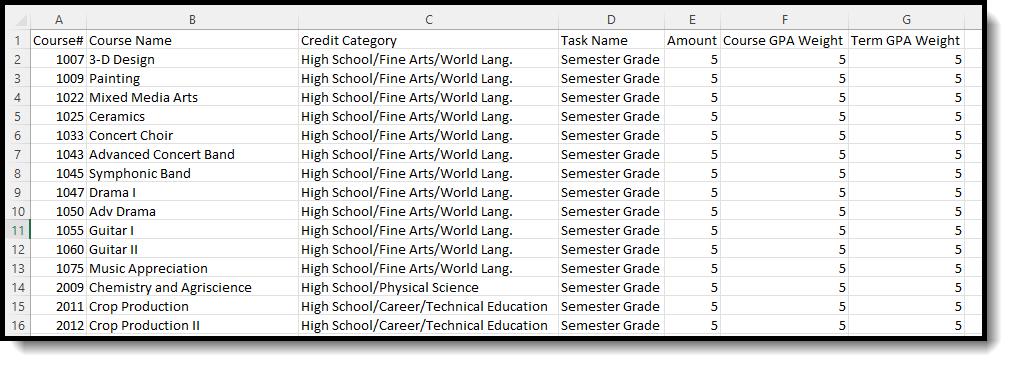 Course Credit Report Grouped by Course - CSV Format
Course Credit Report Grouped by Course - CSV Format
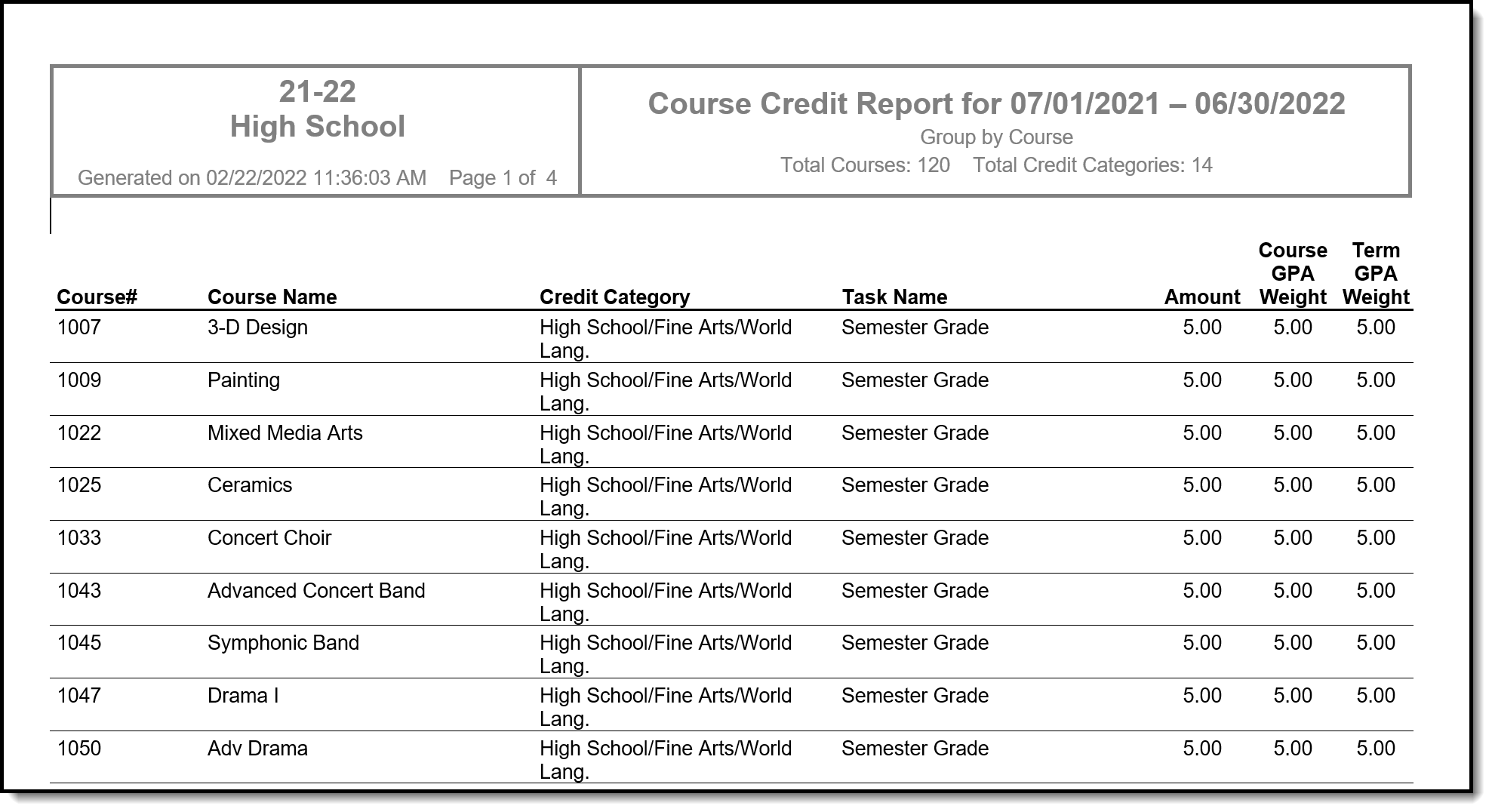 Course Credit Report Grouped by Course - DOCX Format
Course Credit Report Grouped by Course - DOCX Format
 Course Credit Report Grouped by Credit Category, Active and Inactive Courses - PDF Format
Course Credit Report Grouped by Credit Category, Active and Inactive Courses - PDF Format
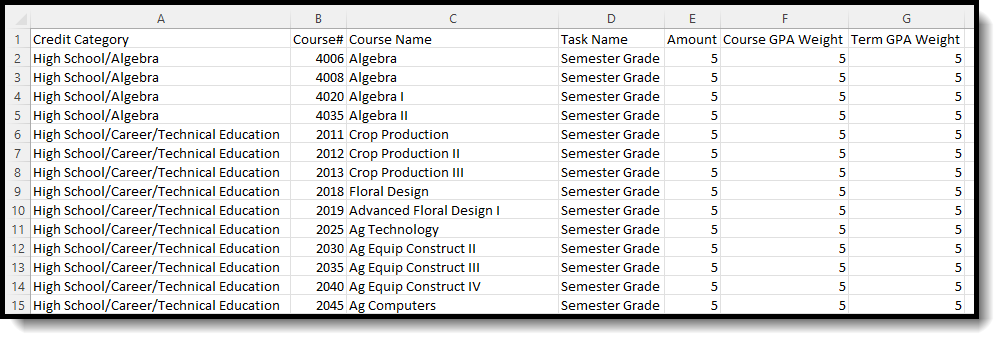 Course Credit Report Grouped by Credit Category - CSV Format
Course Credit Report Grouped by Credit Category - CSV Format
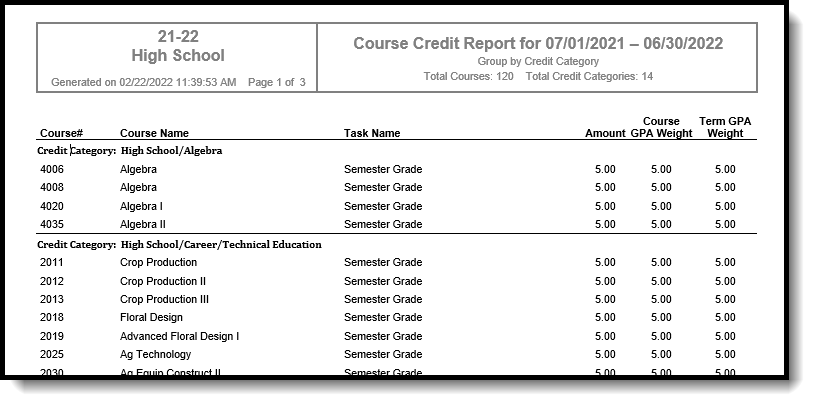 Course Credit Report Grouped by Credit Category - DOCX Format
Course Credit Report Grouped by Credit Category - DOCX Format
