Tool Search: Documents
The Special Education Data Plan in Campus is used to capture student special education plan information and match the required documentation provided by the state of Utah. This document describes each editor, a description of each field on the editor, and any special considerations and instructions for using the editor and fields. For information on general functionality, navigation, and additional plan and evaluation features, see the core Plan and Evaluation Information article.
The current format of this document is the UT Data Plan. Plan formats are selected in Plan Types.
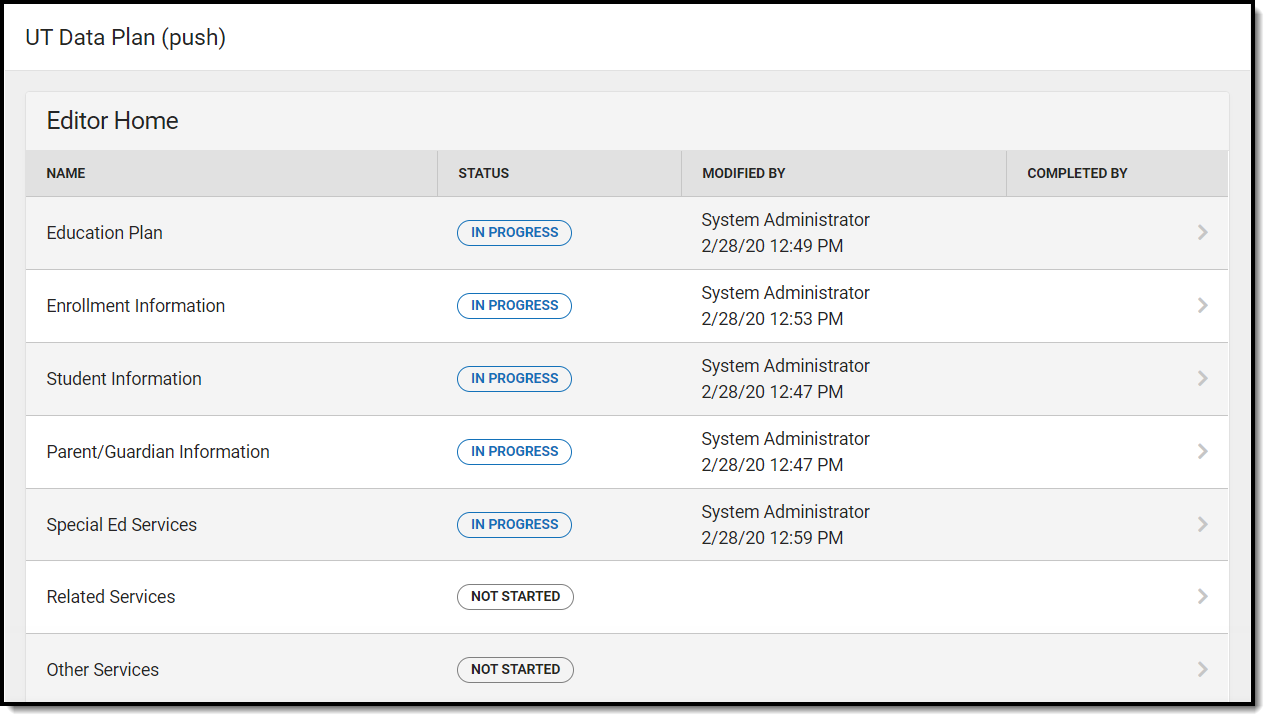 Editor Home for the Utah Data Plan
Editor Home for the Utah Data Plan
Education Plan
The Education Plan editor includes the various dates associated with the plan, why the IEP meeting was held, and how student progress is reported.
This editor must be saved before entering data into other editors.
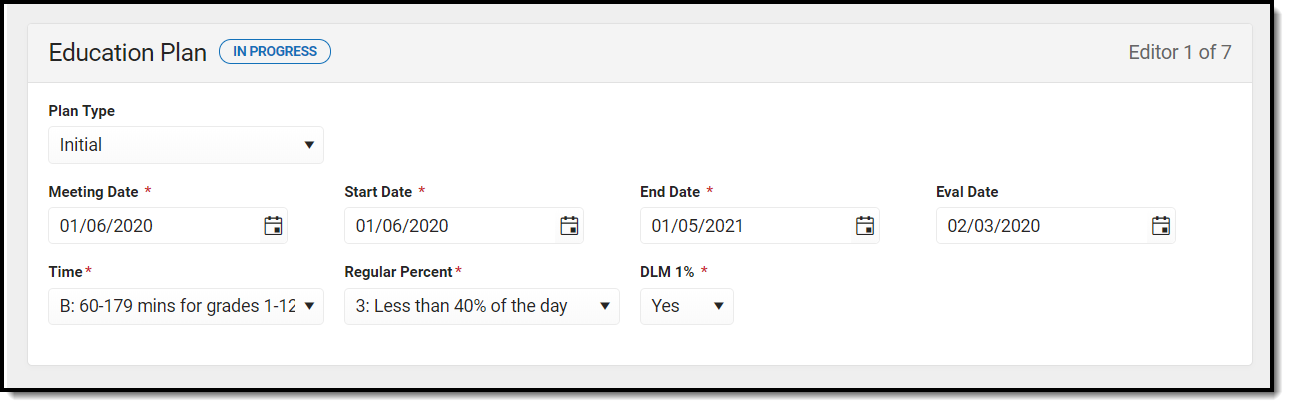 Education Plan Editor
Education Plan Editor
| Field Name | Description | Ad Hoc or Database Name | Validation |
|---|---|---|---|
Plan Type | The purpose of the meeting. | N/A | Initial or Review |
Meeting Date Required | The day the team met. | Learner Planning > Learning Plans > meetingDate | N/A |
Start Date Required | The day on which the plan begins for the student. | Learner Planning > Learning Plans > planStartDate | When a Meeting Date is selected or entered, the Start Date auto-populates to the same date. |
End Date Required | The day when the plan ends for the student. | Learner Planning > Learning Plans > planEndDate | When a Meeting Date is selected or entered, the End Date auto-populates to a year from the Meeting Date minus one day. |
| Eval Date | The date the student was evaluated to determine if they require special ed services. | N/A | N/A |
Time Required | The amount of time the student will spend in special ed services. Field options include:
| N/A | Options available in this dropdown are in a locked Attribute/Dictionary at System Administration > Custom > Attribute/Dictionary > Plan > Time. See the Attribute/Dictionary documentation for additional information. |
Regular Percent Required | The percentage of time the student will spend in regular education classes. Field options include:
| N/A | Options available in this dropdown are in a locked Attribute/Dictionary at System Administration > Custom > Attribute/Dictionary > Plan > Regular Percent. See the Attribute/Dictionary documentation for additional information. |
DLM 1% Required | Indicates the student has a significant cognitive disability (SCD). | N/A | Yes or No |
Enrollment Information
The Enrollment Information editor reports Special Education information from the student's Enrollment. See the Enrollments tool documentation for additional information.
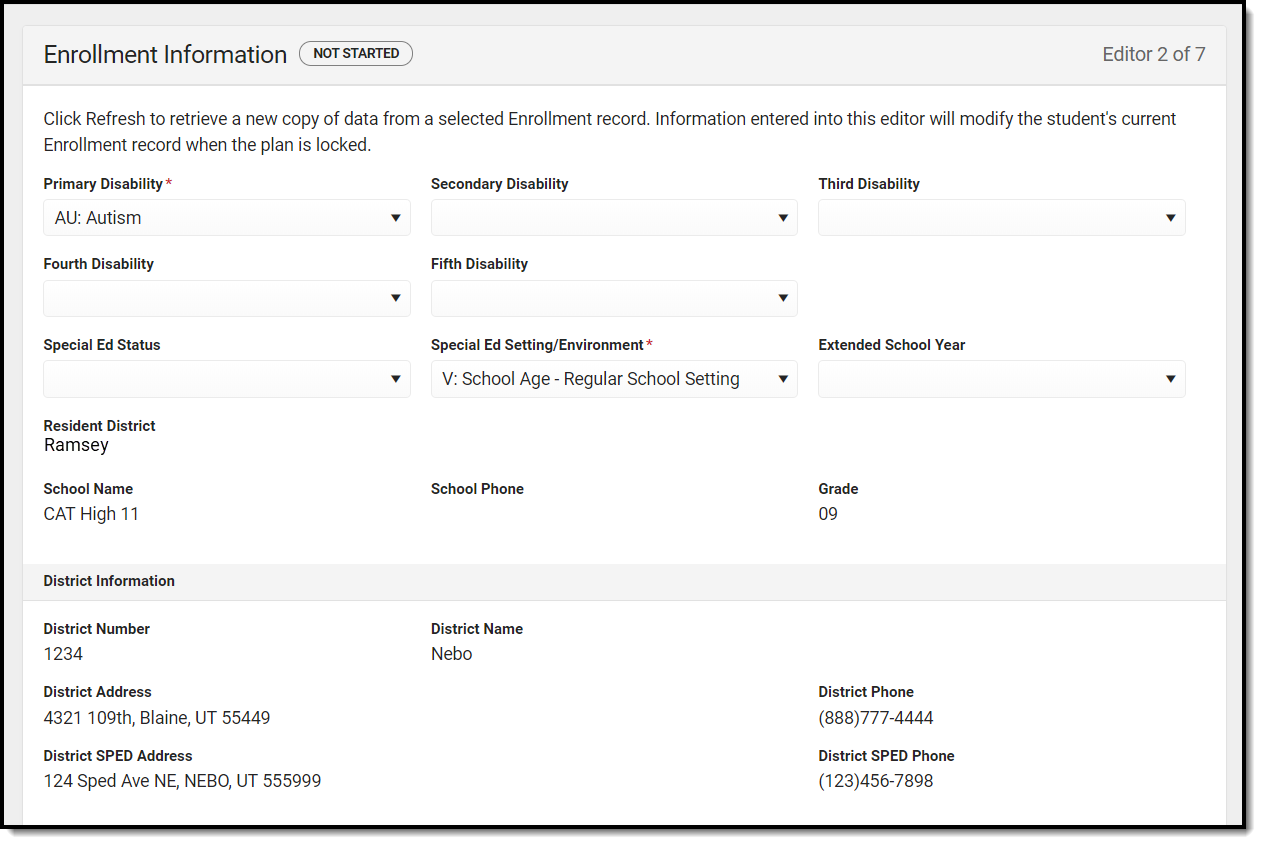 Enrollment Information Editor
Enrollment Information Editor
| Field | Description | Ad Hoc or Database Name | Validation |
|---|---|---|---|
Primary Disability Required | The primary disability of the student. | Learner Planning > Learning Plans > disability1 | Disabilities are set up at System Administration > Custom > Custom Attribute> Enrollment > Disability 1. This field is pulled from the Enrollment record. See the Enrollments tool documentation for additional information. |
| Secondary Disability | The second disability of the student, if applicable. | Learner Planning > Learning Plans > disability2 | This field is pulled from the Enrollment record. See the Enrollments tool documentation for additional information. |
| Third Disability | The third disability of the student, if applicable. | Learner Planning > Learning Plans > disability3 | This field is pulled from the Enrollment record. See the Enrollments tool documentation for additional information. |
| Fourth Disability | The fourth disability of the student, if applicable. | Learner Planning > Learning Plans > disability4 | This field is pulled from the Enrollment record. See the Enrollments tool documentation for additional information. |
| Fifth Disability | The fifth disability of the student, if applicable. | Learner Planning > Learning Plans > disability5 | This field is pulled from the Enrollment record. See the Enrollments tool documentation for additional information. |
| Special Ed Status | The student's special ed status. Option is either Yes or No. | Learner Planning > Learning Plans > specialEdStatus | Special Ed Status is set up at System Administration > Custom > Custom Attribute> Enrollment > Special Ed Status. This field is pulled from the Enrollment record. See the Enrollments tool documentation for additional information. |
Special Ed Setting/Environment Required | The student's special ed educational environment. | Learner Planning > Learning Plans > specialEdSetting | Special Ed Setting is set up at System Administration > Custom > Custom Attribute> Enrollment > Special Ed Setting. This field is pulled from the Enrollment record. See the Enrollments tool documentation for additional information. |
| Extended School Year | Indicates if the student will participate in an extended year program. | N/A | Yes or No |
| Resident District | The resident district of the student associated with the student's Enrollment record. | N/A | This field is read only. This field is pulled from the Enrollment record. See the Enrollments tool documentation for additional information. |
| School Name | The name of the school associated with the student's Enrollment record. | N/A | This field is read only. This field is pulled from the Enrollment record. See the Enrollments tool documentation for additional information. |
| School Phone | The phone number of the school associated with the student's Enrollment record. | N/A | This field is read only. |
| Grade | The student's current grade. | Enrollment > Grade enrollment.grade | This field is read only. This field is pulled from the Enrollment record. See the Enrollments tool documentation for additional information. |
| District Number | The district number associated with the Enrolled school. | System Administration > Resources > District Information > State District Number | This field is read only. |
| District Name | The district name associated with the Enrolled school. | System Administration > Resources > District Information > Name | This field is read only. |
| District Address | The district address associated with the Enrolled school. | System Administration > Resources > District Information > Address | This field is read only. |
| District Phone | The district phone number associated with the Enrolled school. | System Administration > Resources > District Information > Phone | This field is read only. |
| District SPED Address | The district special education address associated with the Enrolled school. | System Administration > Resources > District Information > SPED Address | This field is read only. |
| District SPED Phone | The district special ed phone number associated with the Enrolled school. | System Administration > Resources > District Information > SPED Phone | This field is read only. |
Student Information
The Student Information editor displays basic information about the student such as demographic information. This is a read-only editor.
The Refresh button retrieves a fresh copy of data from the student's record. See the General Information section for additional information. This editor is read-only except the Home Primary Language and/or Address fields.
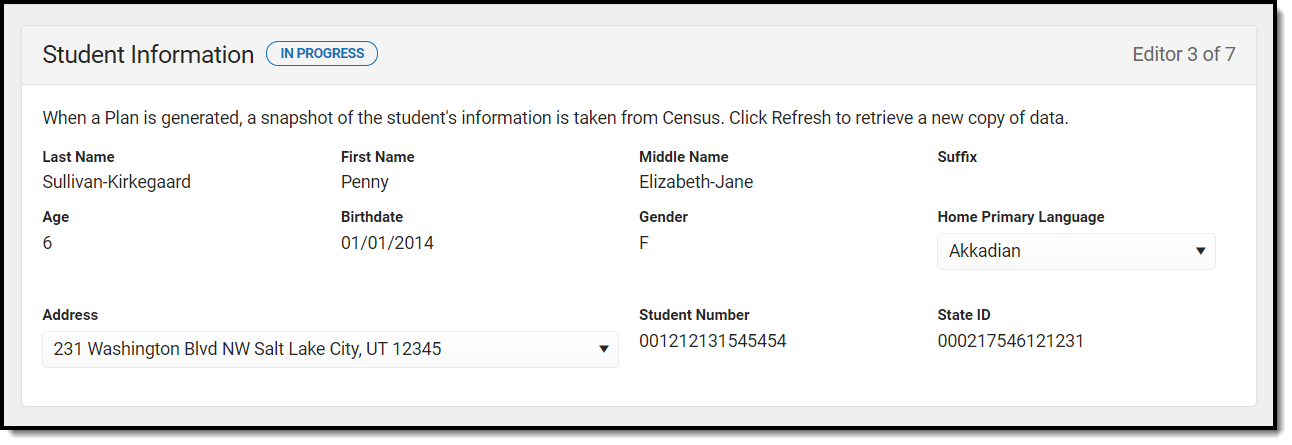 Student Information Editor
Student Information Editor
| Field Name | Description | Ad Hoc or Database Name | Validation |
|---|---|---|---|
| Last Name | The student's last name. | Census > People > Demographics > Last Name identity.lastName | This field pulls from the Demographics tool. See the Demographics documentation for additional information. |
| First Name | The student's first name. | Census > People > Demographics > First Name identity.firstName | This field pulls from the Demographics tool. See the Demographics documentation for additional information. |
| Middle Name | The student's middle name. | Census > People > Demographics > Middle Name identity.middleName | This field pulls from the Demographics tool. See the Demographics documentation for additional information. |
| Suffix | The student's suffix. | Census > People > Demographics > Suffix Name identity.suffix | This field pulls from the Demographics tool. See the Demographics documentation for additional information. |
| Age | The age of the student. | Census > People > Demographics > Age | This field pulls from the Demographics tool. See the Demographics documentation for additional information. |
| Birthdate | The student's birthdate. | Census > People > Demographics > Birth Date identity.birthDate | This field pulls from the Demographics tool. See the Demographics documentation for additional information. |
| Gender | The student's gender. | Census > People > Demographics > Gender identity.gender | This field pulls from the Demographics tool. See the Demographics documentation for additional information. |
| Home Primary Language | The student's home primary language. | Census > People > Demographics > Home Primary Language | This field pulls from the Demographics tool. See the Demographics documentation for additional information. This field can be modified. |
| Address | The student's address. | Census > Households > Address Info address.number; address.street; address.tag; address.prefix; address.dir; address.apt; address.city; address.state; address.zip | This field pulls from the Households tool. See the Households documentation for additional information. This field becomes a dropdown if more than one address exists for the student. The primary household displays by default. |
| Student Number | The student's identification number. | Census > People > Demographics > Student Number | This field pulls from the Demographics tool. See the Demographics documentation for additional information. |
| State ID | The student's state identification number. | Census > People > Demographics > State ID | This field pulls from the Demographics tool. See the Demographics documentation for additional information. |
Parent/Guardian Information
The Parent/Guardian Information editor populates based on the guardian checkbox on the student's Relationships tool. The editor includes Demographics information for the student's guardian.
The Delete button next to each parent/guardian can be used to remove a parent/guardian from the Plan.
The Refresh button retrieves a new copy of parent/guardians' data. This will also return any accidentally deleted people. Manually entered fields will not change when the refresh button is clicked. The user must Save after clicking Refresh to capture changes.
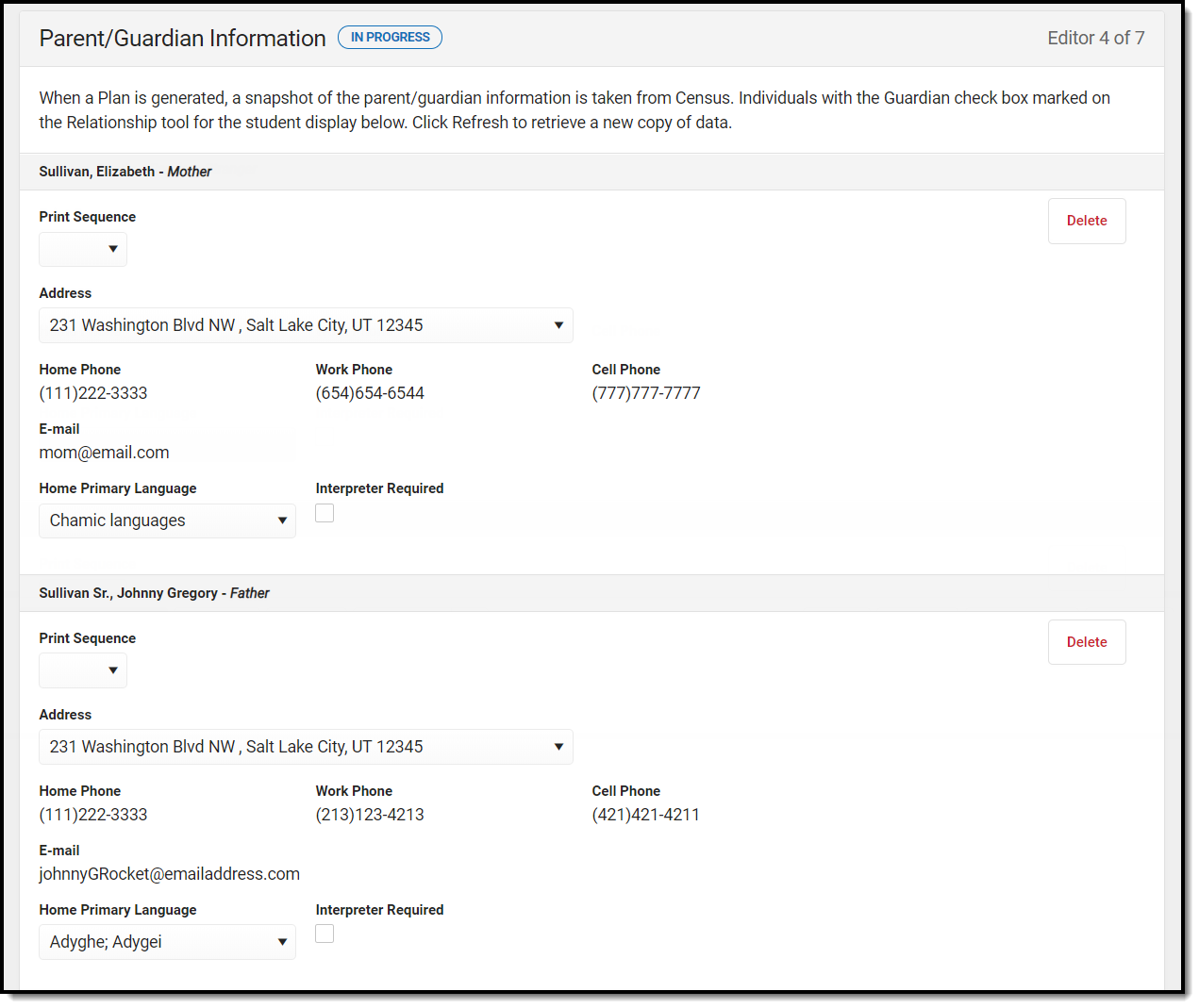 Parent/Guardian Information Editor
Parent/Guardian Information Editor
| Field Name | Description | Ad Hoc or Database Name | Validation |
|---|---|---|---|
| Last Name | The last name of the parent/guardian. | Census > People > Demographics > Last Name identity.lastName | This field pulls from the Demographics tool. See the Demographics documentation for additional information. This is part of the header for the parent/guardian. |
| First Name | The first name of the parent/guardian. | Census > People > Demographics > First Name identity.firstName | This field pulls from the Demographics tool. See the Demographics documentation for additional information. This is part of the header for the parent/guardian. |
| Middle Name | The middle name of the parent/guardian. | Census > People > Demographics > Middle Name identity.middleName | This field pulls from the Demographics tool. See the Demographics documentation for additional information. This is part of the header for the parent/guardian. |
| Suffix | The suffix of the parent/guardian. | Census > People > Demographics > Suffix Name identity.suffix | This field pulls from the Demographics tool. See the Demographics documentation for additional information. This is part of the header for the parent/guardian. |
| Relationship | The type of relationship between the parent/guardian and the student. | Census > People > Relationships > Relationship | This field populates from the Relationship tool. See the Relationships documentation for additional information. This is part of the header for the parent/guardian. |
| Print Sequence | The print order of the parent/guardian(s) on the IEP. | N/A | If no Sequence is selected, parent/guardian(s) print in the order displayed in the UI. If any Sequences are selected, only parent/guardian(s) with a sequence number will print in the order defined. |
| Address | The parent/guardians' address. | Census > Households > Address Info address.number; address.street; address.tag; address.prefix; address.dir; address.apt; address.city; address.state; address.zip | This field pulls from the Households tool. See the Households documentation for additional information. If there are multiple addresses for a person, they will have a drop down with an option to select which address. If there is only one address, the drop down will only hold one option. The populated address will be the one marked "Primary." |
| Home Phone | The home phone number of the parent/guardian. | Census > People > Demographics > Household Phone | This field pulls from the Demographics tool. See the Demographics documentation for additional information. |
| Work Phone | The work phone of the parent/guardian. | Census > People > Demographics > Work Phone | This field pulls from the Demographics tool. See the Demographics documentation for additional information. |
| Cell Phone | The cell phone of the parent/guardian. | Census > People > Demographics > Cell Phone | This field pulls from the Demographics tool. See the Demographics documentation for additional information. |
| The primary email address for the parent/guardian. | Census > People > Demographics > Email | This field pulls from the Demographics tool. See the Demographics documentation for additional information. | |
| Home Primary Language | The home primary language of the parent/guardian. | Census > People > Demographics > Home Primary Language identity.homePrimaryLanguage | This field pulls from the Demographics tool. See the Demographics documentation for additional information. The dropdown options are pulled from the Home Primary Language Attribute/Dictionary list. See the Attribute/Dictionary documentation for additional information. |
| Interpreter Required | Indicates an interpreter is needed to communicate with the parent/guardian. | N/A | N/A |
Special Ed Services
The Special Ed Services editor indicates services, both inside and outside the general education setting, that were considered for the student and why those services were rejected.
List Screen
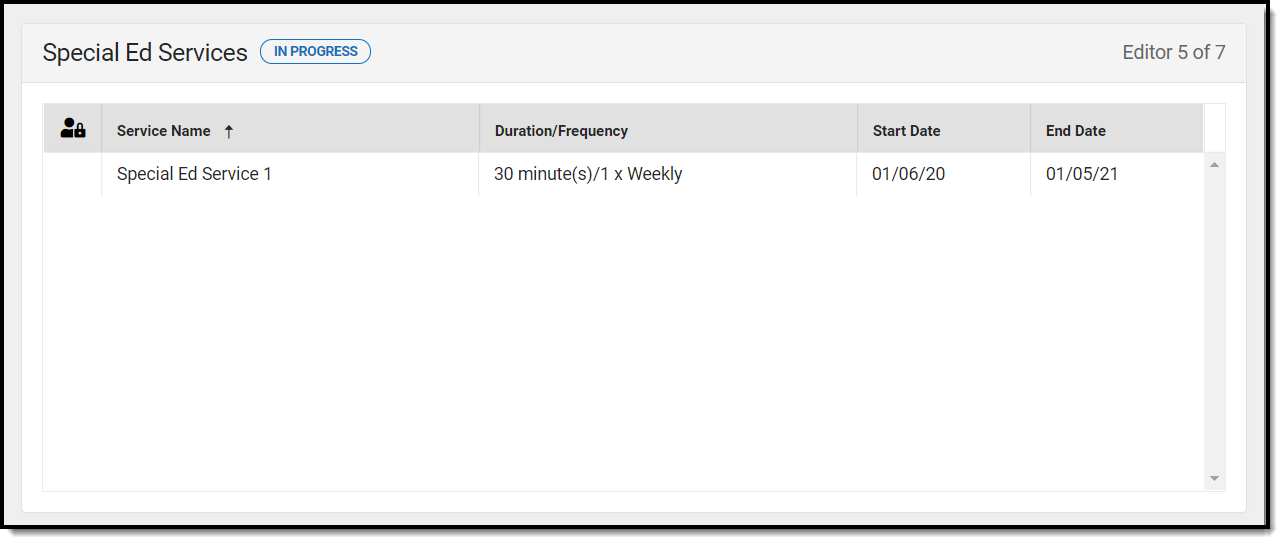 Special Ed Services List Screen
Special Ed Services List Screen
| Field | Description | Validation |
|---|---|---|
| Padlock Icon | The person currently working on the service record. | See the Padlock Icon section of this document for additional information. |
| Service Name | The name of the service to be provided to the student. | This is a read only field and pulls from the Service field in the Services Inside General Ed Classroom detail screen. |
| Duration/Frequency | The number of minutes, sessions, and session frequency of the services administered. | This is a read only field and pulls from the Duration, Session Frequency, and Service Frequency fields on the Services Inside General Ed Classroom detail screen. |
| Start Date | The first day services will be administered to the student. | This is a read only field and pulls from the Start Date field in the Services Inside General Ed Classroom detail screen. |
| End Date | The last day services will be administered to the student. | This is a read only field and pulls from the End Date field in the Services Inside General Ed Classroom detail screen. |
Detail Screen
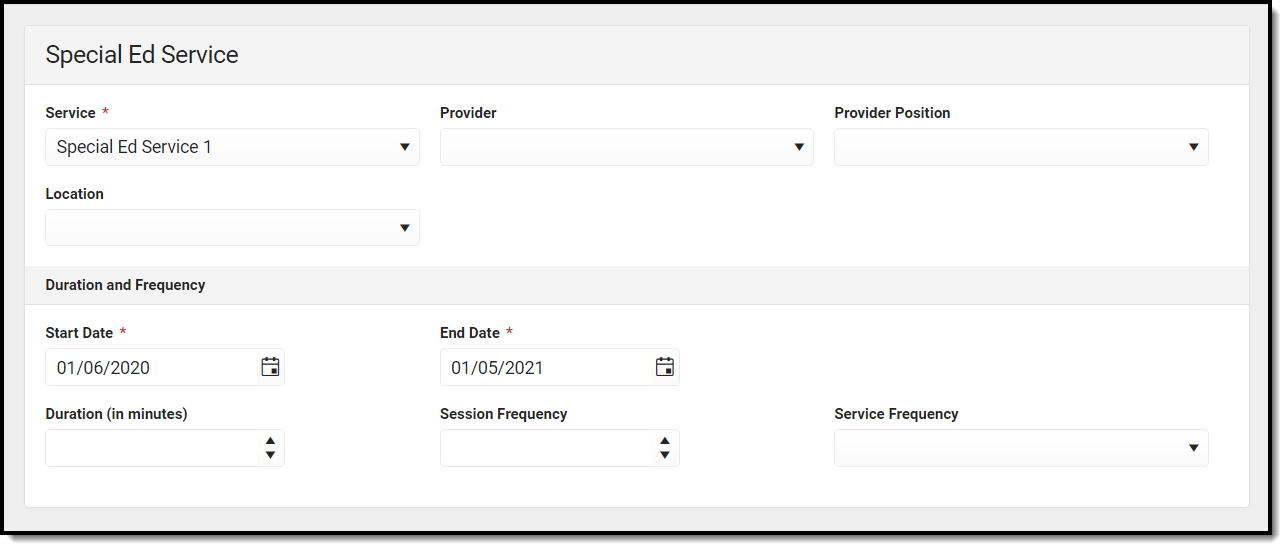 Special Ed Services Detail Screen
Special Ed Services Detail Screen
| Field | Description | Ad Hoc or Database Name | Validation |
|---|---|---|---|
Service Required | The name of the service to be provided to the student. | Student > Learner Planning > Learning Plans > Services > serviceID/serviceName | The values available are set up at System Administration > Special Ed > Services. See the Services documentation for additional information. |
| Provider | The name of the person administering services to the student. | Student > Learner Planning > Learning Plans > Services > providerID/providerName | The values available are set up at System Administration > Special Ed > Service Providers. See the Service Providers documentation for additional information. |
| Provider Position | The title or position name of the person administering services to the student. | Student > Learner Planning > Learning Plans > Services > positionID | The values available are set up at System Administration > Special Ed > Service Positions. See the Service Positions documentation for additional information. |
| Location | The physical area where the student will receive services. | Student > Learner Planning > Learning Plans > Services > locationSPED | The list of values are pulled from Attribute/Dictionary at System Administration > Custom > Attribute/Dictionary > planServiceProvided > Location. See the Attribute/Dictionary documentation for additional information. |
| Duration and Frequency | |||
Start Date Required | The first day services will be administered to the student. | Student > Learner Planning > Learning Plans > Services > serviceStartDate | The date must be between or on the plan start and end dates and before or on the Service end date. This date defaults to the plan start date. |
End Date Required | The last day services will be administered to the student. | Student > Learner Planning > Learning Plans > Services > serviceEndDate | The date must be between or on the plan start and end dates and after or on the Service start date. This date defaults to the plan end date. |
Duration (in minutes) | The number of minutes spent administering the service per session. | Student > Learner Planning > Learning Plans > Services > serviceDirect | N/A |
Session Frequency | The number of sessions per service frequency. | Student > Learner Planning > Learning Plans > Services > serviceFrequency | N/A |
Service Frequency | The frequency designation, i.e. month, year, week, etc. | Student > Learner Planning > Learning Plans > Services > serviceFreqPeriod | The Specify Other field only displays when the "Other" option is selected for the Service Frequency. |
Related Services
The Related Services editor lists developmental, corrective, or other supportive services required to assist the student.
Only active Services with a Type of Related can be included in this editor.
List Screen
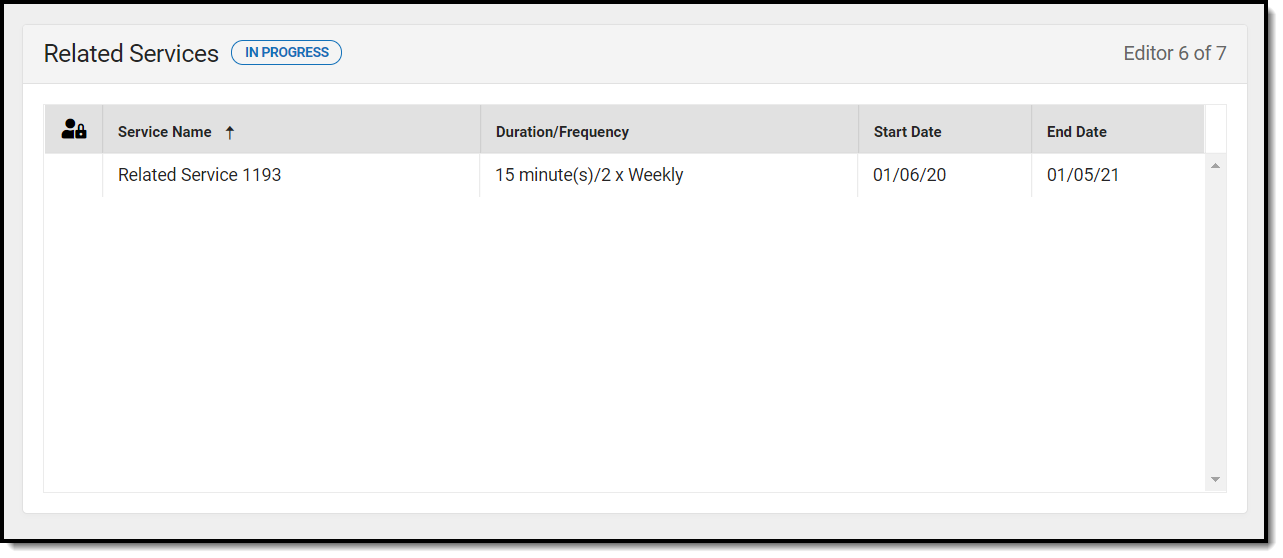 Related Services List Screen
Related Services List Screen
| Field | Description | Validation |
|---|---|---|
| Padlock Icon | The person currently working on the service record. | See the Padlock Icon section of this document for additional information. |
| Service Name | The name of the service to be provided to the student. | This is a read only field and pulls from the Service field in the Services Inside General Ed Classroom detail screen. |
| Duration/Frequency | The number of minutes, sessions, and session frequency of the services administered. | This is a read only field and pulls from the Duration, Session Frequency, and Service Frequency fields on the Services Inside General Ed Classroom detail screen. |
| Start Date | The first day services will be administered to the student. | This is a read only field and pulls from the Start Date field in the Services Inside General Ed Classroom detail screen. |
| End Date | The last day services will be administered to the student. | This is a read only field and pulls from the End Date field in the Services Inside General Ed Classroom detail screen. |
Detail Screen
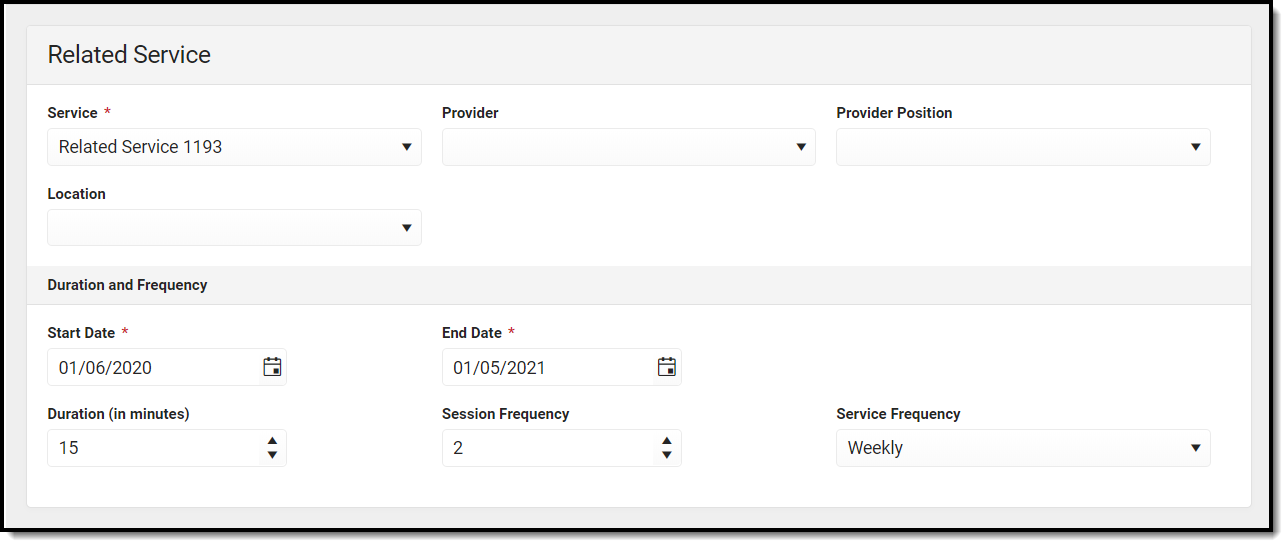 Related Services Detail Screen
Related Services Detail Screen
| Field | Description | Ad Hoc or Database Name | Validation |
|---|---|---|---|
Service Required | The name of the service to be provided to the student. | Student > Learner Planning > Learning Plans > Services > serviceID/serviceName | The values available are set up at System Administration > Special Ed > Services. See the Services documentation for additional information. |
| Provider | The name of the person administering services to the student. | Student > Learner Planning > Learning Plans > Services > providerID/providerName | The values available are set up at System Administration > Special Ed > Service Providers. See the Service Providers documentation for additional information. |
| Provider Position | The title or position name of the person administering services to the student. | Student > Learner Planning > Learning Plans > Services > positionID | The values available are set up at System Administration > Special Ed > Service Positions. See the Service Positions documentation for additional information. |
| Location | The physical area where the student will receive services. | Student > Learner Planning > Learning Plans > Services > locationSPED | The list of values are pulled from Attribute/Dictionary at System Administration > Custom > Attribute/Dictionary > planServiceProvided > Location. See the Attribute/Dictionary documentation for additional information. |
| Duration and Frequency | |||
Start Date Required | The first day services will be administered to the student. | Student > Learner Planning > Learning Plans > Services > serviceStartDate | The date must be between or on the plan start and end dates and before or on the Service end date. This date defaults to the plan start date. |
End Date Required | The last day services will be administered to the student. | Student > Learner Planning > Learning Plans > Services > serviceEndDate | The date must be between or on the plan start and end dates and after or on the Service start date. This date defaults to the plan end date. |
Duration (in minutes) | The number of minutes spent administering the service per session. | Student > Learner Planning > Learning Plans > Services > serviceDirect | N/A |
Session Frequency | The number of sessions per service frequency. | Student > Learner Planning > Learning Plans > Services > serviceFrequency | N/A |
Service Frequency | The frequency designation, i.e. month, year, week, etc. | Student > Learner Planning > Learning Plans > Services > serviceFreqPeriod | The Specify Other field only displays when the "Other" option is selected for the Service Frequency. |
Other Services
The Other Services editor lists other supportive services required to assist the student.
Only active Services with a Type of Other can be included in this editor.
List screen
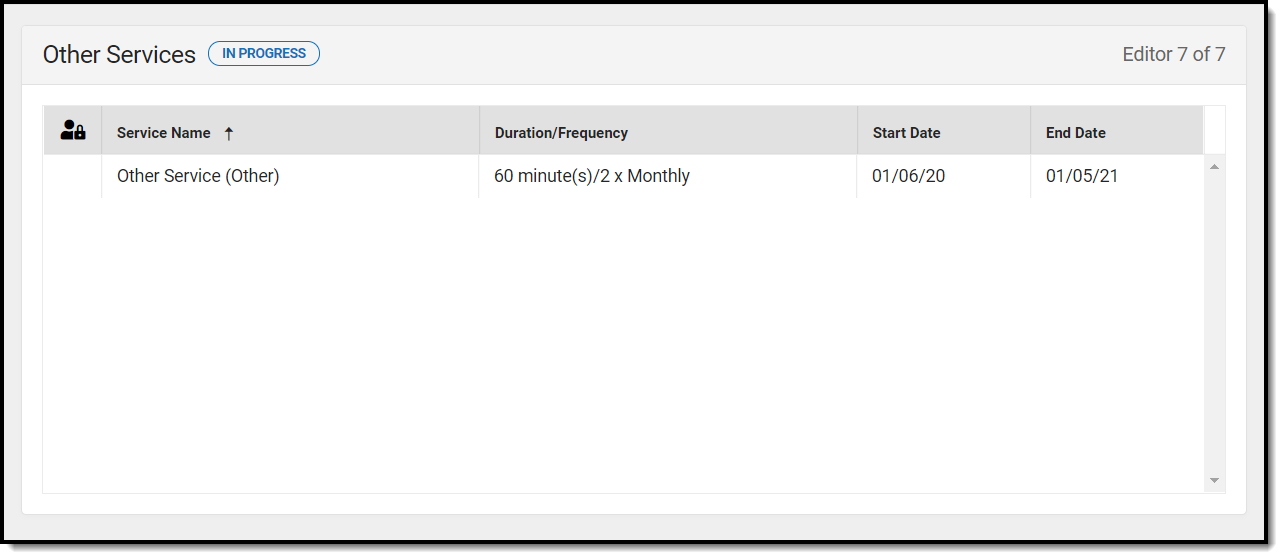 Other Services List Screen
Other Services List Screen
| Field | Description | Validation |
|---|---|---|
| Padlock Icon | The person currently working on the service record. | See the Padlock Icon section of this document for additional information. |
| Service Name | The name of the service to be provided to the student. | This is a read only field and pulls from the Service field in the Services Inside General Ed Classroom detail screen. |
| Duration/Frequency | The number of minutes, sessions, and session frequency of the services administered. | This is a read only field and pulls from the Duration, Session Frequency, and Service Frequency fields on the Services Inside General Ed Classroom detail screen. |
| Start Date | The first day services will be administered to the student. | This is a read only field and pulls from the Start Date field in the Services Inside General Ed Classroom detail screen. |
| End Date | The last day services will be administered to the student. | This is a read only field and pulls from the End Date field in the Services Inside General Ed Classroom detail screen. |
Detail Screen
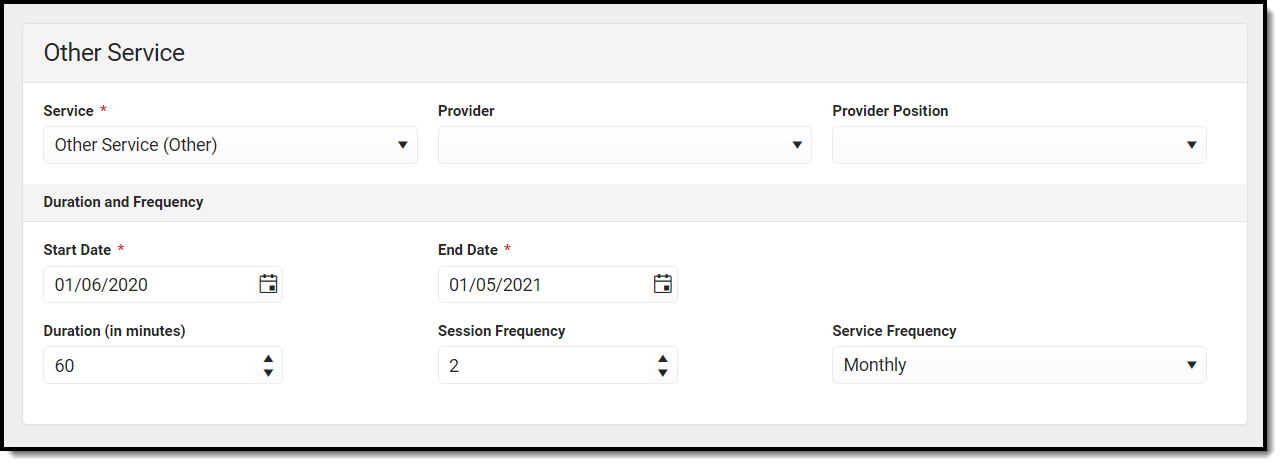 Other Services Detail Screen
Other Services Detail Screen
| Field | Description | Ad Hoc or Database Name | Validation |
|---|---|---|---|
Service Required | The name of the service to be provided to the student. | Student > Learner Planning > Learning Plans > Services > serviceID/serviceName | The values available are set up at System Administration > Special Ed > Services. See the Services documentation for additional information. |
| Provider | The name of the person administering services to the student. | Student > Learner Planning > Learning Plans > Services > providerID/providerName | The values available are set up at System Administration > Special Ed > Service Providers. See the Service Providers documentation for additional information. |
| Provider Position | The title or position name of the person administering services to the student. | Student > Learner Planning > Learning Plans > Services > positionID | The values available are set up at System Administration > Special Ed > Service Positions. See the Service Positions documentation for additional information. |
| Location | The physical area where the student will receive services. | Student > Learner Planning > Learning Plans > Services > locationSPED | The list of values are pulled from Attribute/Dictionary at System Administration > Custom > Attribute/Dictionary > planServiceProvided > Location. See the Attribute/Dictionary documentation for additional information. |
| Duration and Frequency | |||
Start Date Required | The first day services will be administered to the student. | Student > Learner Planning > Learning Plans > Services > serviceStartDate | The date must be between or on the plan start and end dates and before or on the Service end date. This date defaults to the plan start date. |
End Date Required | The last day services will be administered to the student. | Student > Learner Planning > Learning Plans > Services > serviceEndDate | The date must be between or on the plan start and end dates and after or on the Service start date. This date defaults to the plan end date. |
Duration (in minutes) | The number of minutes spent administering the service per session. | Student > Learner Planning > Learning Plans > Services > serviceDirect | N/A |
Session Frequency | The number of sessions per service frequency. | Student > Learner Planning > Learning Plans > Services > serviceFrequency | N/A |
Service Frequency | The frequency designation, i.e. month, year, week, etc. | Student > Learner Planning > Learning Plans > Services > serviceFreqPeriod | The Specify Other field only displays when the "Other" option is selected for the Service Frequency. |
