Tool Search: Batch Program Assignment Wizard
The Batch Program Assignment Wizard adds, deletes, or modifies the selected flag, graduation program, academic program, program or program with sessions to (or from) the selected students’ Flags, Programs, or Programs (Student Information > General) tools.
This article is a resource for those wanting to know more about the fields found in the Batch Program Assignment Wizard.
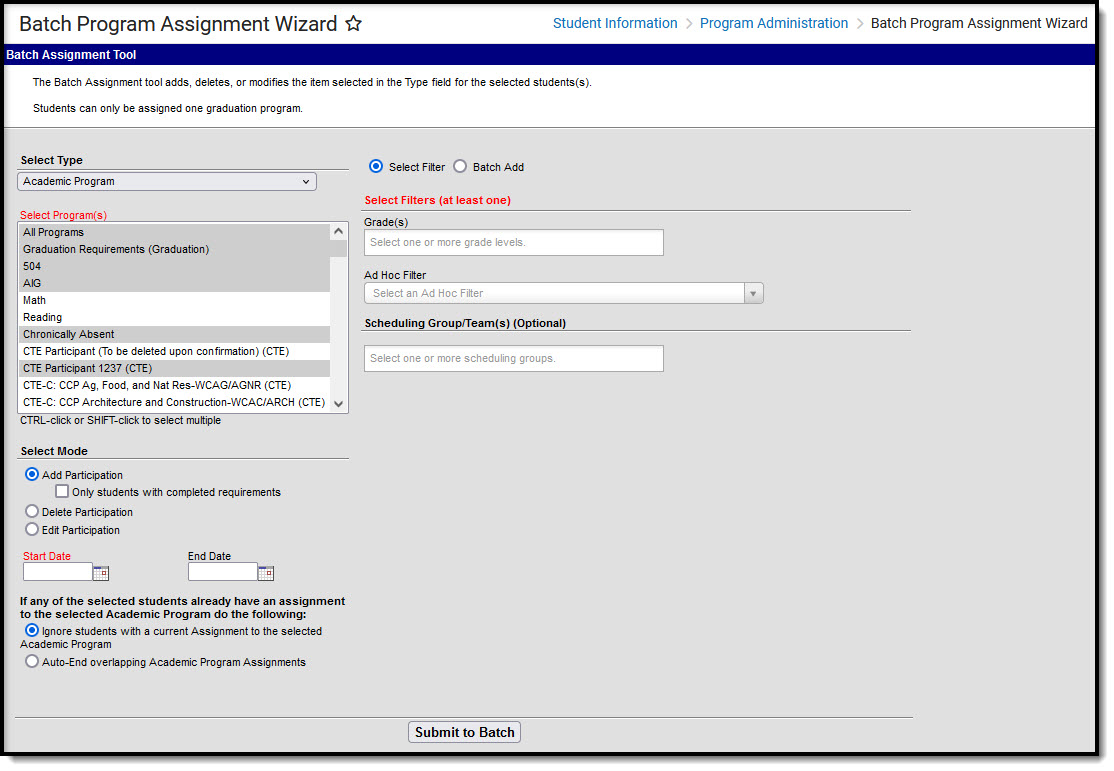 Batch Program Assignment Wizard
Batch Program Assignment WizardSee the Batch Program Assignment Wizard Tool Rights article for information about rights needed to use this tool.
When assigning programs, students must meet the requirements of the program. For example, students assigned to a graduation program must have the appropriate cohort start and end year information associated with the selected graduation program.
Batch Program Assignment Wizard Editor
The following table defines the options available on the Batch Program Assignment Wizard.
| Field Name | Definition |
|---|---|
| Select Type | This is a list of the types of programs that can be batch assigned. The fields and options that display differ slightly depending on the type selected. |
| Select Program Required | Indicates the program that is being assigned. When assigning Academic Programs, Graduation Programs, Programs, and Program Sessions, programs marked as District Wide and those linked only to the calendar selected in the toolbar are available for selection. Flags are available district-wide. Note: If Academic Program or Academic Program (Automated) are selected as the Select Type, users may select All Programs (which includes all programs in the select Program(s) list for Batch Assignment) or use the CTRL and Shift keys to select the programs they wish to include. |
| Select Program Session Program Sessions - Required | Indicates the session of the selected program that is being assigned. This field only displays when the Select Type field is set to Program Session. |
| Display Sessions Active Within Selected Calendar Date Range Program Sessions | Indicates which Program Sessions display for student assignment.
|
| Select Mode | Indicates action being taken.
|
| Select Mode - Start Date | Entered date is the start date of the selected program or flag, or when the student is first enrolled/assigned in the program or program session. Dates are entered in mmddyy format, or use the calendar icon to select a date. Start Date is required when adding program participation (but not when deleting or editing) |
| Select Mode - End Date | Entered date is the end date of the selected program or flag, or when the student ends enrollment/assignment in the program or program session. Dates are entered in mmddyy format, or use the calendar icon to select a date. |
| Select Mode - Options for Existing Assignments Academic Programs | If any of the selected students already have an assignment to the selected Academic program do the following:
|
| Exit Reason Programs | Indicates reason student is leaving the program. |
| Status Programs | Indicates student status in the program. |
| Select Filter | Users may select more than one filter type, for example, Grades=10 and Ad hoc Filter=Honor Students to select 10th grade students who are also honor students.
|
| Batch Add | Quick Search: Enter or select data to return a list of student names matching selected criteria. Use one or all of the available fields:
Student List: Instead of using the Quick Search fields, manually choose the students to include in the report by selecting the student names in the All Students list, then click the right-facing arrow. Their names move to the Selected Students column on the right. The students in the Selected Students list are added to, deleted from, or edited. |
| Run Without Filter Academic Programs (Automated) | Runs for all students in the selected school and calendar. This can be a resource-intensive process and should be scheduled to run during off-peak hours. |
