Tool Search: Grade Level Setup
The Grade Level Setup tool lists the grades that attend the selected school. Only students in the listed grades can be enrolled into that calendar.
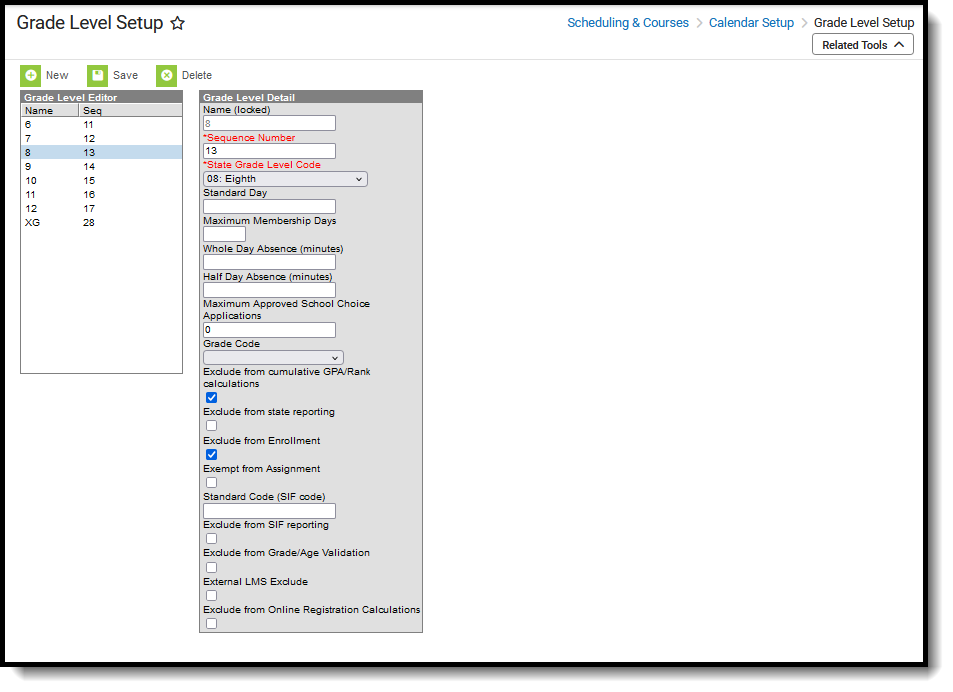 Grade Level Setup
Grade Level SetupSee the Grade Level Setup Tool Rights article for information about rights needed to use this tool.
The Grade Levels listed here reflect students who attend the selected school. Only students in the listed grades can be enrolled into that calendar.
Grade Levels Editor
Field | Description |
|---|---|
Name | Name given to the grade level. This name appears on student enrollment records, in reports and as part of the search results for students, for recording attendance, in the Teacher Grade Book, etc. This grade level should be entered as two (2) digits or as two (2) characters (e.g., KG, 09, etc.). Special characters can also be added (_ % $ # ^ & * ! @ ( ) " + = < >). |
Sequence Number | Order of the grade level used throughout the district. Sequence numbers should be in numeric order and should not start with zero (0). This value is used in the Enrollment Roll Forward logic. If a school uses Academic Planning and Grade Level sequence is changed, existing values in any relevant Programs' Credit Requirements must be re-saved in the active calendar. |
State Grade Level Code | State-defined grade level. Each grade level in the district should be mapped to a State Grade Level Code. This code is referenced in state reporting extracts. Multiple grade levels can be assigned to the same State Grade Level Code. When this happens AND the Grade Level Age is not met for one of the grade levels, the warning message still displays. |
| BIE Grade Level Code | BIE-defined grade level. Each grade level in a BIE district should be mapped to a BIE Grade Level Code. This code is referenced in BIE state reporting extracts. This field is only applicable and available in BIE versions of Campus. |
Standard Day | Total length of the school day in minutes, including non-instructional time. This entry is used in membership and attendance calculations and will override the data that is entered in the Student Day field on the Calendar tool. If the Student Day minutes are equal to the Standard Day minutes, no information needs to be entered. If the standard day is 360 minutes, but this grade level only meets for half of the day, 180 minutes should be entered and considered as a full day of attendance. This is used in exact attendance calculations and state reporting. Wisconsin Districts A value of 0.5, 1.0 or blank is required. |
Maximum Membership Days | Enter the value of membership days for this grade level. This accounts for different grade levels within one calendar having a different number of total membership days. This value is used as the denominator when calculating average daily membership in reporting extracts. If no value is entered, the count of instructional days within the calendar will be used. This would be used if one grade level begins instruction before others, or ends instruction before other grade levels. |
Whole Day Absence | Value in minutes that is considered a whole day of absence for the student. If left blank, calculation is based on the value entered on the Calendar tool. Entries in these fields will override the whole day and half day entries on the calendar tool. Information should only be entered here if it is different from the main calendar minutes. |
Half Day Absence | Value in minutes that is considered a half day of absence for the student. If left blank, calculation is based on the value entered on the Calendar tool. Entries in these fields will override the whole day and half day entries on the calendar tool. Information should only be entered here if it is different from the main calendar minutes. |
Maximum Approved School Choice Applications | Total number of School Choice applications the school will consider. Leave blank if not using Campus School Choice functionality. When the entered number of school choice applications is reached, no additional applications will be approved for that grade level in the selected school calendar. |
Kindergarten Code | Selection indicates the type of Kindergarten grade level in the selected school. Only make a selection if the grade level is a kindergarten grade level. Available options vary from state to state. |
Exclude from Cumulative GPA/Rank Calculation | When marked, students enrolled in this grade level will NOT be included in Class Rank calculations or Cumulative GPA calculations. This applies to ALL students enrolled in the grade level. This can be used for high schools that enroll eighth graders who attend 9th grade courses for credit purposes, yet want to exclude those courses from GPA calculations. This is only an indication that scores received from courses taken during that grade level are NOT factored into GPA calculations; the transcript and eTranscript still display those courses (depending on other course setup scenarios). |
Exclude from State Reporting | When marked, students enrolled in this grade level will NOT be included in state reporting extracts. This applies to ALL students enrolled in this grade level. |
| Exclude from Enrollment | When marked, the grade level can be assigned to the calendars for reporting purposes (e.g., recording 8th grade transcript records for high school credit), but students cannot be enrolled into this grade level. When marked, the following occurs:
The grade level does not display for the following reports:
|
Exempt from Assignment | When marked, students enrolled in this grade level will NOT be included in the School Choice Assignment process. This applies to ALL students enrolled in this grade level. Students must be rolled into this grade level, regardless of school assignment validations, with the exception of the requirement that only one primary household address for each student may exist. |
Standard Code (SIF Code) | Entered value is used in the SIF process. The Standard Code field is used in SIF (Schools Interoperability Framework) to map an irregularly named grade level to a standard grade level. It is best to leave this field blank, unless the school is using integration capabilities that require a SIF or NCES code as directed by Infinite Campus. |
| Exclude from SIF reporting | If marked, the grade level is excluded from SIF events. |
| Exclude from Grade/Age Validation | When marked, enrollments for the selected grade level ignore any age restriction entered for that grade, as defined on the Grade Level Age tool. |
| External LMS Exclude | If a district is sharing Campus data with an external learning management system, this checkbox can be used to exclude specific records from being shared. This designation also applies to all students with Enrollments in this Grade Level. If the Exclude checkbox is marked for the School associated with this Grade Level, that designation also applies to this Grade Level. |
| Exclude from Online Registration Calculations | When marked, the boundary school and school list options for that grade level are excluded from Online Registration Calculations. This applies to Online Registration users (Custom Development product) using OLR version 5.1 or greater. |
Add Grade Levels
- Select the New icon. A Grade Level Detail table will appear to the right of the Grade Level Editor.
- Enter a Name for the grade level.
- Enter a Sequence Number for the grade level.
- Enter a Standard Day length in minutes.
- Enter the Maximum Membership Days.
- Enter the Whole Day and Half Day Absence for this grade level.
- Enter the Maximum Approved School Choice Applications.
- Select the Kindergarten Code from the dropdown list.
- If the entire grade level should be excluded from cumulative GPA calculations, mark the Exclude from Cumulative GPA/Class Rank Calculation checkbox.
- If the entire grade level should be excluded from state reporting, mark the Exclude from State Reporting checkbox.
- If the students enrolled in the grade level should not be included in the School Choice with Assignment process, mark the Exempt from Assignment checkbox.
- Enter the Standard Code (SIF Code) value, if desired.
- Mark the Exclude form Grade/Age Validation checkbox, if desired.
- Mark the External LMS Exclude checkbox, if desired.
- Mark the Exclude from Online Registration Calculations, if applicable.
- Click the Save icon when finished. The new grade level will be listed in the Grade Level Editor table.
Delete Grade Levels
Grade levels associated with a calendar can only be deleted if there are no enrollment records assigned to that grade level.
If there are enrollments assigned to a grade level that need to be deleted, change the grade level on each enrollment to a different grade level. Then verify there are no more enrollments assigned to that grade level and delete the grade level.
