Tool Search: Period Count
The Period Count Report counts attendance marks for students in the selected calendar that meet the filter criteria. Totals are calculated by the selection of the Report Type, based on the student's Enrollment Effective Date and the Start and End Dates entered.
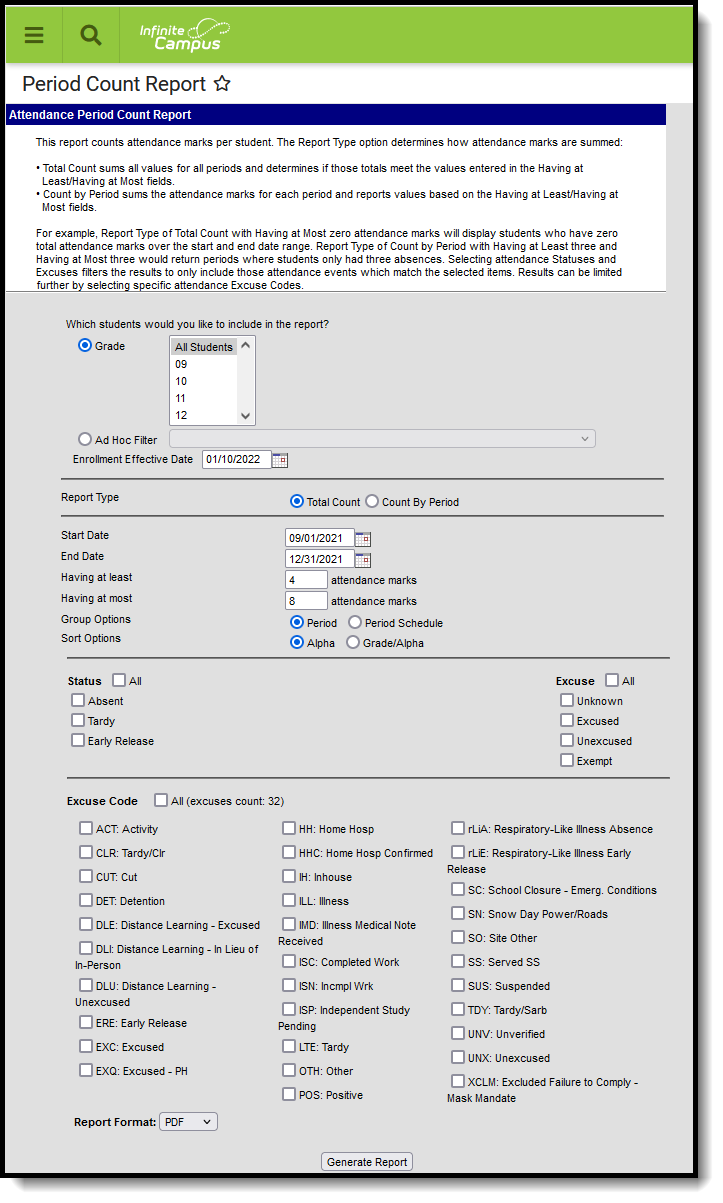 Period Count Report
Period Count Report
See the Attendance Reports Tool Rights article for information on available tool rights.
Report Logic
The Period Count Report finds students based on entered attendance information (viewable on the student Attendance tool) for the entered date range by period. Information is returned for an entered amount of attendance marks and for a selected status/excuse combination or for selected excuse codes (most often mapped to state attendance codes). The Excuse Code options vary depending on district information for attendance codes.
Only those attendance marks that occurred during the entered date range and selected attendance status/excuses or excuse codes are included.
The Having at Least and Having at Most fields are used in conjunction with the entered start and end dates. Entering a 5 in the Having at Least field returns students who have at least 5 of the chosen status/excuse options or excuse codes within the entered date range. Entering a 5 in the Having at Least field and a 7 in the Having at Most field returns students who have 5, 6 or 7 of the chosen status/excuse options or excuse codes within the entered date range.
Depending on the chosen report type, the count of the attendance marks varies:
- Using the Total Count type sums all values for all periods and determines when those totals meet the values entered in the Having at Least/Having at Most fields.
- Using the Count by Period type sums the attendance marks for each period and reports values based on the Having at Least/Having at Most fields.
Report Editor
| Field | Description |
|---|---|
| Student Selection | Students can be selected by either a Grade Level or an Ad hoc Filter. When a Grade Level is selected, only those grade levels in the school selected in the Campus toolbar are listed. All students can be selected, if desired, or one grade level. When an Ad hoc Filter is selected, only those students in the filter who have attendance marks matching the entered values are included in the report. An Enrollment Effective Date can also be entered. This date is used to return only those students who are actively enrolled as of the entered date. The current date automatically displays in the field, but can be modified by entering a different date in mmddyy format or using the calendar icon to select a date. |
| Report Type | Choose the Total Count option to sum attendance marks for all periods. Choose the Count by Period option to sum the attendance marks for each period individually, using the Period Name when there are multiple period schedules. In a calendar with multiple Schedule Structures, the Period Names header only displays names from the Schedule Structure that is selected in the toolbar. When the Schedule Structure is set to All, all Period Names display in the header. |
| Start Date/End Date | These fields act as a date range to determine which attendance marks are counted. When no dates are entered, the range is the entire school year. |
| Having At Least/Having at Most | Numbers in these fields are applied to the sum of attendance marks to determine which students report. For example, when the Having At Least field is set to 5 and the Having at Most is set to 10, only students with 5, 6, 7, 8, 9, or 10 attendance marks report. The Report Type determines whether marks are summed for all periods or for each period. Students who have no attendance marks can be reported by entering 0 (zero) in the Having at Most field. |
| Group Options | When the Period option is selected, Period Names display as column headers in the report. When the Period Schedule option is selected, attendance marks are reported by the name of the Period Schedule in which they occur. |
| Sort Options | This option determines how the report displays the student - all students ordered alphabetically by last name, or grouped by grade level and ordered alphabetically by last name. |
| Status/Excuse Options | Attendance codes have a status (absent, tardy, early release) and an excuse (unknown, excused, unexcused, exempt). Teacher-entered absent or tardy marks have only a status, but for the purpose of this report, they are considered to have an unknown excuse. All Statuses and all Excuses can be chosen by marking the All checkbox next to either of these headings. To limit the type of attendance marks counted, select specific status or excuse values. |
| Excuse Code Options | When the Attendance Office processes attendance, an Attendance Code with a Status and Excuse is entered for the student. The type of attendance marks counted in the report can be further limited by selecting specific Attendance Codes. When Attendance Codes are selected, teacher-entered attendance marks are not counted. All Attendance Codes can be selected by checking the All option next to the header, or specific codes can be individually selected. |
| Report Format | Indicates how the report generates - PDF or DOCX format. |
Generate the Period Count Report
A Calendar must be selected in the Campus toolbar in order to generate the report.
- Select which students to include on the report by choosing either a Grade Level or an Ad hoc Filter.
- Enter the Enrollment Effective Date.
- Select the desired Report Type - Total Count or Count by Period.
- Enter the Start Date and End Date of the desired attendance marks.
- Enter the desired values for the Having at Least and Having at Most fields.
- Select the desired Group Option - Period or Period Schedule.
- Select the desired Sort Option - Alpha or Grade/Alpha.
- Choose the desired Status and/or Excuse options.
- Choose desired Excuse Codes.
- Select the desired Report Format.
- Click the Generate Report button. The report generates in the selected format.
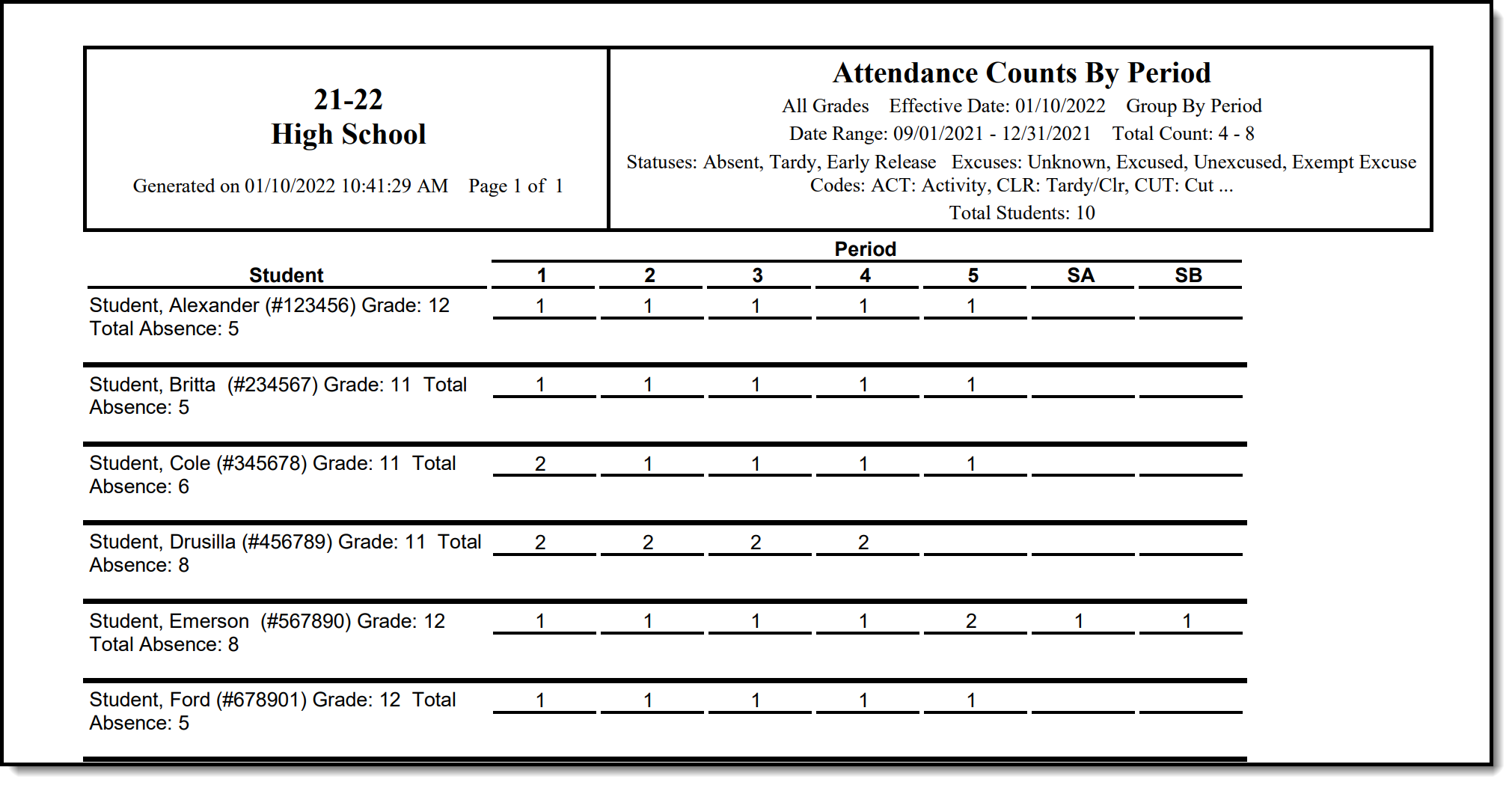 Period Count Report
Period Count Report
Find Students who have Zero Attendance Marks
Perfect Attendance may be defined as no attendance marks (absent, tardy, early release) at all or no absent marks. This report can be used to identify students who meet the district criteria. Attendance codes with a Status/Excuse of Absent/Exempt are not counted as absences.
- Select which students to include on the report by choosing either a Grade Level or an Ad hoc Filter.
- Enter the Enrollment Effective Date.
- Select the Total Count Report Type
- Enter the Start Date and End Date for the desired date range.
- Enter 0 in both the Having at Least and Having at Most fields.
- Select the desired Group Option - Period or Period Schedule.
- Select the desired Sort Option - Alpha or Grade/Alpha.
- Choose the appropriate Status and Excuse options based on district policy.
- A Status of Absent and an Excuse = Excused, Unexcused, and Unknown returns students who have no Absent marks but who may have been tardy.
- A Status of Absent and Tardy return students with no missed time.
- Specific Excuse Codes can also be selected to further narrow the results.
- Select the desired Report Format.
- Click the Generate Report button. The report generates in the selected format.
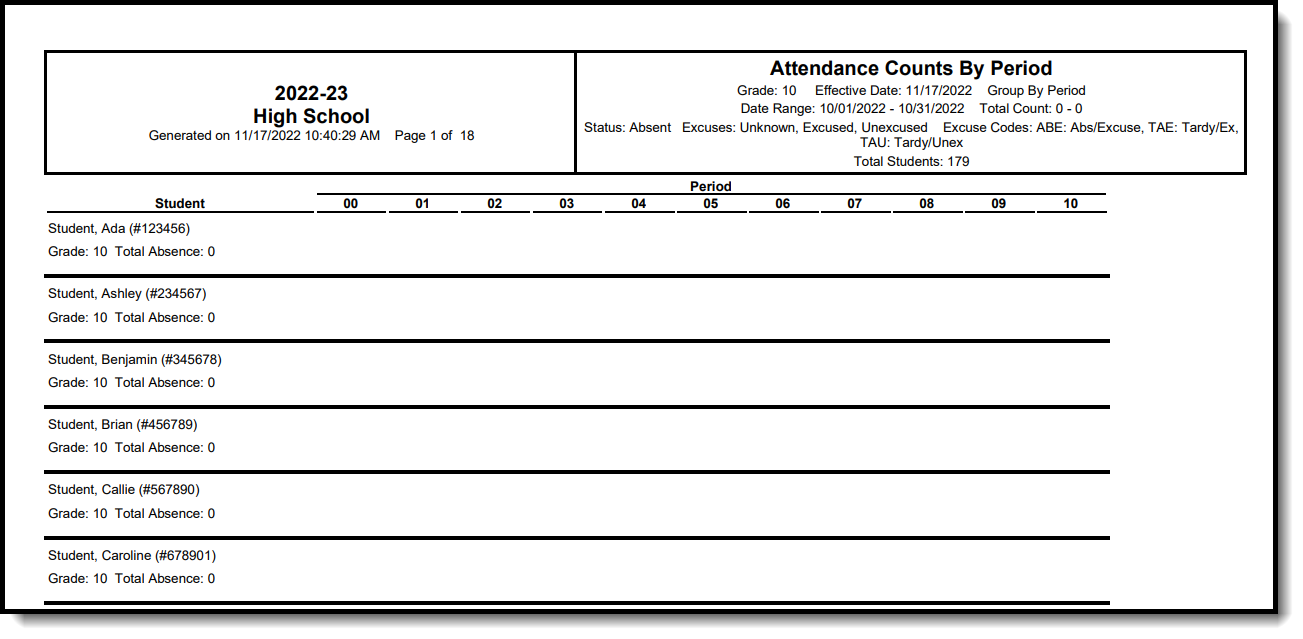 Perfect Attendance Report
Perfect Attendance Report
