Tool Search: Ed-Fi Configuration
Resource Preferences determine which information is sent to Ed-Fi. These options apply to all schools within the district. If the state did not request a resource, it does not appear in this list, meaning different options may be available for different states. Some mapping screens may be 'read only' if specific business rules are required by your state.
 Ed-Fi Configuration
Ed-Fi Configuration
Prerequisites
- Ed-Fi functionality must be enabled via the Enable Ed-Fi System Preference.
- Ed-Fi should be properly configured via the Ed-Fi Configuration tool.
Setting Resource Preferences
Resource Preferences determine which information is sent to Ed-Fi.
Resource Preferences can be imported or set manually. The information below details how to manually set the Resource Preferences for Wisconsin. For information on importing mappings, please see the Import Mappings section of the Core Ed-Fi Resource Preferences article.
For each resource, choose Edit or Configure to map items like Scores or Grade Levels to an Ed-Fi Code. These items are called Descriptors.
- Configure displays when preferences have not previously been saved.
- Edit displays when preferences have already been set and saved.
Resources can be expanded by clicking the plus sign or collapsed by clicking the minus sign.
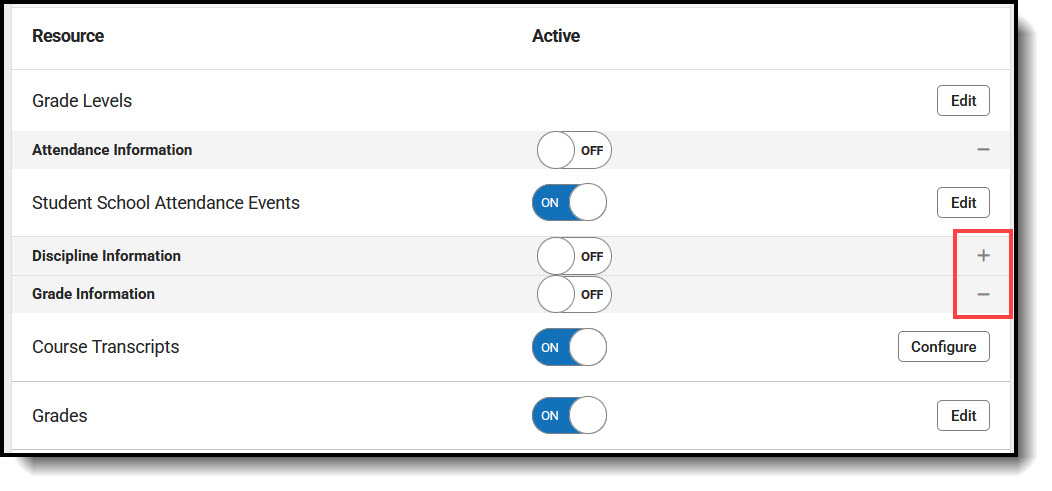
Select a link below to view how to set the Resource Preferences.
- Select the Resource Preferences button for the current school year. This name may vary depending on the Connection Name that was entered when adding the Connection.
- The list of available resources displays.
- Click the Edit or Configure button to modify the resource preferences.
- Click Save when finished mapping the Descriptors.
- Turn the resource preference to ON.
- Close the Resource Preferences when finished.
Any item not mapped DOES NOT REPORT to Ed-Fi.
Wisconsin Ed-Fi Resource Preferences
The following provides details on each Resource and the desired preference for proper reporting with the state of Wisconsin.
| Resource | Description |
|---|---|
| Grade Levels |
|
| Attendance Information | |
| Student School Attendance Events | Map the Attendance Event Category Descriptors to the appropriate Ed-Fi Code. |
| Discipline Information | |
| Discipline Actions | Behavior Resolution Types are mapped to a State Resolution Code on the Resolution Type tool, then to an Ed-Fi Code. Use the Filter options in the Discipline Descriptors section to find the Behavior Resolution Type and then fill that item with the desired Ed-Fi Code.  See the Behavior article for more information. |
| Discipline Incidents | Answer the question at the top of the page on whether to report details on the Incident populating in the Behavior Detailed Description. |
| Student Discipline Incident Behavior Associations | Map the Behavior Resolution Removal Reason and Discipline Incident Participation Code Descriptors to the appropriate Ed-Fi Code. See the Behavior article for more information. See the Behavior article for more information. |
| Grade Information | |
| Course Transcripts |  |
| Grades | Map the Grading Tasks, Standards, and Score List Item State Scores to the corresponding Ed-Fi Code. |
| Grading Periods | Complete the Grading Task/Standard, Grading Period Descriptor, Sequence, Start Date, and End Date field for each school. The filter option at the top of the section can be used to filter by school and/or grade level. The various filter fields determine which information displays. The Fill options can be used to fill the Grading Task, Grading Period Descriptor, Sequence, Start Date, and/or End Date fields.
|
| Student Academic Records | Map the Diploma Type and Acheivement Category Descriptors to the corresponding Ed-Fi Code. 
|
| Contact Information | |
| Contacts | For 2023-24 Configurations or later: If desired, select the 'Does your LEA want to 'opt-in' to send records for both Contacts and Student ContactAssociation Resources for all students? If not checked, records will still send for Free/Reduced students.' If the checkbox is marked, then Contact records for all students will report based on existing reporting/trigger logic. If the checkbox is not marked, then Contat records for students with an active FRAM Eligibility record with Type = Meal or SES for the current/reporting school year and eligibility is = Free or Reduced will report.
 |
| Student Contact Associations | Map the Relationship Types to the appropriate Ed-Fi Code. See the Relationship article for more information. See the Relationship article for more information. |
| Schedule Information | |
| Calendars | Select the appropriate Ed-Fi Code for the Calendar Types.  |
| Calendar Dates | Select the appropriate Ed-Fi Code for the Calendar Event Descriptors.  |
| Course Offerings | Map the Program Clusters to the appropriate Ed-Fi Code. |
| Sections | Map the Educational Environment Descriptors, Instructional Languages Override to the appropriate Ed-Fi Code. Note: The code from the Language List Attribute Dictionary reports if it matches an Ed-Fi Code. Only add a record in this section if a Language List does not have a matching Ed-Fi Code and needs to be mapped to a non-matching Ed-Fi Code.  Map the Medium Of Instruction Descriptors to the appropriate Ed-Fi Code. Map the Medium Of Instruction Descriptors to the appropriate Ed-Fi Code. |
| Sessions | Map the Term for each calendar. Select the Ed-Fi Term Type that matches the majority of the sections within the school. Select the Ed-Fi Term Type that matches the majority of the sections within the school.
The same Ed-Fi Term Type can be selected for multiple terms if they should be grouped together to make one term. The earliest Start Date and latest End Date will be used in reporting the Sessions resource. When Term Descriptors are changed, a resync on Sessions for the impacted school(s) must be completed. If any dependent data of Sessions has been sent for the prior term, the dependent data will be deleted and inserted with the new Term Descriptor. Dependent resources include Courses, Course Offerings, Sections, Student Section Associations, Staff Section Associations, Grades, and Student Section Attendance Events and can potentially cause a large amount of data in the Event Queue to be processed. Term Descriptor Overrides should only be set on a course or section if it does not use the same term that is set on the Term Schedule in Step #1. A new Sessions resource will be created using the Section Placements to determine the Start and End Dates. When Term Descriptor Overrides are changed, a resync on Sessions for the impacted school(s) must be completed. If any dependent data of Sessions has been sent for the prior term, the dependent data will be deleted and inserted with the new Term Descriptor Override. Dependent resources include Courses, Course Offerings, Sections, Student Section Associations, Staff Section Associations, Grades, and Student Section Attendance Events and can potentially cause a large amount of data in the Event Queue to be processed.Additional Sessions Information
|
| Staff Section Association | Map the Teacher Role to the appropriate Ed-Fi Code. |
| Student Section Association | Map the Attempt Status Descriptors to the appropriate Ed-Fi Code. |
| Staff Information | |
| Staff School Associations | Map the Academic Subject Descriptors to the appropriate Ed-Fi Code. Map the Grade Level Descriptors to the appropriate Ed-Fi Code. Map the Grade Level Descriptors to the appropriate Ed-Fi Code. |
| Staff Education Organization Contact Associations | No additional configuration is needed. |
| Student Information | |
| Students | The checkbox at the top of the page allows users the option to report Legal Identities in the Students and Student Education Organization Associations resources. Map the Birth Country,Birth State, and Visa Types to the appropriate Ed-Fi Codes. Map the Birth Country,Birth State, and Visa Types to the appropriate Ed-Fi Codes. |
| Graduation Plans | For Department of Corrections Only: Graduation Plans need to be sent both at the district-level and school-level for Wisconsin Department of Corrections only starting with 2021-22 school year. A checkbox at the top of the Graduation Plans resource preferences allows the DoC to report Graduation Plans data by school. Users will need to mark the checkbox, click Save, and then navigate back to the Graduation Plans resource preferences in order to see the updated mappings once the checkbox has been marked. Map the Graduation Plans and Academic Subjects to the appropriate Ed-Fi Codes. Map the Graduation Plans and Academic Subjects to the appropriate Ed-Fi Codes.   |
| Student CTE Program Associations | Map the Program Area Participation and Program Clusters to the appropriate Ed-Fi Codes.   |
| Student Education Organization Associations | Answer the following question at the top of the page. "Does your LEA want to 'opt in' to send student addresses for DHS/DPI student matching for the 'immunization Registry' project?'
|
| Student Education Organization Responsibility Associations | No additional configuration is needed. |
| Student Homeless Program Associations | Map Homeless Primary Nighttime Residence and Homeless Unaccompanied Youth. |
| Student Language Instruction Program Associations | Map the EL Service Type Codes. The filter option at the top of the section can be used to filter by Behavior Resolution Type, State Code, and/or Owner. The various filter fields determine which information displays. The Fill options can be used to fill the Ed-Fi Code fields. Map the EL Program Status to the appropriate Ed-Fi Codes.  |
| Student Program Associations | No additional configuration is needed. |
| Student School Associations | Map the State Enrollment Types and Enrollment State End Statuses.
|
| Student School Food Service Program Associations | Map the POS Eligibility Codes. |
| Student Section 504 Program Associations | No additional configuration is needed. |
| Student Special Education Program Associations | Map the Enrollment Special Ed Environmental Settings, Enrollment Special Exit Reason, and Disability Descriptors.   |
| Student Special Education Program Eligibility Associations | No additional configuration is needed. |



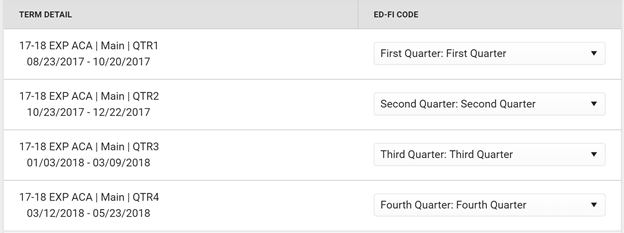
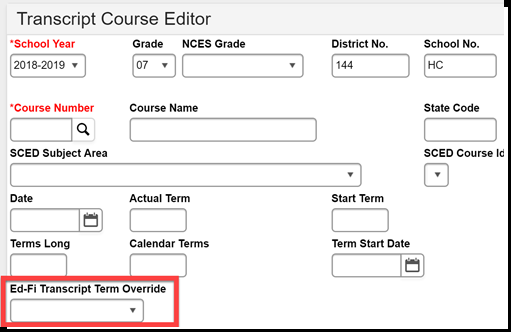
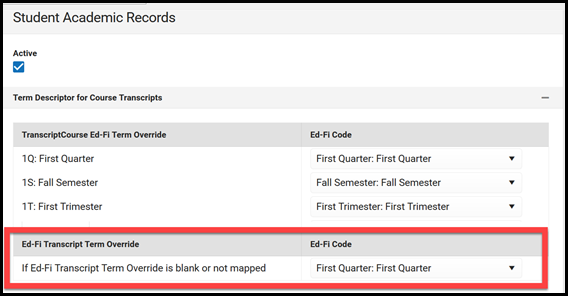




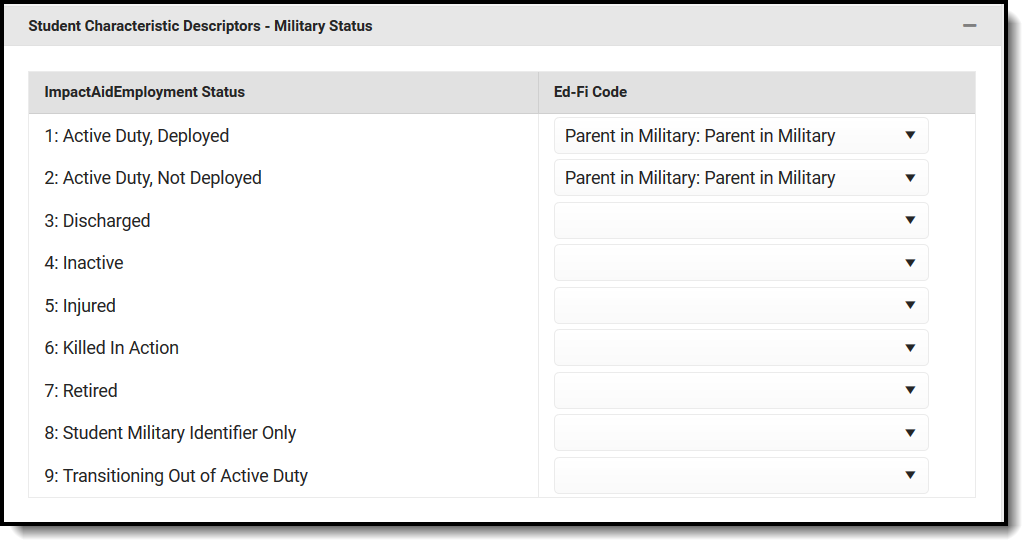



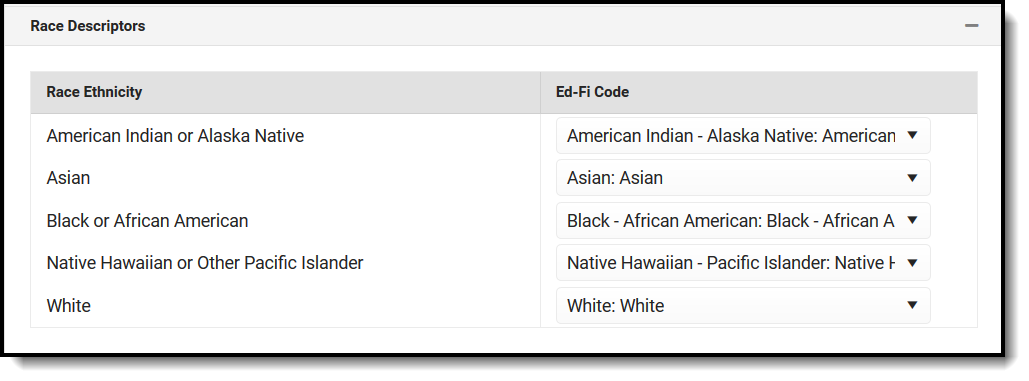











 Map the Count Date Receiving Service Descriptors.
Map the Count Date Receiving Service Descriptors. Map the Residency Status Descriptors.(For 2023-24 Configurations or later only)
Map the Residency Status Descriptors.(For 2023-24 Configurations or later only)
