Tool Search: Blended Learning Gap and Overlap
The Gap and Overlap Report identifies a gap or an overlap in a student's assignment to a Blended Learning Group.
There could be a valid reason the student had a gap or overlap in their Blended Learning Group assignment - e.g., there was an end to an enrollment or an end to the student being in a virtual learning situation. If that is the case, no further action is needed. If changes do need to made, modify the student blended learning group assignments using the Adjust Blended Learning Groups tool and select Student Group Assignment.
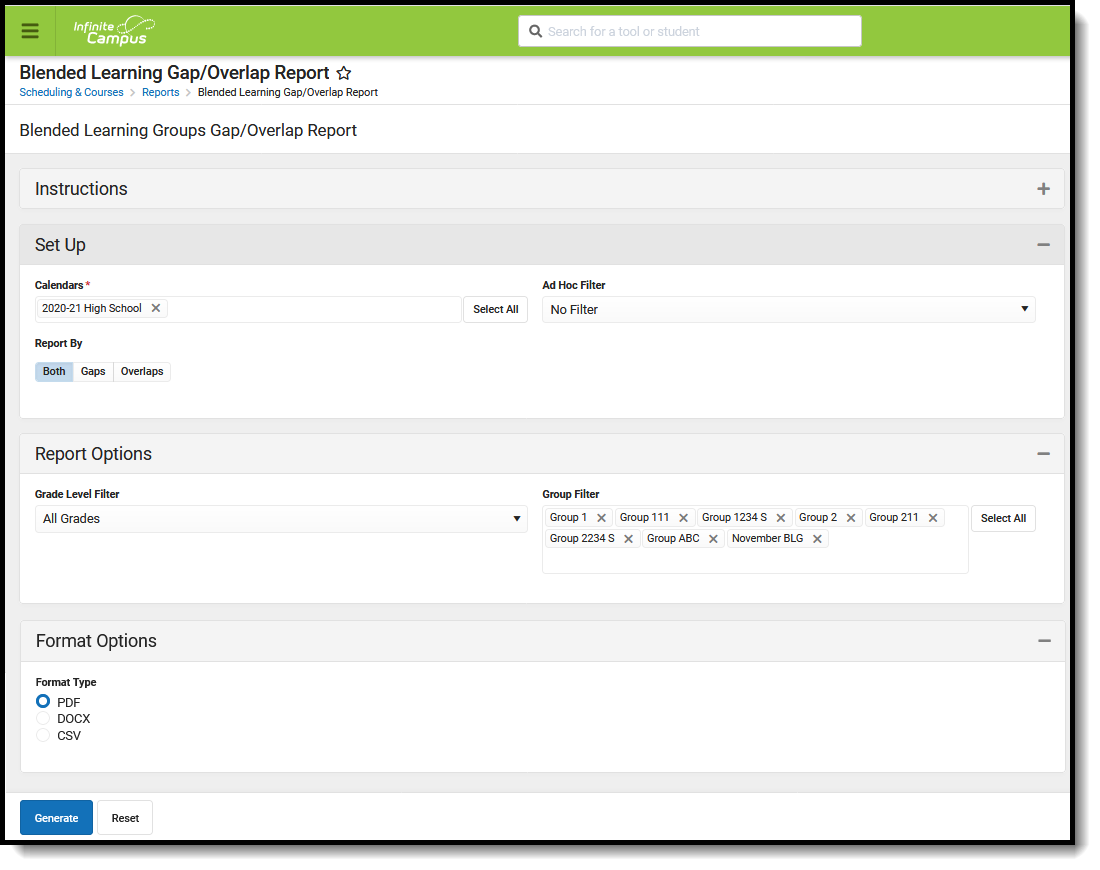 Gap/Overlap Report
Gap/Overlap Report
See the Scheduling & Courses Reports Tool Rights article for information about rights needed to use this tool.
Report Editor
| Field | Description |
|---|---|
| Set Up | |
| Calendars Required | Select the desired calendar(s) from the list. All available calendars are selected as a default setting. To remove calendars, click the X next to the calendar name. Use the Select All button to add all calendars in the district to the list. Note that generating the report for all calendars may affect the report generation time. |
| Ad hoc Filter | Selection of an Ad hoc filter limits the students that may be included in the report to only those students included in the filter. |
| Report By | Determine the appropriate option of Both, Gaps or Overlaps.
Choosing Both includes both Gaps and Overlaps on the report. |
| Report Options | |
| Grade Filter | Selection determines which grade levels of students are included in the report. Choose All Grades or select specific grade levels. |
| Group Filter | Selection determines which Blended Learning Groups are included in the report. All groups are selected as the default setting. To remove groups, click the X next to the group name. Use the Select All button to add all groups in the district to the list. |
| Format Options | |
| Format Type | Determines the format in which the report generates - PDF, DOCX or CSV. |
Generate the Report
- Select the desired Calendars to include in the report.
- Choose an Ad hoc Filter from the drop down list, if desired.
- Select the desired Report By option - Both, Gaps or Overlaps.
- Select the desired Grade Levels.
- Choose the appropriate Blended Learning Groups to include in the report from the Group Filter.
- Select the desired Format Type.
- Click the Generate button. The report displays in the selected format.
The report lists the Grade Level, Student Name, the group where the Gap or Overlap occurred (Overlap Between), the date range of the gap or overlap (Gap Start Date/Overlap Start Date and Gap End Date/Overlap End Date), and the total number of days the student had a gap or overlap.
When generating for both Gaps and Overlaps, gaps print first, followed by overlaps. When generating for both Gaps and Overlaps in multiple calendars, the gaps in one calendar print first, following by the overlaps in the same calendar.
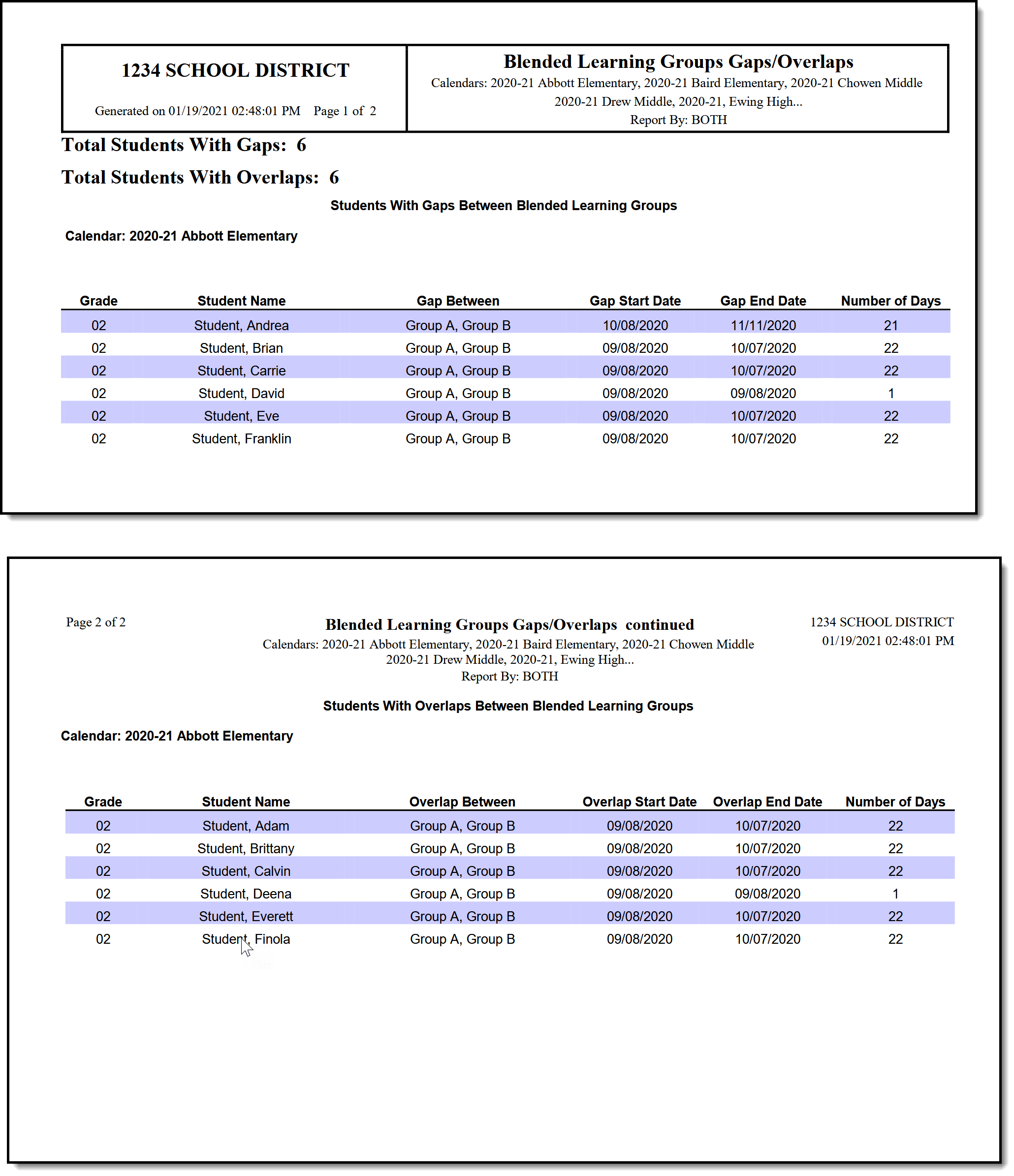 Gap/Overlap Report - Both Gaps and Overlaps, PDF Format
Gap/Overlap Report - Both Gaps and Overlaps, PDF Format
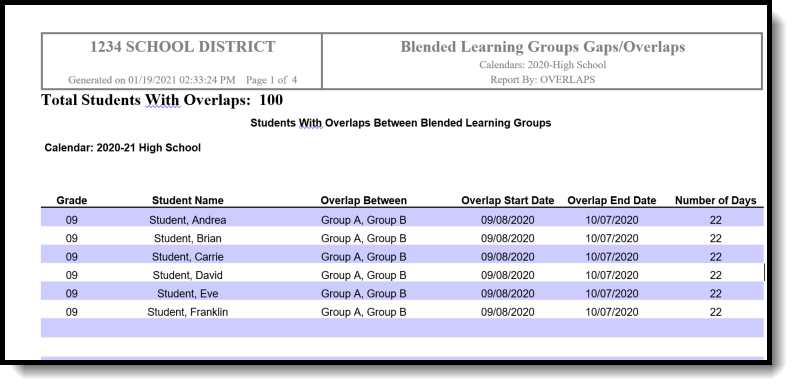 Gap/Overlap Report - Overlaps Only, DOCX Format
Gap/Overlap Report - Overlaps Only, DOCX Format
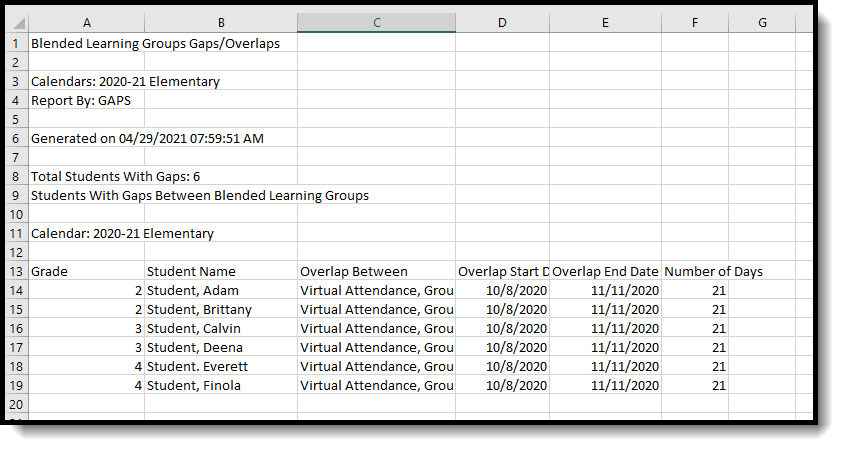 Gap/Overlap Report - Gap Only, CSV Format
Gap/Overlap Report - Gap Only, CSV Format
