Tool Search: Transportation
The Student Transportation tool allows districts to record the bus the student is assigned to and from school and the vehicle the student drives to and from school. There are two sections to one Transportation record:
- Transportation Detail. Users can record the student's assigned bus stop(s) and bus(es), typical bus arrival/departure times and the number of miles transported per day.
- Parking Detail. Users can record student-specific school parking information when a student is permitted to drive their own vehicle to school.
Additional Transportation tools are available in School & District Settings Transportation.
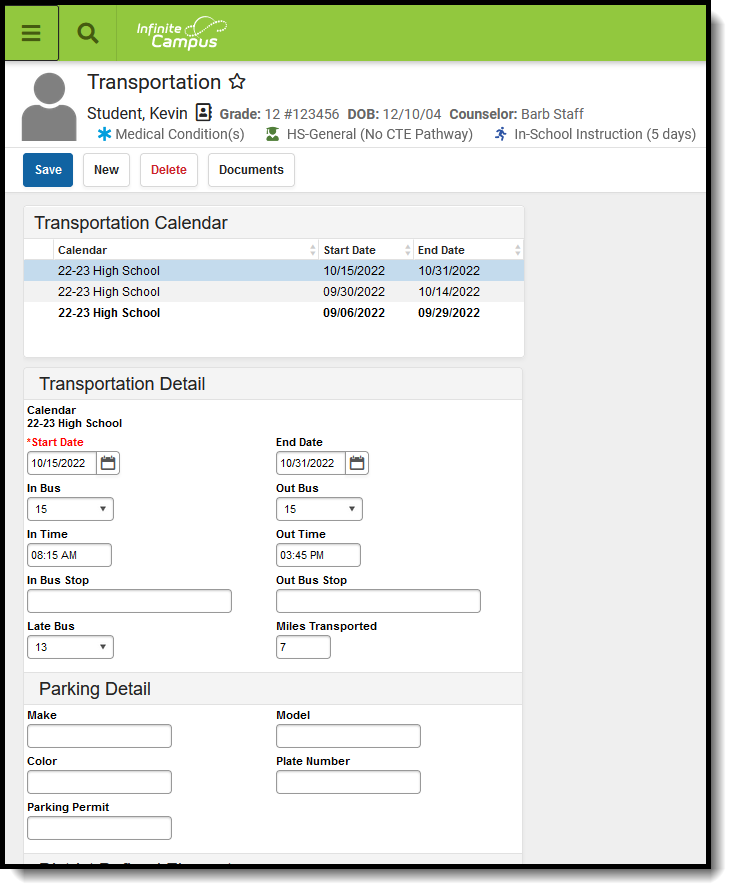 Student Transportation
Student Transportation
See the Transportation Tool Rights article for information about rights needed to use this tool.
When districts have defined custom attributes for transportation, a third section displays on the tool called District Defined Elements. Follow district procedures when entering that information.
Fields vary by state. Please see your state's State Tools articles for more information on Transportation procedures in your state.
- Buses - stores all of the district's bus numbers.
- Batch End and Delete Wizard - allows districts/schools the ability to end and/or delete existing transportation records for multiple students at a time.
- Transportation Roll Forward - allows districts/schools to move existing student transportation records from the current calendar into next year's calendar.
- Student Bus Assignment Report - prints bus information for students in a list or in a badge form, generated by bus number or by teacher.
- Transportation Summary Report - lists current transportation records that includes either bus information or parking detail information.
Transportation Ad hoc Information
Student Transportation information can be found in Ad hoc reporting for the Student Data Type in the Student > Transportation folder.
- Use the Active Bus Info, Most Recent Bus Info and Bus History options to build reports for student bus assignments.
- Use the Active Parking Info, Most Recent Parking Info and Parking History options to build reports for student parking records.
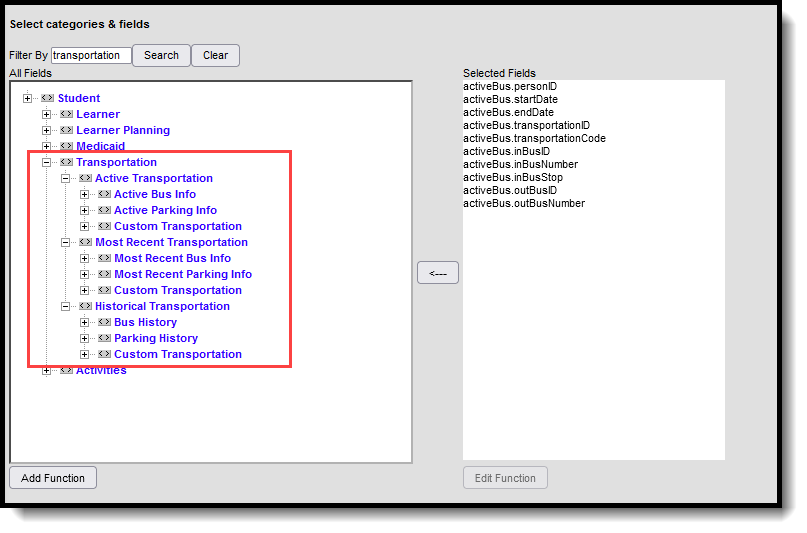 Transportation Fields in Filter Designer
Transportation Fields in Filter Designer
Transportation Logic
Transportation information displays in Ad hoc Reporting, Student Schedule, Student Summary and Campus Student/Campus Parent.
Transportation records are tied to a calendar ID; therefore, when a student is not enrolled in the calendar selected in the Campus toolbar, a warning message displays.
- Only one active transportation record is allowed per calendar. When a user has an active transportation record and a new record is created with a start date occurring later than the start date of the existing record, the existing record is auto-assigned an end date of the day prior to the start date of the new record.
- Overlapping records within a calendar are not supported. However, concurrent records in multiple calendars are allowed. When a user has an active transportation record and a new record is created with a start date occurring on the same or earlier than the existing record, an error message displays indicating that overlapping enrollments are not allowed. A new record is not created. This should be manually resolved by the user.
- Bus information and parking information can be stored on the same record for the same date range. When a new transportation record is created, both the bus and parking information need to be entered, if the parking information is still accurate.
Transportation Detail Information
Bus information is entered in the Transportation Detail section of the Transportation tool. The active bus information displays on the Student Summary and can also be printed on Student Schedules when marked on the Schedule Report Preferences.
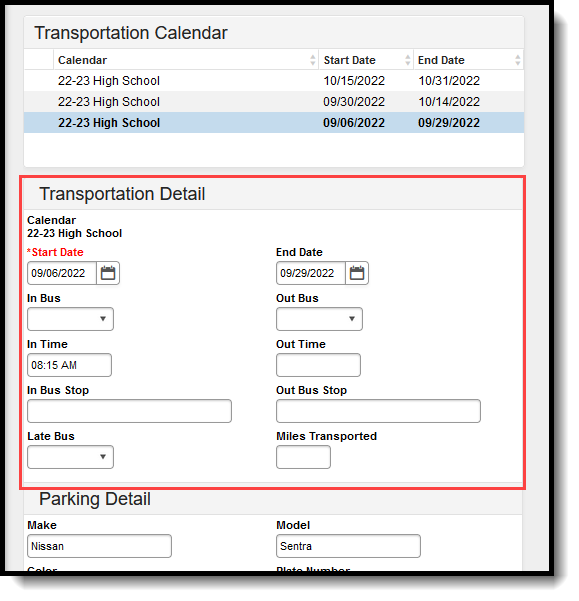 Transportation Detail
Transportation Detail
|
Data Element |
Description |
Ad hoc Field | Database Location |
|---|---|---|---|
|
Start Date |
Indicates the date the transportation record was entered and/or modified for the student (the first day of riding the bus, the day the student received a parking permit, the day mileage was entered, etc.) |
activeBus.startDate
recentBus.startDate bus.startDate |
Transportation.startDate |
|
End Date |
Indicates the date the student's current transportation record was modified and a new record was created.
When this field is blank, the Transportation record is considered active. |
activeBus.endDate
recentBus.endtDate bus.endDate |
Transportation.endDate |
|
In Bus |
Number of the bus the student rides to school. |
activeBus.inBusNumber
recentBus.inBusNumber bus.inBusNumber |
Transportation.inBus |
|
Out Bus |
Number of the bus the student rides when leaving school. |
activeBus.outBusNumber
recentBus.outBusNumber bus.outBusNumber |
Transportation.outBus |
|
In Time |
Time at which the bus picks up the student. |
activeBus.inTime
recentBus.inTime bus.inTime |
Transportation.inTime |
|
Out Time |
Time in which the bus leaves school to drop off the student. |
activeBus.outTime
recentBus.outTime bus.outTime |
Transportation.outTime |
|
In Bus Stop |
Location of where the bus picks up the student for school. This field is limited to 30 characters. |
activeBus.inBusStop
recentBus.inBusStop bus.inBusStop |
Transportation.inBusStop |
|
Out Bus Stop |
Location of where the bus drops off the student from school. This field is limited to 30 characters. |
activeBus.outBusStop
recentBus.outBusStop bus.outBusStop |
Transportation.outBusStop |
|
Late Bus |
Number of the bus the student rides if participating in after school activities. |
activeBus.lateBusNumber
recentBus.lateBusNumber bus.lateBusNumber |
Transporation.lateBus |
|
Miles Transported |
Number of miles the student rides the bus, a summation of the distance to school and from school. |
activeBus.milesTransported
recentBus.milesTransported bus.milesTransported |
Transporation.milesTransported |
Enter Transportation Detail Information
- Verify the Calendar is the correct selection for the student.
- Enter a Start Date for the transportation record.
- Select the In Bus number from the dropdown list.
- Select the Out Bus number from the dropdown list.
- Enter the In Time.
- Enter the Out Time.
- Enter the In Bus Stop.
- Enter the Out Bus Stop.
- Select the Late Bus, if provided by the school or district.
- Enter the Miles Transported.
- Select the Save button. The transportation record is listed in date order in the Transportation Calendar list.
Parking Detail Information
Parking detail stores all student-specific information related to school parking. This area is useful when issuing parking permits or enforcing parking violations.
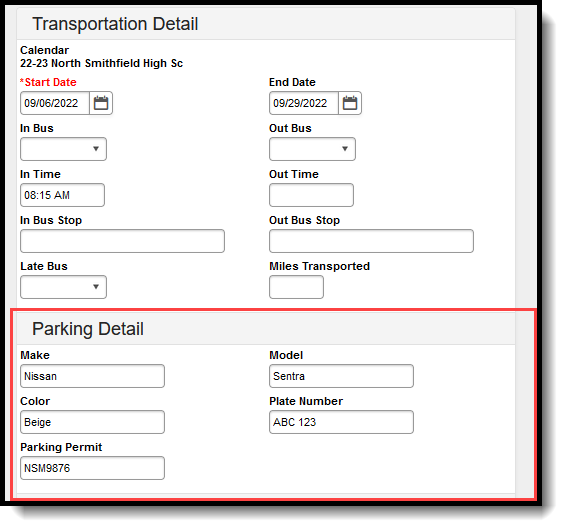 Parking Detail
Parking Detail
|
Data Elements |
Description |
Ad hoc Field | Database Location |
|---|---|---|---|
|
Make |
Indicates the car manufacturer and/or brand. |
activeParking.make
recentParking.make parking.make |
TransportationParking.make |
|
Model |
Indicates the model within the car brand. |
activeParking.model
recentParking.model parking.model |
TransportationParking.model |
|
Color |
Indicates the color of the student's car. |
activeParking.color
recentParking.color parking.color |
TransportationParking.color |
|
Plate Number |
Indicates the license plate number. |
activeParking.plateNumber
recentParking.plateNumber parking.plateNumber |
TransportationParking.plateNumber |
|
Parking Permit |
Identification number attached to the student's issued parking permit. |
activeParking.parkingPermit
recentParking.parkingPermit parking.parkingPermit |
TransportationParking.parkingPermit |
A Calendar selection and a Start Date are required when adding parking information. These fields are located in the Transportation Detail section of the editor.
Enter Parking Detail Information
- Verify the Calendar is the correct selection for the student.
- Enter a Start Date for the parking information.
- Enter the Make.
- Enter the Model.
- Enter the Color.
- Enter the Plate Number.
- Enter the Parking Permit.
- Click the Save button.
Delete and End Transportation Records
Deleting a record completely removes the information from the database. Transportation records are automatically ended in the following situations:
- When a new record is created in the same calendar as another record;
- When the current record has no end date; or
- When the new record's start date is more recent than the current record's start date.
Delete Transportation Records
- Select the transportation record to delete from the Transportation Calendar. The detail of the record displays.
- Click the Delete button. A warning message displays, verifying the record is to be deleted.
- Click the OK button to continue with the deletion process or click the Cancel button.
End a Transportation Record
- Select the transportation record to end from the Transportation Calendar. The detail of the record displays.
- Enter an End Date in the Transportation Detail section.
- Click the Save button when finished. The selected transportation record displays in the Transportation Calendar section.
End dates must be within the transportation record's calendar start and end dates.
Documents
To view documents, click the Documents button on the action bar. See the Student Person Documents article for more information.
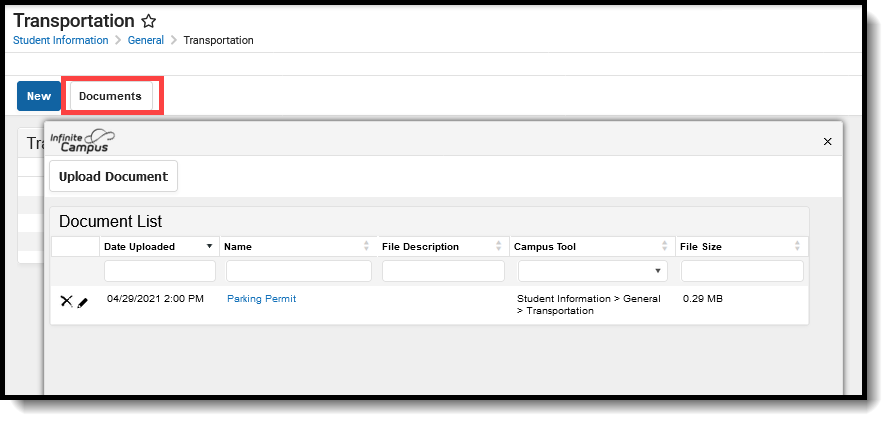 Transportation Documents
Transportation Documents
State-Specific Information
Fields may vary by state:
