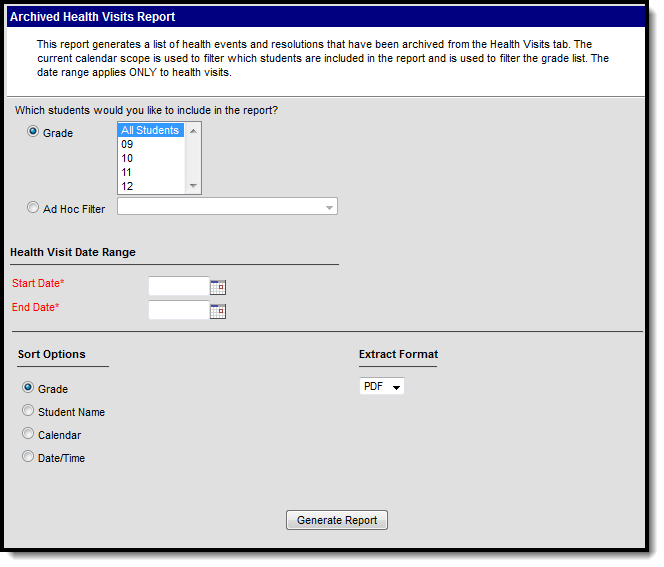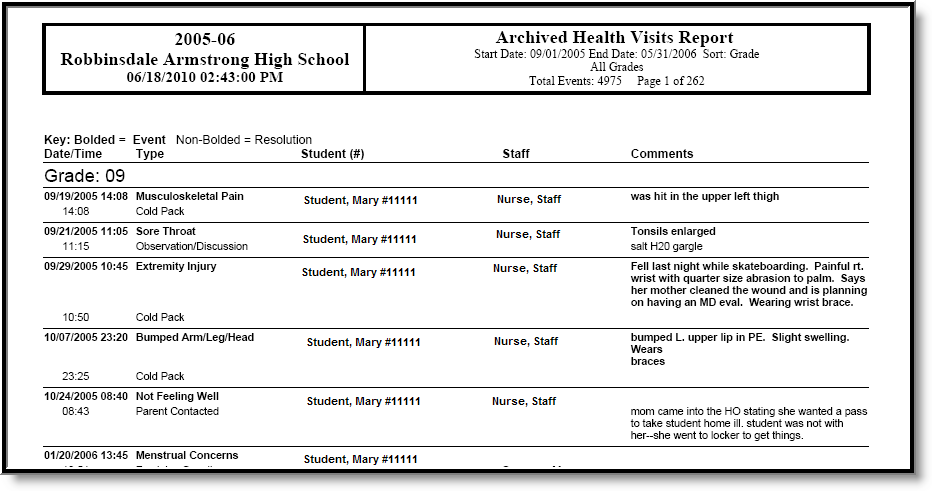Tool Search: Archived Health Visits
This report generates a list of health events and resolutions that have been archived from the Health Visits tab. The current calendar scope is used to filter which students are included in the report and is used to filter the grade list. The date range applies ONLY to health visits.
Report Logic
The Archived Health Visits report will provide details on information that was previously stored on the student's Health Visits tool.
This report can also be generated from the student's Health Office Visits tool, if desired.
Report Editor
| Option | Description |
|---|---|
| Grade Selection | Users are required to select grade levels of enrollment for the report, or use an Ad hoc filter that was created in the Ad hoc Filter Designer. Grade levels listed are based on the calendar selected in the Campus toolbar. Choose at least one grade level, or select All Students. Only one ad hoc filter can be selected. |
| Health Visit Date Ranger | Required for report generation is the determination of a start date and an end date. These dates are used to return health visit information between the entered dates. Enter dates in mmddyy format. |
| Sort Options | This report can be sorted by the following:
|
| Extract Format | This report can only be generated in PDF format. |
Generate the Report
- Select the appropriate Grade levels to indicate which students to include in the report. Or, select an Ad hoc Filter from the dropdown list.
- Enter a Start Date from which to begin pulling health visit data in mmddyy format.
- Enter an End Date from which to stop pulling health visit data in mmddyy format.
- Select the desired Sort Options.
- Click the Generate Report button. The report will display in a new window in PDF format.