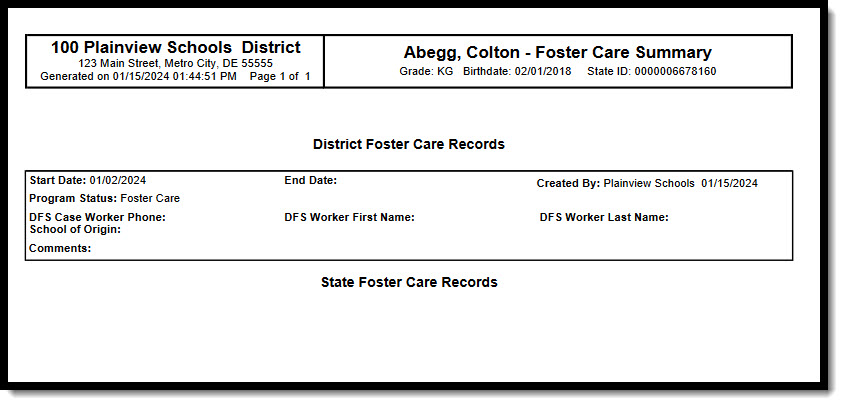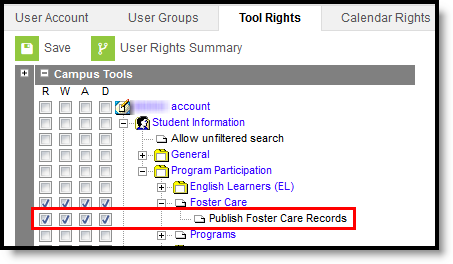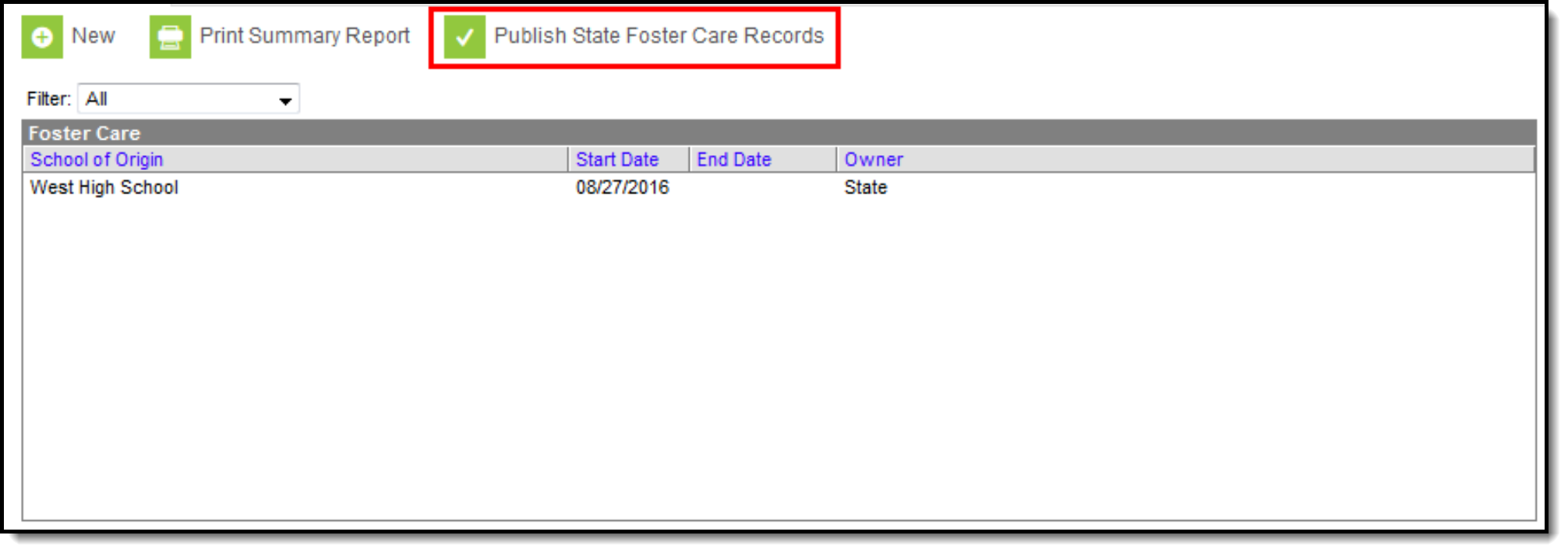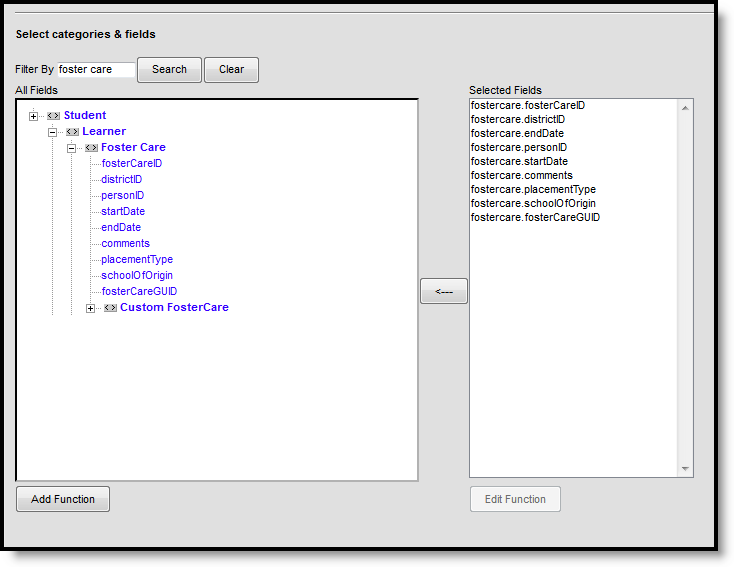Tool Search: Foster Care
The Foster Care tool indicates whether a student is in Foster Care. A start and end date is associated with each instance of a Foster Care record. These records are not tied to student enrollments or calendars. Data syncs to state editions for all scoped years (current year, M1 and P1).
Fields vary by state.
For states with existing enrollment fields that collect foster care information (South Dakota and Washington), this tool is not available. However, if a BIE school exists in these states, it is available and data syncs to NASIS.
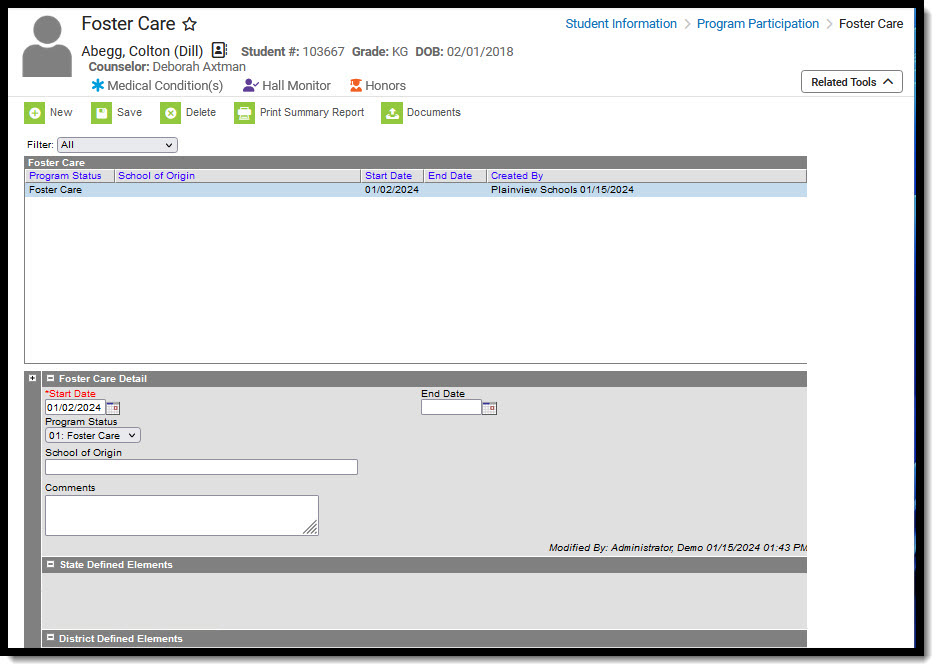 Foster Care
Foster Care
General Information
Overlapping records are not allowed.
- If a new record is added before an existing record has an end date, a warning message displays. Enter an End Date on the existing record before adding a new record.
- If a new record is added that with a start date that is between the start and end dates of a historical record, a warning message displays. Verify the entered date on the new record is correct.
Enter/Modify Foster Care Records
To enter a new record:
- Click the New icon. A Foster Care Detail editor displays.
- Enter the student's Start Date for Foster Care.
- Enter the School of Origin for the selected student.
- Enter any Comments related to the student's Foster Care record.
- If applicable, enter information for state-specific and district-specific Foster Care fields.
- Click the Save icon when finished. The new record is visible in the Foster Care Editor.
To modify a Foster Care record:
- Select it from the editor and enter the new information (end date, new comments, etc.).
- When a student moves out of Foster Care, edit the record and enter an End Date.
- If a record was entered in error, click the Delete icon to completely remove it.
Print Foster Care Summary Report
Click the Print Summary Report to display a PDF view of the student's Foster Care records.
Publish Foster Care Records from a State Edition to a District Edition
Foster Care records can be published for an individual student from a State Edition to a District Edition. This tool is only available to State Edition users.
Publish Foster Care Records Tool Rights
Users must have at least W(rite) tool rights to the Publish Foster Care Records sub-right in order to use this tool.
To publish foster care records from a State Edition to District Editions:
When data is published from the State Edition to DIS-linked District Editions, logic compares data from the State Edition versus the District Edition:
- Only State owned data is published down to districts.
- If the Foster Care record being published does not exist at the district, the Foster Care record is created at the district.
- If the Foster Care record being published exists at the district, data changes made at the State level are updated on the district record.
- If the Foster Care record being published exists at the district but no changes exist between the state and district record(s), no update is made.
- If the Foster Care record being published exists at the district but the record was deleted in the State Edition, the record is deleted at the district.
- Click the Publish Sate Foster Care Records icon.
- A message displays indicating the request has been submitted. Click OK.
- A Foster Care record is created in the District Edition.
Custom Tools
Users can create custom tabs for Foster Care in State and District editions. Custom tabs do not sync to the state edition from the district edition. Custom tabs are available in Ad hoc reporting.
Documents
To view documents, click the Documents button on the action bar. See the Student Person Documents article for more information.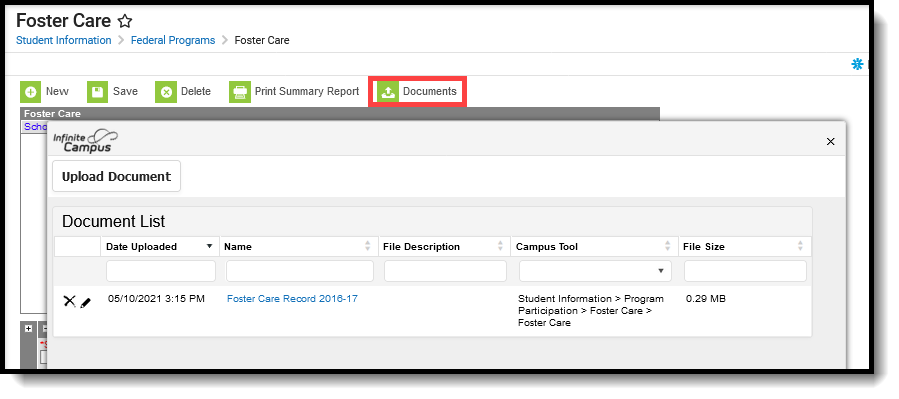 Foster Care Documents
Foster Care Documents
Foster Care Ad hoc Reporting Fields
Create a report that pulls Foster Care elements in the Filter Designer using the Student Data Type. Foster Care elements are located in the Student > Learner > Foster Care folder.
Foster Care Detail Editor Fields
| Field | Description | Ad hoc Fields |
|---|---|---|
Start Date Required | Indicates the date the student was first considered to be in the Foster Care program. Dates are entered in mmddyy format, or can be chosen by clicking the calendar icon. | fosterCare.startDate |
| End Date | Indicates the date the student was no longer considered to be in the Foster Care program. Dates are entered in mmddyy format, or can be chosen by clicking the calendar icon. | fosterCare.endDate |
| Program Status | Indicates the status of the Foster Care program. Default value is the name of the program. Districts can modify the droplist. | programStatusFosterCareCore |
| School of Origin | Indicates the school in which the student is enrolled at the time of placement in Foster Care. | fosterCare.schoolOfOrigin |
| Comments | Lists any additional information related to the student's placement into Foster Care or movement out of Foster Care. | fosterCare.comments |
| State Reporting Fields | Displays any state-specific fields that are used when reporting Foster Care information. | N/A |
| District Defined Elements | Displays any district-specific fields that are used for recording Foster Care information at a specific district. These are created in the Custom toolset. | N/A |
| Created By | Displays in the Editor. Autogenerated name of district, date and timestamp indicating who created the entry. For State Edition customers, displays the state if the state created the entry. | |
| Modified By | Displays in the Detail Editor. Indicates the person who last saved the selected record. |
Tool Rights for Foster Care
Tool rights must be assigned to this tool.
.
- Read (R) - allows the user to view existing Foster Care records
- Write (W) - allows the user to edit existing Foster Care records
- Add (A) - allows the user to add new Foster Care records
- Delete (D) - allows the user to remove Foster Care records
State-Specific Information
Follow these links to view Foster Care information for your state. Linked articles open in a new browser tab.