Tool Search: ISEE Extracts
The Student Course Enrollment report shows all courses the student has been enrolled in during the selected date range. If a student drops and then re-enters the same course, multiple records may be reported. The state requires all courses, including elementary, to report Credits Earned
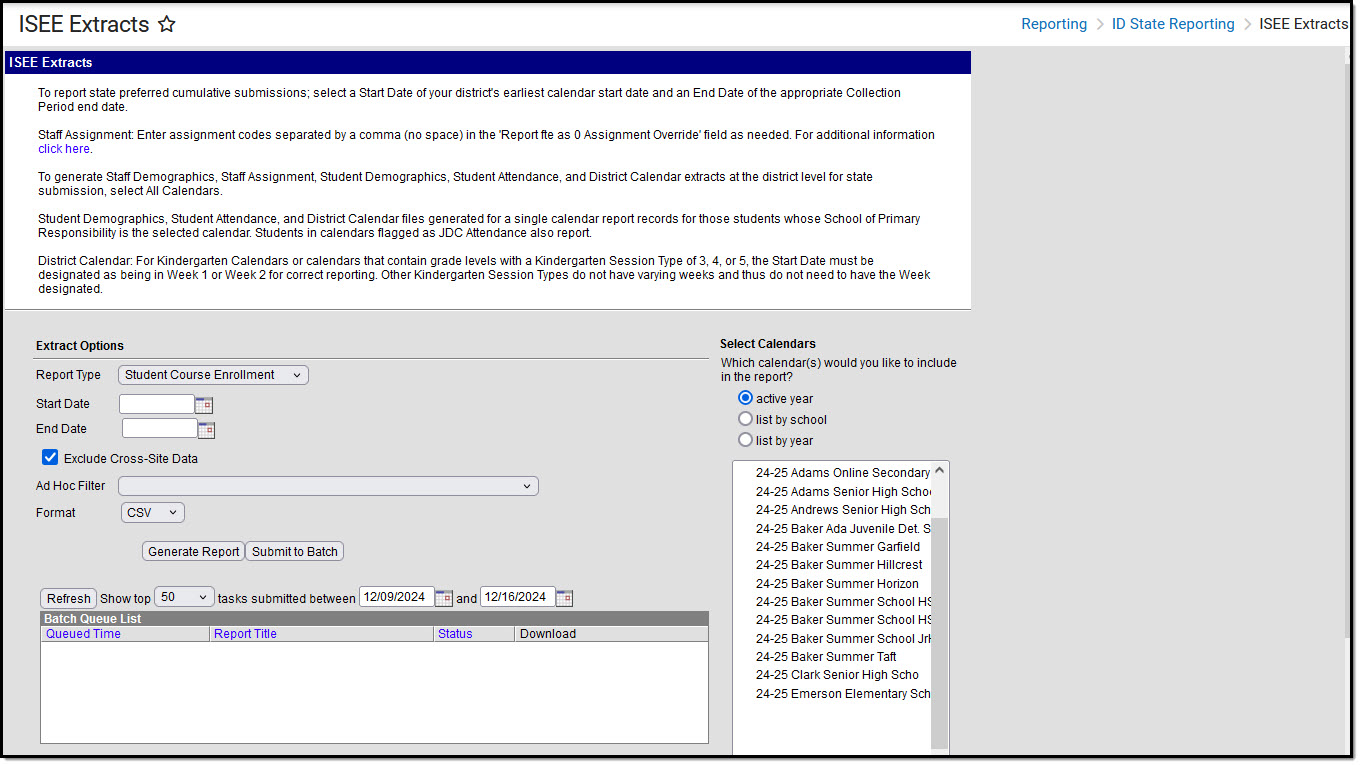 Student Course Enrollment (ISEE Extract Editor)
Student Course Enrollment (ISEE Extract Editor) Student Course Enrollment Extract Logic
One record reports per active roster record in a reportable Course Section within the extract date range. Sections are identified using the Section ID displayed in the top left corner of the Section editor. This unique identifier is used to match class instances across state files, including the Master Course Schedule, Staff Assignment, and Teacher Attendance extracts.
College ID and College Credit will report at the beginning of class when a student's grade has not been earned, or posted to Transcript.
Multiple records report if a student drops and then re-enters the same class. Only the last roster instance reports Credit Earned, College Credit Earned, or Final Grade.
The following data must be present to be included in this extract:
- A student must:
- Have a Student State ID
- Have an active enrollment with a grade level selected that is mapped to a State Grade Level of NG, PK, KG, or 01-12.
- Enrollments marked as No Show or State Exclude, or in Grade Levels marked as State Exclude, do not report.
- Be actively rostered into a class at least one day during the extract date range.
- A calendar must not be flagged as State Exclude.
- A course must be flagged as active with a State Course Code entered.
- A section must
- Have at least one reportable student rostered.
- Have a reportable teacher. See the Reportable Teachers section following for more information.
- Be actively scheduled on at least one day during the extract date range. Sections may be scheduled into instructional or non-instructional periods, as long as a State Course Code is entered on the Course.
- Note: sections scheduled into non-instructional periods must have an accurate instructional minutes per week value entered in the MinsWeek Override field on the Course to report a value greater than 0 on the Master Course Schedule.
Reportable Teachers
A section is considered to have a reportable teacher if any of the following criteria are met:
- A Provider Instructor ID is entered on the Section (Provider Instructor ID Override) or the Course (Provider Instructor ID).
- These teachers do not need an Identity record in Campus and do not have District Employment or District Assignment records.
- One or more teachers are linked to the Section via the Staff History tab.
- These teachers must meet the following criteria:
- Have an Identity record with a State Staff ID.
- Are actively assigned to a section for at least one day during the extract date range.
- Have an active District Assignment selected on the section's Staff History tab.
- Has a Role selected on the Staff History tab other than "Not IURC Reported."
- The staff's linked District Assignment is not marked Exclude.
- The following setup indicates if the teacher is a District Employee or not:
- Regular district employees have an active District Employment record.
- Non-District, Volunteer (non-paid), or YMCA employees:
- Have a District Assignment with a Contract Type selected.
- Do not have District Employment records.
- Note: to create District Assignments for this type of teachers, the Require Employment record for District Assignment field on the System Preferences must be set to No.
- These teachers must meet the following criteria:
Grading Logic
This extract reports student final grades that are for Grading Tasks marked as State Reported (recommended setup for elementary schools) or that have been posted to transcripts (recommended setup for high schools). The state considers a "final grade" to be the grade awarded to the student upon course exit.
- If reporting grades posted to transcripts and a single class has been posted multiple times, the most recent record reports.
- Grades only report for Grading Tasks marked as State Reported IF the student does not have a grade posted to the transcript for the class.
- If reporting grades for Grading Tasks marked as State Reported and multiple state reported Grading Tasks are aligned to the section, multiple records report. If multiple Term Masks are selected for the Task, only one record reports based on the schedule placement.
Report Editor Field Descriptions
Field | Description |
|---|---|
Report Type | Select Student Course Enrollment. The following ISEE extract types are also available: |
Start Date | The earliest date from which data is pulled for the report. (Required) |
End Date | The latest date from which data is pulled for the report. (Required) |
| Exclude Cross-Site Data | Cross-site section enrollment data is not included in the report when checked.
|
Ad Hoc Filter | This field allows users to use an Ad hoc filter that was created in the Ad hoc Filter Designer. Only one Ad hoc filter may be selected. |
Format | The format in which the report will generate. Options include CSV (State Format) and HTML. |
Select Calendars | The calendar(s) from which data is pulled for the report. Can be set to display only the active year's calendars, or be sorted by school or by year. |
Batch Queue | Users have the option of submitting a Student Course Enrollment report request to the batch queue by clicking Submit to Batch instead of Generate Extract. This process will allow larger reports to generate in the background, without disrupting the use of Campus. For more information about submitting a report to the batch queue, see the Batch Queue article. |
Student Course Enrollment Extract Layout
Column | Description | Campus Application |
|---|---|---|
IDStuId | The student's unique Idaho Student Identification Number. Numeric, 9 digits | Census > People > Demographics > Person Identifiers > Student State ID Person.stateID |
schoolId | The SDE assigned State District Number for the reporting district. Alphanumeric, 6 characters | System Administration > Resources > School School.number |
courseCode | IF State Course Code Override on Section contains a value, report alpha/numeric text as entered. Else report state course code. Courses with NO State Code entered DO NOT return a record even if there is a value entered in State Course Code Override. Alphanumeric, 5 or 6 characters | Scheduling > Courses > Course > Course Editor > State Code Scheduling > Courses > Section Editor > State Course Code Override Course.stateCode section.stateCode |
period | A unique identifier of that describes the course section. This field reports the concatenated names of all periods in which the course is schedule, each separated by a space. For example, if the class is scheduled during periods 01 and 02, reports as 01 02. If the concatenated value exceeds 15 characters, reports the last 15 characters. Alphanumeric, 15 characters | Reports based on System Administration > Calendar > Periods > Name Calculated |
sectionID | Reports the Campus-generated Section ID. Alphanumeric, 20 characters | Scheduling > Courses > Section > Section ID (displays in upper left corner) Section.sectionID |
| sectionAlias | Reports the concatenated Course Name - Section Number Alphanumeric, 50 characters | Scheduling > Courses > Course > Name, Section > Number Course.name Section.number |
entryDate | Indicates the student's start date in the course-section. Reports the Roster Start Date of the student. If blank, reports the Start Date of the earliest Term scheduled. If Date Field MM/DD/YYYY, 10 characters | Course > Section > Roster > Start Date; System Administration > Calendar > Calendar > Terms > Start Date Roster.startDate or Term.startDate |
exitDate | Indicates the student's end date in the Course-Section. Reports the Roster End Date if the student drops the class and the Roster End Date falls within the extract Date Range. Reports the Term End Date if the student completed the section and the last day of the last Term falls within the extract Date Range. Otherwise, reports as null. If a Grading Task Preference of Grading Tasks Flagged as State Reported is chosen and multiple Term Masks are flagged as Active, the Term End Date is reported for each record returned. Date Field MM/DD/YYYY, 10 characters | Course > Section > Roster > End Date; System Administration > Calendar > Calendar > Terms > End Date Roster.endDate or Term.endDate |
exitReason | The reason the student exited the Course Section. Only reports if an exitDate is reported above. See the Exit Reason Options section below for additional logic. Alphanumeric, 2 characters | Course > Section > Roster Batch Edit > Course Exit Reason and Walk-in Scheduler > Roster Edit > Course Exit Reason Term.exitDate or |
creditsOffered | Reports the number of credits offered for the section. When the student's grade is Posted to Transcript: Reports the total of all credits attempted from the Transcript if the record is the most recent roster record with a grade posted to the Transcript and an Attempted credits value entered. When the student's grade is entered on a Grading Task flagged as State Reported and is NOT posted to the Transcript: Reports the sum of all possible credits for the section from all grading tasks present on the Course Master or Course. If no credits are preset, reports as 0.0 Note: Only one Grading Task per course should be flagged as State Reported to report the student's final grade earned. Numeric, 4 digits | Student Information > General > Transcript > Transcript Credit > Attempted; Grading & Standards > Course Master > Grading Tasks > Credit; Scheduling > Courses > Grading Tasks > Credit GradingTask Credit.credit |
creditEarned | The Carnegie unit credit earned or awarded to the student. See options in the following Credits Earned Logic section. Alphanumeric, 4 characters | Student Information > General > Transcript > Credits Earned; Scheduling > Courses > Grading Tasks > Credit TranscriptCredit.creditsEarned GradingTaskCredit.credit |
| creditRecovery | Report as Y if Credit Recovery is checked on any of the following:
Alphanumeric, 1 character | Course > Section > Roster Batch Edit > Credit Recovery Walk in Scheduler > Roster Edit > Credit Recovery Section Editor > Credit Recovery Transcript Course > Credit Recovery Roster.creditRecovery Section.creditRecovery TranscriptCourse.creditRecovery |
grade | The final grade awarded to the student when they exit the section. If a final grade has been posted to the transcript, reports the Current Score (reporting the final grade if multiple grades are posted for the same section). If a final grade is not posted but a grade has been assigned in a State Reported Grading Task, reports the grade. If no grade has been assigned, the Grading Task is not marked as state reported, or the grade has not been posted to the Transcript, reports as null. If the record is not the student's last or only roster entry for the section, reports as null. Alphanumeric, 4 characters | Transcript > Current Score; Scheduling > Courses > Grading Tasks > Score Group TranscriptCourse.score GradingTaskCredit.scoreGroupID |
dualCredit | Indicates if the course is a dual credit course. If the student is enrolled in a grade mapped to a State Grade Level of 09-12:
Alphanumeric, 1 character - Y or N | Scheduling > Courses > Section > Roster Batch Edit > Dual Credit System Administration > Calendar > Grade Levels > State Grade Level Code Roster.status |
Ccissued | Indicates if the student received College Credits based on their transcript. Reports a value only if dualCredit reports as Y.
Alphanumeric, 1 character - Y or N | Transcript > Transcript Course Editor > College Credits Earned Student Information > Graduation > State Reporting Graduation Fields > Early Completer TranscriptCourse.collegeCredits |
| CollegeCredits | For ALL student roster records: IF Field 14: dualCredit reports as N
Numeric, 1 digit | Scheduling > Courses > Course > College Credits Student Information > Graduation > State Reporting Graduation Fields > Early Completer Course.collegeCourseCredit |
CollegeID | IF field 14: dualCredit reports as N
Numeric, 3 digits | Transcript > Transcript Course Editor > College Issuing Credit TranscriptCourse.provider |
| Course Number - Section Number | Reports the Course Number and the Section Number. This field will only report when the HTML format is generated, as this field is meant to aid in data review. This field will not appear in the State Format (CSV). Numeric, 15 digits | Scheduling > Courses > Course > Number; Courses > Section > Number Course.number Section.number |
Exit Reason Options
| Code | Description | Additional Logic |
|---|---|---|
| SC | Schedule Change | Reports only when SC is selected in Course Exit Reason. |
| LS | Left School | Reports if:
|
| CF | Content Complete - Full Credit | Reports if:
|
| CP | Content Complete - Partial Credit | Reports if:
Note: this option cannot report when the passing final grade is NOT posted to the Transcript. |
CN | Content Complete - No Credit | Reports if:
|
| Null | Null | Reports if:
|
Credits Earned Logic
- If the student has multiple roster entries and the record is NOT the student's last roster entry OR If the record is the student's last or only roster entry into the section and a grade is NOT entered on a state Reported Grading Task or posted to the Transcript:
- Reports as 0.0 if the course Exit Reason is CN, LS, or SC or the course Exit Reason is null and the student's Roster End Date matches their enrollment End Date.
- Reports as null if a course Exit Reason other than CN, LS, or SC is selected.
- If the record is for the student's last or only roster entry into the section and a grade is entered, reports based on whether the grade was posted to a Transcript or a State Reported grading task.
- If the grade was posted to a Transcript, reports from the most recent transcript record (if the grade was posted multiple times)
- Reports the sum of the Credits Earned from all Credit Groups on the transcript.
- Reports as 0.0 if Credits Earned are not entered on the Transcript or the sum is 0.
- If the grade entered was posted on a Grading Task marked as State Reported AND
- The grade is marked as Passing: reports the cumulative Credits Earned from all Grading Tasks on the Course or Course Master.
- The grade is not marked as Passing: reports as 0.0.
- If the grade was posted to a Transcript, reports from the most recent transcript record (if the grade was posted multiple times)
