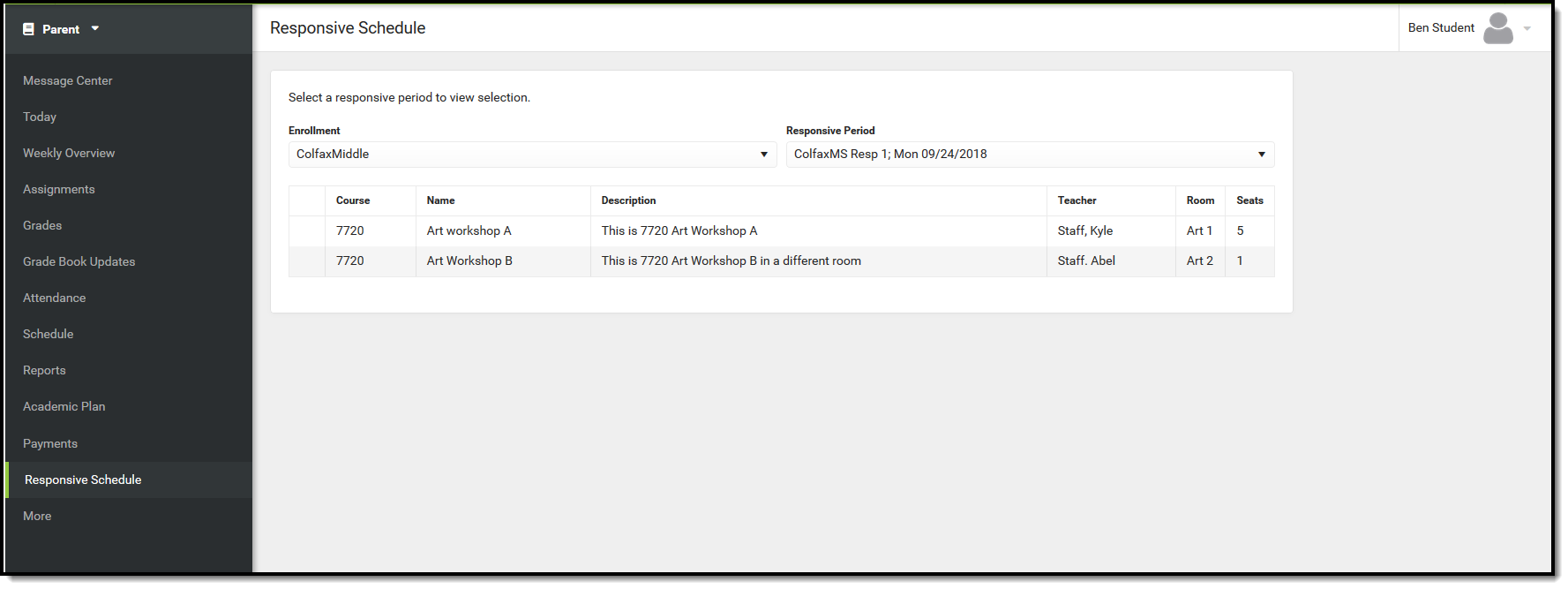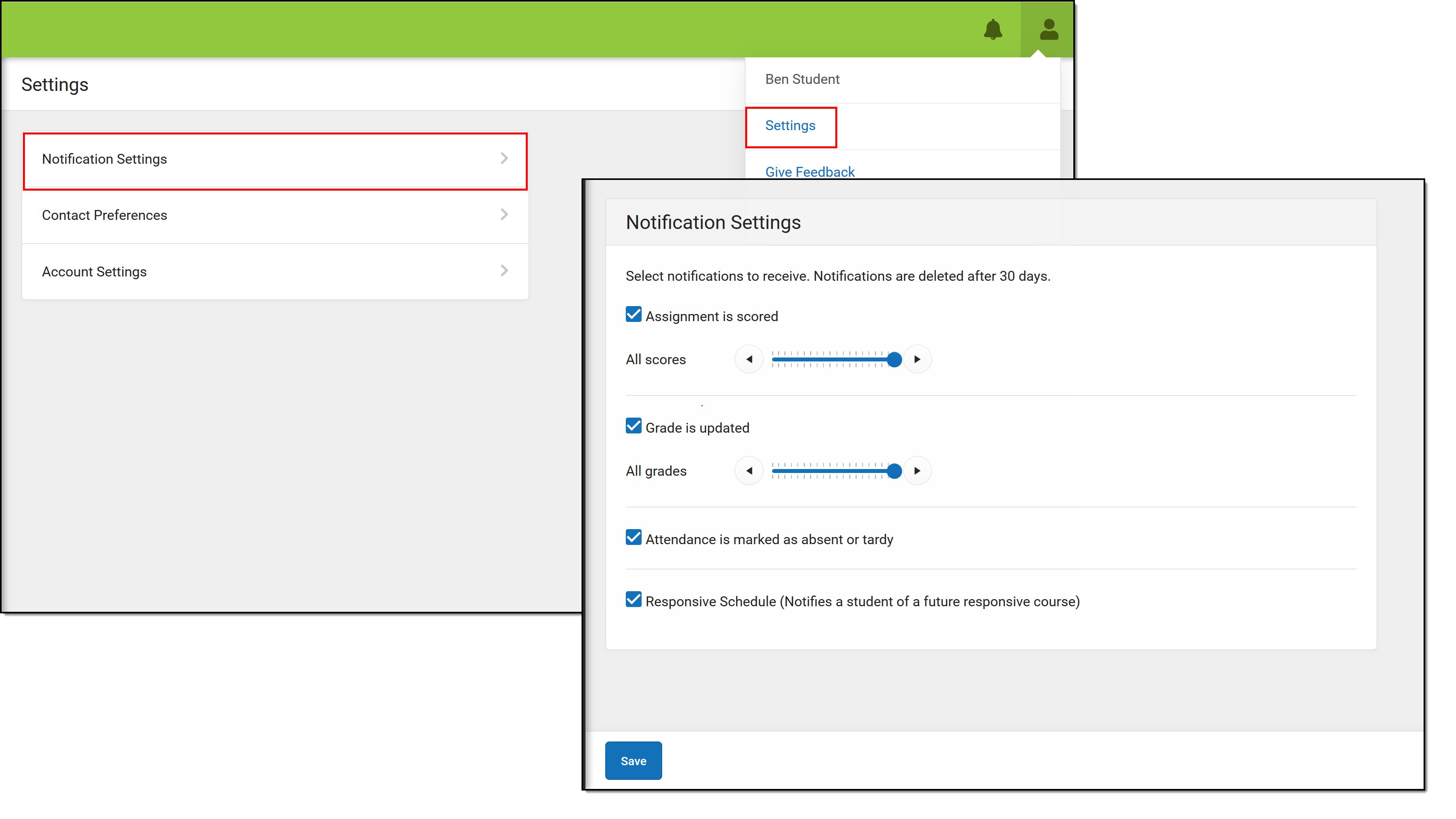Tool Search: Responsive Schedule
Use the Responsive Schedule tool to select the sessions you would like to attend for an upcoming responsive day. Available offerings are listed for each available responsive period. Please note the following:
- You may not be able to select a session for a responsive period. This may be due to one of your teachers choosing your session for you. If this is the case (a message displays indicating a session has been chosen for you), and you want to attend another session, contact that teacher and discuss your options.
- You may not be able to select a session if the request window has closed, in which case, a counselor or principal may choose your session for you.
- If a session is full, it cannot be selected, but it does display, so you can see what is being offering. If you would like to attend a full session, contact the teacher of that session.
- You can request sessions up until the request window has closed. If the window has closed, a message displays indicating such.
Choose a Responsive Offering
- Select the appropriate Responsive Period.
- Select which sessions you would like to attend by selecting the radio button for that offering. The name and description of the sessions should provide enough information so you can tell what will be offered. The teacher name and room number is also listed, along with the total number of available seats.
- Click the Save icon when finished. Your request has been entered.
You can receive notifications about Responsive Offerings by marking your Notification Preferences accordingly.