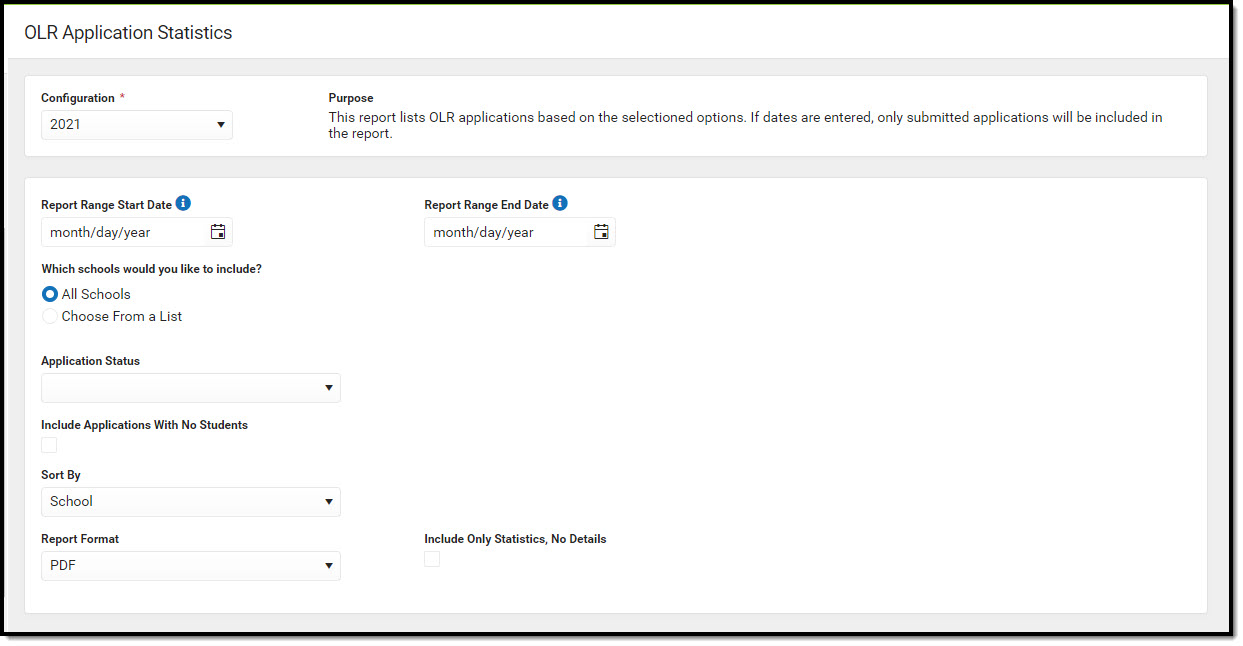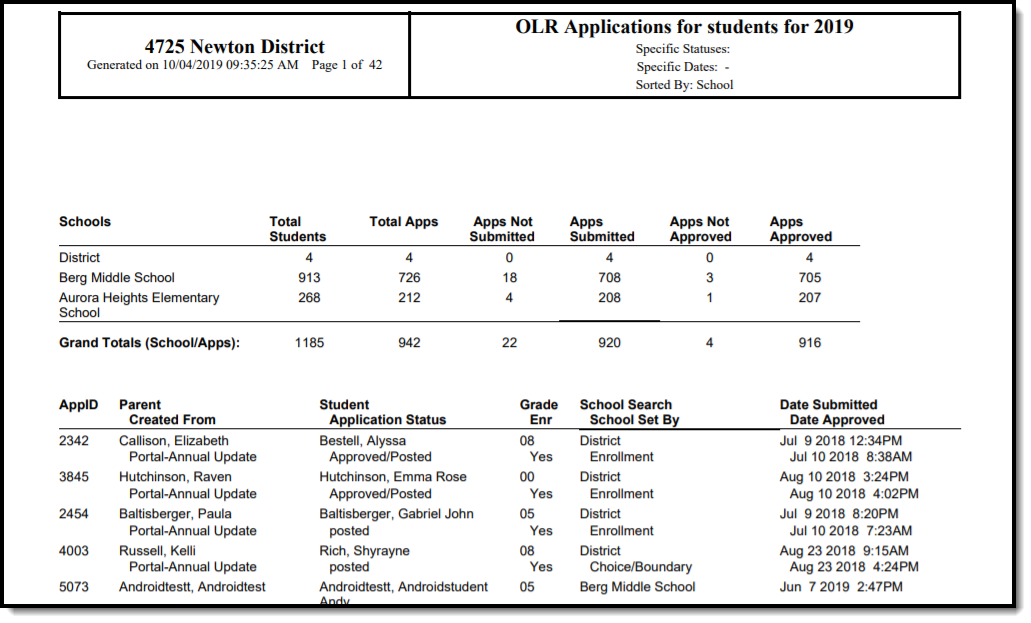This documentation applies to both versions of Online Registration.
Tool Search: OLR Application Statistics
The OLR Application Statistics report provides an overview of Online Registration applications, such as providing application totals for number of applications submitted or not submitted, and approved or not approved in relation to the number of students in a school. This report can be generated for a school year, date range, select school(s), and select status(es).
Online Registration Workflow
Report Editor
| Field | Description |
|---|---|
| OLR Configuration
Required |
The year configuration. |
| Report Range Start Date | Records are limited to those reported between the selected dates. |
| Report Range End Date | Records are limited to those reported between the selected dates. |
| Which Schools would you like to include? | Selected year reports students who have online registration applications for that school year. |
| Application Status: |
Only applications with the selected status will display on the report. This can be left blank to report all statuses. |
| Include Applications With No Students: | Includes applications on the report that do not have students associated with them. |
| Sort by | The report will be organized based on the sorting option selected. Options include: School, AppID, Date Submitted, or Status. |
| Report Format | The report can be generated in either PDF format or CSV format. |
| Include Only Statistics, No Details
PDF only |
Reports only the statistics of the report without the details. |
Report Example
| Field | Description |
| AppID | The Application ID of the OLR Application. |
| Parent | Name of the parent who started/submitted the application. |
| Created From |
How the particular student record was created/modified.
|
| Student | Name of the student in the application. |
| Application Status | The status of the OLR application itself. |
| Grade | The grade selected for the student in the application. |
| Enr | Does the student have an enrollment at the selected school? |
| School Search | The school selected for the student in the application (based on the student's enrollment, selection, or boundary school). |
| School Set By |
How was the school in the application determined?
|
| Date Submitted | The date the application was submitted. |
| Date Approved | The date the application was approved. |