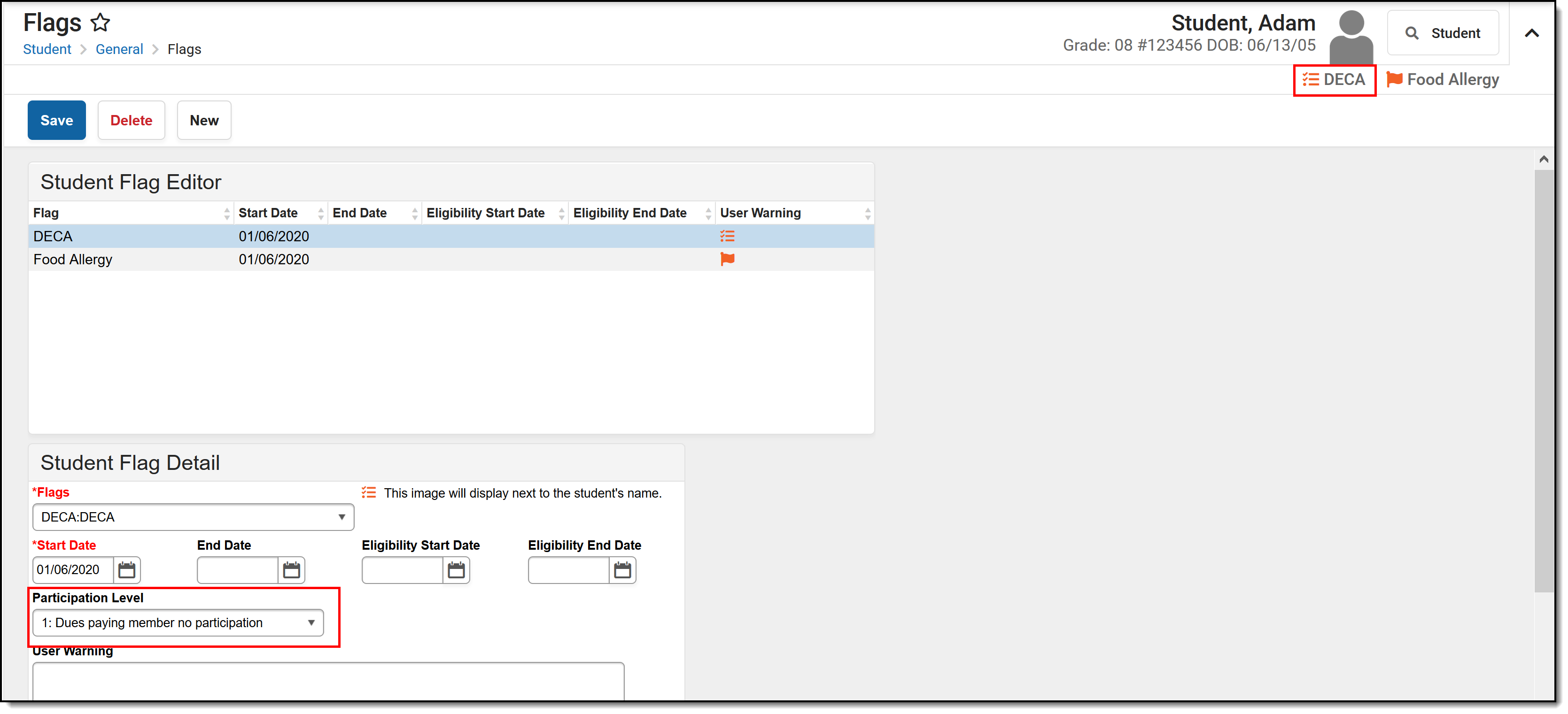Tool Search: MOSIS Extracts
The Career and Technical Student Organizations (CTSO) Extract reports department-approved career education programs, and is collected in June. CTSOs provide students with leadership skills, career competency, community service and school service.
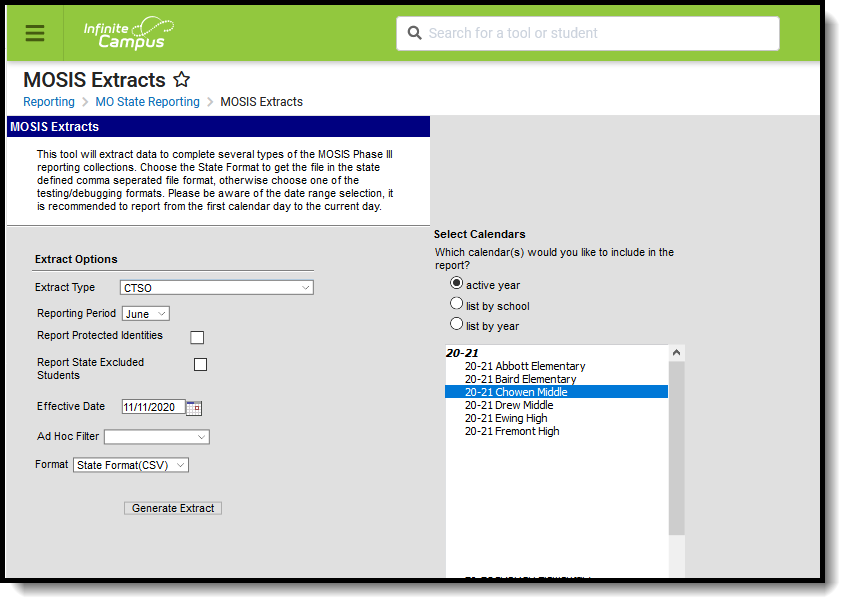 MOSIS CTSO Extract
MOSIS CTSO Extract
Read - Access and generate MOSIS CTSO (Career Technical Student Organization).
Write - N/A
Add - N/A
Delete - N/A
For more information about Tool Rights and how they function, see the Tool Rights article.
Report Logic
Flag Setup
The following Flag codes must match exactly, along with the State Reported and Active checkboxes marked, in order to report.
Students report when they are assigned a flag of the following within the school year being reported:
- DECA program flag Code must be DECA
- EdRising program flag Code must be EDR
- FBLA program flag Code must be FBLA
- FCCLA program flag Code must be FCCLA
- FFA program flag Code must be FFA
- HOSA program flag Code must be HOSA
- Pathways program flag Code must be Pathways
- SkillsUSA program flag Code must be SkillsUSA
- TSA program flag Code must be TSA
The code assigned on the flag (see articles listed below) MUST be one of these options in order for the student to report.
The following articles provide more information on flags:
- See the Flags article for information on creating flags.
- See the Flags (Student) article for information on assigning flags to students.
- See the Batch Assignment Tool article for mass assignment of flags.
The flag start date must be within the report generation Effective Date and the School Term Start Date.
Flags must be marked for State Reporting. A sample flag may look like this:
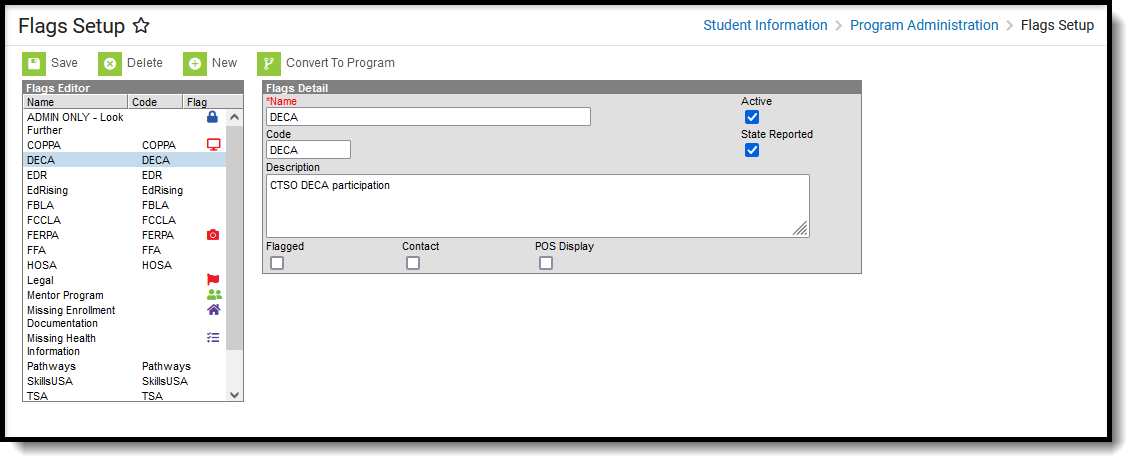 Creating Flags for CTSO
Creating Flags for CTSO
This selected flag displays a flag image, which means when it's assigned to a student, a flag icon displays next to the student's name. The name of the flag and the assigned Participation Level (see the following list of available options) reports.
- 0 - No Participation
- 1 - Dues paying member, no participation
- 2 - Low level of participation less than 25%
- 3 - Medium level of participation 25-75%
- 4 - High level of participation greater than 75%
Student Information
One record reports for the school of enrollment as of the effective date or the last school enrollment (if there is no enrollment on the effective date).
If the student is enrolled in multiple schools and the flag end date is null or after the effective date, the school of the latest enrollment reports or the last enrollment if the student is no longer enrolled.
If the student is assigned a flag that ends before the effective date but the selected calendars overlap with the start of a new flag, those flags report.
If the student has multiple records with the same flag name with different levels of participation and both flags are active (no end date), multiple records report listing the varying levels of participation and flag start dates.
Primary enrollments report. If there is no primary enrollment, secondary and special education enrollments report. If the student has multiple concurrent enrollments of the same type, the latest enrollment reports.
Students do not report when:
- Their enrollment record is marked as State Exclude or No Show.
- The grade level of enrollment is marked as State Exclude.
- The calendar of enrollment is marked as State Exclude.
Report Editor
| Field | Description |
|---|---|
| Extract Type | Selection determines which extract generates. For this report, choose CTSO. |
| Reporting Period | Indicates the section of the school year for which student data is being reported. CTSO is only reported in the June Reporting Period. |
| Report Protected Identities | When marked, student identity information (last name, first name, etc.) reports from the Protected Identity Information fields. |
| Report State Excluded Students | When marked, students who meet the report population requirements but their enrollment record is marked as State Exclude report along with all other records. When not marked, students marked as State Exclude on their enrollment record are excluded from the report. |
| Effective Date | Entered date is used to return students who were enrolled as of that date. The current date is pre-populated, but can be modified by entering a new date in mmddyy format or by using the calendar icon to select a date. |
| Ad hoc Filter | Selecting an ad hoc filter limits the students reported to only those in the filter. |
| Format | The extract can be generated in CSV, HTML, Tab Delimited or XML. Use the State Format (CSV) when submitting the extract to the state; use the other formats for testing and data review prior to state submission. |
| Select Calendars | At least one calendar must be selected in other to generate the extract. Calendars can be chosen by Active Year, School Year or Year. |
Generate the CTSO Report
- Select the CTSO Extract Type.
- Select the Reporting Period.
- Mark the Report Protected Identities checkbox, if desired.
- Mark the Report State Excluded Students checkbox, if desired.
- Enter the desired Effective Date.
- Select any applicable Ad hoc Filters.
- Select the Format of the extract.
- Select which Calendar(s) to include within the extract.
- Click the Generate Extract button.
Report Layout
Element Name | Description | Location |
|---|---|---|
Collection Version | Collection version number based on the submission type in which the cycle occurs and the current school year. Format is YYYYMMM1.0StuCore, where:
Alphanumeric, 50 characters | Not dynamically stored |
Current School Year | The ending year of the current school year as displayed in the selected year in the Campus toolbar. Numeric, 4 digits (YYYY) | Calendar Information > School Year > End Year SchoolYear.endYear |
Reporting District Code | DESE-assigned 6-digit county district code. Numeric, 6 digits | District Information > State District Number District.number |
Reporting School Code | DESE-assigned 6-digit school code for the reporting school. Reports the selected code entered on the State Reporting Fields Enrollment editor, if populated.
Numeric, 6 digits* *Note: while this report displays the full 6 digit school code, the state only accepts 4 and this value will need to be manually adjusted before submitting to the state. | Enrollments > State Reporting Fields > Reporting School; Residing School Enrollment.reportingSchool Enrollment.residingSchool Calendar Information > Type Calendar.type School Information > School Org Type; State School Number School.type School.number |
Sending District Code | Reports the six-digit number of the district in sending the information, usually the same as the student's district of residence. This value reports from the Residing District field on the student's Enrollment record, if populated. If not populated, the State District Number reports. Numeric, 6 digits | Enrollments > State Reporting Fields > Residing District Enrollment.residingDistrict District Information > State District Number District.number |
Sending School Code | Reports the four-digit number of the school sending the information, usually the same as the student's school of residence. This value reports only when the Sending District Code field is reported. This value reports from the Residing School field on the student's Enrollment record, if populated. If not populated, the State School Number reports. Numeric, 4 digits | Enrollments > State Reporting Fields > Residing School Enrollment.residentSchool School Information > State School Number School.number |
State ID | State-assigned student identifier. Numeric, 10 digits | Demographics > Person Identifiers > State ID Person.stateID |
Local Student ID | Local student ID maintained by the district. Allows for data to be associated to local systems from DESE source Systems. Alphanumeric, 20 characters | Demographics > Person Identifiers > Student Number Person.studentNumber |
Legal Last Name | Legal last name as it appears on the student's birth certificate. When the Report Protected Identities checkbox is marked on the report editor, the student's last name reports from the Legal Last Name field if populated. Alphanumeric, 50 characters | Demographics > Person Information > Last Name Identity.lastName Identities > Protected Identity Information > Legal Last Name Identity.legalLastName |
Legal First Name | Legal first name as it appears on the student's birth certificate. When the Report Protected Identities checkbox is marked on the report editor, the student's first name reports from the Legal First Name field if populated. Alphanumeric, 30 characters | Demographics > Person Information > First Name Identity.firstName Identities > Protected Identity Information > Legal First Name Identity.legalFirstName |
Legal Middle Name | Legal middle Name as it appears on the birth certificate. When the Report Protected Identities checkbox is marked on the report editor, the student's middle name reports from the Legal Middle Name field if populated. Alphanumeric, 30 characters | Demographics > Person Information > Middle Name Identity.middleName Identities > Protected Identity Information > Legal Middle Name Identity.legalMiddleName |
Legal Suffix | Generational indication (Jr., III, etc.) part of the name, if any. When the Report Protected Identities checkbox is marked on the report editor, the student's middle name reports from the Legal Suffix field if populated. Alphanumeric, 10 characters | Demographics > Person Information > Suffix Identity.suffix Identities > Protected Identity Information > Legal Suffix Identity.legalSuffix |
Date of Birth | Student birth date. Date field, 10 characters (MM/DD/YYYY) | Demographics > Person Information > Birth Date Identity.birthDate |
Student Grade Level | Grade level at the time data is being submitted. Alphanumeric, 2 characters | Enrollments > General Enrollment Fields > Grade Enrollment.grade |
Gender | The student's gender. When the Report Protected Identities checkbox is marked on the report editor, the student's gender reports from the Legal First Name field if populated. Alphanumeric, 1 character (M or F) | Demographics > Person Information > Gender Identity.gender Identities > Protected Identity Information > Legal Gender Identity.legalGender |
Race/Ethnicity | The Race/Ethnicity Code of the student. The following values are returned:
Alphanumeric, 1 character | Demographics > Person Information > Race Ethnicity Identity.race Ethnicity |
DECA | When the student has a flag for membership in Distributive Education Clubs of America, reports the assigned participation level code. Otherwise, reports a value of 0. Numeric, 1 digits | Flags > Student Flag Detail > Participation Level ProgramParticipation.concentrator |
| FBLA | When the student has a flag for membership in Future Business Leaders of America, reports the assigned participation level code. Otherwise, reports a value of 0. Numeric, 1 digits | Flags > Student Flag Detail > Participation Level ProgramParticipation.concentrator |
| FCCLA | When the student has a flag for membership in Family, Career and Community Leaders of America, reports the assigned participation level code. Otherwise, reports a value of 0. Numeric, 1 digits | Flags > Student Flag Detail > Participation Level ProgramParticipation.concentrator |
| HOSA | When the student has a flag for membership in Health Occupations Students of America, reports the assigned participation level code. Otherwise, reports a value of 0. | Flags > Student Flag Detail > Participation Level ProgramParticipation.concentrator |
| SkillsUSA | When the student has a flag for membership in SkillsUSA, reports the assigned participation level code. Otherwise, reports a value of 0. Numeric, 1 digits | Flags > Student Flag Detail > Participation Level ProgramParticipation.concentrator |
| TSA | When the student has a flag for membership in Technology Student Association, reports the assigned participation level code. Otherwise, reports a value of 0. Numeric, 1 digits | Flags > Student Flag Detail > Participation Level ProgramParticipation.concentrator |
| FFA | When the student has a flag for membership in Future Farmers of America, reports the assigned participation level code. Otherwise, reports a value of 0. Numeric, 1 digits | Flags > Student Flag Detail > Participation Level ProgramParticipation.concentrator |
| EdRising | When the student has a flag for membership in EdRising, reports the assigned participation level code. Otherwise, reports a value of 0. Numeric, 1 digits | Flags > Student Flag Detail > Participation Level ProgramParticipation.concentrator |
| Pathways | When the student has a flag for membership in Pathways, reports the assigned participation level code. Otherwise, reports a value of 0. Numeric, 1 digits | Flags > Student Flag Detail > Participation Level ProgramParticipation.concentrator |