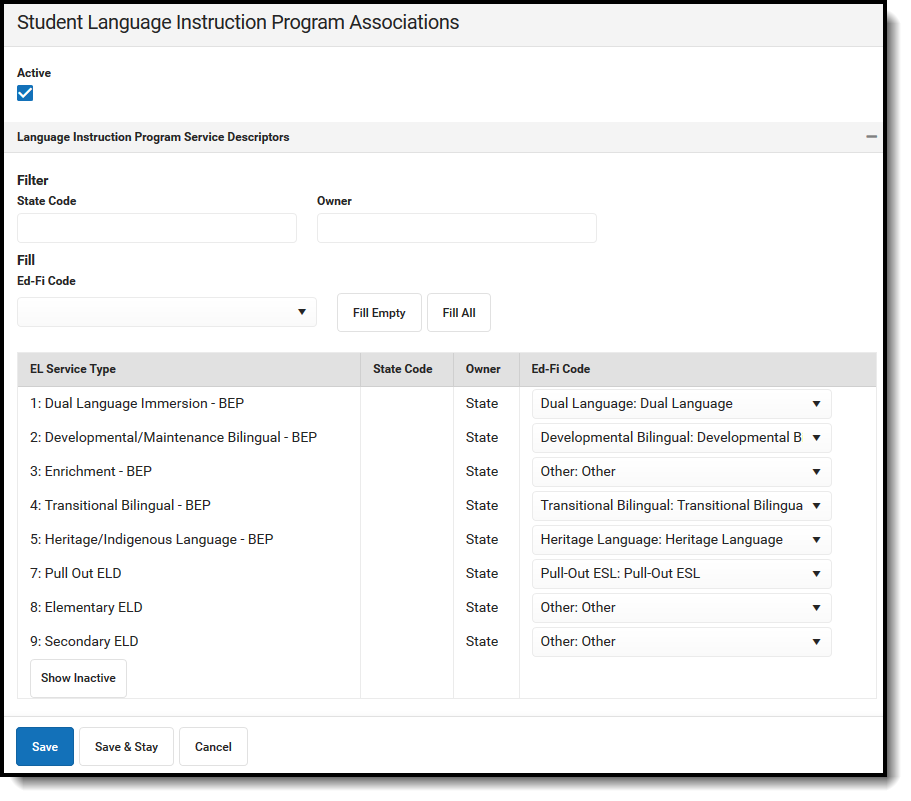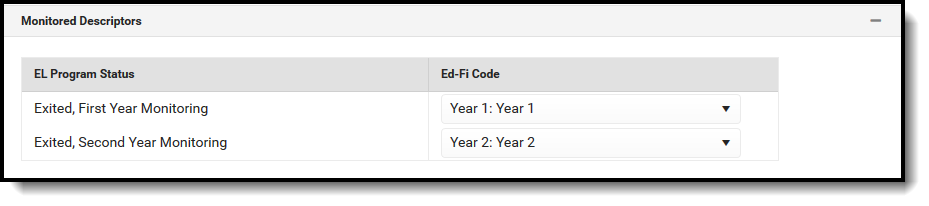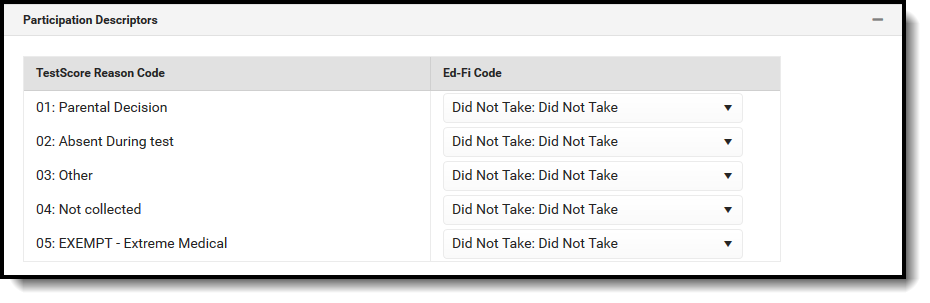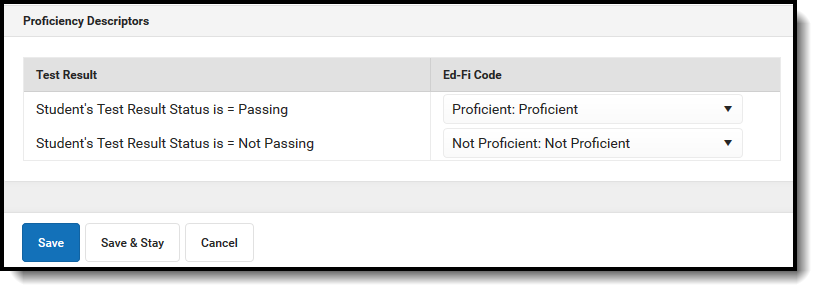Tool Search: Ed-Fi
The Ed-Fi Configuration tool is used to establish Ed-Fi data resources.
The following describes how to set the resource preferences for the Student Language Instruction Program Association resource. If the Configure or Edit buttons do not display, then the resource does not need to be mapped and the toggle button can be used to turn the resource on or off.
The filter option at the top of the section can be used to filter by Behavior ResolutionType, State Code, and/or Owner. The various filter fields determine which information displays. The Fill options can be used to fill the Ed-Fi Code fields.
Select the appropriate Ed-Fi Code for the EL Service Type Descriptors.
Field Description State Code Used to filter by state code. Owner Used to filter by owner. Fill Ed-Fi Code The code assigned to the EL Service Type. Fill Empty The selected option will fill all EL Service Types with the same Ed-Fi code. Fill All The selected option will fill all EL Service Types that do not have an Ed-Fi Code entered with the same Ed-Fi code. EL Service Type UI Location Student Information> Program Participation> EL> EL Services Attribute/Dictionary System Administration > Custom > Attribute/Dictionary > EL Service Type Select the appropriate values for the Test Assessment Types that indicate the proficiency level for the yearly English language assessment.
Test Assessment Types UI Location Assessment > Test Setup > Assessment Type Attribute/Dictionary System Administration > Custom > Attribute/Dictionary > Test > Assessment Type Select the appropriate Ed-Fi Code for the Monitored Descriptors.
EL Program Status UI Location Student Information > Program Participation > English Learners (EL) > First Year Monitoring or Second Year Monitoring Select the appropriate Ed-Fi Code for the Participation Descriptors.
Test Score Reason Code UI Location Student Information > Assessments > Reason Code Select the appropriate Ed-Fi Code for the Proficiency Descriptors.
Test Result UI Location Assessment > Test Setup > Result Click Save.