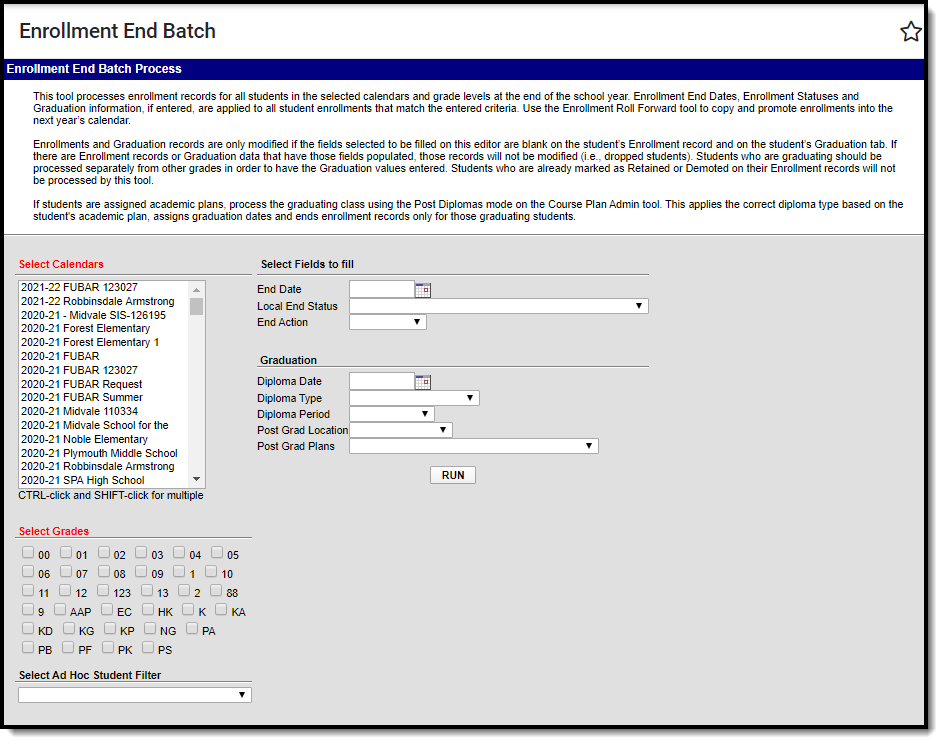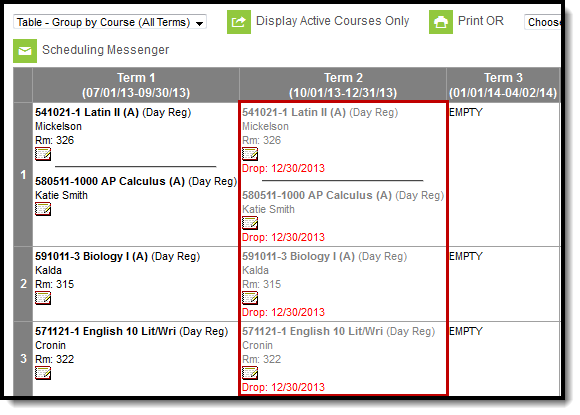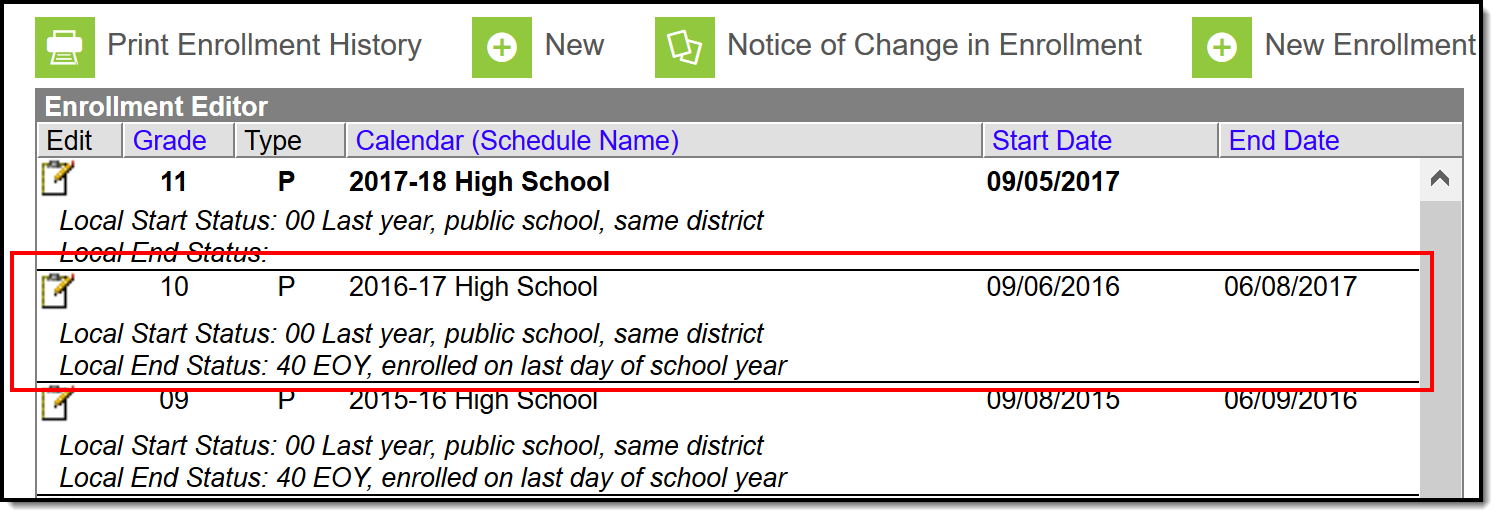Tool Search: Enrollment End Batch
The Enrollment End Batch Wizard ends student enrollments for the selected types of enrollments en masse, eliminating the need to select an individual student and end the enrollment.
Before ending enrollments for the school year, roll enrollments forward into the next school year using the Enrollment Roll Forward tool.
See the Enrollment Roll Forward/End Batch/Cleanup Wizard Tool Rights article for information about rights needed to use this tool.
Enrollment End Batch Logic
Student enrollment records for the selected calendar year and selected grade levels are ended with the entered End Date and Local End Status. Entered dates must be during the selected calendar dates.
Only enrollments marked with an End Action of P: Promoted or Null (no value) are updated. See the section on Demote, Promote or Retain for more information.
Certain states do not end enrollments. Please follow recommended state requirements when using this wizard.
If an end date is entered BEFORE the end of the school year (last instructional day), the enrollment will be ended as well as the student's enrollment in course sections (meaning, dates display on the student's schedule appearing as a dropped course).
Note the following:
- End roster requirements are ignored when there is no end date entered and enrollments have not otherwise been ended.
- Enrollment or graduation information can be updated without entering end dates.
- Calendar and grade selections are required, even when using an ad hoc filter. Validation messages display when these are not selected.
- Validation messages display when the selected end date is not within the selected calendar, when the entered diploma data is not within the selected calendar and when the enrollment end date is earlier than the enrollment start date.
- When the System Preference for Cascade Enrollment End Date to Blended Learning Group Assignment End Date is set to Yes, a student's Blended Learning Group Assignment is also ended with the same end date as the enrollment record.
Enrollment End Batch Editor
The following fields are available for selection.
Field | Description |
|---|---|
Select Calendars | Student enrollments in the selected calendar will be ended. At least one calendar needs to be selected, even if an ad hoc filter is also selected. Multiple calendars can be selected at once, but only if the same End Date and Local End Status applies to all of the selected grades for each calendar. |
Select Grades | Selected grade levels in the selected calendar will have enrollments ended. At least one grade level needs to be selected, even if an ad hoc filter is also selected. |
Select Ad hoc Student Filter | For larger districts or schools that have subsets of grade levels, choosing students by an ad hoc filter may be easier than selecting grade levels. Only those students in the filter will have enrollments ended. |
| Select Fields to Fill | These fields populate on the student's Enrollment. |
End Date | Entered date is the last day of school or the last day the grade level is required to attend classes. This date must be within the dates of the calendar. Dates are entered in mmddyy format or can be chosen by using the calendar icon. Future end dates can be entered as long as the date still falls within the calendar. |
Local End Status | Selected enrollment local end status is applied to the enrollments that are ended. |
End Action | Selection indicates what is happening to the enrollments when ended. This selection is used in the Enrollment Rollover process. See the Demote, Promote or Retain section for additional information. |
| Graduation | These fields populate the student's Graduation record. |
Diploma Date | Entered date reflects when the student will graduate with a diploma. |
Diploma Type | Selection indicates what type of diploma the student receives. |
Diploma Period | Selection indicates when the student receives the diploma. |
Post Grad Location | Selection indicates where the student plans to reside after high school. |
Post Grad Plans | Selection indicates what the student plans to do after high school (college, work, etc.). |
Demote, Promote or Retain
The General Enrollment Editor field End Action indicates if the student will not be advancing on to the next grade level in the upcoming calendar year. Typically, only students who need to be retained will have an End Action entered.
| Term | Description |
|---|---|
D: Demote | Flags a student who will go back at least 1 grade level (i.e., move from grade level 03 to grade level 02) for the next school year. Select this flag on the student’s current year enrollment record. This is normally used only as a midyear enrollment change. |
P: Promote | Flags a student who will advance at least 1 grade level (i.e., move from grade level 03 to grade level 04) for the next school year. Select this flag on the student’s current year enrollment record. This is the default setting and does not need to be selected for students advancing normally to the next grade level. |
R: Retain | Flags a student who will remain in the same grade level for the next school year. Select this flag on the student’s current year enrollment record. |
When the Enrollment End Batch is used to assign graduation values, it will only fill graduation fields that do not contain data (are currently NULL). Existing information will NOT be overwritten.
End Enrollments in Enrollment End Batch
If students are assigned an academic plan, process the seniors using the Post Diplomas mode in the Course Plan Admin tool.
- Select the Calendar(s) for which to end enrollments.
- Enter the End Date on which the enrollment will end.
- Select the Local End Status that applies to the enrollments.
- Select the End Action. If this is unknown at the time of ending enrollments, leave this selection blank.
- For those graduating students, do the following:
- Enter the Diploma Date.
- Select the Diploma Type.
- Select the Diploma Period.
- Select the Post Grad Location.
- Select the Post Grad Plans.
- Select the Grades for which to end enrollments.
- Select an Ad hoc Filter.
- Click the Run button. A validation message appears noting how many enrollments were updated.
- Click the OK button. Enrollments have been ended.
Verify enrollments have ended by viewing the student's Enrollment tab for a student in one of the selected grade levels. The enrollment record should look similar to the image below.