Tool Search: Virtual Education
The Virtual Education tool allows districts to track and report the time a student participates in virtual learning as defined by the state of Maryland. The data is stored in the Campus 'Instruction Mode' database table.
- A new record must be created for each student's Virtual Education status change.
- Overlapping records within the same school are not allowed.
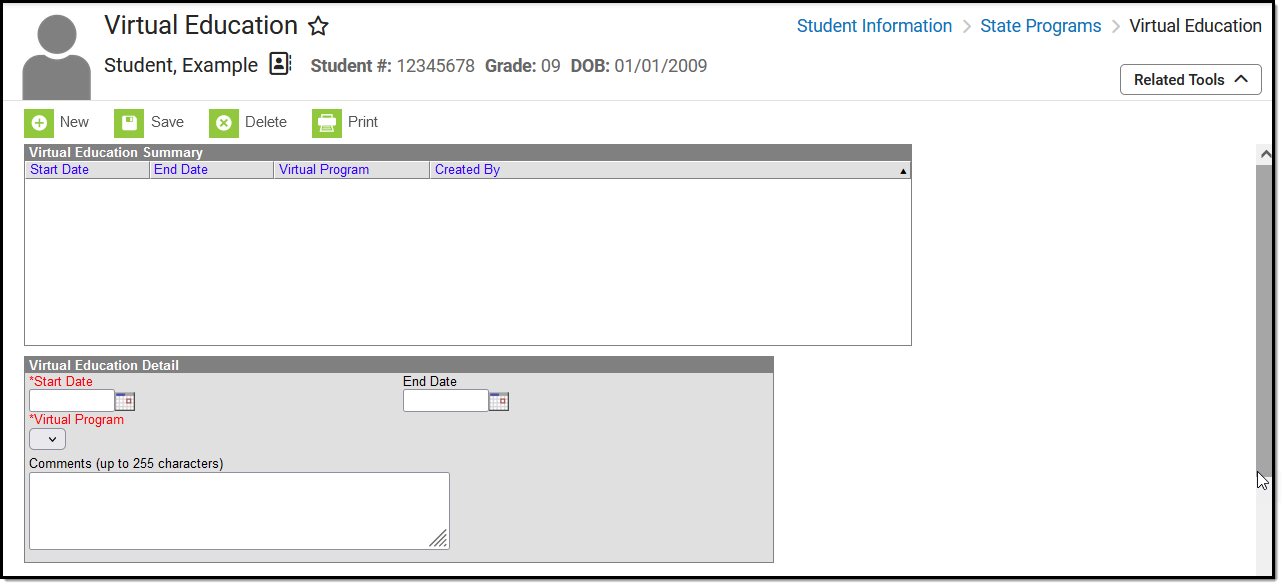 Virtual Education Editor
Virtual Education Editor
Read - View Virtual Education records.
Write - Edit existing Virtual Education records.
Add - Add new Virtual Education records.
Delete - Remove Virtual Education records.
See the Tool Rights article for more information about Tool Rights and how they function.
Add a Virtual Education Record
- Click the New button. The Virtual Education Detail editor displays.
- Enter the applicable information for the student. The Start Date and Virtual Program fields are required.
- Click the Save icon when finished. The saved record displays in the Virtual Education summary.
Use the Federal/State Program Updater to import existing Virtual Education records for students or to update records for multiple students.
Virtual Education Detail
| Field | Description | Ad hoc Inquiries Data is stored in the Instruction Mode table. |
| Start Date (Required) | Start date for the record. | Student > Learner > State Programs > Instruction Mode > instructionMode.startDate |
| End Date | End date for the record. | Student > Learner > State Programs > Instruction Mode > instructionMode.endDate |
| Virtual Program (Required) | Indicates the instruction mode in which a student is participating.
| Student > Learner > State Programs > Instruction Mode > instructionMode.status |
| Comments | Additional information about the record (up to 255 characters). | Student > Learner > State Programs > Instruction Mode > instructionMode.comments |
District Defined Elements
District-specific data elements are established under the Instruction Mode section of the Custom Attribute/Dictionary tool.
- Fields do not display in the Virtual Education Editor. Users must select the record to see this detail.
- The header for this section does not display until district defined elements are added.
Print Summary
Click the Print button to generate a report of the Virtual Education records for the student.
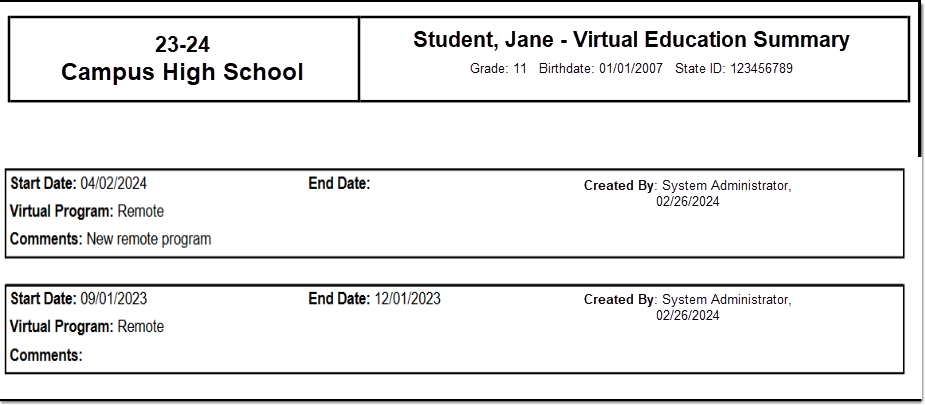 Virtual Education Summary
Virtual Education Summary