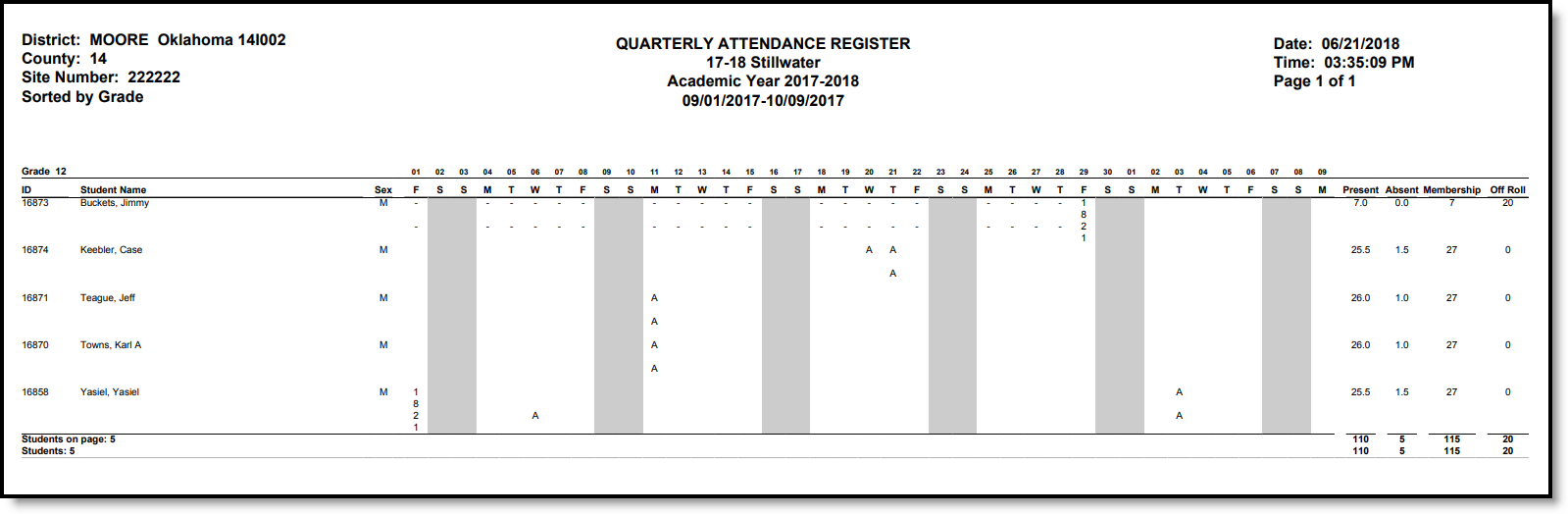Tool Search: Attendance Register
The Attendance Register Report is due to the Department of Education after each quarter and again at the end of May.
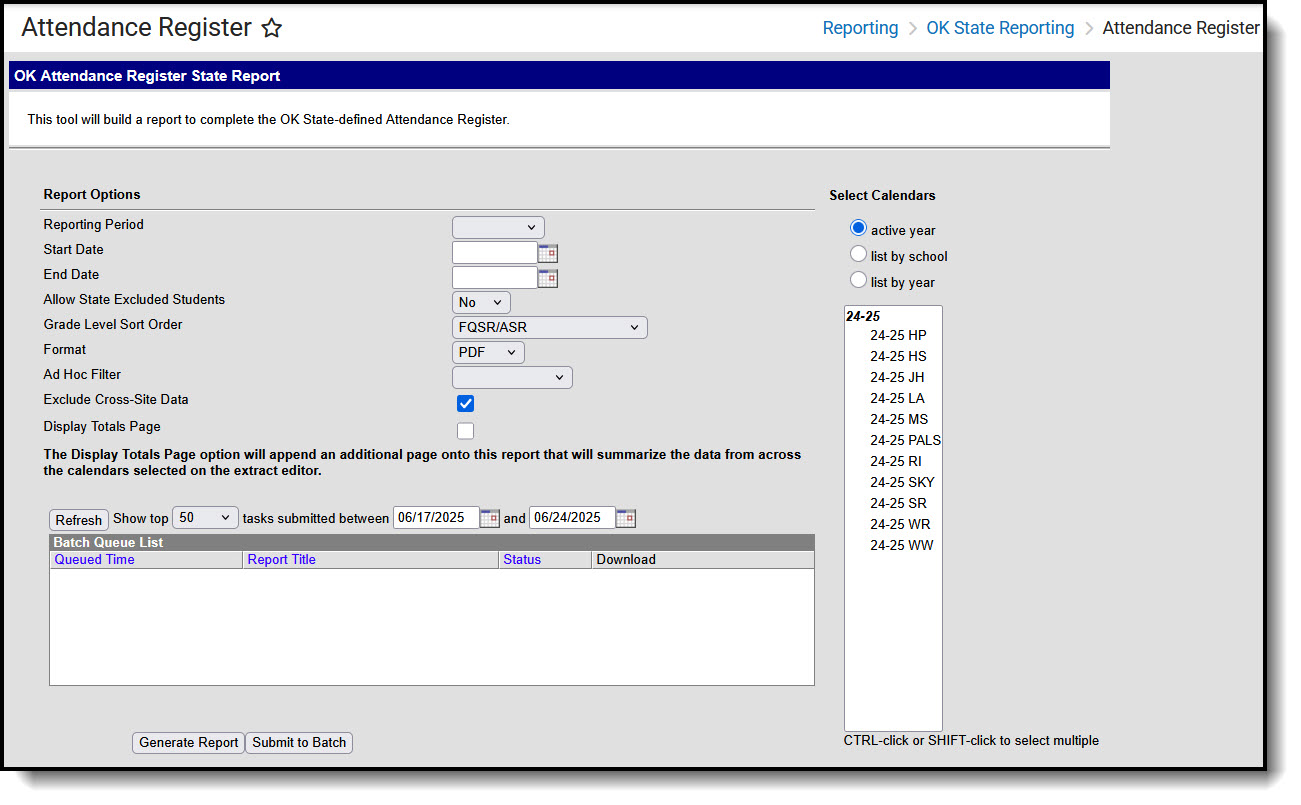 Attendance Register Report
Attendance Register ReportReport Logic
The report returns attendance data for the selected reporting period (quarter or semester) for the selected calendars. Attendance is calculated as follows:
- Present when the total instructional minutes in the day is greater than 200.
Attendance for the AM (first half of the day) is calculated by finding all periods with a Start Time that is on or before the first half of the day (instructional minutes divided by 2).
Otherwise, if the student was present 120 minutes or more within the first half of the day, that student is counted as present.
- Attendance for the PM (second half of the day) is calculated by finding all periods where the End Time is on or after the last half of the day (instructional minutes divided by 2).
- If the student was present 120 minutes or more within the last half of the day, that student is counted as present.
Period minutes are counted for all periods where the student is not marked as Absent or Absent/Exempt.
If the student is Absent or Absent/Exempt but a value other than 0 is entered for their Present Minutes on the Attendance tab, those minutes are also counted.
- If present minutes fall in both halves of the day, present minutes are split evenly between the two day halves.
- Present when the total instruction minutes in the day is 200 or less.
- The student must be present for at least 120 instructional minutes in the entire day to be considered present for both AM and PM half-day periods.
Period minutes are counted for all periods where the student is not marked as Absent or Absent/Exempt.
If the student is Absent or Absent/Exempt but a value other than 0 is entered for their Present Minutes on the Attendance tab, those minutes are also counted.
- Absent when the total instructional minutes in the day is greater than 200.
Attendance for the AM (first half of the day) is calculated by finding all periods with a Start Time that is on or before the first half of the day (instructional minutes divided by 2).
If the Half Day Absence (Minutes) field on the student's Grade Level is populated (or on the Calendar if null), reports as absent if the student was absent for more than that many minutes. Otherwise, if the student was present for less than 120 minutes within the first half of the day, that student is counted as absent.
- Attendance for the PM (second half of the day) is calculated by finding all periods where the End Time is on or after the last half of the day (instructional minutes divided by 2).
- If the Half Day Absence (Minutes) field on the student's Grade Level is populated (or on the Calendar if null), reports as absent if the student was absent for more than that many minutes. Otherwise, if the student was present for less than 120 minutes within the last half of the day, that student is counted as absent.
Period minutes are counted for all periods where the student is not marked as Absent or Absent/Exempt.
If the student is Absent or Absent/Exempt but a value other than 0 is entered for their Present Minutes on the Attendance tab, those minutes are also counted.
- Absent when the total instruction minutes in the day is 200 or less.
- If the Whole Day Absence (Minutes) field on the student's Grade Level is populated (or on the Calendar if null), reports as absent if the student was absent for more than that many minutes. Otherwise, a student present for less than 120 instructional minutes in the entire day is considered absent for both AM and PM half-day periods.
Period minutes are counted for all periods where the student is not marked as Absent or Absent/Exempt.
If the student is Absent or Absent/Exempt but a value other than 0 is entered for their Present Minutes on the Attendance tab, those minutes are also counted.
Only students with a SIF Admission (Enrollments > SIF Fields > Admission) value of the following are included: OHP1, OHP2, OHP3, OHP4, R, OT, ET01, ET02, ET03, ET04, ET05, ET06, ET07, ET08, RVON, RVOFF. FOY, FRGN, ROP, BORDER-R, TRVOFF, TRVON
- If the student is assigned an Admission code that is NOT one of the above, or if their Admission field is blank, the days are NOT counted for that student's enrollment.
Report Editor Options
Field | Description |
|---|---|
Calendar Reporting Period | The term options associated with the desired calendar selected for the report. |
Start Date | The first date of the reporting period from which the data is being extracted. Dates are entered in mmddyy format, or use the calendar icon to select a date. |
End Date | The last date of the reporting period from which the data is being extracted. Dates are entered in mmddyy format, or use the calendar icon to select a date |
Select Calendars | The calendars that will be included in the report. |
Allow State Excluded Students | The option to include students marked as State Exclude on their enrollment tab. |
| Grade Level Sort Order | Determines how records are sorted by grade level. Options include the following:
|
| Format | Generate the report in PDF, CSV, or HTML format. |
| Ad hoc Filter | Limits students reported to those in an existing Ad hoc Filter. |
| Exclude Cross-Site Data | Cross-site section enrollment data is not included in the report when checked.
|
| Display Totals Page | Generates an additional page providing totals by calendar. |
Report Generation | The report can be generated immediately using the Generate Report button. It can also be generated at a specific time using the Submit to Batch button. This allows the report to generate in the background and viewed at a later time, which keeps computing resources free for other tasks. To view reports that have been previously generated, you may choose how many reports to display and a date range for when the reports were generated. Selecting Refresh will returns these fields to their default values. |
Generate the Attendance Register Report
- Select the Reporting Period from the dropdown list.
- Enter the Start Date for the report.
- Enter the End Date for the report.
- Select the value for Allow State Excluded Students.
- Select a Grade Level Sort Order.
- Select the desired Format of the report.
- Select an Ad hoc Filter to limit students reported.
- Mark the Exclude Cross-Site Data checkbox if desired.
- Mark Display Totals Page to generate the report with an additional page at the end that provides totals summarized by calendar.
- Select the Calendar(s) to include in the report.
- Click the Generate Report button to view the report in the selected format.
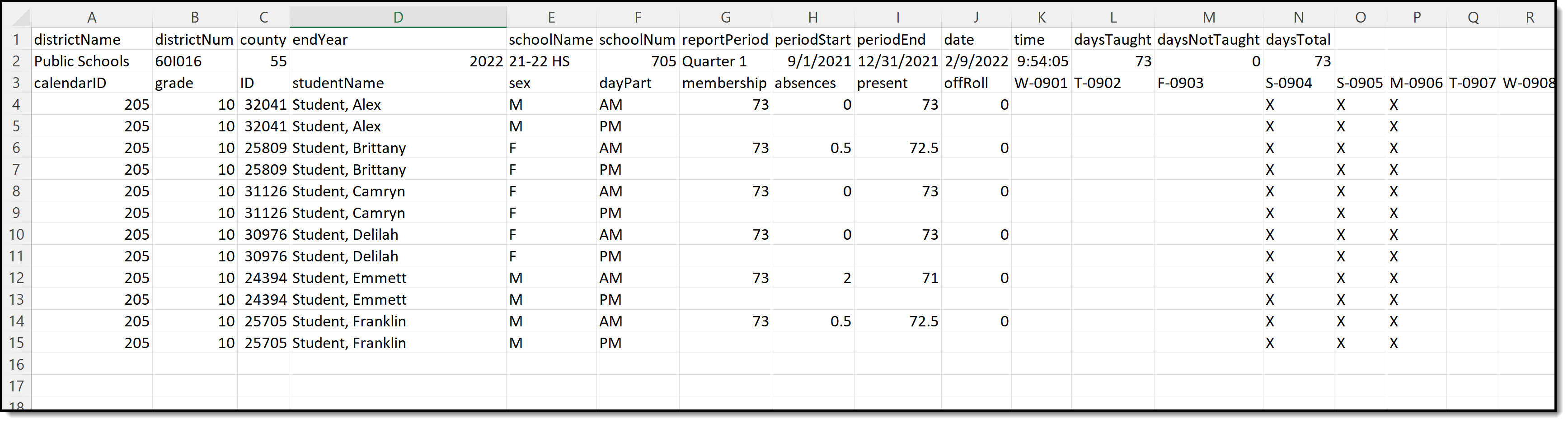 Attendance Register Report - CSV Format
Attendance Register Report - CSV Format
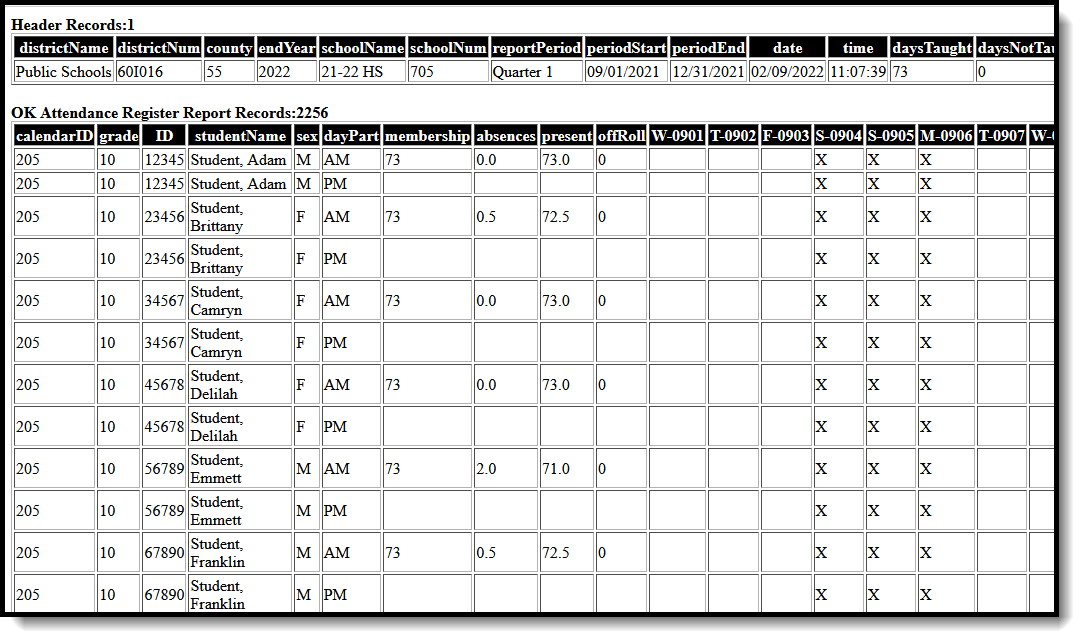 Attendance Register Report - HTML Format
Attendance Register Report - HTML Format
Attendance Register Layout
Elements | Description & Format | Campus Location |
|---|---|---|
Grade | The grade level in which the student is enrolled. Alphanumeric, 2 characters | Enrollments > Grade Enrollment.grade |
Student ID | The district-assigned student number. Numeric, 7 digits | Demographics > Student Number Identity.studentNumber |
Student Name | The Student's last name and first name. Alphanumeric, 5 characters | Demographics > Last Name, First Name Identity.lastName |
Sex | The student's gender. Alphanumeric, 1 character, M or F | Demographics > Gender Identity.gender |
Days of the Week | A list of the days of the week reporting as MTWTF. Reports the Standard Code value when a Start or End Status is selected for the specific day. Alphanumeric, 1 character | Not dynamically stored |
Present | Instructional days student is present (has no attendance entry) based on the date range entered on the extract editor. | Not dynamically stored |
Absent | Reports students as having a whole or half day absence. | Not dynamically stored |
Membership | Indicates the number of days the student is enrolled during the reporting period. | Not dynamically stored |
Off Roll | The number of days during the date range the student was not enrolled in the school. | Not dynamically stored |
| Standard Code | The first four character of the Standard Code associated with the Start and End Status codes on the student's enrollment record. Numeric, 4 digits | Enrollments > Start Status, End Status Enrollments.startStatus Enrollments.endStatus |