Tool Search: Special Ed Documents
The Secondary Individual Education Plan captures secondary student special education information and matches the required documentation provided by the state of Delaware. This document describes each editor, each field on the editor, and any special considerations and instructions. For information on general functionality, navigation, and additional plan and evaluation features, see the core Plan and Evaluation Information article.
The current print format is DE Secondary IEP 2025.1. Delaware is a State Edition. Districts cannot change the plan format.
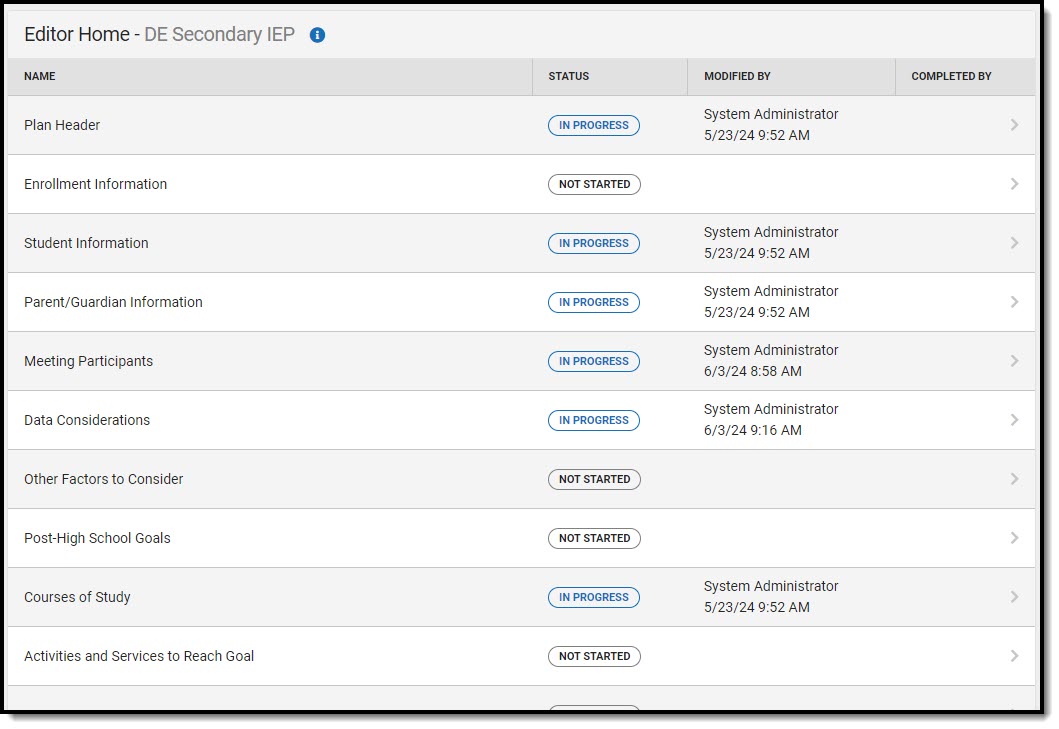 Editor Home
Editor HomeNot Needed Status Information
Editors marked as Not Needed DO NOT print. The following editors cannot be placed in a Not Needed Status:
|
|
Plan Header
The Plan Header editor stores plan information as well as related dates.
This editor must be saved before entering data into other editors.
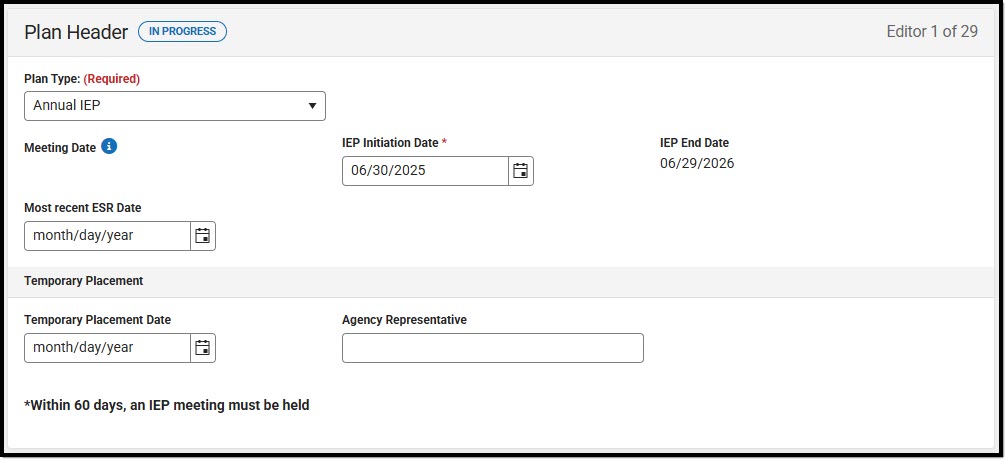 Plan Header Editor
Plan Header Editor
| Field | Description | Validation |
|---|---|---|
| Plan Type Required |
The type of plan. Options include:
|
N/A |
| Meeting Date | The day the student's team met. | This field is populated from the Meeting Invitation document selected on the Meeting Participants editorr, but can be edited as needed. |
| IEP Initiation Date Required |
The first day of the student's plan. | N/A |
| IEP End Date | The last day of the student's plan. | This field automatically calculates to 364 days from the Meeting Date. |
| Most Recent ESR Date | The date of the student's most recent Evaluation. | This field pulls in the date from the most recent, locked Evaluation when it exists, but can be edited. |
| Temporary Placement | ||
| Temporary Placement Date | The date of the temporary placement. | N/A |
| Agency Representative | The name of the agency representative in charge of the placement. | This field is limited to 150 characters. |
Enrollment Information
The Enrollment Information editor is a read-only editor that pulls in district and school information where the student is enrolled. This editor also documents the student's disability(ies).
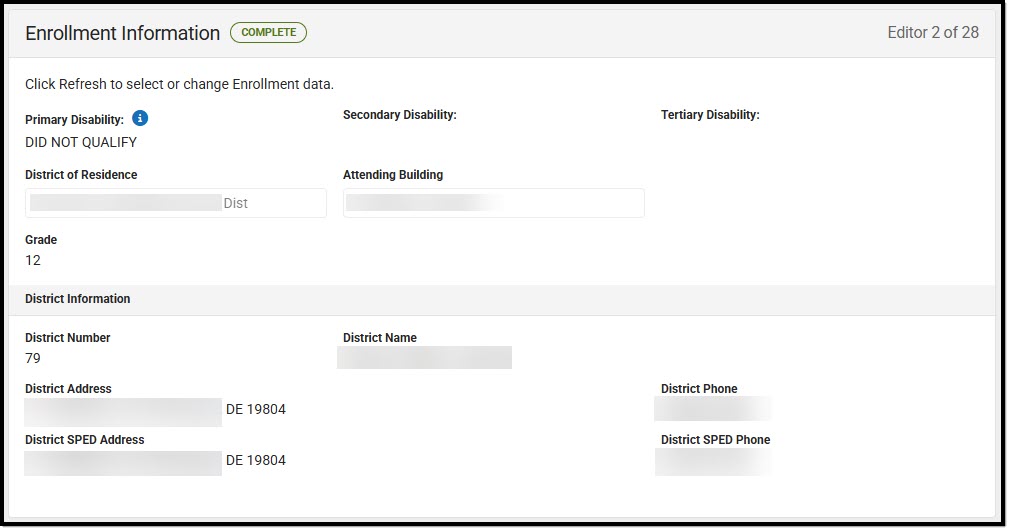 Enrollment Information Editor
Enrollment Information Editor
| Field | Description | Validation |
|---|---|---|
| Primary Disability | The student's first disability. Options include:
|
This pulls in from the Section D: Eligibility Determination editor from the most recent, locked Evaluation document, when available. However, this field can still be modified. |
| Secondary Disability | The student's second disability, when applicable. The options available are the same as the Primary Disability options. | This pulls in from the Section D: Eligibility Determination editor from the most recent, locked Evaluation document, when available. However, this field can still be modified. |
| Tertiary Disability | The student's third disability, when applicable. The options available are the same as the Primary Disability options. | This pulls in from the Section D: Eligibility Determination editor from the most recent, locked Evaluation document, when available. However, this field can still be modified. |
| District of Residence | The student's district of residence. | This field pulls in from the student's Enrollment record when available but can be manually edited. |
| Attending Building | The building where the student attends school. | Upon Refresh, this field is pulled from the Enrollment tool but can be manually edited. |
| Grade | The student's grade. | Upon Refresh, this field is pulled from the Enrollment tool and cannot be modified.
Database Location: enrollment.grade |
| District Information | ||
| District Number | The district number associated with the Enrolled school. | District Information > State District Number |
| District Name | The district name associated with the Enrolled school. | District Information > Name |
| District Address | The district address associated with the Enrolled school. | District Information > Address |
| District Phone | The district phone number associated with the Enrolled school. | District Information > Phone |
| District SPED Address | The district special education address associated with the Enrolled school. | District Information > SPED Address |
| District SPED Phone | The district special ed phone number associated with the Enrolled school. | District Information > SPED Phone |
Student Information
The Student Information editor pulls demographic information regarding the student. This is a read-only editor.
The Refresh button retrieves a fresh copy of data from the student's record.
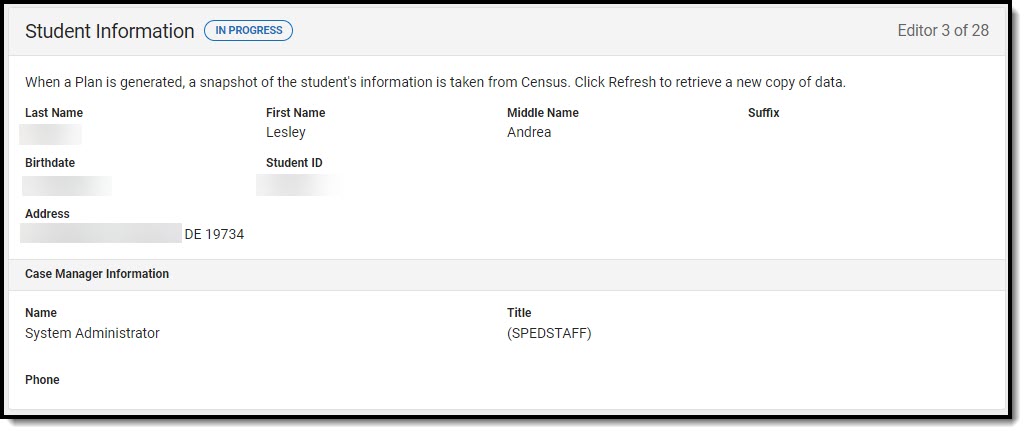 Student Information Editor
Student Information Editor
Field Name |
Description | Database and UI Location (when Refreshed is clicked) |
|---|---|---|
Last Name |
The student's last name. | Demographics > Last Name
identity.lastName |
| First Name | The student's first name. | Demographics > First Name
identity.firstName |
| Middle Name | The student's middle name. | Demographics > Middle Name
identity.middleName |
| Suffix | The student's suffix. | Demographics > Suffix Name
identity.suffix |
| Birthdate | The student's birthdate. | Demographics > Birth Date
identity.birthDate |
| Student ID | The student's ID number. | Enrollment > Student Number
identity.studentNumber |
| Address | The student's address. | Households > Address Info
address.number; address.street; address.tag; address.prefix; address.dir; address.apt; address.city; address.state; address.zip |
| Case Manager Information | ||
| Name | The first and last name of the team member. | Student Information > Special Ed Team Members |
| Title | The role of the team member. | Student Information > Special Ed Team Members |
| Phone | The phone number of the team member. | Student Information > Special Ed Team Members |
Parent/Guardian Information
The Parent/Guardian Information editor pulls the contact information of the student's parent/guardian(s).
The Refresh button retrieves a fresh copy of data from the parent/guardian's record.
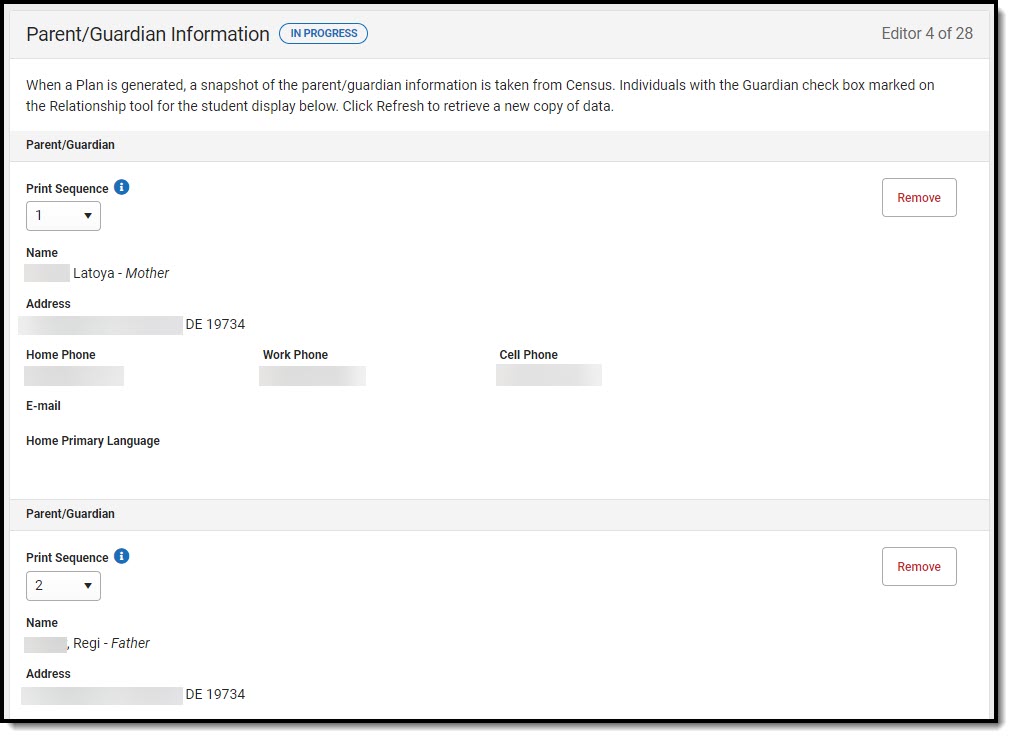 Parent/Guardian Information Editor
Parent/Guardian Information Editor
| Field | Description |
|---|---|
| Print Sequence | The order in which the parent/guardian displays. |
| Name | The name of the parent/guardian. |
| Address | The address of the parent/guardian. |
| Home Phone | The parent/guardian's home phone. |
| Work Phone | The parent/guardian's work phone. |
| Cell Phone | The parent/guardian's cell phone. |
| The parent/guardian's email. | |
| Home Primary Language | The language the parent/guardian speaks at home. |
Meeting Participants
The Meeting Participants editor records team meetings and participants for the student.
 Meeting Participants Editor
Meeting Participants Editor
| Field | Description | Validation |
|---|---|---|
| Print in Plan | Indicates this record prints. | This field defaults to unmarked. |
| Meeting Invite | The day of the meeting invitation. | This field populates from the locked Meeting Invitation document. Any locked Meeting Invitation types display in this dropdown. |
| Meeting Date Read-only |
The day of the meeting. | This field populates from the selected Meeting Invitation document. |
| Invitation Date Read-only |
The day of the invitation. | This field populates with the last Meeting Date from the selected Meeting Invitation document. |
| Meeting Location Read-only |
The location of the meeting. | This field populates with the Meeting Location from the selected Meeting Invitation document. |
| Meeting Time Read-only |
The time of the meeting. | This field populates with the Meeting Time from the selected Meeting Invitation document. |
| Meeting Purpose Read-only |
The purpose of the meeting. | This field populates with the Purpose(s) from the selected Meeting Invitation document. |
| Attendance | ||
| First Name | The first name of the team member. | This field populates from the Team Members on the selected Meeting Invitation. |
| Last Name | The last name of the team member. | This field populates from the Team Members on the selected Meeting Invitation. |
| Role Name | The role of the team member. | This field populates from the Team Members on the selected Meeting Invitation. |
Data Considerations
The Data Considerations editor documents the student's strengths and data sources used to analyze the student's performance and the impact of the student's disability.
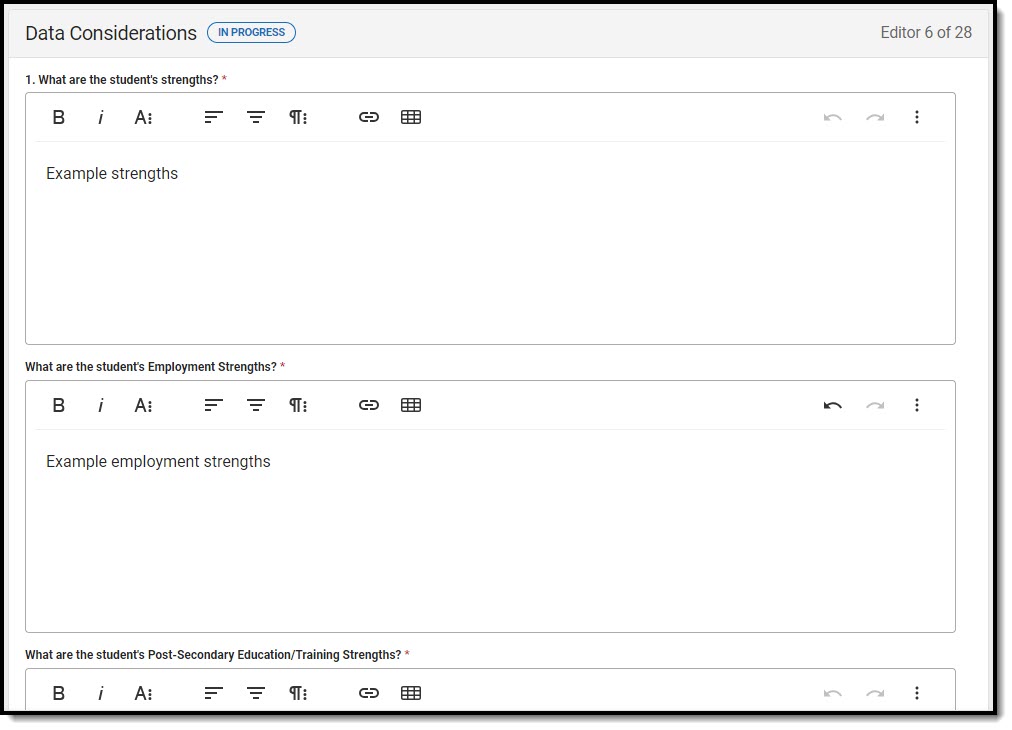 Data Considerations Editor
Data Considerations Editor
| Field | Description | Validation |
|---|---|---|
| 1. What are the student's strengths? Required |
A description of the student's strengths. | N/A |
| What are the student's Employment Strengths? Required |
A description of the student's employment strengths. | N/A |
| What are the student's Post-Secondary Education/Training Strengths? Required |
A description of the student's secondary education/training strengths. | N/A |
| What are the student's Independent Living Strengths? Required |
A description of the student's independent living strengths. | N/A |
| 2. What are the educational concerns of the parent? Required |
A description of the educational concerns of the parent. | |
| What are the educational concerns of the student, if appropriate? | A description of the educational concerns of the student. | N/A |
| 3. What data sources and age appropriate transition assessments (including district or statewide assessments) are being used to create this IEP? Required |
A description of the data sources included in creating the IEP. | N/A |
| What data sources and age appropriate transition assessments are being used to create this IEP? The following columns display:
| ||
| Date Administered Required |
The day the data source was administered. | N/A |
| Data Source Required |
Options include:
|
N/A |
| Specify Other *Required |
The other Data Source. | *This field is available and required with Other is selected above.
This field is limited to 200 characters. |
| Evaluation Test Name | The name of the test. | This field is limited to 200 characters. |
| 4. How does the child's disability affect the child's involvement and progress in the general education curriculum? Required |
A description of how the student's disability impacts their progress in the general education curriculum. | N/A
|
5. What are the child's other educational needs that result from the child's disability? Required |
A description of the student's educational needs based on their disability. | N/A
|
| 6. Will the student participate with non-disabled students in extracurricular and non-academic areas? Required |
Indicates the student will participate with non-disabled peers in extracurricular and non-academic areas. Options are Yes or No. |
N/A |
| If yes, identify supports and services on the "Needs, Services and Annual Goals" page *Required |
A description of the supports and services needed for the student to participate with non-disabled peers in extracurricular and non-academic areas. | *This field is available and required when Yes is selected from "Will the student participate with non-disabled students in extracurricular and non-academic areas?"
This field is required in order to Complete the editor. |
If no, explain why the student will not participate with non-disabled students in extracurricular and non-academic areas *Required |
A description of why the student will not participate with non-disabled peers in extracurricular and non-academic areas. | *This field is available and required when No is selected from "Will the student participate with non-disabled students in extracurricular and non-academic areas?"
This field is required in order to Complete the editor. |
| Braille? | Indicates the student requires Braille instruction. | N/A |
| If the IEP team has determined that Braille instruction is not appropriate at this time, provide a specific explanation of why such services are inappropriate *Required |
A description as to why Braille instruction is not appropriate for the student. | *This field is required when No is selected for the Braille question. |
Other Factors to Consider
The Other Factors to Consider editor documents the areas the team considers when creating the student's plan.
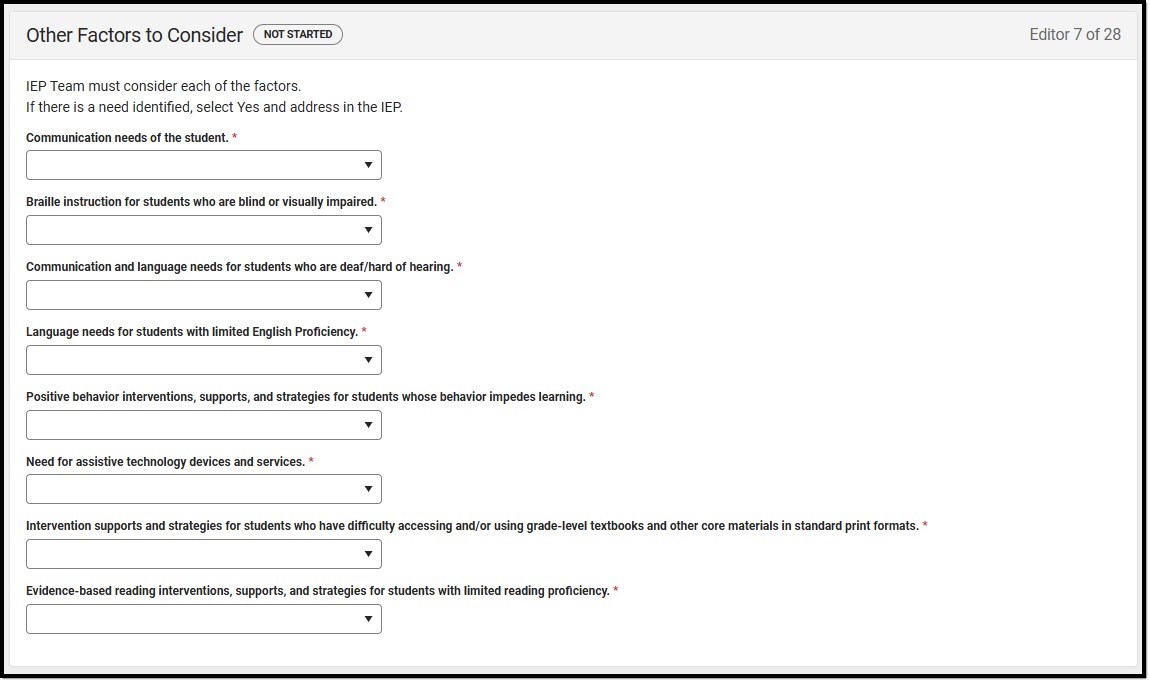 Other Factors to Consider Editor
Other Factors to Consider Editor
| Field | Description |
|---|---|
| Communication needs of the student | Options are Yes or No. |
| Braille instruction for students who are blind or visually impaired | Options are Yes or No. |
| Communication and language needs for students who are deaf/hard of hearing | Options are Yes or No. |
| Language needs for students with limited English proficiency | Options are Yes or No. |
| Positive behavior interventions, supports, and strategies for student whose behavior impedes learning | Options are Yes or No. |
| Need for assistive technology devices and services | Options are Yes or No. |
| Intervention supports and strategies for students who have difficulty accessing and/or using grade-level textbooks and other core materials in standard print formats | Options are Yes or No. |
| Evidence-based reading interventions, supports, and strategies for students with limited reading proficiency | Options are Yes or No. |
Graduation Information
The Graduation Information editor documents the student's anticipated graduation date and the type of diploma the student will receive.
 Post-High School Goals Editor
Post-High School Goals Editor| Field | Description | Validation |
|---|---|---|
| The student plans to exit school with | Options include:
|
N/A |
| Anticipated Date of Graduation Required |
The student's anticipated graduation date. | N/A |
Course of Study
The Course of Study editor documents the student's anticipated and completed courses for each of their school years.
When a new IEP is created for the student, the existing Course of Study entries are copied forward to the new plan.
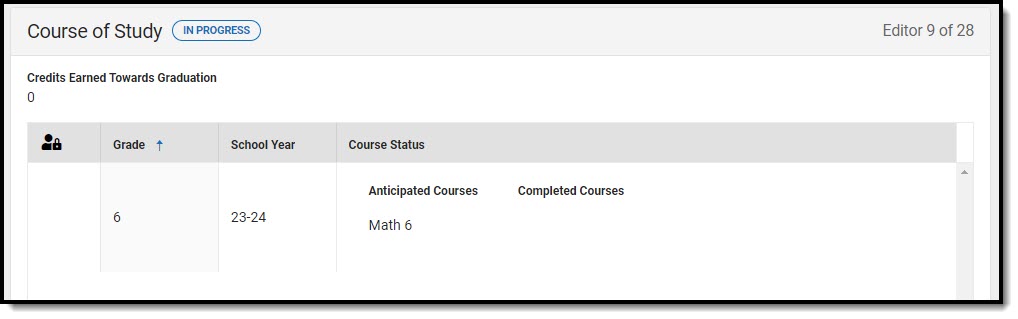 Course of Study List Screen
Course of Study List Screen
Course of Study List Screen
| Column Name | Description |
|---|---|
| Credits Earned Towards Graduation Lists the total credits the student has earned towards their graduation. | |
| Padlock Icon | Indicates the person currently editing the record. |
| Grade | The student's grade. |
| School Year | The school year. |
| Course of Study | The anticipated and completed course for that school year. |
Course of Study Detail Screen
Select an existing record or click New to open the detail screen.
 Course of Study Detail Screen
Course of Study Detail Screen
| Field | Description |
|---|---|
| Grade | The student's grade level. |
| School Year | The school year. |
The following columns display in the table:
Select the Add button to add a new course record in-line. | |
Post-High School Goals, Activities and Services to Reach Goal
The Post-High School Goals, Activities, and Services to Reach Goal editor documents the activity or service the student needs to achieve their goals.
To place this editor in a Complete status, 1 Employment activity and 1 Education and Training activity record must be saved. Records entered on this editor pull into the Progress Report.
A Goal must be saved for each Goal Area in order to place this editor in a Complete status.
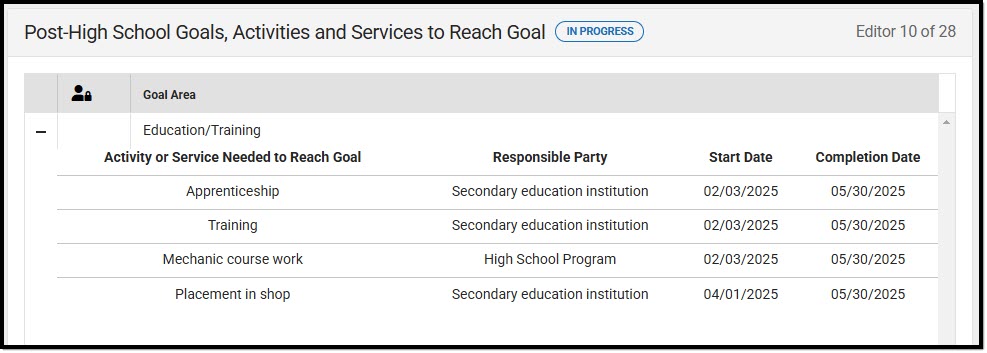 Activities and Services to Reach Goal List Screen
Activities and Services to Reach Goal List Screen
Activities and Services to Reach Goal
| Column Name | Description |
|---|---|
| Padlock Icon | Indicates the person currently editing the record. |
| Goal Area | The area addressed by the activity/service. |
Post-High School Goals, Activities and Services to Reach Goal
Select an existing record or click New to open the detail screen.
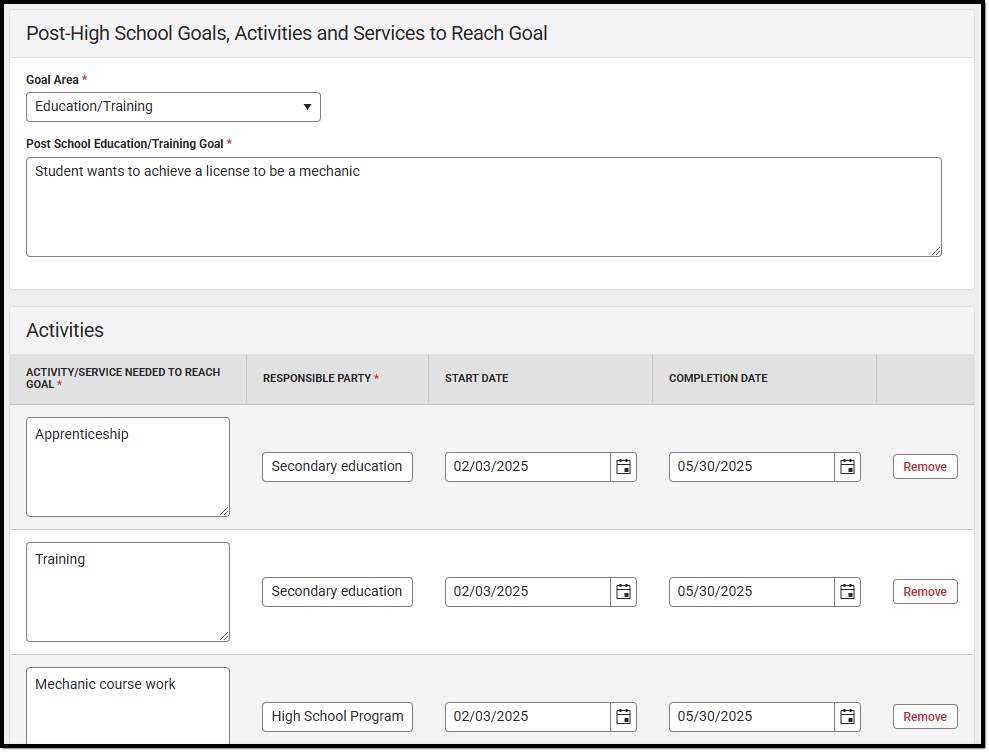 Post-High School Goals, Activities and Services to Reach Goal Detail Screen
Post-High School Goals, Activities and Services to Reach Goal Detail Screen
| Field | Description | Validation |
|---|---|---|
| Goal Area Required |
The area addressed by the goal. Options include:
|
N/A |
| Post School [Goal Area Name] Goal Read-Only |
The specific goal of the student. | The name of this field changes based on the selection in the Goal Area dropdown.
This field is limited to 8000 characters. |
| Activities Four records must be created per Goal Area to Save the record. | ||
| Activities/Services Needed to Reach Goal Required |
The activity or service. | This field is limited to 8000 characters. |
| Responsible Party Required |
The agency or person responsible for administering the activity or service. | This field is limited to 100 characters. |
| Start Date | The first day of the activity or service. | N/A |
| Completion Date | The last day of the activity or service. | N/A |
{{snippet.Expand_End}
Interagency Supports
The Interagency Supports editor documents the contacts for outside agencies responsible for administering support for the student.
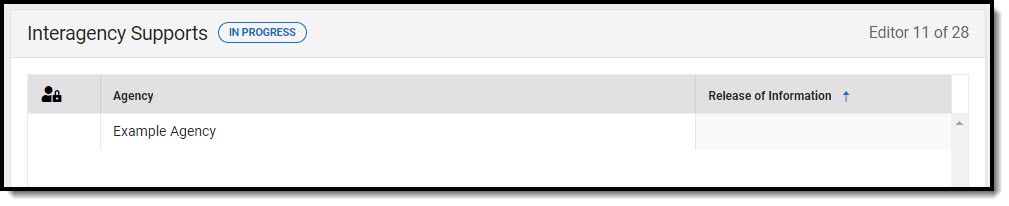 Interagency Supports List Screen
Interagency Supports List Screen
Interagency Supports List Screen
| Column Name | Description |
|---|---|
| Padlock Icon | Indicates the person currently editing the record. |
| Agency | The name of the agency. |
| Release of Information | Indicates there is an Interagency Release of Information Form on file with the school. |
Interagency Supports Detail Screen
Select an existing record or click New to open the detail screen.
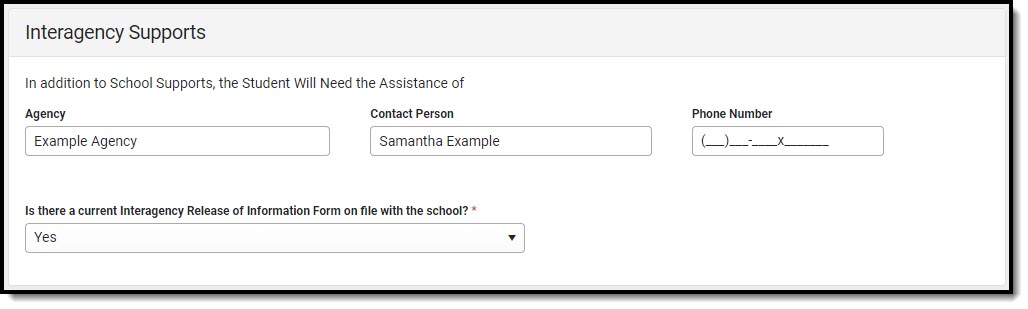 Interagency Supports Detail Screen
Interagency Supports Detail Screen
| Field | Description | Validation |
|---|---|---|
| Agency | The name of the agency. | This field is limited to 200 characters. |
| Contact Person | The name of the agency contact. | This field is limited to 200 characters. |
| Phone Number | The agency contact's phone number. | N/A |
| Is there a current Interagency Release of Information Form on file with the school? Required |
Indicates there is an Interagency Release of Information Form on file with the school. Options include:
|
N/A |
Educational Representative After Attainment Age 18
The Educational Representative After Attainment Age 18 editor documents the student's legal guardian, power-of-attorney, or voluntary grant of authority agent responsible for acting on their behalf in connection with rights under the Individuals with Disabilities Education Act (IDEA) and implementing the Delaware Department of Education regulations for them.
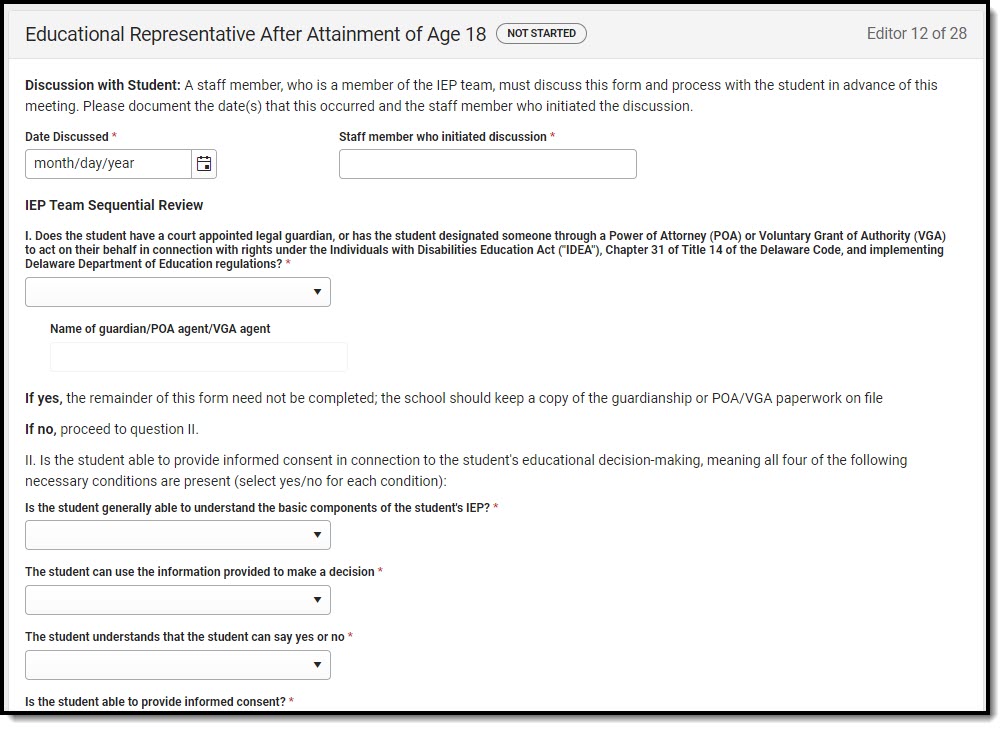 Educational Representative After Attainment of Age 18 Editor
Educational Representative After Attainment of Age 18 Editor
| Field | Description | Validation |
|---|---|---|
| Date Discussed Required |
The day the staff member discussed the form and process with the student prior to this meeting. | N/A |
| Staff member who initiated discussion Required |
The staff member who discussed the form and process with the student prior to this meeting. | This field is limited to 100 characters. |
| I. Does the student have a court appointed legal guardian, or has the student designated someone through a Power of Attorney (POA) or Voluntary Grant of Authority (VGA) to act on their behalf in connection with rights under the Individuals with Disabilities Education Act ("IDEA"), Chapter 31 of Title 14 of the Delaware Code, and implementing Delaware Department of Education regulations? Required |
Indicates the student has a legal guardian or designated person to act on their behalf. Options are Yes or No. | When Yes is selected, the rest of this editor becomes unavailable except the Name of Guardian/POA Agent/ VGA Agent field. |
| Name of Guardian/POA Agent/VGTA Agent *Required |
The name of the student's legal guardian, power-of-attorney, or voluntary grant of authority agent. | This field is available and required when Yes is selected for question I. |
| II. Is the student able to provide informed consent in connection to the student's educational decision-making, meaning all four of the following necessary conditions are present Required |
Indicates the student can provide informed consent on their own behalf. Options are Yes or No. | N/A |
| Is the student generally able to understand the basic components of the student's IEP? Required |
Options are Yes or No. | N/A |
| The student can use the information provided to make a decision. | Options are Yes or No. | N/A |
| The student understands that the student can say yes or no | Options are Yes or No. | N/A |
| Is the student able to provide informed consent? | Options are Yes or No. | N/A |
| III. Briefly describe the team's discussion of the determination. Include the data sources (e.g., student and staff interviews, classroom observations, district and statewide assessments, etc.) being reviewed to assist the discussion Required |
A description of the team's discussion. | This field is limited to 8000 characters. |
| IV. If the student is presently able to provide informed consent, is there a parent or other individual(s) who have knowledge or special expertise, who the student would like to invite to future IEP meetings? Required |
Indicates the student has someone they would like to invite to future IEP meetings. Options are Yes or No. | |
| Specify name of individual *Required |
The name of the person to invite to future IEP meetings. | *This field is available and required when Yes is selected for question IV.
This field is limited to 100 characters. |
| Does the student want the above named individual to receive duplicate copies of educational-related records? | Options are Yes or No. | N/A |
| V. If the student is not able to provide informed consent, is there a willing and available parent, or other adult relative, who can serve as Educational Representative, to represent the educational interests of the student throughout the student's eligibility under the Individuals with Disabilities Education Act | Indicates the student has a parent or adult relative who can serve as their Educational Representative. Options include:
|
Only one option can be selected. |
| Specify name of individual | The name of the student's parent or other adult relative serving as their Educational Representative. | *This field is available and required when Yes is selected for question V.
This field is limited to 100 characters. |
| Date of Certification Required |
The day the parent/guardian/surrogate agrees to act on the student's behalf. | The name of the parent/guardian/surrogate pulls in from the Parent/Guardian Information editor as read-only in the information text above the date field. |
Team, Parent and Student Certification
The Team, Parent, and Student Certification editor documents the team's, parent/guardian's, and student's agreement or disagreement with the determination documented in this plan.
 Team, Parent, and Student Certification Editor
Team, Parent, and Student Certification EditorUnique Needs/Present Levels/Annual Goals and Benchmarks
The Unique Needs/Present Levels/Annual Goals and Benchmarks editor includes the student's present levels of academic achievement and functional performance, including the assessment conducted to determine the level, resulting skills determined, and needs identified. This also includes goals and benchmarks.
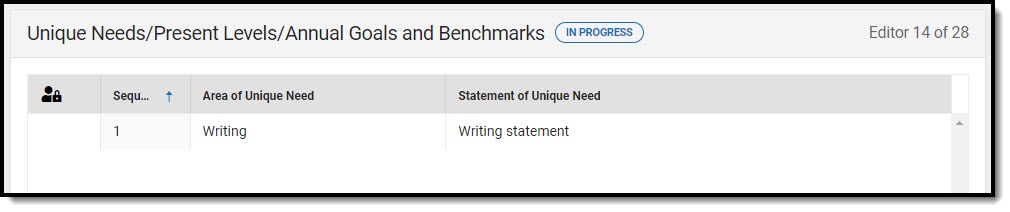 Unique Needs/Present Levels/Annual Goals and Benchmarks List Screen
Unique Needs/Present Levels/Annual Goals and Benchmarks List Screen
Unique Needs/Present Levels/Annual Goals and Benchmarks List Screen
| Column Name | Description |
|---|---|
| Padlock Icon | Indicates the person editing the record. |
| Sequence | The order of the record. |
| Area of Unique Need | The area where the student requires special education services, supplementary aids and supports, and program modification or supports. |
| Statement of Unique Need | The type of special education service, supplementary aids and support, and program modification or support. |
Unique Needs/Present Levels/Annual Goals and Benchmarks Detail Screen
Select an existing record or click New to view the detail screen.
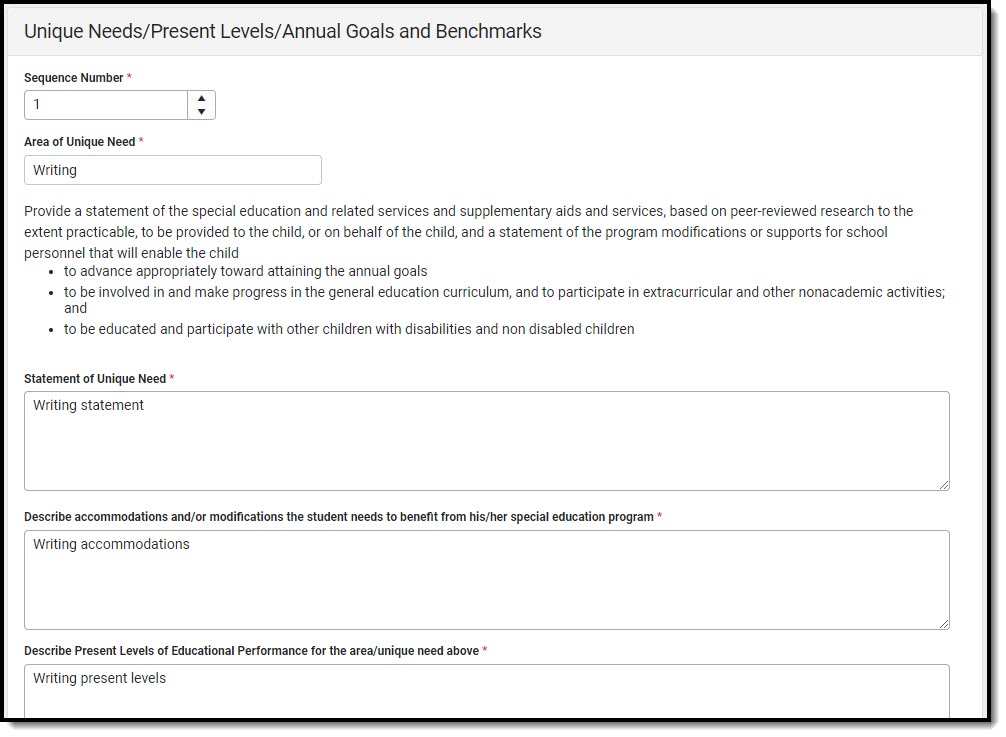 Unique Needs/Present Levels/Annual Goals and Benchmarks Detail Screen
Unique Needs/Present Levels/Annual Goals and Benchmarks Detail Screen| Field | Description | Validation |
|---|---|---|
| Sequence Number Required |
The order of the record. | This field automatically sequences for each new entry. Each sequence number must be unique. |
| Area of Unique Need Required |
The area where the student requires special education services, supplementary aids and supports, and program modification or supports. | This field is limited to 100 characters. |
| Statement of unique need Required |
The type of special education service, supplementary aids and support, and program modification or support. | This field is limited to 8000 characters. |
| Describe accommodations and/or modifications the student needs to benefit from his/her special education program Required |
A description of the accommodation or modification. | This field is limited to 8000 characters. |
| Describe Present Levels of Educational Performance for the area/unique need above Required |
A description of the student's current level of educational performance. | This field is limited to 8000 characters.
|
| Measurable Annual Goals and Benchmarks This side panel displays when selecting an existing record or clicking the New button. | ||
| Area of Unique Need Read-only |
Displays the values entered into the "Area of Unique Need" field. | N/A |
| Present levels of Educational Performance Read-only |
Displays the values entered into the "Describe Present Levels of Educational Performance for the area/unique need above" field. | N/A |
| Annual Goal | ||
| Sequence Number | The order of the record. | This field automatically sequences for each new entry. Each sequence number must be unique.
|
| ESY | This indicates that this area is part of an extended school year program. | When marked, the goal pulls into the ESY editor as read-only. |
| Reading ESY | Indicates the ESY program is for reading. | N/A |
| Related Service Goal | This indicates that this area is part of a related service goal. | When marked, the Related Service editor is required and cannot be placed in a Not Needed status. |
| Annual Goal Required |
A description of the goal. | This field is limited to 8000 characters.
|
| Benchmarks | ||
| Sequence Number Required |
The order of the record. | N/A
|
| Benchmark Required |
The standard the student must achieve to make progress toward the annual goal. | This field is limited to 2000 characters. |
| Marking Period | The terms associated with the enrollment for the active IEP.
|
This pulls from Calendar Setup. |
| Progress The following fields display as read-only when a Progress Report document is created for this student's goals.
| ||
Specially Designed Instruction
The Specially Designed Instruction editor lists services for the student in a Special Education setting.
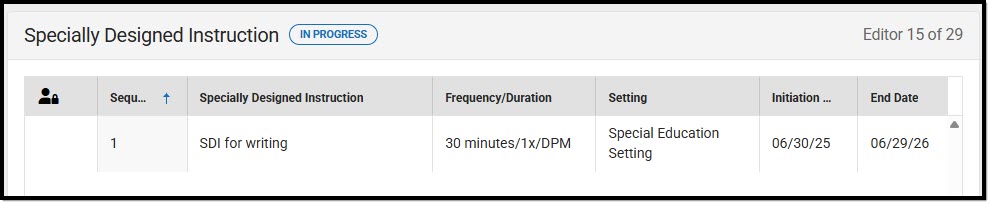 Specially Designed Instruction List Screen
Specially Designed Instruction List Screen
Specially Designed Instruction List Screen
| Column Name | Description |
|---|---|
| Padlock Icon | Indicates the person editing the record. |
| Sequence | The order of the record. |
| Specially Designed Instruction | The service provided to the student. |
| Frequency/Duration | The amount of time the student requires the service. |
| Setting | The location of service. |
| Related Service | Indicates this is a related service. |
| Initiation Date | The first day of service. |
| End Date | The last day of service. |
Specially Designed Instruction Detail Screen
Select an existing record or click New to view the detail screen.
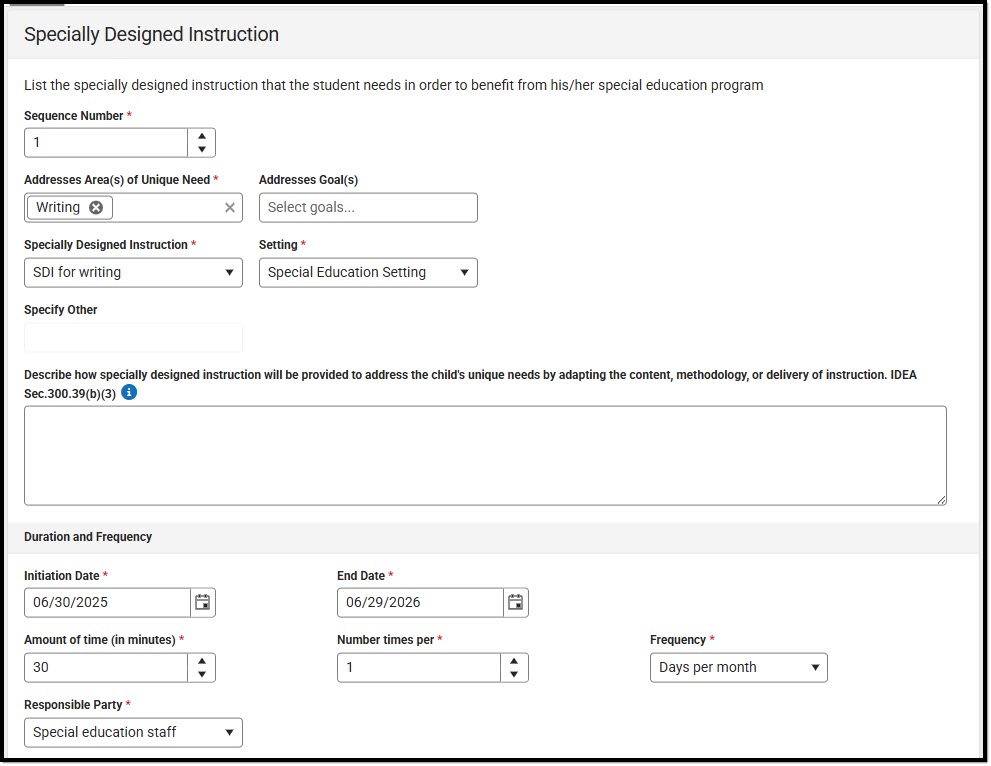 Specially Designed Instruction Detail Screen
Specially Designed Instruction Detail Screen| Field | Description | Validation |
|---|---|---|
| Sequence Number Required |
The order of the record. | This field automatically sequences for each new entry. Each sequence number must be unique. |
| Addresses Area(s) of Unique Need Required |
The area where the student requires special education services, supplementary aids and supports, and program modification or supports. | This field populates with the Areas of Unique Need from the Unique Needs/Present Levels/Annual Goals and Benchmarks editor. |
| Addresses Goal(s) | A description of the goal. | This field populates with the Areas of Unique Need from the Unique Needs/Present Levels/Annual Goals and Benchmarks editor. |
| Specially Designed Instruction Required |
The service provided to the student. Options include:
|
N/A
|
| Specify Other *Required |
A description of the other service provided to the student. | *This field is available and required when SDI for other is selected as the Specially Designed Instruction.
This field is limited to 150 characters. |
| Setting Required |
The location of service. Options are:
|
N/A |
| Describe... | A description of how the specially designed instruction addresses the student's needs by adapting their instruction. | This field is limited to 8000 characters. |
| Duration and Frequency | ||
| Initiation Date Required |
The first day of service. | This field populates with the Initiation Date from the Plan Header but can be modified as needed. |
| End Date Required |
The last day of service. | This field populates with the End Date from the Plan Header but can be modified as needed. |
| Amount of time (in minutes) Required |
The number of minutes the student receives the service. | N/A |
| Number times per Required |
The number of times the student receives the service. | N/A |
| Frequency Required |
The frequency of service. Options include:
|
N/A |
| Responsible Party Required |
The person responsible for administering the service. Options include:
|
N/A |
Supplementary Aids and Services
The Supplementary Aids and Services editor lists the accommodations and modifications made to assist the student in participating in regular education.
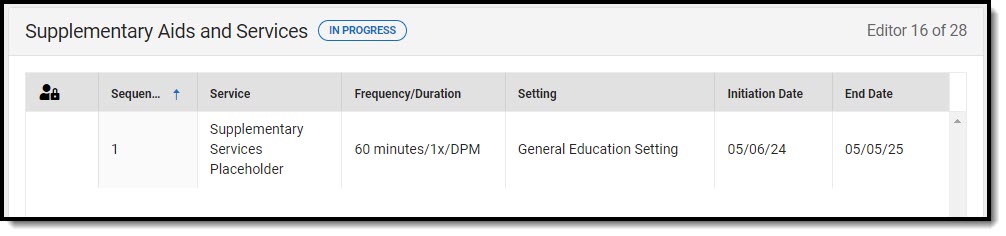 Supplementary Aids and Services List Screen
Supplementary Aids and Services List Screen
Supplementary Aids and Services List Screen
| Column Name | Description |
|---|---|
| Padlock Icon | Indicates the person editing the record. |
| Sequence | The order of the record. |
| Service | The service provided to the student. |
| Frequency/Duration | The amount of time the student receives services. |
| Setting | The location of service. |
| Initiation Date | The first day of service. |
| End Date | The last day of service. |
Supplementary Aids and Services Detail Screen
Select an existing record or click New to view the detail screen.
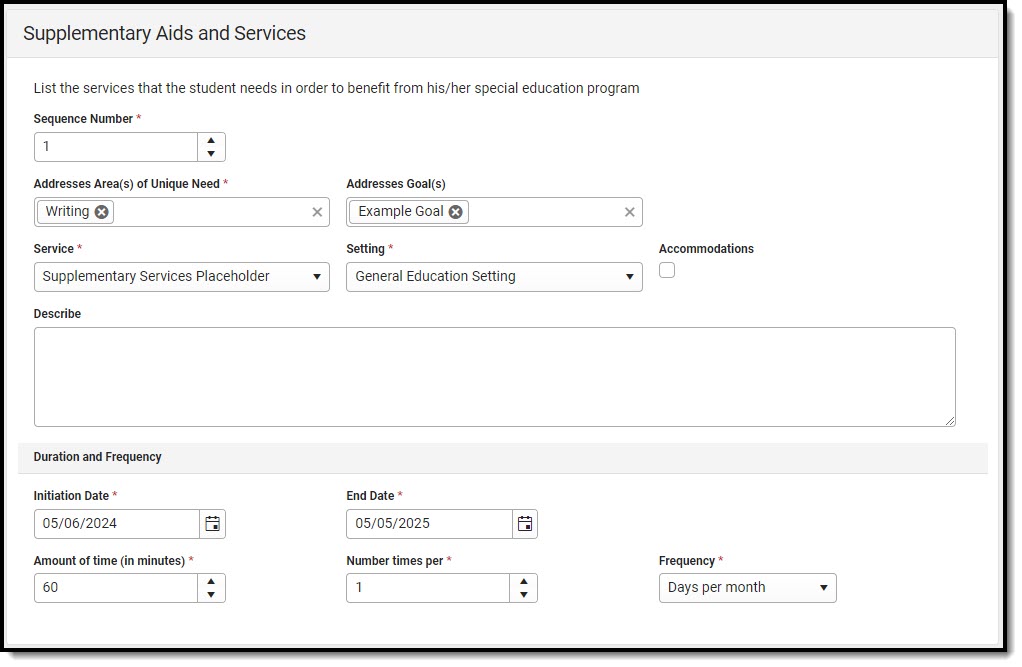 Supplementary Aids and Services Detail Screen
Supplementary Aids and Services Detail Screen| Field | Description | Validation |
|---|---|---|
| Sequence Number Required |
The order of the record. | This field automatically sequences for each new entry. Each sequence number must be unique. |
| Addresses Area(s) of Unique Need Required |
The area where the student requires special education services, supplementary aids and supports, and program modification or supports. | This field populates with the Areas of Unique Need from the Unique Needs/Present Levels/Annual Goals and Benchmarks editor. |
| Addresses Goal(s) | A description of the goal. | This field populates with the Areas of Unique Need from the Unique Needs/Present Levels/Annual Goals and Benchmarks editor. |
| Service Required |
The service provided to the student. | N/A
|
| Setting Required |
The location of service. Options are:
|
N/A |
| Accommodations | Any accommodations for the service. | N/A |
| Describe... | A description of how the supplementary aids and services addresses the student's needs by adapting their instruction. | This field is limited to 8000 characters. |
| Duration and Frequency | ||
| Initiation Date Required |
The first day of service. | This field populates with the Initiation Date from the Plan Header but can be modified as needed. |
| End Date Required |
The last day of service. | This field populates with the End Date from the Plan Header but can be modified as needed. |
| Amount of time (in minutes) Required |
The number of minutes the student receives the service. | N/A |
| Number times per Required |
The number of times the student receives the service. | N/A |
| Frequency Required |
The frequency of service. Options include:
|
N/A |
Related Services
The Related Services editor documents any related services the student requires.
 Related Services List Screen
Related Services List Screen
Related Services List Screen
| Column Name | Description |
|---|---|
| Padlock Icon | Indicates the person editing the record. |
| Sequence | The order of the record. |
| Service | The service provided to the student. |
| Frequency/Duration | The amount of time the student receives services. |
| Setting | The location of the service. |
| Initiation Date | The first day of the service. |
| End Date | The last day of the service. |
Related Services Detail Screen
Select an existing record or click New to view the detail screen.
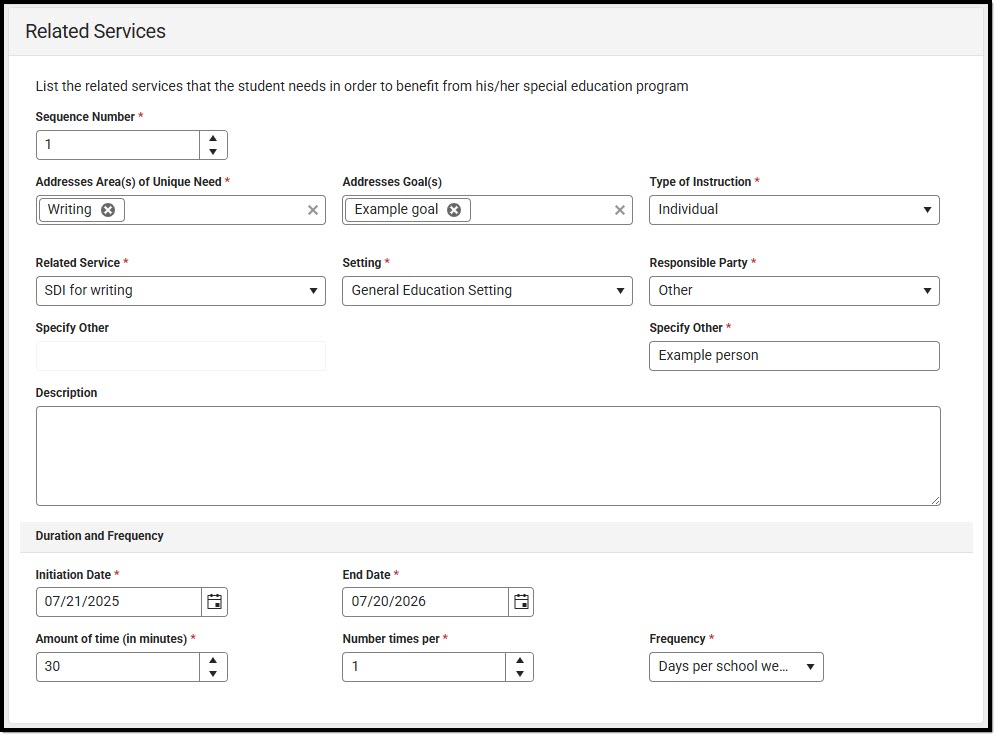 Related Services Detail Screen
Related Services Detail Screen| Field | Description | Validation |
|---|---|---|
| Sequence Number Required | The order of the record. | This field automatically sequences for each new entry. Each sequence number must be unique. |
| Addresses Area(s) of Unique Need Required | The area where the student requires special education services, supplementary aids and supports, and program modification or supports. | This field populates with the Areas of Unique Need from the Unique Needs/Present Levels/Annual Goals and Benchmarks editor. |
| Addresses Goal(s) | A description of the goal. | This field populates with the Areas of Unique Need from the Unique Needs/Present Levels/Annual Goals and Benchmarks editor. |
| Type of Instruction Required | The type of instruction. Options include:
| Ad hoc inquiries: deServices.instructionType |
| Related Service Required | The service provided to the student. | Ad hoc inquiries: deServices.relatedServices |
| Setting Required | The location of service. Options are:
| Ad hoc inquiries: deServices.Setting |
| Responsible Party Required | Options include:
| Ad hoc inquiries: deServices.responsibleParty |
| Specify Other *Required | The other responsible party. | *This field is available and required when Other is selected as the Responsible Party. |
| Description | A description of how the supplementary aids and services addresses the student's needs by adapting their instruction. | This field is limited to 8000 characters. Ad hoc inquiries: deServices.description |
| Duration and Frequency | ||
| Initiation Date Required | The first day of service. | This field populates with the Initiation Date from the Plan Header but can be modified as needed. Ad hoc inquiries: deServices.startDate |
| End Date Required | The last day of service. | This field populates with the End Date from the Plan Header but can be modified as needed. Ad hoc inquiries: deServices.endDate |
| Amount of time (in minutes) Required | The number of minutes the student receives the service. | Ad hoc inquiries: deServices.time |
| Number times per Required | The number of times the student receives the service. | Ad hoc inquiries: deServices.numberTimes |
| Frequency Required | The frequency of service. Options include:
| Ad hoc inquiries: deServices.frequencyPeriod |
Transportation
The Transportation editor is used to document the student's transportation needs.
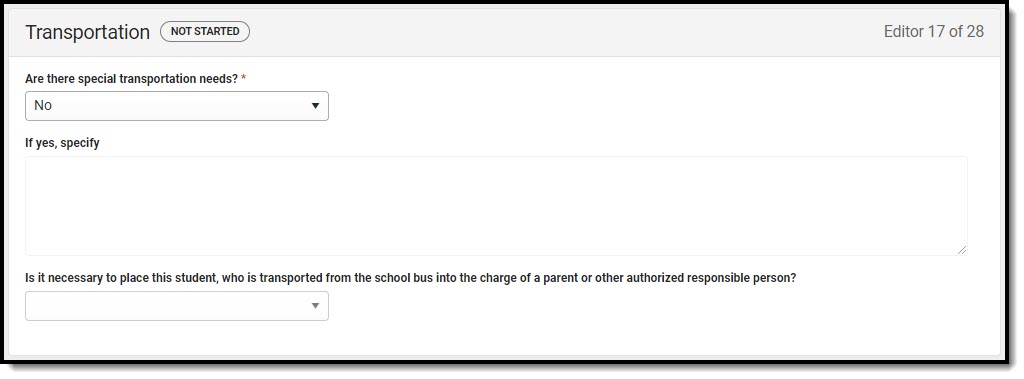 Transportation Editor
Transportation Editor
| Field | Description | Validation |
|---|---|---|
| Are there special transportation needs? Required |
Indicates the student requires additional transport services. Options are Yes or No. | N/A |
| If yes, specify *Required |
A description of the transportation service needs of the student. | *This field is available and required when Yes is selected for the Are there special transportation needs? question. |
| Is it necessary to place this student, who is transported from the school bus into the charge of a parent or other authorized responsible person? | Indicates the student must be placed in the care of a guardian or responsible person after transport. Options are Yes or No. | N/A |
Participation in Statewide Assessments
The Participation in Statewide Assessments editor documents how the student will participate in statewide assessments.
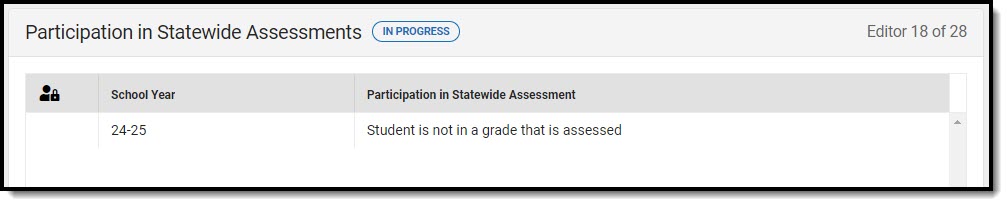 Participation in Statewide Assessments List Screen
Participation in Statewide Assessments List Screen
Participation in Statewide Assessments List Screen
| Column Name | Description |
|---|---|
| Padlock Icon | Indicates the person currently editing the record. |
| School Year | The school year in which the assessment is taken. |
| Participation in Statewide Assessment | Indicates how the student participates in the statewide assessment. |
Participation in Statewide Assessments Detail Screen
Select an existing record or click the New button to view the detail screen.
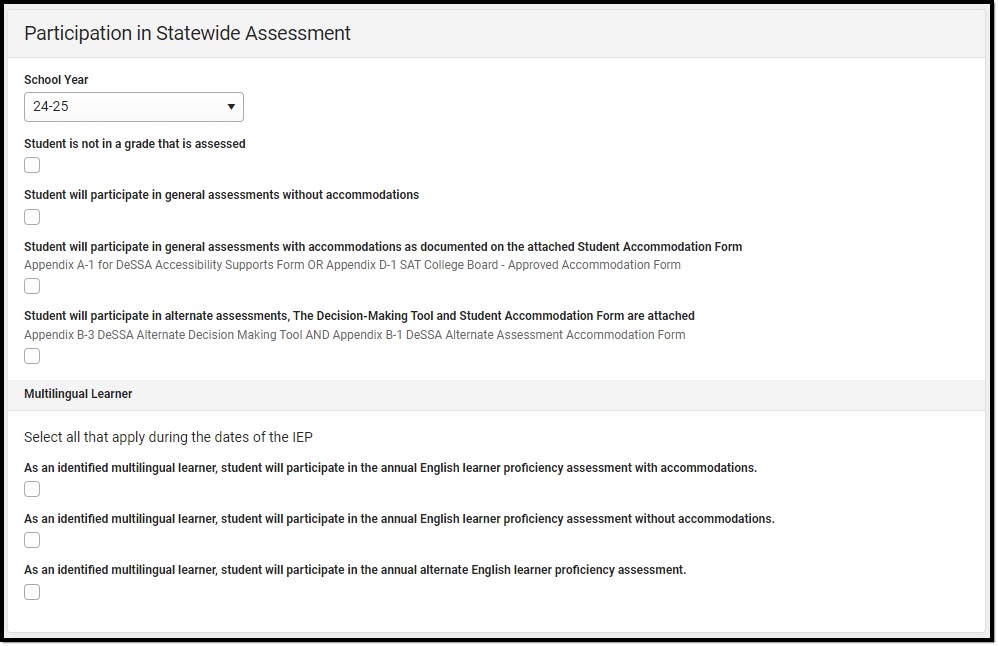 Participation in Statewide Assessment Detail Screen
Participation in Statewide Assessment Detail Screen| Field | Description | Validation |
|---|---|---|
| School Year | The school year in which the assessment is taken. | N/A |
| Student is not in a grade that is assessed | Indicates the student is not in the grade assessed. | Only one of the four checkboxes can be selected. |
| Student will participate in general assessments without accommodations | Indicates the student will take the assessment without accommodations. | Only one of the four checkboxes can be selected. |
| Student will participate in general assessments with accommodations as documented on the attached Student Accommodation Form | Indicates the student requires accommodations to participate in the assessment. | Only one of the four checkboxes can be selected. |
| Student will participate in alternate assessments, The Decision-Making Tool and Student Accommodation Form are attached | Indicates the student requires an alternate assessment. | Only one of the four checkboxes can be selected. |
| Multilingual Learner | ||
| As an identified multilingual learner, student will participate in the annual English learner proficiency assessment with accommodations | Indicates the student will participate in the annual English proficiency assessment with accommodations. | N/A |
| As an identified multilingual learner, student will participate in the annual English learner proficiency assessment without accommodations | Indicates the student will participate in the annual English proficiency assessment without accommodations. | N/A |
| As an identified multilingual learner, student will participate in the annual alternate English learner proficiency assessment | Indicates the student will participate in the annual alternate English proficiency assessment. | N/A |
Discipline
The Discipline editor is used to note the student's adherence to the school's code of conduct.
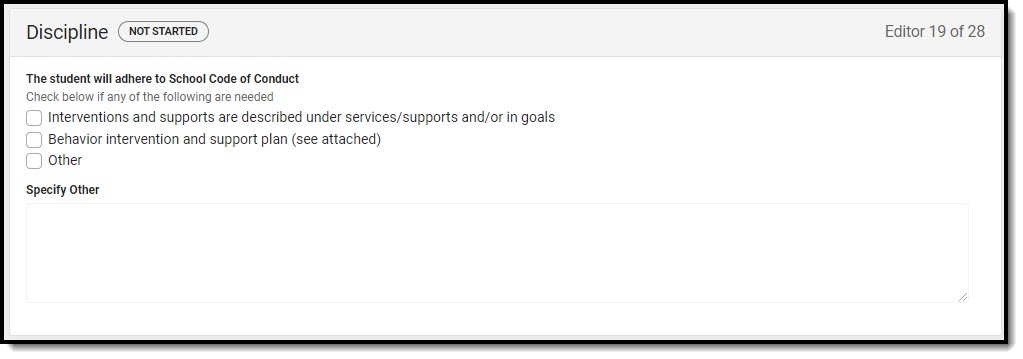 Discipline Editor
Discipline Editor
| Field | Description | Validation |
|---|---|---|
| The student will adhere to School Code of Conduct | Options include:
|
Mark all that apply. |
| Specify Other Required |
A description of what other supports the student may need to follow the school code of conduct. | *This field is available and required when Other is selected above.
This field is limited to 8000 characters. |
Participation in Twelve Month Program
The Participation in Twelve-Month Program editor indicates the parent has chosen a twelve-month program for their student. Options are Yes, No, or Not Applicable.
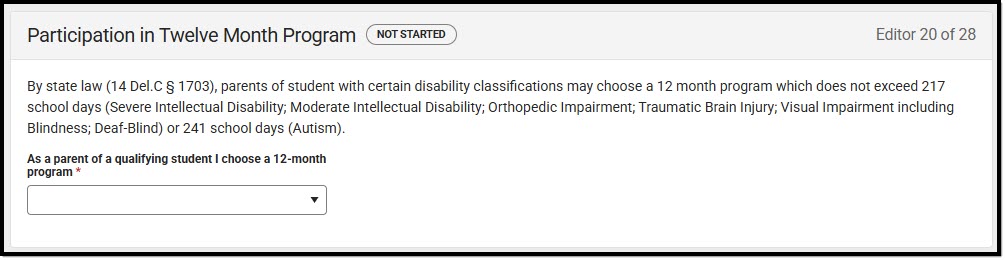 Participation in Twelve Month Program Editor
Participation in Twelve Month Program EditorConsideration of Reading-Based Extended School Year Services
The Consideration of Reading-Based Extended School Year Services editor documents the student's need for an ESY reading program.
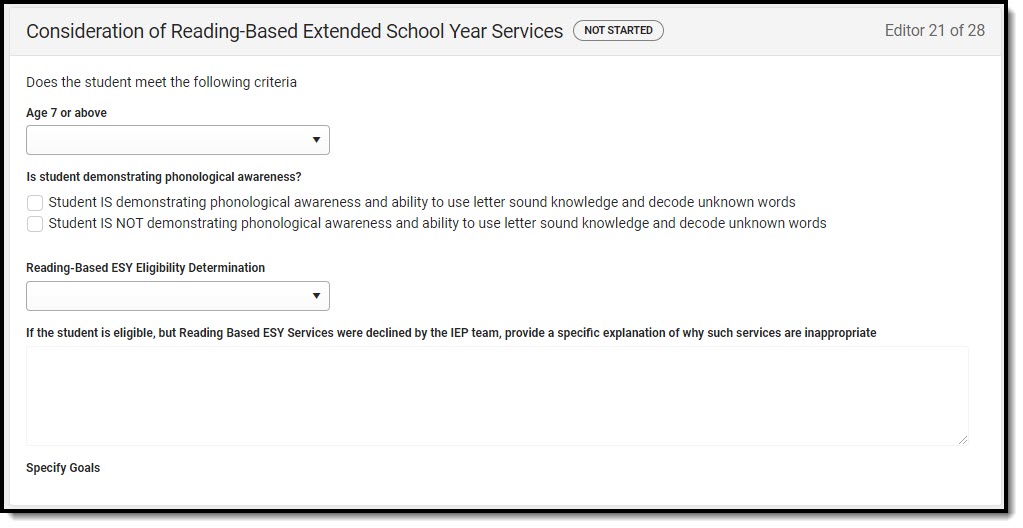 Consideration of Reading-Based Extended School Year Services Editor
Consideration of Reading-Based Extended School Year Services Editor
| Field | Description | Validation |
|---|---|---|
| Age 7 or above | Indicates the student is age 7 or older. Options are:
|
N/A |
| Is student demonstrating phonological awareness? | Indicates the student is demonstrating phonological awareness. Options are:
|
N/A |
| Reading-Based ESY Eligibility Determination | Indicates the student's reading-based extended school year eligibility determination. Options are:
|
N/A |
| If the student is eligible, but Reading Based ESY Services were declined by the IEP team, provide a specific explanation of why such services are inappropriate *Required |
A description of why these services are inappropriate for this student. | *This field is available and required when "Eligible, but declined by IEP team" is selected above.
This field is limited to 8000 characters. |
| Specify Goals | The specific reading goals for the student. | *This field is available and required when Eligible is selected above.
This field is limited to 8000 characters. |
Reading-Based ESY Services
The Reading-Based ESY Services editor documents the services provided to the student in an Extended School Year program.
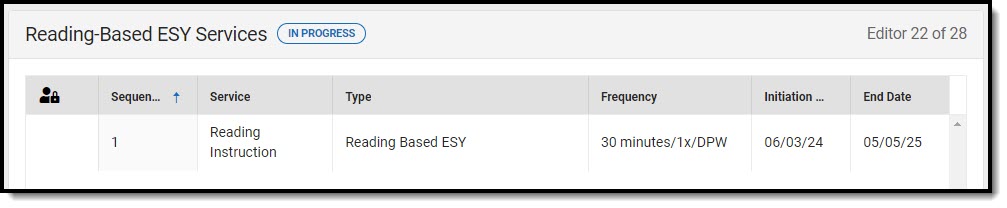 Reading-Based ESY Services List Screen
Reading-Based ESY Services List Screen
Reading-Based ESY Services List Screen
| Column Name | Description |
|---|---|
| Padlock Icon | Indicates the person editing the record. |
| Sequence | The order of the record. |
| Service | The service provided to the student. |
| Type | The type of service. |
| Frequency | The amount of time the student receives services. |
| Initiation Date | The first day of service. |
| End Date | The last day of service. |
Reading-Based ESY Services Detail Screen
Select an existing record or click New to view the detail screen.
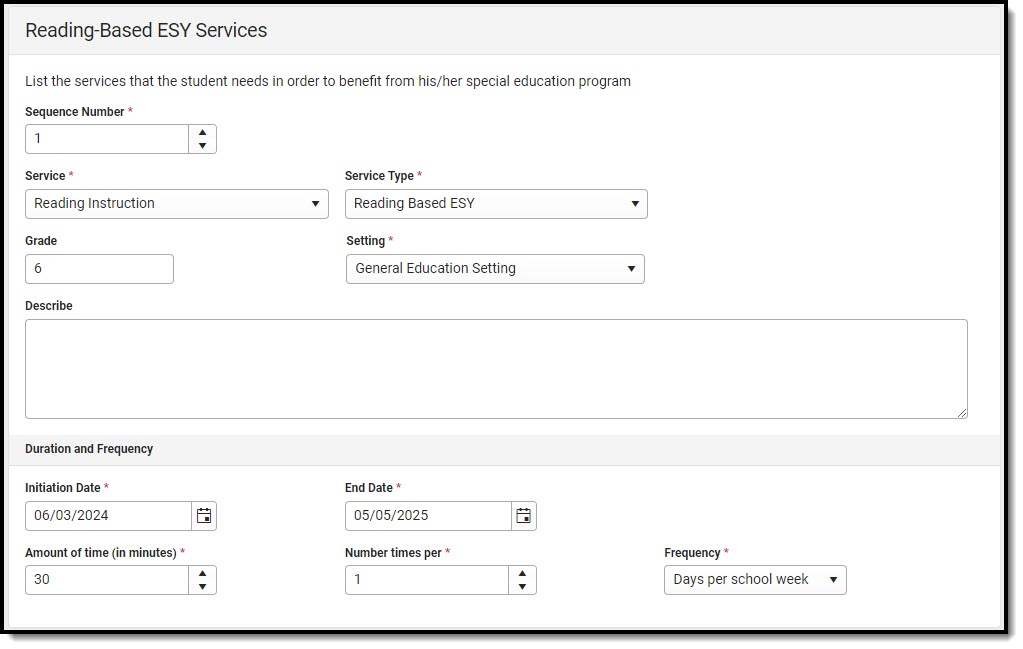 Reading-Based ESY Services Detail Screen
Reading-Based ESY Services Detail Screen| Field | Description | Validation |
|---|---|---|
| Sequence Number Required |
The order of the record. | This field automatically sequences for each new entry. Each sequence number must be unique. |
| Service Required |
The service provided to the student. The only option is Reading Instruction. | N/A
|
| Service Type Required |
The type of service. The only option is Reading-Based ESY. | N/A |
| Grade | The student's grade. | N/A |
| Setting Required |
The location of service. Options are:
|
N/A |
| Describe | A description of how the service addresses the student's needs by adapting their instruction. | This field is limited to 8000 characters. |
| Duration and Frequency | ||
| Initiation Date Required |
The first day of service. | This field populates with the Initiation Date from the Plan Header but can be modified as needed. |
| End Date Required |
The last day of service. | This field populates with the End Date from the Plan Header but can be modified as needed. |
| Amount of time (in minutes) Required |
The number of minutes the student receives the service. | N/A |
| Number times per Required |
The number of times the student receives the service. | N/A |
| Frequency Required |
The frequency of service. Options include:
|
N/A |
ESY
The Extended School Year editor indicates the student requires services beyond the standard school time, such as beyond school hours or during breaks.
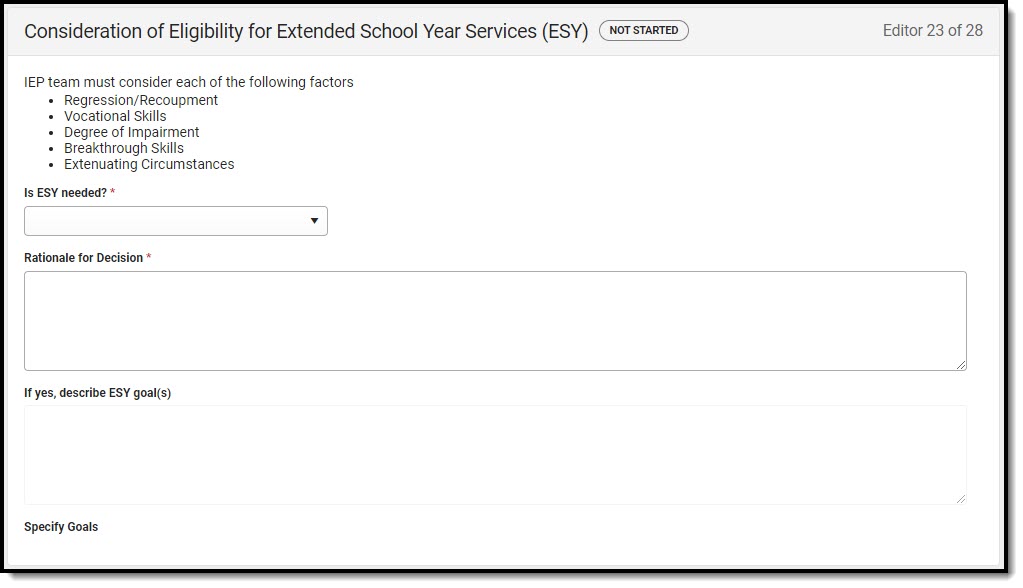 Extended School Year Editor
Extended School Year Editor
| Field | Description | Validation |
|---|---|---|
| Is ESY needed? Required |
Indicates ESY is needed. Options include:
|
N/A |
| Rationale for Decision Required |
A description of the decision rationale. | This field is limited to 8000 characters. |
| If yes, describe ESY goal(s) *Required |
A description of the ESY goals. | *This field is available and required when Yes is selected from the "Is ESY needed" dropdown.
This field is limited to 8000 characters. |
| Specify Goals Read-only |
A read-only view of the ESY Goal. | N/A |
ESY Services
The Extended School Year Services editor documents the ESY services provided to the student.
 ESY Services List Screen
ESY Services List Screen
ESY Services List Screen
| Column Name | Description |
|---|---|
| Padlock Icon | Indicates the person editing the record. |
| Sequence | The order of the record. |
| Service | The service provided to the student. |
| Type | The type of service. |
| Frequency | The amount of time the student requires the service. |
| Initiation Date | The first day of service. |
| End Date | The last day of service. |
ESY Services Detail Screen
Select an existing record or click New to view the detail screen.
 ESY Services Detail Screen
ESY Services Detail Screen| Field | Description | Validation |
|---|---|---|
| Sequence Number Required |
The order of the record. | This field automatically sequences for each new entry. Each sequence number must be unique. |
| Service Required |
The service provided to the student.
|
N/A
|
| Service Type Required |
The type of service.
|
N/A |
| Grade | The student's grade. | N/A |
| Setting Required |
The location of service. Options are:
|
N/A |
| Describe | A description of how the service addresses the student's needs by adapting their instruction. | This field is limited to 8000 characters. |
| Duration and Frequency | ||
| Initiation Date Required |
The first day of service. | This field populates with the Initiation Date from the Plan Header but can be modified as needed. |
| End Date Required |
The last day of service. | This field populates with the End Date from the Plan Header but can be modified as needed. |
| Amount of time (in minutes) Required |
The number of minutes the student receives the service. | N/A |
| Number times per Required |
The number of times the student receives the service. | N/A |
| Frequency Required |
The frequency of service. Options include:
|
N/A |
Least Restrictive Environment/Placement
The Least Restrictive Environment/Placement editor documents where the student receives services.
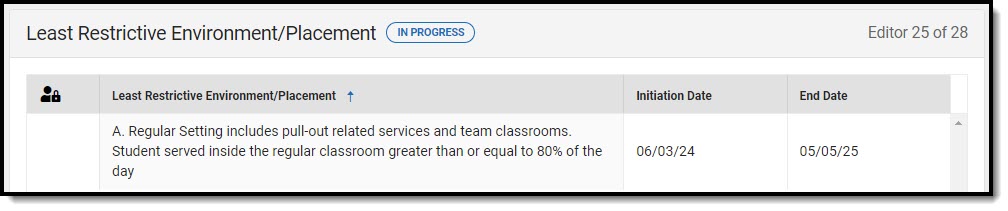 Least Restrictive Environment/Placement List Screen
Least Restrictive Environment/Placement List Screen
Least Restrictive Environment/Placement List Screen
| Field | Description |
|---|---|
| Padlock Icon | Indicates the person editing the record. |
| Least Restrictive Environment/Placement | The student's placement. |
| Initiation Date | The first day of the placement. |
| End Date | The last day of the placement. |
Least Restrictive Environment/Placement Detail Screen
Select an existing record or click New to view the detail screen.
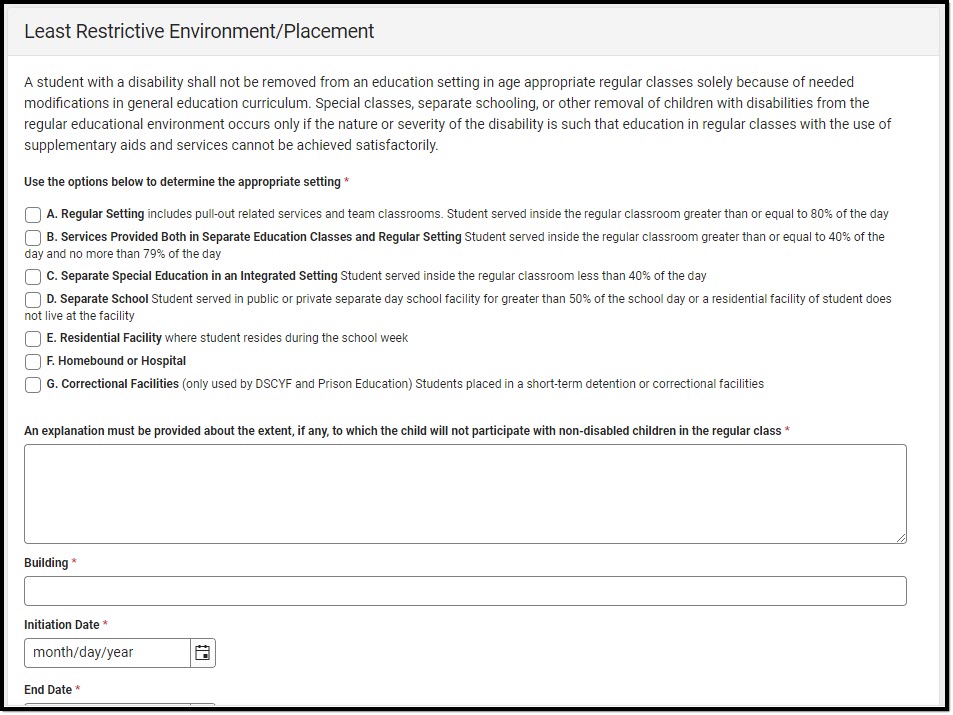 Least Restrictive Environment/Placement Detail Screen
Least Restrictive Environment/Placement Detail Screen| Field | Description | Validation |
|---|---|---|
| Use the options below to determine the appropriate setting Required |
The student's setting. Click the expand link to view the values available.
Options include:
|
Only one option can be selected. |
| An explanation must be provided about the extent, if any, to which the child will not participate with non-disabled children in the regular class Required |
A description of how the student will not participate with non-disabled peers in the regular classroom. | This field is limited to 8000 characters. |
| Building Required |
The location of the placement. | This field is limited to 150 characters. |
| Initiation Date Required |
The first day of the placement. | N/A |
| End Date Required |
The last day of the placement. | N/A |
Signatures
The Signatures editor documents the parent/guardian(s)' or student's (if over 18) consent of the proposed plan documented in the rest of the IEP.
This editor is often filled out and electronically signed by the student's parent/guardian. In order to send the plan for eSignature, this editor must be placed in the status Complete Pending eSignature OR Not Needed. See the Delaware Plan eSignature Editors process article for additional information.
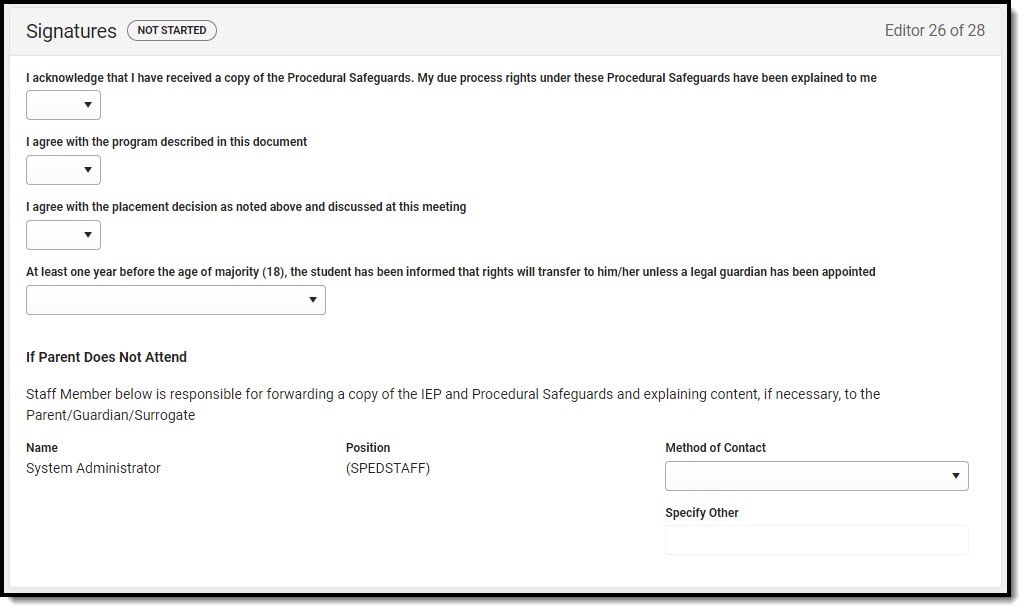 Signatures Editor
Signatures Editor
| Field | Description | Validation |
|---|---|---|
| I acknowledge that I have received a copy of the Procedural Safeguards. My due process rights under these Procedural Safeguards have been explained to me | Indicates the parent has received the Procedural Safeguards document. Options are Yes or No. | N/A |
| I agree with the program described in this document | Indicates the parent agrees with the proposed program for their student. Options are Yes or No. | N/A |
| I agree with the placement decision as noted above and discussed at this meeting | Indicates the parent agrees with the proposed placement for their student. Options are Yes or No. | N/A |
| At least one year before the age of majority (18), the student has been informed that rights will transfer to him/her unless a legal guardian has been appointed | Indicates the student has been informed that their rights will transfer to them unless a legal guardian is appointed. Options are Yes or Not Applicable. | N/A |
| If Parent Does Not Attend | ||
| Name | The name of the case manager. | This field populates with the Case Manager name from the Team Members tool. |
| Position | The role of the case manager | This field populates with the Case Manager role from the Team Members tool. |
| Method of Contact | The form of communicating with the parent. Options include:
|
N/A |
| Specify Other *Required |
The other form of communication. | *This field is available and required when Other is selected as the Method of Contact. |
Medicaid
The Medicaid Consent editor documents the parent/guardian's consent for the district to disclose the student's information regarding seeking Medicaid funding.
This editor is often filled out and electronically signed by the student's parent/guardian. In order to send the plan for eSignature, this editor must be placed in the status Complete Pending eSignature OR Not Needed. See the Delaware Plan eSignature Editors process article for additional information.
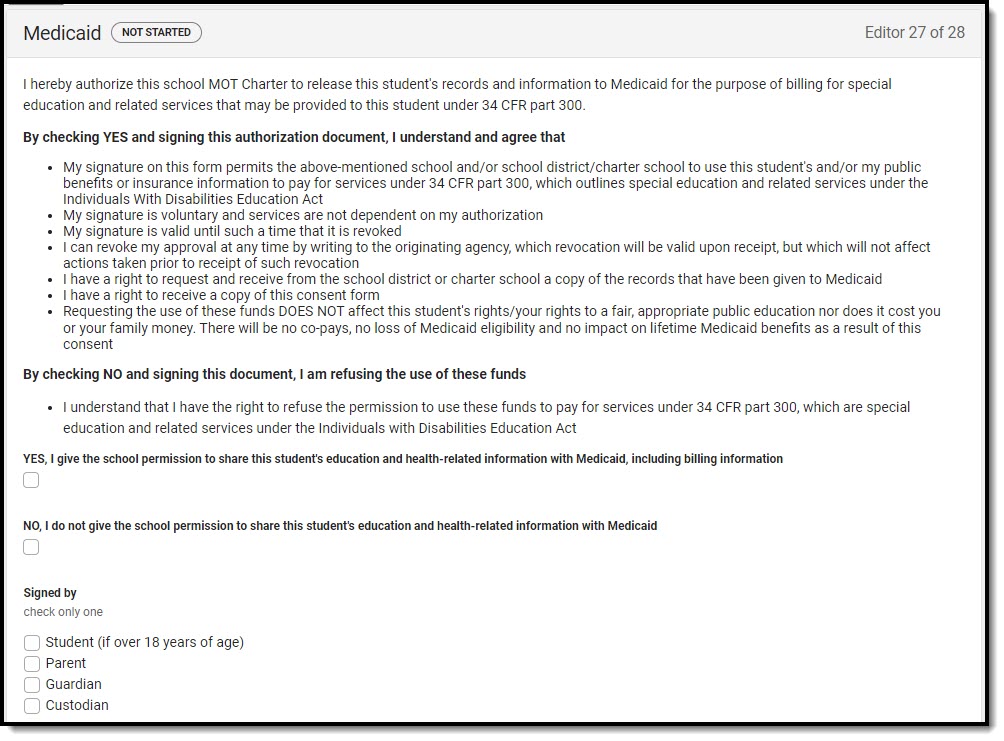 Medicaid Editor
Medicaid Editor
| Field | Description | Validation |
|---|---|---|
| YES, I give the school permission to share this student's education and health-related information with Medicaid, including billing information | Indicates the person gives permission to the school to share the student's information with Medicaid. | N/A |
| NO, I do not give the school permission to share this student's education and health-related information with Medicaid | Indicates the person does NOT give permission to the school to share the student's information with Medicaid. | N/A |
| Signed by | The person signing the Medicaid consent. Options include:
|
Only one option can be selected. |
Prior Written Notice
The Prior Written Notice editor documents the proposed or refused actions considered by the IEP team and the notice dates provided to the parent/guardian(s).
This editor is often filled out and electronically signed by the student's parent/guardian. In order to send the plan for eSignature, this editor must be placed in the status Complete Pending eSignature OR Not Needed. See the Delaware Plan eSignature Editors Process article for additional information.
 Prior Written Notice List Screen
Prior Written Notice List Screen
Prior Written Notice List Screen
| Column Name | Description |
|---|---|
| Padlock Icon | Indicates the person editing the record. |
| Date Notice Provided | The date of the notice. |
| Description of why the School District is Proposing or Refusing to Take the Action | Displays the first 100 characters of the description from the detail screen. |
Prior Written Notice Detail Screen
Select an existing record or click New to view the detail screen.
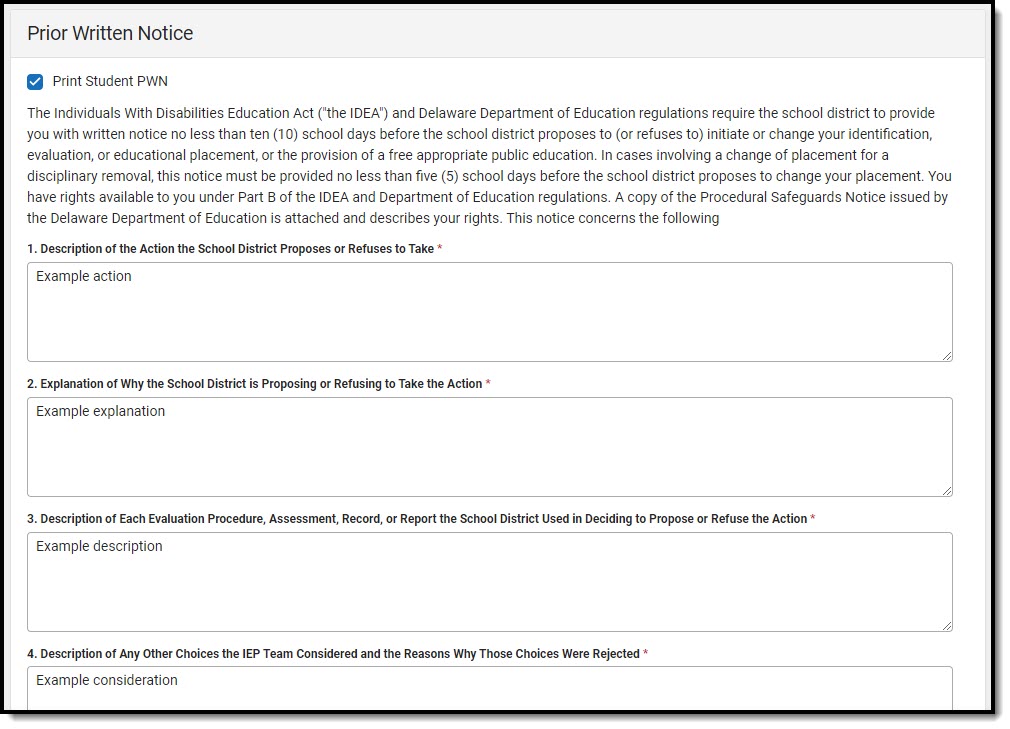 Prior Written Notice Detail Screen
Prior Written Notice Detail Screen| Field | Description | Validation |
|---|---|---|
| Print Student PWN | Indicates the Prior Written Notice prints. | N/A |
| 1. Description of the Action the School District Proposes or Refuses to Take Required |
A description of the proposed action. | This field is limited to 8000 characters. |
| 2. Explanation of Why the School District is Proposing or Refusing to Take the Action Required |
An explanation of why the school is proposing or refusing to take action. | This field is limited to 8000 characters. |
| 3. Description of Each Evaluation Procedure, Assessment, Record, or Report the School District Used in Deciding to Propose or Refuse the Action Required |
A description of the evidence used to decide to propose or refuse action. | This field is limited to 8000 characters. |
| 4. Description of Any Other Choices the IEP Team Considered and the Reasons Why Those Choices Were Rejected Required |
A description of the choices considered and rejected by the IEP team. | This field is limited to 8000 characters. |
| 5. Description of Other Reasons Why the School District Proposed or Refused the Action Required |
Any other reasons why the school proposed or refused action. | This field is limited to 8000 characters. |
| This Notice is provided to you on Required |
The date on which the notice was provided. | N/A |
| I waive the waiting period of 10 school days before implementation of the proposed action described in section 1 and agree that the proposed action described in section 1 can be implemented as soon as possible. | Indicates the person waives the waiting period before the implementation of the proposed action. | N/A |
Related Articles

Thank you!