Tool Search: FERPA
FERPA (Family Educational Rights and Privacy Act ) gives parents/guardians certain rights with respect to their children's education records. See the US Department of Education website for more information.
Use the Federal/State Program Updater tool to import FERPA records to this tool. This tool is available in both State and District Editions. FERPA is read-only in State Edition.
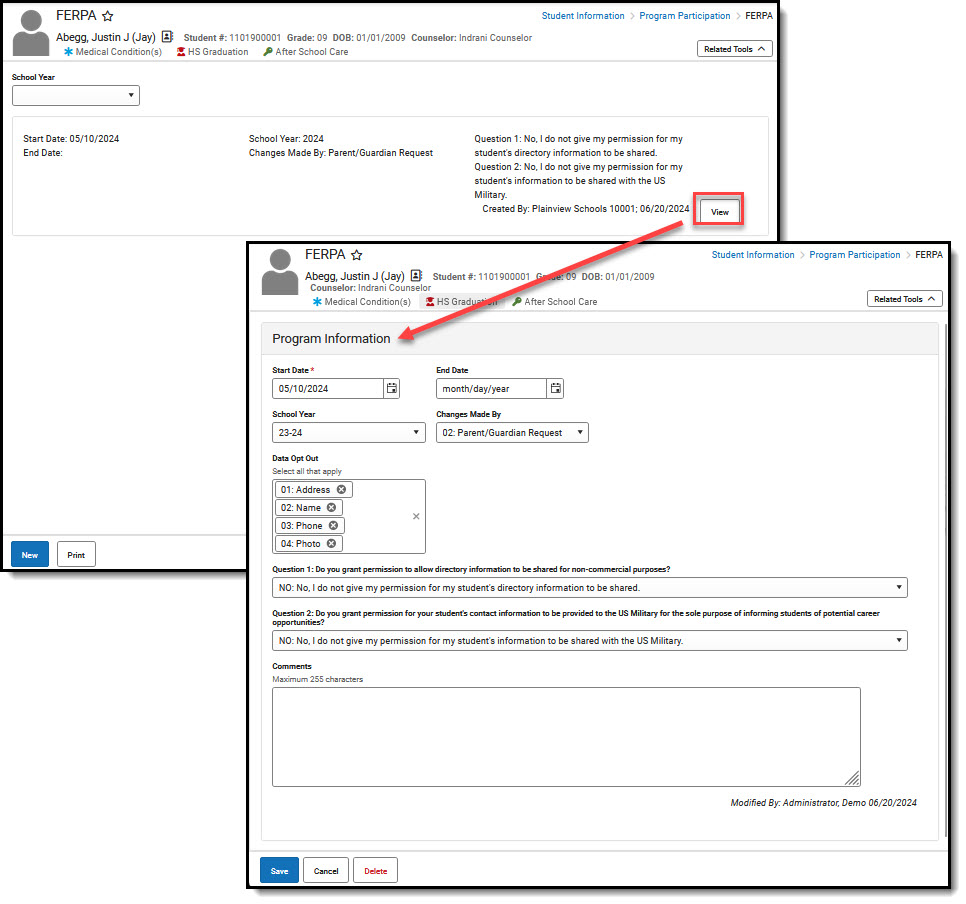 FERPA Record
FERPA Record
Read - Access and view the FERPA tool.
Write - Modify existing FERPA records.
Add - Enter new FERPA records.
Delete - Permanently remove FERPA records.
For more information about Tool Rights and how they function, see the Tool Rights article.
The main view of the FERPA record is the Program Editor, which lists all FERPA records in chronological order (most recent record listed first) that have been recorded for the student.
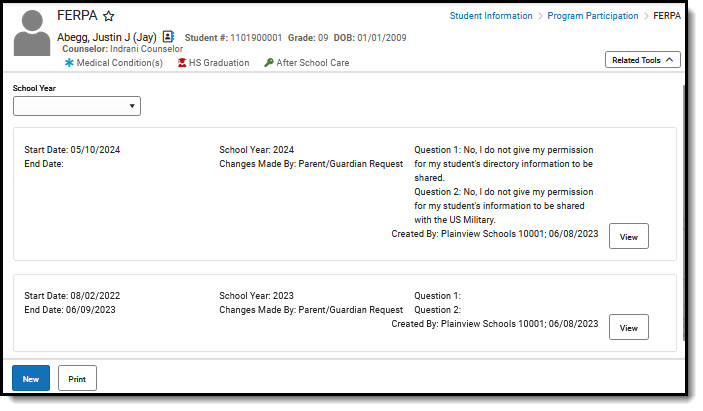 FERPA Program Editor
FERPA Program EditorTo view details of any of the records, click View. This opens the Program Detail for the selected record, where information can be viewed or modified as needed.
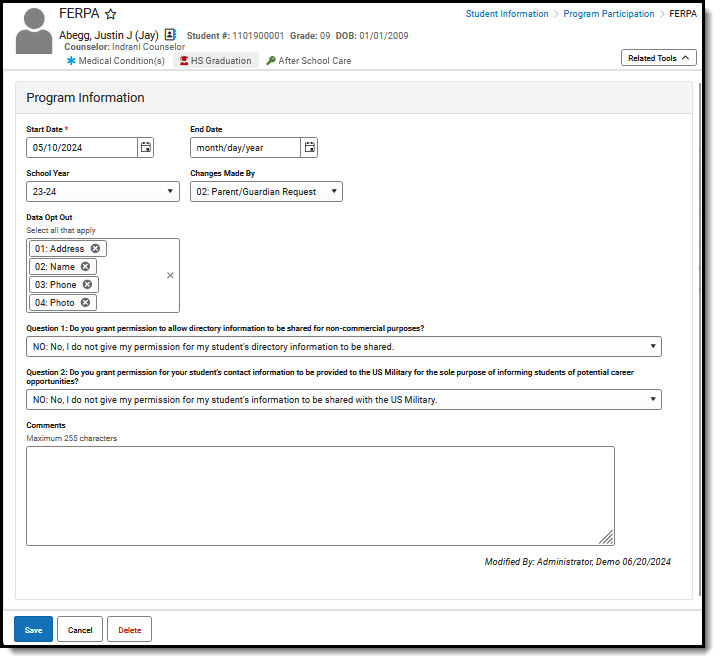 FERPA Program Detail
FERPA Program DetailEnter/Modify FERPA Record
- Click New in the action bar across the bottom.
- Enter a Start Date for when the parent/guardian provided answers to the FERPA waiver.
- Select the appropriate answer for the Changes Made By field.
- Select the appropriate answers for Questions 1-2 (Note: some states have additional questions).
- Enter any Comments related to this record.
- Click Save when finished. The new record is listed below the School Year field.
To make changes to a record, select the record by clicking View. Make any necessary changes and click Save when finished.
Overlapping records are not allowed. An existing record needs to be ended prior to a new record being added. To add a new FERPA record, click New and enter the applicable information for the new record.
End a FERPA Record
- Select View on the record you need to end.
- Enter an End Date for when the information for the current FERPA waiver ended. End dates must be AFTER the start date.
- Enter any Comments needed for this record.
- Click Save when finished. The record is ended and is displayed on the Program Editor with an End Date.
Print a Report
Click Print from the Program Editor list to generate a PDF Summary of the student's FERPA records.
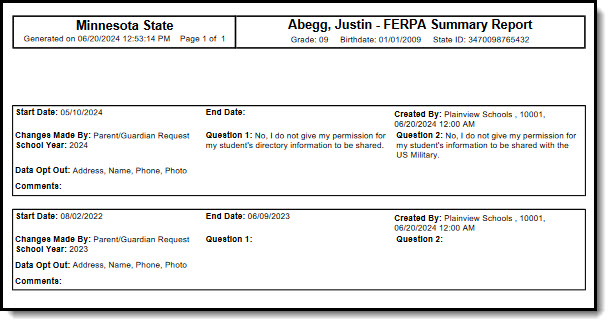 FERPA Print Summary
FERPA Print SummaryFERPA Editor Fields
| Field | Description | Ad Hoc Fields/Database Location |
|---|---|---|
| Start Date | Indicates the date the FERPA waiver was recorded | Student > Learner > FERPA > FERPA > startDate
ferpa.startDate |
| End Date | Indicates the date the FERPA waiver ended. | Student > Learner > FERPA > FERPA > endDate
ferpa.endDate |
| School Year | Records may be filtered by school year. This droplist corresponds to the values stored in the School Year Setup tool. | Student > Learner > FERPA > FERPA > schoolYear
ferpa.schoolYear |
| Changes Made By | Droplist where a value may be selected to indicate why a change was made.
|
Student > Learner > FERPA > FERPA > changesMadeBy
ferpa.changesMadeBy |
| Data Opt Out | Multiple values may be selected to indicate which data is not to be shared. | Student > Learner > FERPA > FERPA > dataOptOut
ferpa.dataOptOut |
| Comments | This field has a 255 character limit. Follow local practices when entering text in this field. This field does not appear in the Program Editor. Users must select the record to see this detail. | Student > Learner > FERPA > FERPA > ferpa.comments
ferpa.comments |
| Created By | Displays the name and number of the district that created the record, along with a date and timestamp. Appears on the record and printed report. | Student > Learner > FERPA > FERPA > districtID, createdDate
ferpa.districtID ferpa.createdDate |
| Modified By | Displays the name of the person who created or modified the record in the lower right hand corner of the record. Users must select the record to see this detail. | Student > Learner > FERPA > FERPA > modifiedByID, modifiedDate
ferpa.modifiedByID ferpa.modifiedDate |
| FERPA Waiver Questions (some states may have additional questions): | ||
| Question 1: Do you grant permission to allow directory information to be shared for non-commercial purposes? | FERPA question regarding student directory information, where the parent/guardian can select one of the following answers:
|
Student > Learner > FERPA > FERPA > directoryQuestion ferpa.directoryQuestion |
| Question 2: Do you grant permission for your student's contact information to be provided to the US Military for the sole purpose of informing students of potential career opportunities?
|
FERPA question regarding student information being provided to the US military, where the parent/guardian can select one of the following answers:
|
Student > Learner > FERPA > FERPA > militaryQuestion ferpa.militaryQuestion |
State-Specific Information
Follow these links to view FERPA information for your state. Linked articles open in a new browser tab.
