Tool Search: SUN Bucks
The SUN Bucks extract generates a report of students and their Free and Reduced-Priced eligibility for Pennsylvania's summer food program.
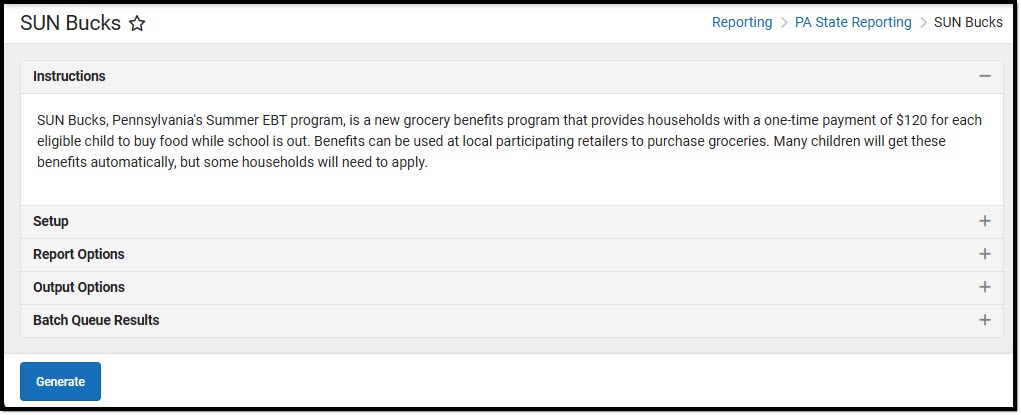 SUN Bucks Extract Editor
SUN Bucks Extract EditorReport Logic
One record reports per student enrolled in the calendar(s) selected. This includes all students enrolled at any point during the school year.
Data reports from the most recent primary enrollment when no active enrollment record exists for the student. When a student has multiple primary enrollments, the latest start date is used for reporting. When the start dates are the same, the highest EnrollmentID reports.
The student's primary household reports.
Students do not report when:
- The student and/or calendar is marked as State Exclude.
- The student is marked as No Show.
The report can be generated for the active year and any prior year.
Editor Fields
| Field | Description | Image
Click to enlarge |
|---|---|---|
| Instructions | ||
| SUN Bucks, Pennsylvania's Summer EBT program, is a new grocery benefits program that provides households with a one-time payment of $120 for each eligible child to buy food while school is out. Benefits can be used at local participating retailers to purchase groceries. Many children will get these benefits automatically, but some households will need to apply. | ||
| Setup At least one calendar must be selected to report. | ||
| Search Calendars | Enter text to narrow search results for calendar and school selection. Results dynamically change as each character is entered. |  Setup Fields Setup Fields |
| Show Active Year Only | When toggled on, only the active year calendars display. Otherwise, all calendars from all schools display based on tool rights access. | |
| Expand All Collapse All |
Opens or closes all available calendars and structures. The calendar selected in the Campus toolbar is automatically marked. | |
| Report Options | ||
| Date Range Required |
The time frame when records should report. Enter dates in MM/DD/YYYY format, or click the calendar icon and select dates. |  Report Options Report Options |
| Ad hoc Filter | The selection of a pre-existing filter narrows report results to only students within that filter. See the Filter Designer article for additional information. | |
| Output Options | ||
| Report Processing |
Choose when to generate the report. The options are Generate Now or Submit to Batch Queue. Additional Queue Options display when Submit to Batch Queue is selected. Submit to Batch Queue is useful when generating reports for several calendars or larger amounts of reported data. When selected, users can view report generation progress in the Batch Queue Results section. See the Batch Queue article for more information. |
 Output Options |
| Format Type | Determines in which format the report is generated. Options are:
| |
Generate Report
- Mark the checkbox next to each School and/or Calendar you want to include in the report. Marking a school year or school automatically marks all calendars within that expanded folder.
- Enter a Date Range for the report by entering dates in MM/DD/YYYY format or by clicking the calendar icon and selecting the dates.
- Optional: select an Ad Hoc Filter to narrow report results.
- Select when to generate the report. Options are Generate Now or Submit to Batch Queue.
- When Submit to Batch Queue is selected, enter additional Queue Options, including High Priority, and/or Keep Until Delete, and the Queue Start Date and Time.
- Select the CSV (State Format) option when generating a report submitted to the state or the HTML option when auditing data.
- Click Generate.
Report Layout
| Data Element | Description | Location |
|---|---|---|
| SFA / LEA Name | The name of the district. | District Information > District Detail > Name |
| State District Number | The state district number. Alphanumeric, 9 digits and 3 hyphens (XXX-XX-XXX-X) | District Information > State District Number |
| School Building Name | The name of the school building. | School Information > School Detail > Name |
| School / Branch | The state school number for the school. Numeric, 4 digits | School Information > School Detail > State School Number |
| Student State ID / PA Secure ID | The student's state identification number. | Demographics > Person Identifiers > State ID |
| Student First Name | The student's first name. Spaces are removed from the name when applicable. Alphanumeric, 26 characters | Demographics > First Name |
| Student Middle Name | The student's middle name. Spaces are removed from the name when applicable. Alphanumeric, 26 characters | Demographics > Middle Name |
| Student Last Name | The student's last name. Spaces are removed from the name when applicable. Alphanumeric, 26 characters | Demographics > Last Name |
| Student Date of Birth | The student's birth date. Date Field, MM/DD/YYYY | Demographics > Birth Date |
| Mailing Address 1 | The first line of the student's primary household address. When two mailing addresses exist, the PO Box reports, followed by the lowest address ID reports. Alphanumeric, 50 characters | Household Information > Addresses > Address > Number, Prefix, Street, Tag, Directions School Information > School Detail > Address |
| Mailing Address 2 | The second line of the student's primary household address, when applicable. | Household Information > Addresses > Address School Information > School Detail > Address |
| Apt # | The apartment number of the student's household address, when applicable. | Household Information > Addresses > Address > APT |
| City | The city of the student's household address. | Household Information > Addresses > Address > City |
| State | The state of the student's household address. | Household Information > Addresses > Address > State |
| ZIP Code | The ZIP code associated with the student's household address. | Household Information > Addresses > Address > ZIP |
| Eligibility | The student's FRAM eligibility status. | FRAM > Eligibility Detail > Eligibility |
| Address County Name | The county associated with the student's household address. | Household Information > Addresses > Address > County |
| Case Number | N/A Alphanumeric, 10 characters | N/A |
| Primary Parent / Guardian First Name | The student's primary parent/guardian's first name. When multiple primary households exist, the guardian with the lowest personID reports. Spaces are removed from the name when applicable. | Relationships > Primary Household Relationships > Guardian, Demographics > First Name |
| Primary Parent / Guardian Last Name | The student's primary parent/guardian's last name. Spaces are removed from the name when applicable. | Relationships > Primary Household Relationships > Guardian, Demographics > Last Name |
| Primary Parent / Guardian Phone Number | The student's primary parent/guardian's phone number. The household phone report is first, followed by the guardian's cell, other, and work phone in that order. Alphanumeric, 10 digits and 2 hyphens (XXX-XXX-XXXX) | Household Information > Address > Phone Number |
| Primary Parent / Guardian Email | The student's primary parent/guardian's first email. | Household Information > Primary Member > Personal Information > Email |
| Enrollment Begin Date | The first day of the student's enrollment. Date Field, MM/DD/YYYY | Enrollments > Start Date |
| Enrollment End Date | The last day of the student's enrollment. Date Field, MM/DD/YYYY | Enrollments > End Date |
| Validation Output | Does not report | Does not report |
Tool Rights
Read - Generate the report. Additional tool rights do not grant further access or functionality.
Users must have access to the calendar(s) for which they want to generate the report. See the Individual User Tool Rights article for additional information.
