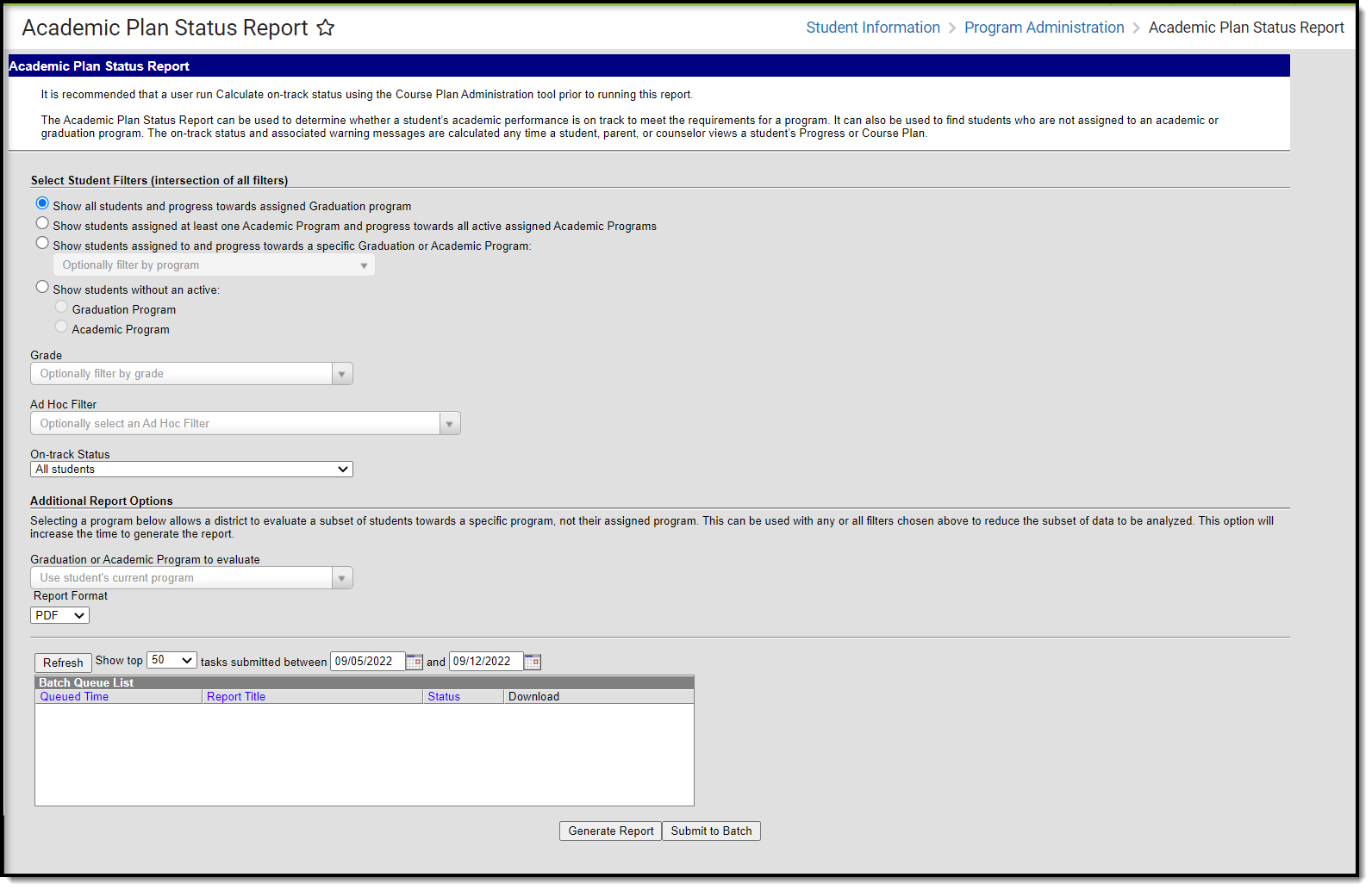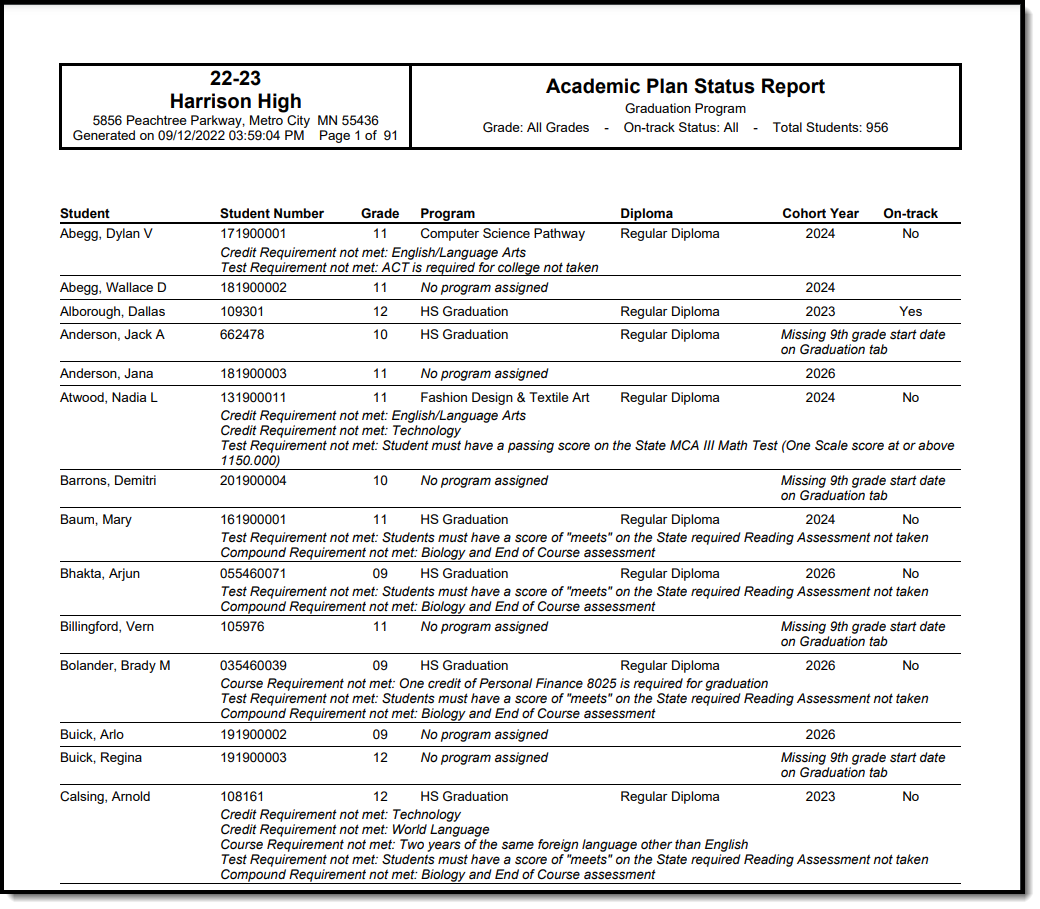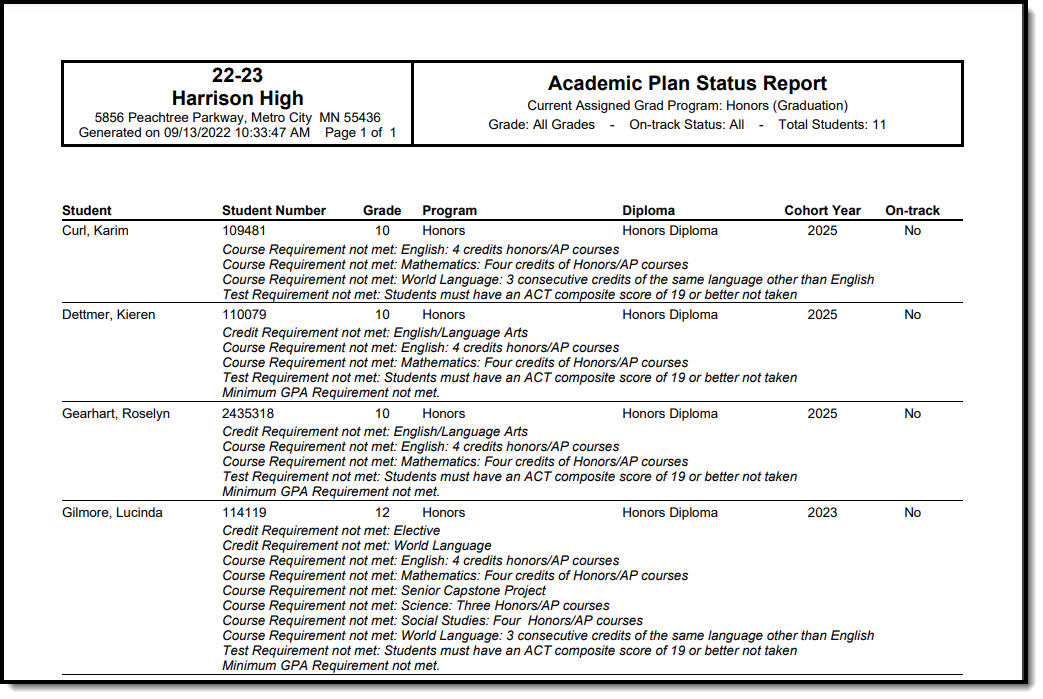The Academic Plan Status Report indicates whether a student's graduation or academic program is on-track to meet minimum program requirements to graduate. Use this report to look for missing data, errors in student plans, or signs that there may be an error in transcript data or in the setup requirements. You can also use this report to find students who do not have an active assignment to a graduation or academic plan.
See the Academic Plan Status Report Tool Rights article for information about rights needed to use this tool.
Report Logic
When used to evaluate student status, this report pulls on-track status and warning messages (missing data, no program assigned, list of credit requirements, etc.) from cached calculated values. These values are updated any time a student, parent or counselor views a student's academic plan. If a transcript post or grading window has passed since the students viewed their courses, update the calculated values using the Course Plan Admin tool.
On-track status is calculated in the following areas:
- Saving Graduation Progress from the Campus Portal (either by the student or parent)
- Saving Grad Progress information
- Saving Academic Plan information from the Campus Portal (either by the student or parent)
- Saving Course Plan information
- Saving Test Requirement information
- Running the Calculate On-Track Status option from Course Plan Admin
Report Editor
| Field | Description |
|---|---|
Select Student Filters Selecting student filters shows a student's progress in their assigned program. | |
| Student and Program Selection | Selection of one of the following radio buttons is necessary:
|
| Grade | Lists all grade levels in the selected calendar. |
| Ad hoc Filter | Lists all filters to which the user has access. |
| On-Track Status | Selection option returns just those students who are currently classified as the chosen status, based on the information in their Grad Progress tool. Options are:
|
Additional Report Options Selecting a program allows a district to evaluate a subset of students towards a specific program, not their assigned program. This can be used with any or all filters chosen above to reduce the subset of data to be analyzed. This option increases the time required to generate the report. The Submit to Batch option is recommended. | |
| Graduation or Academic Program to evaluate | Lists all active and inactive graduation and academic programs. The category assigned to the program displays in parentheses behind the program name. The selection is used as a comparison against the student's currently assigned academic program. |
| Report Format | The report can be generated in either PDF, CSV or DOCX format. |
| Report Generation Options | The report can be generated immediately using the Generate Extract button. When there is a larger amount of data chosen, use the Submit to Batch button, which allows the user to choose when the report is generated. See the Batch Queue article for more information. |
Generate the Plan Status Report to see Current Status
- Select one of the student filter options (described above) for inclusion in the report.
- Select the desired Report Format.
- Click the Generate Report button to display the results immediately, or click the Submit to Batch button to choose when the report generates.
Generate the Plan Status Report to see Progress Toward Another Program
A school year, school name and calendar must be selected in the Campus toolbar in order to generate this report.
- Select one of the student filter options (described above) for inclusion in the report.
- Select another Academic Program to Evaluate from the dropdown list.
- Select the desired Report Format.
- Click the Generate Report button to display the results immediately, or click the Submit to Batch button to choose when the report generates.
Because of the way the data is pulled from the tables to determine a student's progress towards another program, it is recommended to use the Submit to Batch process.
Report Layout
| Data Element | Description | Type, Format and Length | Campus Database | Campus Interface |
|---|---|---|---|---|
| Student | Reports the student's last name, first name in alphabetical order | Alphanumeric, 50 characters | Identity.lastName Identity.firstName | Census > People > Demographics > Person Information > Last Name, First Name |
| Student Number | Reports the student's locally assigned student number. | Numeric, 12 digits | Person.student Number | Census > People > Demographics > Person Identifiers > Student Number |
| Grade | Reports the student's grade level of enrollment. | Alphanumeric, 2 characters | Enrollment.grade | Student Information > General > Enrollments > General Enrollment Information > Grade |
| Program | Reports either the student's currently assigned program or the selected program to see the student's progress towards that program. If the student is not assigned a program, No Program Assigned displays in this column. | Alphanumeric, 25 characters | Program.name | Student Information > Academic Planning > Program > Academic Program Detail > Program |
| Diploma | Reports the type of diploma the student receives upon graduation and successful completion of the assigned academic program. This is set on the Graduation Program tool. This field is blank when the report is generated for evaluating a student's progress towards another program. | Alphanumeric, 15 characters | ProgramParticipation. Diploma | Programs > Academic Programs > Diploma Type |
| Cohort Year | Reports the NCLB Cohort End Year assigned on the graduation tool. If this field is blank on the student's graduation tool, Missing 9th grade start date on Graduation tool displays in this column. | Numeric, 4 digits | Graduation.cohort YearNCLB | Student Information > General > Graduation > NCLB Cohort End Year |
| On-Track | Indicates the student's on-track status as either yes or no. See the Report Logic section for information on how this is calculated. If the student is on track and has met all requirements, the report indicates the type of diploma the student received and when. | Alphabetic, 3 characters Yes or No | Calculated value, data not stored | Calculated value, data not stored |
| Requirements Not Met | When students are missing requirements for graduation, those credit types are listed. This reports for each requirement that could be reported:
| Alphanumeric, 50 characters | Calculated value, data not stored | Calculated value, data not stored |
Finding Students without an Active Program
This report can also be used to find students who do not have an active assignment to a graduation or academic program.
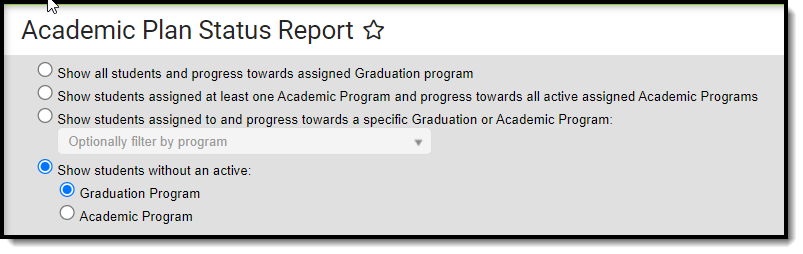 Show students without an active program option
Show students without an active program option
Report Editor
| Field | Description |
|---|---|
| Select Student Filters |
|
| Grade | Lists all grade levels in the selected calendar. |
| Ad Hoc Filter | Lists all filters to which the user has access. |
| On-track Status | Not available when using these filters. |
| Graduation or Academic Program to evaluate | Not available when using these filters. |
| Report Format | The report can be generated in either PDF, CSV or DOCX format. |
| Report Generation Options | The report can be generated immediately using the Generate Extract button. When there is a larger amount of data chosen, use the Submit to Batch button, which allows the user to choose when the report is generated. See the Batch Queue article for more information. |
Generate the Report to find students without an Active Program Assignment
- Select Graduation Program or Academic Program from the Show students without an active: option.
- Filter by Grade or Ad Hoc Filter if desired.
- Select the desired Report Format.
- Click the Generate Report button to display the results immediately, or click the Submit to Batch button to choose when the report generates.
Report Layout
| Data Element | Description | Type, Format and Length | Campus Database | Campus Interface |
|---|---|---|---|---|
| Grade | Reports the student's grade level of enrollment. | Alphanumeric, 2 characters | Enrollment.grade | Student Information > General > Enrollments > General Enrollment Information > Grade |
| Student | Reports the student's last name, first name in alphabetical order | Alphanumeric, 50 characters | Identity.lastName Identity.firstName | Census > People > Demographics > Person Information > Last Name, First Name |
| Student Number | Reports the student's locally assigned student number. | Numeric, 12 digits | Person.student Number | Census > People > Demographics > Person Identifiers > Student Number |
Previous Versions
https://kb.infinitecampus.com/help/academic-plan-status-report-2124-2235