Tool Search: READ Teacher Training Extract
The READ Teacher Training Extract is used to ensure all K-3 teachers, as defined by the READ Act and Rule, have completed evidence-based training in teaching reading. It is required that districts annually submit this report to verify that each teacher who provides literacy instruction has completed the training.
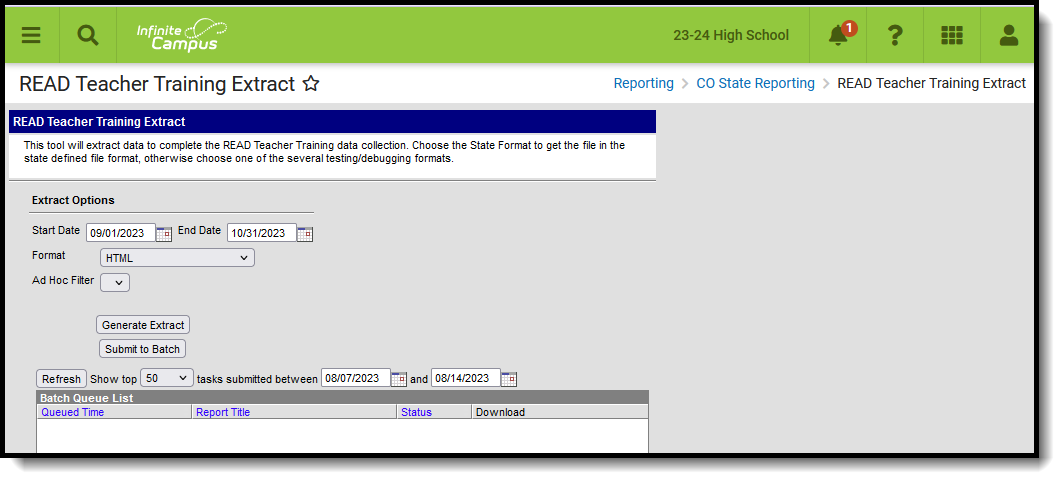 READ Teacher Training Extract
READ Teacher Training Extract
Read - Access and generate the READ Teacher Training Extract.
Write - N/A
Add - N/A
Delete - N/A
For more information about Tool Rights and how they function, see the Tool Rights article.
Report Logic
Each staff person who has an active District Assignments record within the entered Start and End Date with an associated Teacher Training Status Code is included in the report. Each distinct record (for those who have multiple district assignment records during the date range) reports.
Non-Binary Gender Reporting
Schools can assign students a gender of M: Male, F: Female or N: Non-binary. This is done on the Identities tool and/or the Demographics tool.
Data Pipeline Extracts and other required extracts use the Legal Gender field included in the Protected Identity Information to report student identity information.
To properly record a gender of N: Non-Binary, on the Identities tool:
- Assign the Gender of N: Non-Binary in the standard identify fields.
- Assign the Protected Identity Information Legal Gender field to M: Male, F: Female or N: Non-Binary.
- Save the record when finished.
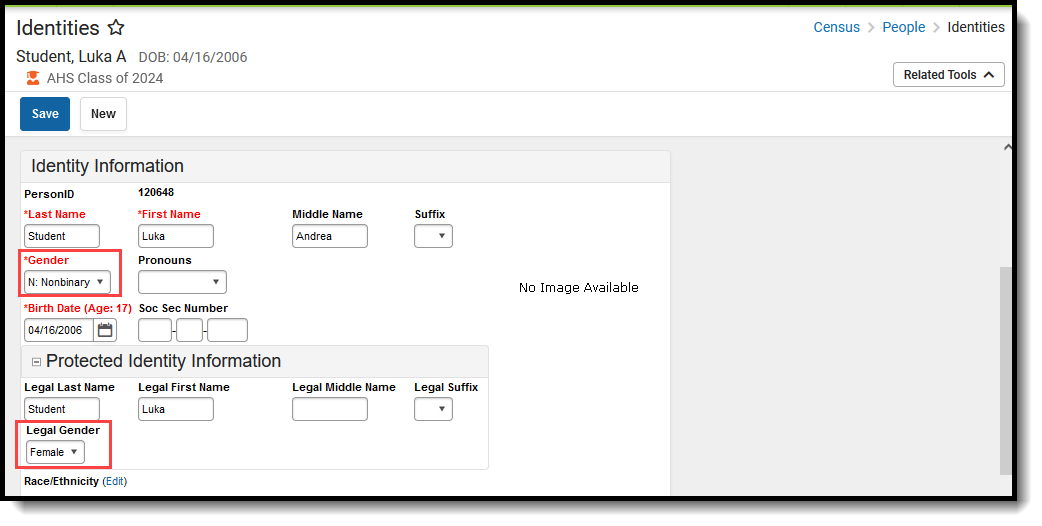 Gender and Legal Gender Assignment
Gender and Legal Gender Assignment
Report Editor
| Field | Description |
|---|---|
| Start Date | Beginning date used to return teacher training information. Dates can be entered in mmddyy format or use the calendar icon to select a date. |
| End Date | Last date used to return teacher training information. Dates can be entered in mmddyy format or use the calendar icon to select a date. |
| Format | Selection determines whether the extract generates in the State Format (fixed width), CSV or HTML format. |
| Ad hoc Filter | When chosen, only those staff included in the selected ad hoc filter are reported in the extract, if they meet the requirements of the extract. |
| Report Generation | The extract can be generated immediately using the Generate Report button. Or, use the Submit to Batch button to select when the report is generated. See the Batch Queue article for more information on this functionality. |
Generate the Report
- Enter the Start Date and End Date for the report.
- Select the desired Format for the report.
- If desired, select an Ad hoc Filter.
- Click the Generate Extract button or use the Submit to Batch button. The extract displays in the selected format.
Report Layout
All name fields (student names, guardian names, staff names) and Course Names can only include alphabetic letters, numbers, periods, hyphens, and apostrophes. Any special characters (accent marks, etc.) will be removed and replaced with the corresponding letter.
| Data Element | Description | Location |
|---|---|---|
| School District | Lists the CDE-assigned four-digit number for each school district or BOCES. Numeric, 4 digits | District Information > State District Number District.number |
| School Code | Reports the four-digit State School Number associated to which the school employee is assigned. | School Information > School Editor > State School Number School.number |
| EDID | Reports the 8-digit CDE-assigned employee identification number. Numeric, 8 digits | Demographics > Person Identifiers > Staff State ID Person.staffStateID |
| Staff First Name | Reports the staff person's first name. Alphanumeric, 30 characters | Identities > Current Identity > First Name Identity.firstName |
| Staff Last Name | Reports the staff person's last name. Alphanumeric, 30 characters | Identities > Current Identity > Last Name Identity.lastName |
| Staff Gender | Reports the staff person's gender (01 = Female, 02 = Male, 03 = Non-binary). Numeric, 2 digits | Identities > Current Identity > Gender Identity.gender |
| Staff Date of Birth | Reports the staff person's birth date. Date field, 8 characters (MMDDYYYY) | Identities > Current Identity > Birth Date Identity.birthDate |
| Staff Primary K-3 Grade Level | Reports the code of the grade level the staff person primarily serves (most classes/most time).
Numeric, 3 digits | District Assignments > Employment Assignment Information > Staff's Primary K-3 Grade Level EmploymentAssignment.pdClassType |
| Staff Teacher Training Status | Reports the assigned code that indicates whether the staff person has completed training in literary instruction. Numeric, 2 digits | District Assignments > Employment Assignment Information > Staff's Teacher Training Status EmploymentAssignment.pdClass |
| Staff's Admin Training Status Code | Reports the selected code that defines whether the staff person completed training. Numeric, 2 digits | District Assignments > Employment Assignment Information > Staff's Admin Training Status Code EmploymentAssignment.pdClass2 |
