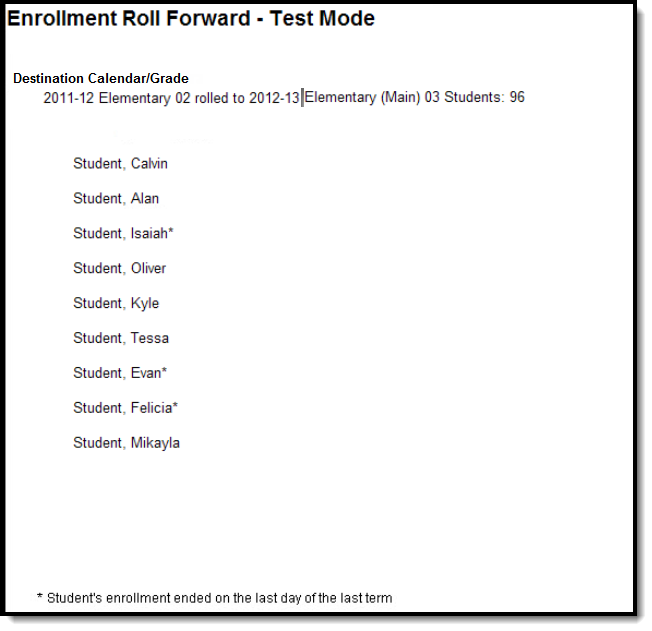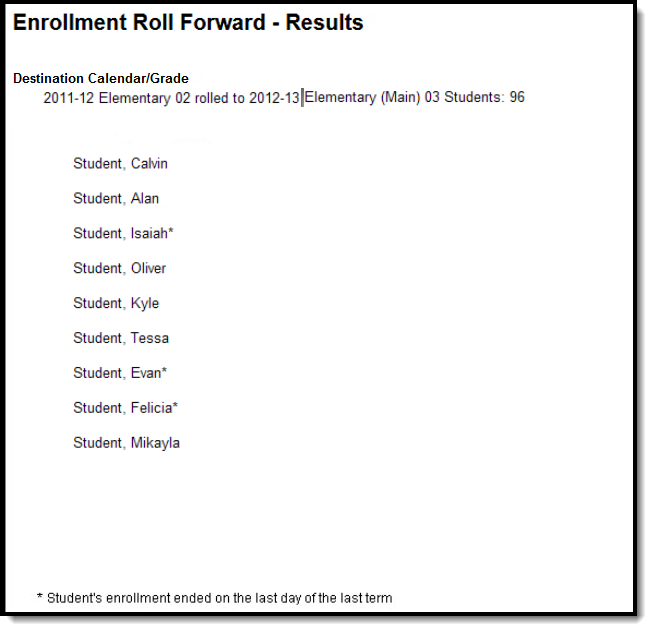Tool Search: Enrollment Roll Forward
The Enrollment Roll Forward tool promotes students into the next year's calendar and grade. Districts need to roll their calendars using the Calendar Wizard before using this tool.
The enrollment roll forward tool is used to create new enrollments for students in a future calendar for current students who do not have an end date on their current enrollment (actively enrolled).
For Enrollment Roll Forward to properly work, Grade Level sequences set on the school calendar must fall into one series district-wide.
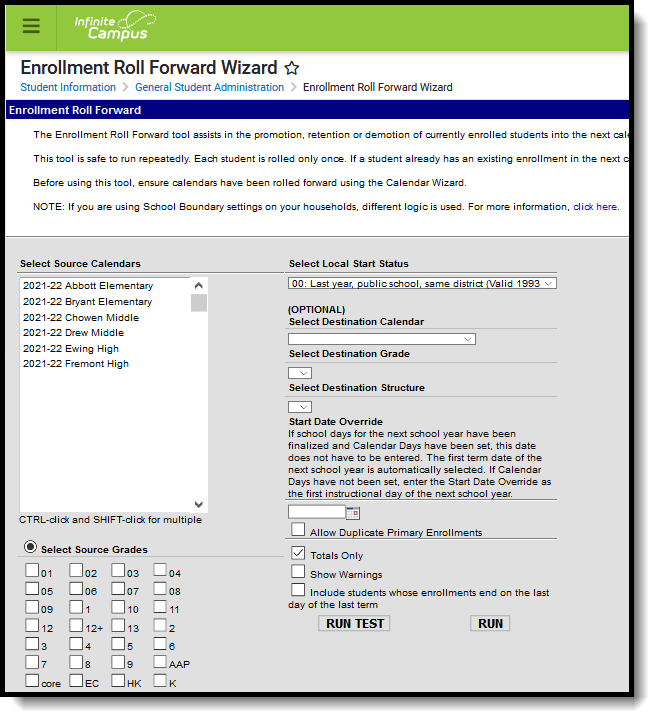 Enrollment Roll Forward
Enrollment Roll Forward
See the Enrollment Roll Forward/End Batch/Cleanup Wizard Tool Rights article for information about rights needed to use this tool.
Cross-Site Enrollments are NOT rolled forward from previous calendars.
Before using the Enrollment Roll Forward tool, verify calendars for the next or future school years have been created using the Calendar Wizard.
Enrollment Roll Forward Logic
A school or district can roll enrollments multiple times if necessary without having multiple enrollments created for students. Restrictions are in place to prohibit multiple users from using the tool at the same time. If User A clicks the Run Test or Run button, User B sees a message indicating enrollment roll forward is already in process when User B clicks the Run Test or Run button.
General Roll Forward Logic
The following logic applies to all districts using the Enrollment Roll Forward tool.
- The new enrollment start date is the first instructional day in the calendar unless a date is specified.
- Only students without an End Date on their enrollment in the source calendar/grade roll into a new calendar/grade unless the option to roll students whose end dates match the last day of the last term is selected. With that option, if an enrollment end date matches the last day of the last term in any term schedule, the student rolls forward. It is always best to roll students before ending their enrollments. Dropped students do not roll.
- If the destination calendar has multiple schedule structures with the same grades, the destination needs to be selected manually.
- Any students who have Future Enrollment information in their enrollment roll directly into the calendar and grade specified. Use this to retain or demote students. These students are excluded from any of the logic mentioned below.
- Sequence numbers must be assigned to all grade levels in all calendars. A student is promoted to the next number in the sequence: Grade 09 with a sequence of 9 promotes to Grade 10 with a sequence of 10. Grade Levels with sequence 0 are ignored. Students are assumed promoted unless flagged as retained or demoted on their enrollment. This process increments the grade sequence and looks for next year's calendar in the same school. NOTE: Students for whom Demote or Retain has been selected do not roll forward and must be manually assigned to their appropriate grades and schools.
- If a student needs to be promoted to a new building and the student's address contains a School Boundary mapping, the new building is selected from the mapping information. However, if a student is currently enrolled in High School A as a Sophomore, but lives in the boundaries for High School B, an enrollment is created for High School A because the student is not being promoted to a new building. If the student was currently enrolled in Middle School A, and is moving into high school in the next school year, an enrollment is created at High School B. See the School Boundaries section following for additional logic.
- If the student does not meet any of the conditions above, they are not automatically rolled forward without a destination calendar, structure, and grade selected. This includes grade levels that have a 0 (zero) sequence and building promotion where multiple schools provide the promotion grade. These students should be rolled independently of a district-wide roll.
Destination Calendar Logic
When the Destination Calendar is populated, only students who do not have the Next Calendar field populated on their Enrollment Record are rolled forward.
The Destination Calendar determines the calendar into which the enrollment is roll forward. The Destination Structure is also used to determine into which calendar the enrollments is rolled. When the Destination Grade is populated, the enrollment is rolled into that grade level; when left blank, the next sequential grade level is used.
When the Destination Calendar is NOT populated:
- Destination calendar/structure/grade is determined by current enrollments and student who have the Next Enrollment fields populated are rolled forward.
- When the Next Enrollment fields are NOT populated on the enrollment record, but the End Action on the enrollment is set to Promote or is not selected at all, the student is enrolled in the next year's calendar in the same school and schedule structure as their current enrollment in the next sequential grade level. A student currently enrolled in Grade 10 in High School A, Schedule Structure Main is rolled forward into next year's High School A calendar, Schedule Structure Main in Grade 11.
- If this isn't possible, and the district restricts students to attend schools only if their household is within the schools boundaries, and they are not in grade 12, and their grade does not have a sequence value of 0, and their enrollment is either marked as promote or unmarked, and the district uses a rolling continuous program, the student is enrolled in the next year in the calendar determined by the rolling continuous program in the sequentially next grade level.
- If the student hasn't already been rolled forward, and they are not in grade 12, and their grade does not have a sequence value of 0, and their enrollment is marked either Promote, or unmarked, they are enrolled in the next school year, in the calendar whose school boundaries contain their household, in the next grade.
In all cases, if the district restricts students to attend schools within their local area, only students with a household in the boundaries of the destination school are rolled forward.
School Choice and Student Assignment Exceptions
When Enable Student Assignment Validation is enabled (School Choice Functionality), the following exceptions to the processing rules above apply:
- Continuous programs - If the student is participating in a continuous program and the current school does not offer the next grade, rather than mapping the next school from the school boundary table, the next school is mapped based on the program boundaries for the continuous program. If there is no mapping in the program boundaries that offers the next grade, then the student rolls using the school boundaries.
- Next grade level in same school - When student assignment is used, logic ensures that the student is within school boundaries. If the student has an override to attend the school for a program that requires program boundaries, the logic also ensures that the student is within the program boundaries. If the student is outside program boundaries or school boundaries and does not have an override that would allow the enrollment, the student rolls forward into their next calendar using school boundaries processing.
- Promotion to new building based on School Boundary mapping - With student assignment, a student may have a cluster of schools within their school boundaries that all offer the same grade level; however, one of those schools is marked as the Resides school. The student is allowed to attend any of those schools that are within their boundary, but the Resides school is used in the School Choice application calculation.
- Destination Calendar and grade on the options page - Specifying a destination calendar/grade is only allowed for calendars and/or grades that do not require student assignment.
School Boundaries
When using the Enrollment Roll Forward tool and School Boundaries are assigned to the Household Address.
- A student rolls into the same school when the Source and Destination Calendar have the same Schedule Structure names, and the next grade level in sequence exists in the destination calendar.
- A student who has one primary household rolls into a different school, even when the next sequence grade level exists at the current school, if the source calendar and the future calendar have different schedule structure names. In this instance, the student rolls to the school assigned on the School Boundary tool, instead of the selected source calendar.
- A student who has more than one primary household, where each household has different schools listed for the School Boundary, and the source calendar and the future calendars have different schedule structure names, the student rolls to the school listed in the School Boundary editor, instead of the current source calendar.
- A student who is promoted between buildings, when no Future Enrollment calendar has been designated on the current Enrollment record and no destination calendar is selected in the Enrollment Roll Forward editor, may have multiple future enrollment records created based on the school boundary and grade level parameters.
- A student who has a single viable destination school defined School Boundary, and the selected school includes the next grade level in the sequence, an enrollment record is created in that school's future calendar.
- A student who has a single viable destination school defined School Boundary, and the selected school has multiple calendars with the next grade level in the sequence, an enrollment record is created for each calendar, because it is not possible to determine which calendar to choose.
- A student who resides in multiple households where each household has different schools listed for the School Boundary, an enrollment record is created for each school that includes the next grade level in sequence.
- A student who resides in multiple households where each household has different schools listed for the School Boundary, and the Boundary contains a school(s) with multiple calendars with the next grade level in sequence, an enrollment record is created for each school and calendar because it is not possible to determine which calendar to choose.
Tasks for Before and After Enrollment Roll Forward
Before Using the Enrollment Roll Forward Wizard:
- Create school calendars for the next school year using the Calendar Wizard.
- Mark active students in the current calendar as Demote or Retain on their Enrollment Records for those students who need to remain in the same grade level or need to move to a lower grade level.
- Verify students who have dropped enrollments for the current year have an end date on their Enrollment Records.
- Ensure the Grade Levels have a sequence and are mapped to a State Grade Level.
After Using the Enrollment Roll Forward Wizard:
- Perform data clean-up using the Enrollment Clean-up Wizard for those students who may have been rolled forward without yet knowing what the next year's grade level needs to be by editing the new Enrollment Record and changing the grade level.
- If the student is changing grade levels within the same calendar, modify the next year's enrollment record by changing the student's grade level.
- If the student is changing grade levels in a different calendar, delete the next year's enrollment record and manually add a new enrollment record in the appropriate calendar.
- Use the Enrollment End Batch to process graduate information prior to ending all other student enrollment records.
- Verify Courses have been created and/or rolled in the next year's Calendar.
- Open Student Registration on the Display Options, allowing students to request desired courses for the next school year.
- Use the Scheduling Board to build course information and load student requests.
Enrollment Roll Forward Editor
The Enrollment Roll Forward editor lists Source information (existing information) on the left-hand side of the editor and Destination information on the right-hand side of the editor. The following defines the available options on the Enrollment Roll Forward Editor.
| Option | Description |
|---|---|
| Select Source Calendars | The Select Source Calendars lists all existing calendars. Select the calendars from which to collect enrollment information. Past school year calendars can also be chosen, however the risk of rolling students into an incorrect grade level is increased if this is done. More than one calendar can be selected at a time, but be aware that selecting all calendars for a school year may increase the completion time. |
| Select Source Grades | Select the grade levels from the Source Calendar(s) to roll forward. These grade levels should be grade levels included in the Source Calendar selections. Grade levels should also be set up with a Sequence for proper rolling forward. |
| Source Ad hoc Student Filter | Instead of choosing grade levels from the source calendar, an Ad hoc filter can also be selected. This selection only rolls forward the students included in the filter if they meet the logic requirements above. |
| Source Service Type | This option allows the user to select which enrollment types to roll - Primary, Partial or Special Education services. Enrollment Types are selected on the General Enrollment Editor. At least one service type must be selected. |
| Select Source Structure | Select the appropriate Source Structure from the current year calendar. This option is only valid if there is more than one Schedule Structure in the source calendar. The chosen structure should be the structure in which students are enrolled. |
| Select Local Start Status | Select the Local Start Status for the new school year. This start status applies to all students whose enrollments are rolled forward. Both active and inactive local start statuses are available for selection; the years the code was valid display.
|
Select Destination Calendars |
Select the Calendar into which students are to be enrolled. If multiple schools are selected in the Source Calendar list, those students are most likely not rolling into one destination calendar.
When this option is left blank, students roll into the appropriate school/calendar based on other selected options and roll forward logic. A Destination would only be selected if all students in the source calendar(s) are attending the same calendar. See the Destination Calendar Logic section for more information. |
| Select Destination Grade | Select the Grade Level into which students should be enrolled in the next school year. This is an optional selection as logic is available that rolls students sequentially into the next school year. Students for whom Demote or Retain has been selected do not roll forward and must be manually assigned to their appropriate grades and schools. |
| Select Destination Structure | Select the Calendar structure for the new school year. This selection must be made even if there is only one schedule structure in the calendar. |
| Start Date Override | Enter the Start Date Override date in mmddyy format.
If school days for the next school year have been finalized and Calendar Days have been set, this date does not have to be entered. In this instance, the first term date of the next school year is used. If Calendar Days have not been set, enter the Start Date Override as the first instructional day of the next school year. |
Additional Roll Forward Checkboxes
The following defines the available checkboxes on the Roll Forward Editor.
Checkbox |
Description |
|---|---|
Allow Duplicate Primary Enrollments |
When selected, this option creates another enrollment for a student in a second calendar when there is an existing primary enrollment in the new calendar. If not selected, students do not have multiple primary enrollments created for them. |
Totals Only |
When selected, this option only displays the total count of enrollments rolled forward in the results report.
When not selected, this option lists the name of each student rolling forward. |
Show Warnings |
When selected, warnings are included on the results report. |
Include students whose enrollments end on the last day of the last term |
When selected, this option rolls forward students whose current enrollment end date is that of the last day of the last term. If multiple term schedules exist, the enrollment end date is compared to all term schedules and rolls if it matches any of the end dates.
This must be marked in order to roll forward enrollments for students who have ended enrollments as of the last day of school. |
| Transportation Roll Forward (In Delaware Only) |
This option allows users to roll forward state-reported transportation data. |
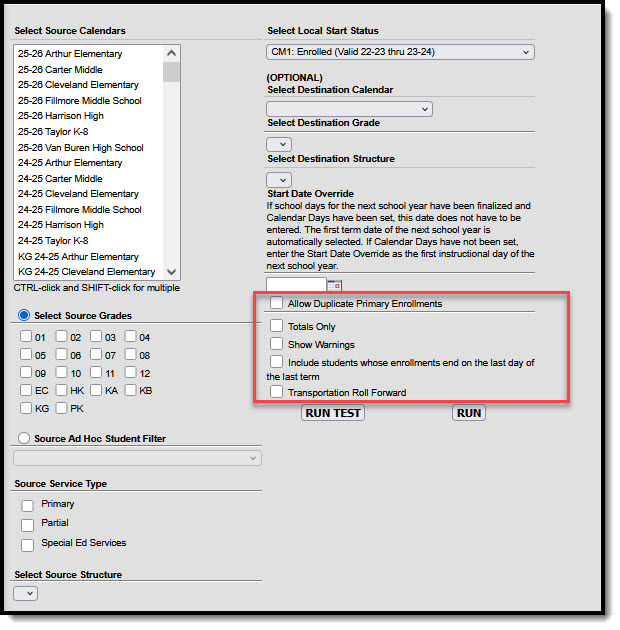
Roll Student Enrollments Forward
- Select the Source Calendars from which to roll student enrollments.
- Select the Source Grades of the students being rolled forward.
- Select the Source Structure.
- Select the Local Start Status for students in the next school year.
- Select the Destination Calendar (optional) from the dropdown list into which the students are to be enrolled for the next year.
- Select the Grade level (optional) for the students being rolled forward.
- Select the Destination Structure.
- Enter the Start Date Override Date (optional only if dates are set up).
- Mark the Allow Duplicate Primary Enrollments, if desired.
- Mark the Totals Only checkbox, if desired.
- Mark the Show Warnings checkbox, if desired.
- Mark the Include students whose enrollments end on the last day of the last term checkbox, if desired.
- Use the Run Test button see the results of rolled enrollments to ensure proper selections were made.
- If satisfied with these results, click the Run button. Enrollments are rolled over into the new calendar and the Scheduling Process can begin.
If the System Preference for Boundary Warnings is selected and a Destination Calendar (school) is selected on the School Boundary tab on the Household Address, students roll into the Destination Calendar if the address has a boundary set and the boundary is within the destination boundaries.
When testing enrollment roll forward using the Run Test button, a Test Results summary page displays, listing students who are to be rolled forward into the next calendars if the Totals Only checkbox is not selected.
If the option to roll students whose enrollments end on the last day of the last term is selected, any students rolling who meet that criteria have an asterisk following their name.