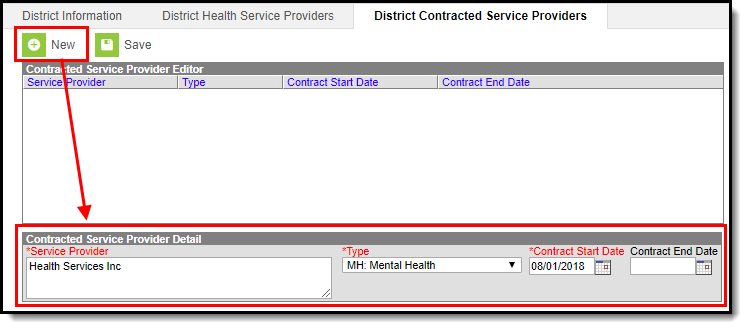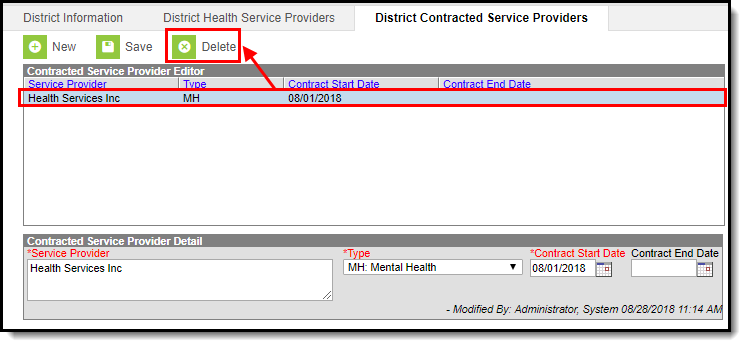Tool Search: District Contracted Service Providers
The District Contracted Service Providers tab allows district to enter and track contracted service providers by they type of services provided and when the contract starts and ends. Contracted services can have a contract duration for longer than one school year. This information is synced to the Kentucky State Edition of Campus and is available for retrieval by the Kentucky Department of Education.
District Contracted Service Providers
Tool Rights
Users must have at least R(ead) and W(rite) tool rights to the District Contracted Services Providers tool in order to add service providers.
Add a District Contracted Service Provider
District contracted service providers must be added in order for information to be available for the state and KDE.
Add a New District Contracted Service Provider
To Add a New District Contracted Service Provider
- Click the New icon. The Contracted Service Provider Detail editor will appear below (see Image 3).
- Enter the name of the provider within the Service Provider field.
- Enter the Type of services provided by the service provider.
- Enter the Contract Start Date. This is the first day services are/were provided by the provider.
- Enter the Contract End Date. This step is optional and not required in order to add a district contracted service provider within Campus.
- To enter additional service providers, repeat steps 1-5.
Delete a District Contracted Service Provider
To delete a health service provider, select the provider within the Contracted Service Provider Editor window and click the Delete button (Image 4). The service provider is now deleted from Campus and will no longer appear within the Contracted Service Provider Editor window.
Delete a District Contracted Services Provider