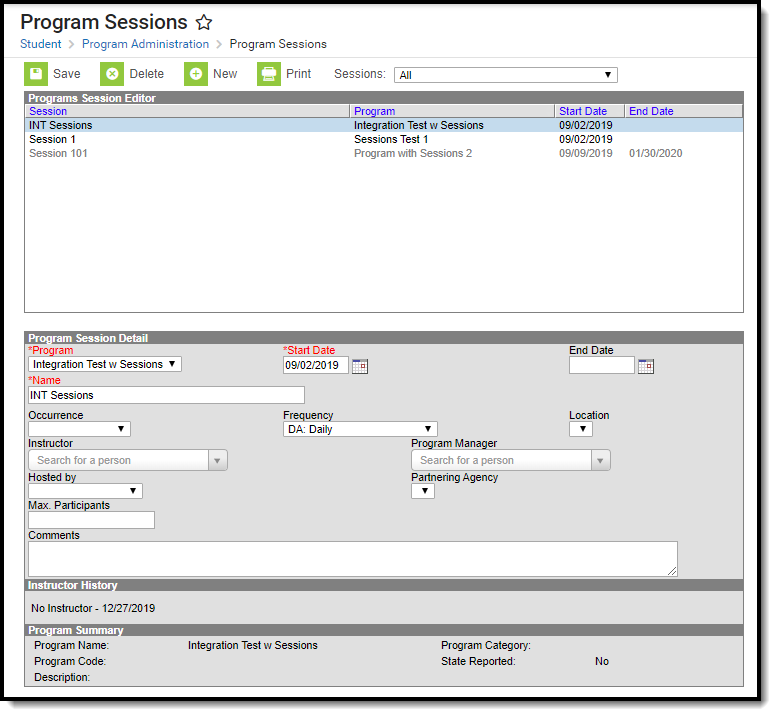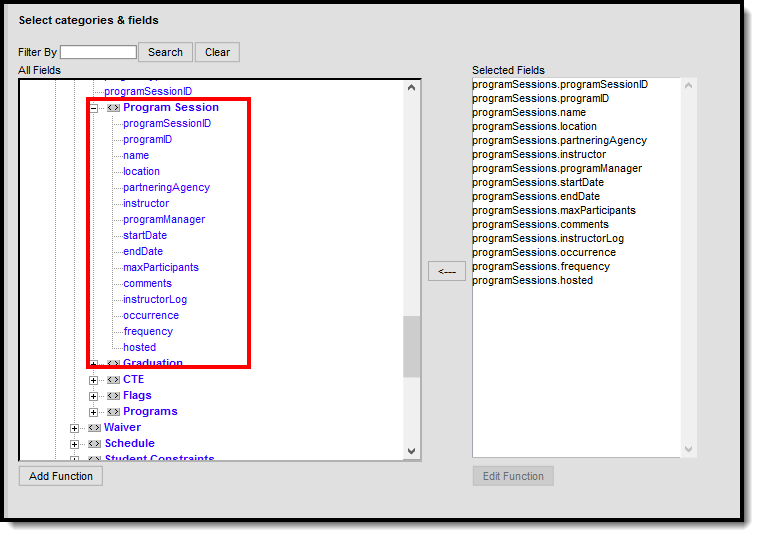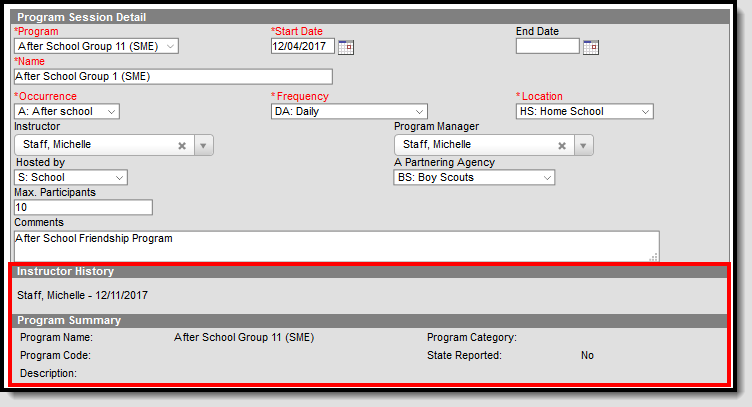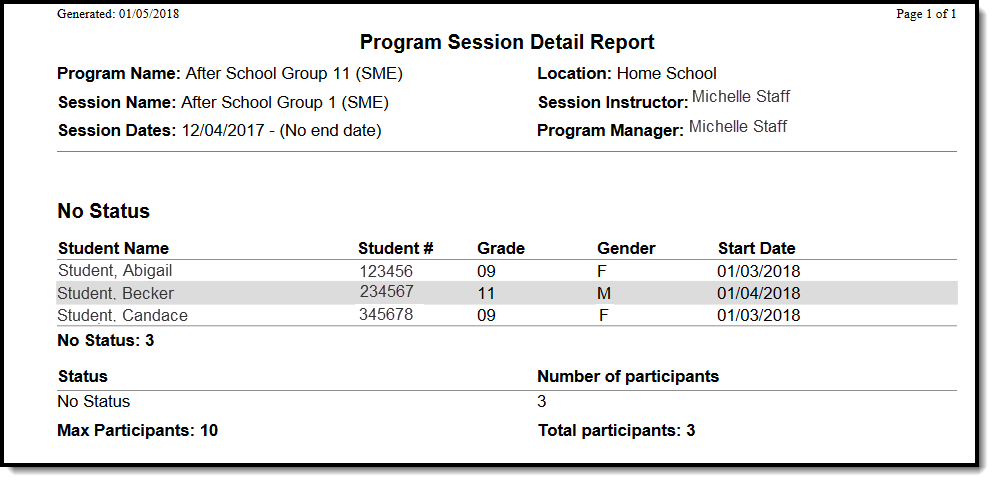Tool Search: Program Sessions
Program Sessions track a specific date, time and location of a Program. Program Sessions are only assigned to a Program when needed.
See the Program Sessions Setup Tool Rights article for information on available tool rights.
For example, a Program is available for AM Tutoring, where a set of students arrives in a zero period or some designated time to be tutored in a certain subject. Because AM Tutoring could cover a variety of course subjects, a Program Session for Math is created. The Program Session record contains information about one specific offering of a program.
Program Sessions could be used for community education programs that meet at a school or to track the time or instructor for programs such as National Honor Society, if desired.
A Program marked to include Program Sessions must be created first before adding Program Sessions. The option to use Program Sessions cannot be added to an existing Program nor can it be deleted from an existing Program.
When viewing sessions, users can view sessions from across the district or from the selected calendar by making a selection in the Session dropdown. When All is selected from the dropdown, all available sessions (both active and inactive) are listed in the Program Sessions editor. When Active within selected calendar date range is selected, only program sessions that occur during the date range of the selected calendar in the Campus toolbar are available. These program sessions display if:
- The Program Session has a Start Date on or before the Start Date of the selected calendar.
- The Program Session has an End Date that is blank (null), within, or after the End Date of the Selected Calendar.
The Sessions dropdown list does NOT display if the Campus Toolbar fields are set to All Calendars or All Years.
Programs Sessions Information in Ad hoc Query Wizard
Program Sessions information is available in the Filter Designer Query Wizard for Student data types. The fields are available in the Learner > Programs/Flags > Program Session and Learner > Programs/Flags > Programs > Programs Sessions folders.
See the Staff History Editor section below for the related Ad hoc field and information on how that field returns data.
The following Ad hoc fields are also available for Program Sessions, and return the following information:
- programSessions.instructorLog - This reports from the Instructor History section, and reports the Last Name, First Name of previous instructors and the dates of instruction.
- programSessions.programSessionID - Returns the numeric value of the Program Session, and is used as an internal database identifier (not visible in the product).
- programSessions.programID - Returns the numeric value of the Program associated with the Program Session, and is used as an internal database identifier (not visible in the product).
Program Sessions Editor
The Program Sessions editor lists active sessions first. Click the column headers to re-sort as desired. All Program Sessions display when the Campus Toolbar fields are set to All Calendars or All Years.
| Field | Description | Ad hoc Field name and Returned Value |
|---|---|---|
Program Required | Indicates the program to which the session is associated. Only the programs marked for Sessions are listed. | spProgram.name Reports the entered name of the program to which the session is associated. |
Start Date Required | Indicates when the session starts. A program could have many sessions associated with it, like an AM September Session, a PM September Session, etc. The date provides parameters around the many sessions for the program. This date displays in the Programs Sessions editor. Program sessions with a date in the past and no past end date display in black text; Program sessions with a date in the future, with or without an end date, display in gray text. Dates are entered in mmddyy format, or can be selected by clicking the calendar icon. | programSessions.startDate Returns the start date of the session, in mmddyy format. |
| End Date | Indicates when the session ends. This date displays in the Programs Sessions editor. Program sessions with an end date in the future display in black text; programs with an end date in the past display in gray text. Dates are entered in mmddyy format, or can be selected by clicking the calendar icon. | programSessions.endDate Returns the end date of the session, in mmddyy format. |
Name Required | Indicates the name of the session. This name should be descriptive so those responsible for assigning students to the program can easily locate the correct session. | programSessions.name Reports the entered name of the program session. |
| Occurrence | Indicates the time of day the program is scheduled (before school, after school, etc.). Districts manage the options available for this field in the Attribute Dictionary. | programSessions.occurrence Reports the value of the selected option. If the selection is A: After School, the query returns the value of After School. |
| Frequency | Indicates how often the program is scheduled (daily, weekly, etc.). Districts manage the options available for this field in the Attribute Dictionary. | programSessions.frequency |
| Location | Indicates where the session meets. Options for this field need to be created in the Attribute Dictionary (ProgramSession > Location) before they can be assigned to a session. | programsSessions.location Reports the value of the selected option. If the selection is HS: Home School, the query returns the value of Home School. |
| Instructor | Lists the person who leads the session. This does not need to be a staff person; it can be anyone available for selection in Census (staff, parent/guardian, students, other community member). Click in the dropdown field and enter the first few letters of the person's name. Matching results display. | programSessions.instructor Reports the name of the assigned instructor in Last Name, First Name format. |
| Program Manager | Lists the person who manages the session. This does not need to be a staff person; it can be anyone available for selection in Census (staff, parent/guardian, students, other community member). Click in the dropdown field and enter the first few letters of the person's name. Matching results display. | programSessions.programManger |
| Hosted by | Indicates which entity manages the program (school, district, external partner). Districts manage the options available for this field in the Attribute Dictionary. | programSessions.hosted Reports the value of the selected option. If the selection is S: School, the query returns the value of School. |
| Partnering Agency | Indicates any agency that partners with the school or district for this session. Options for this field need to be created in the Attribute Dictionary (ProgramSession > Partnering Agency) before they can be assigned to a session. | programSessions.partneringAgency Reports the value of the selected option. If the selection is BS: Boy Scouts, the query returns the value of Boy Scouts. |
| Max Participants | Indicates the total number of participants that can be assigned to this session. There is no logic associated with this field (unlike the max students field on a Course). It is simply a numeric value. | programSessions.maxParticipants Reports the entered numeric value. |
| Comments | Provides more information about the session - what the session covers, what changes have been made, etc. | programSessions.comments Reports the entered value. |
Create Program Sessions
- Click the New button. A Program Session Detail editor displays.
- Select the Program associated with the session from the dropdown list.
- Enter the Start Date of the session, and the End Date if applicable.
- Enter the Name of the session.
- Select the Occurrence of the program.
- Select the Frequency of the program.
- Select a meeting Location for the session.
- Enter the name of the Instructor for the session.
- Select a Program Manager for the session.
- Select the Hosted by entity for the session.
- Select the Partnering Agency, if applicable.
- Enter the Max Participants number.
- Enter Comments related to the session.
- Click the Save icon when finished.
Instructor History and Program Summary
Upon saving, the Instructor History and Program Summary sections populate with information about the session. These are read-only sections and provide a quick view of the session details.
- The Instructor History lists the instructors that have been assigned to the session and the dates of that assignment.
- The Program Summary information also displays when the program is assigned to a student.
Print Program Session Information
Click the Print icon to print a Program Session Detail Report (PDF format). This lists the program and session name, session dates, instructor information, and any students assigned to the session. Only students active in the program session are included on the report, based on the program participation start and end dates of the students.
Program Session Detail Report
Next Steps
- Assign the Program to Students
- Use the Batch Assignment Tool to add the Program to a list of students.